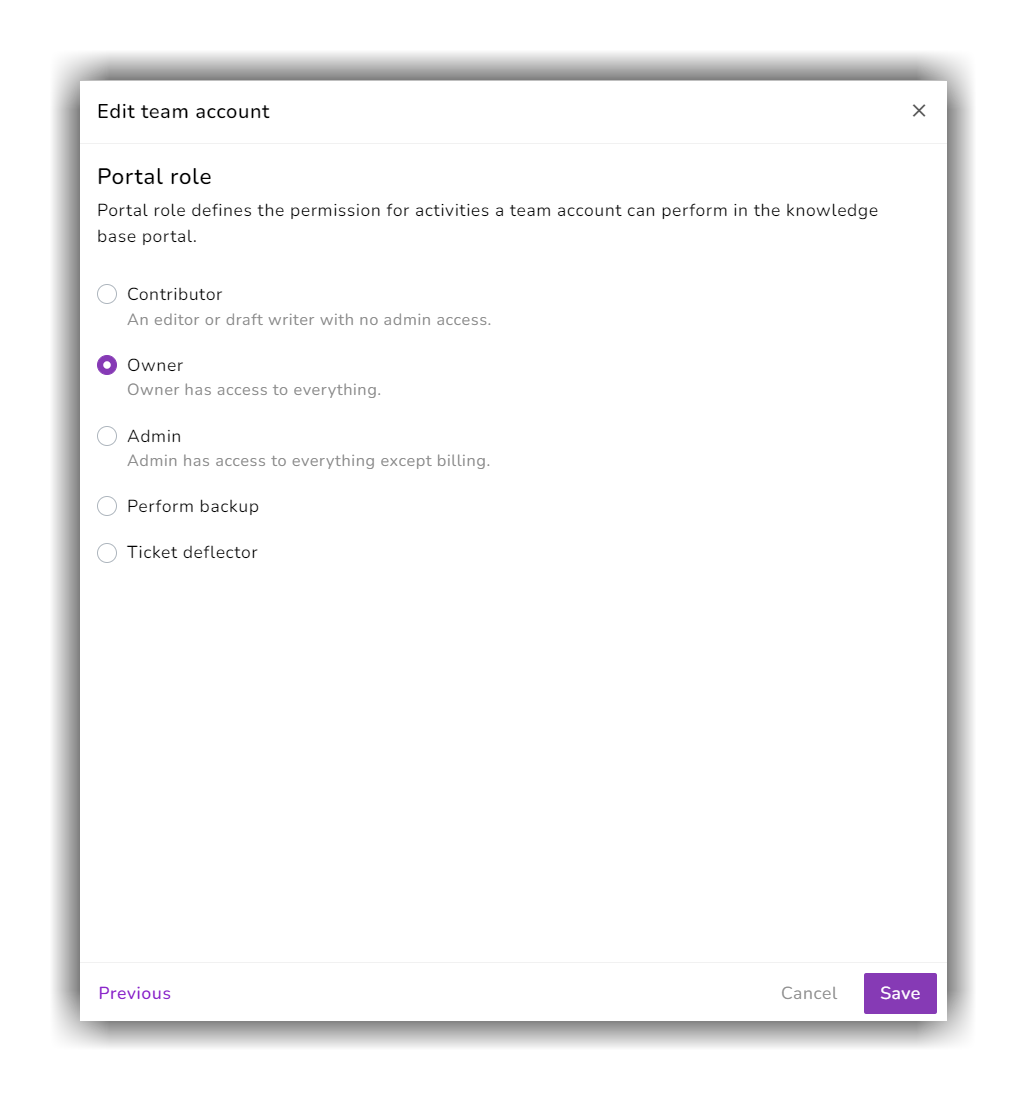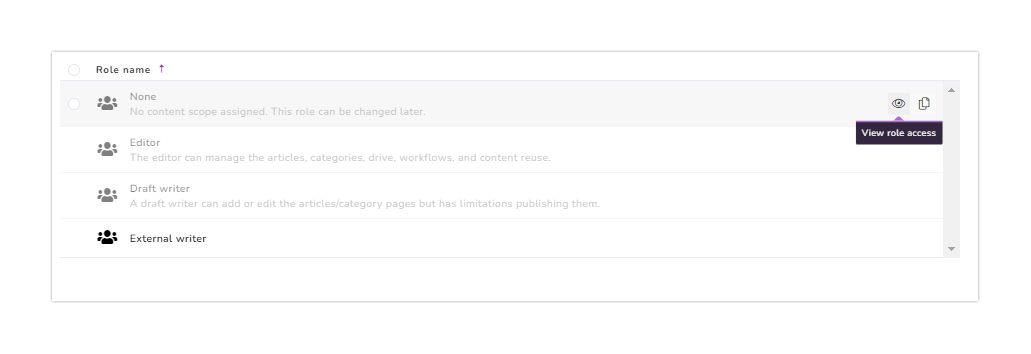Knowledge base and documentation require the contribution of different personnel (Writers, reviewers, subject matter experts, editors, and more) in various instances.
With Document360, you can add new team accounts with specific roles and permissions at any point in your subscription.
By default, Owner and Admin can add new team accounts to the project.
Adding a team account
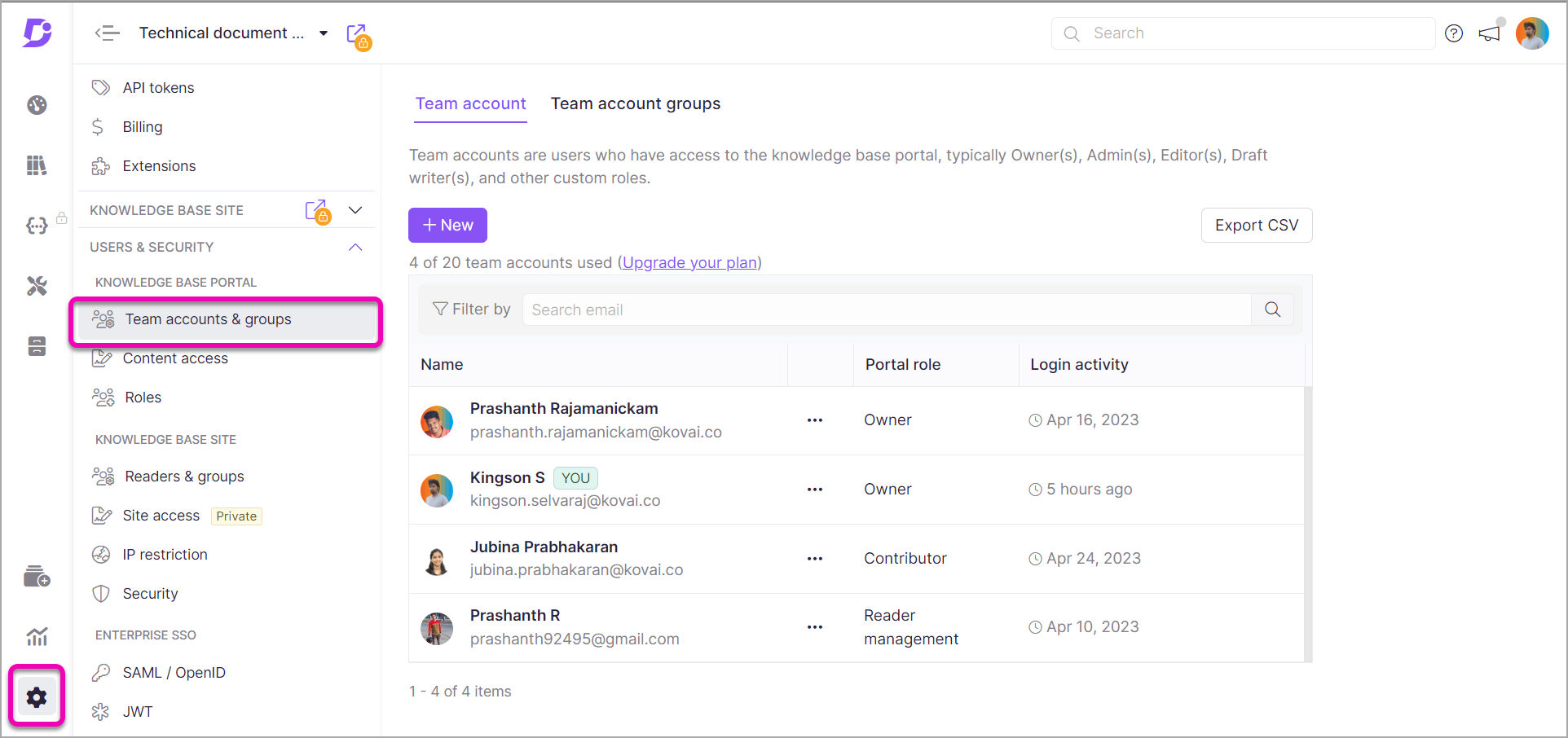
- From the Knowledge base portal, go to Settings → Users & Security → Team accounts & groups and the Team account tab is the default selection
- Click the New team account button at the top-right
- A New team account blade appears on the right
Set up the basics
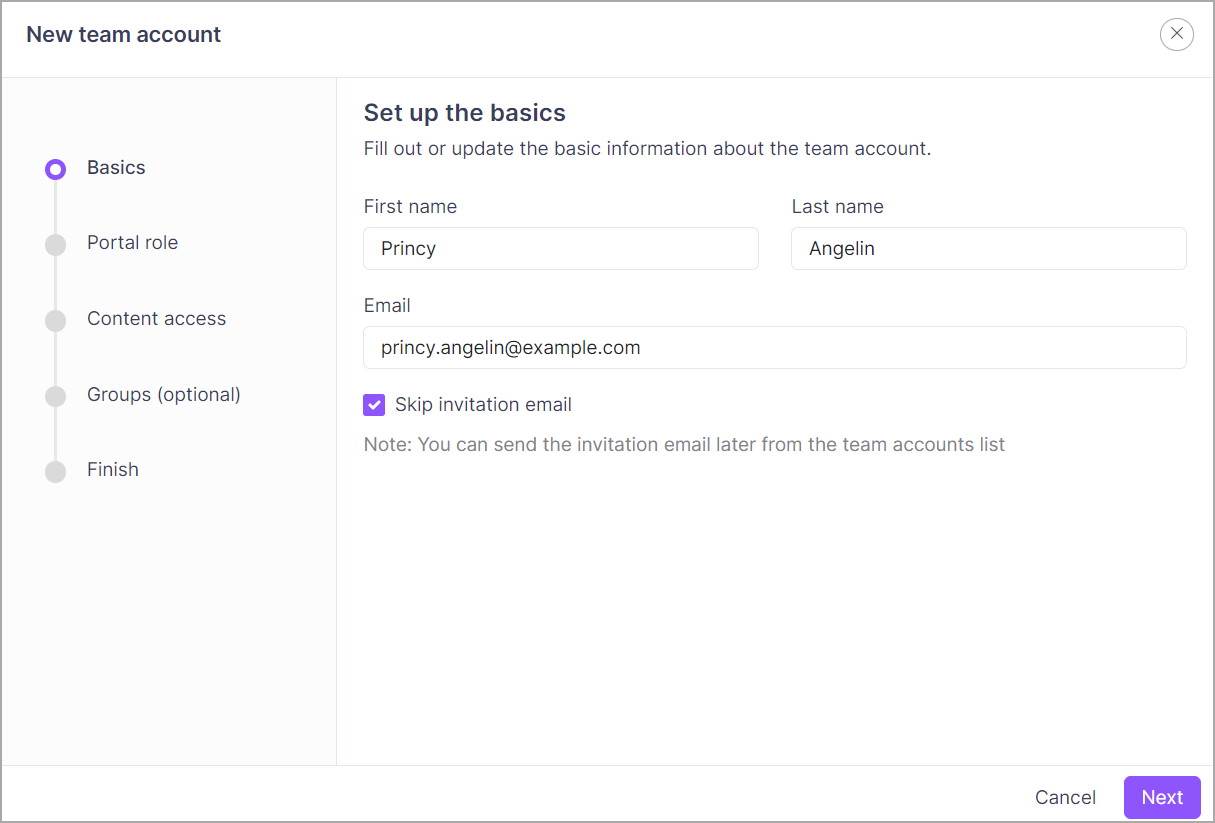
- First name & Last name - Type in the team account's first and last names. This is an optional field. Users can set their first and last names after adding the team account.
- Email - Provide a valid email address of the Team account
The same email cannot be associated with multiple team accounts.
When you are done, click on the Next button at the bottom.
Portal role
The list of Portal role available, and its description (if provided) in the Knowledge base would be displayed. Choose the role level in the knowledge base portal for the new team account.
By default, Document360 comes with portal roles such as Contributor, Owner, and Admin. You can also add Custom portal roles and assign them to the team account.
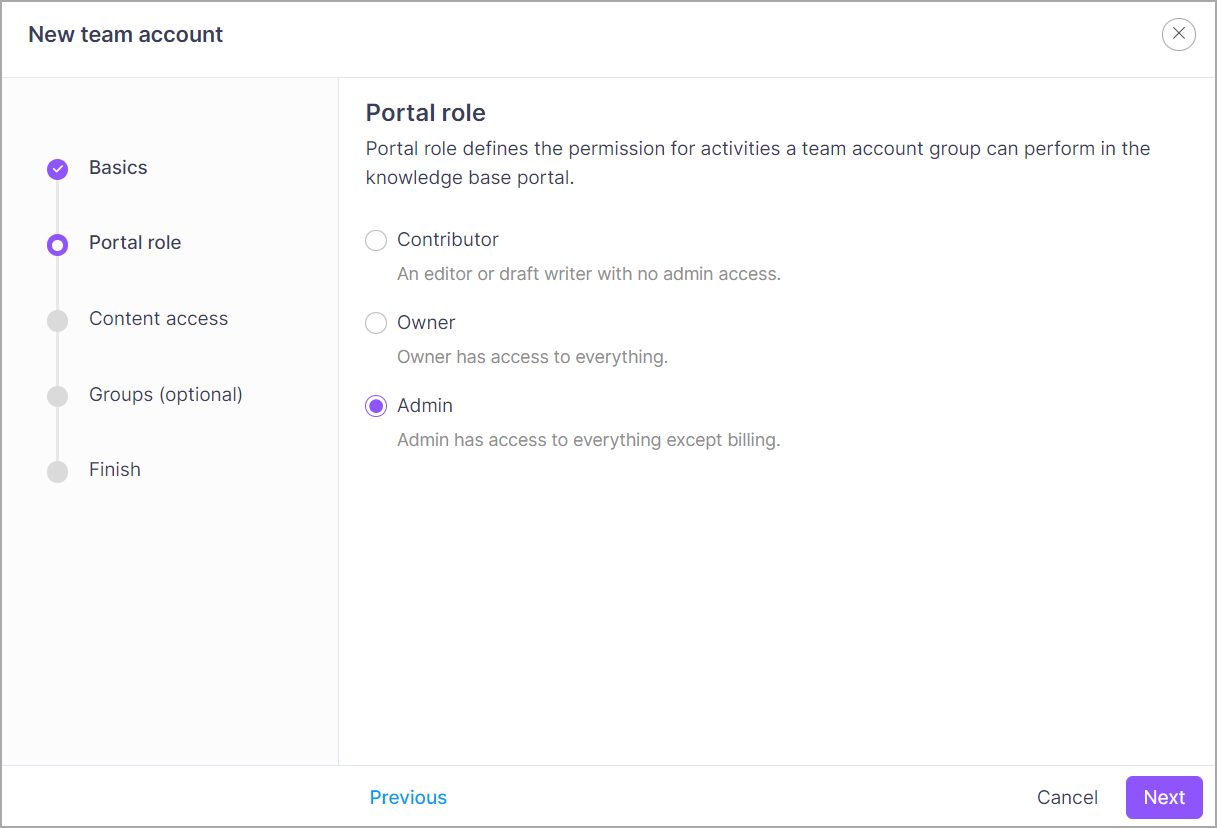
- Select the check box of the portal role you want to assign the team account
- Click on the Next button at the bottom when you're done.
Click on the Previous button to return to the previous section.
Click on the Cancel button to quit creating the team account.
Content role & access
Choose the role level and access to the knowledge base content for the new team account. You can add a specific role and access the available content level.
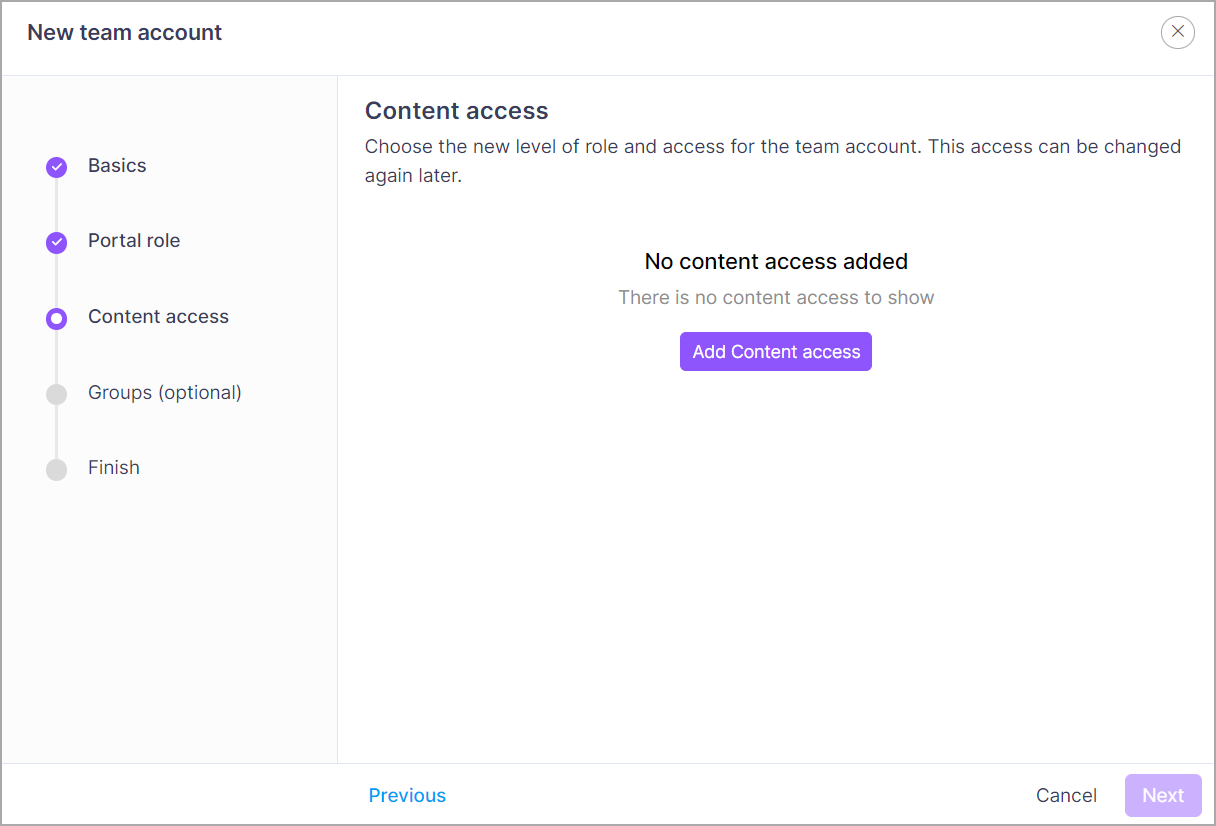
- Click on the Add content role & access button
- Add content role & access blade window would appear on the right
None content role can be associated only with the None content access
For example, you cannot associate None content role to the Complete knowledge base
Possible combinations:
| Content role | Content access |
|---|---|
| None | None |
| Editor | Complete knowledge base (Project), Version/Language, Category |
| Draft writer | Complete knowledge base (Project), Version/Language, Category |
| Custom role | Complete knowledge base (Project), Version/Language, Category |
Content role
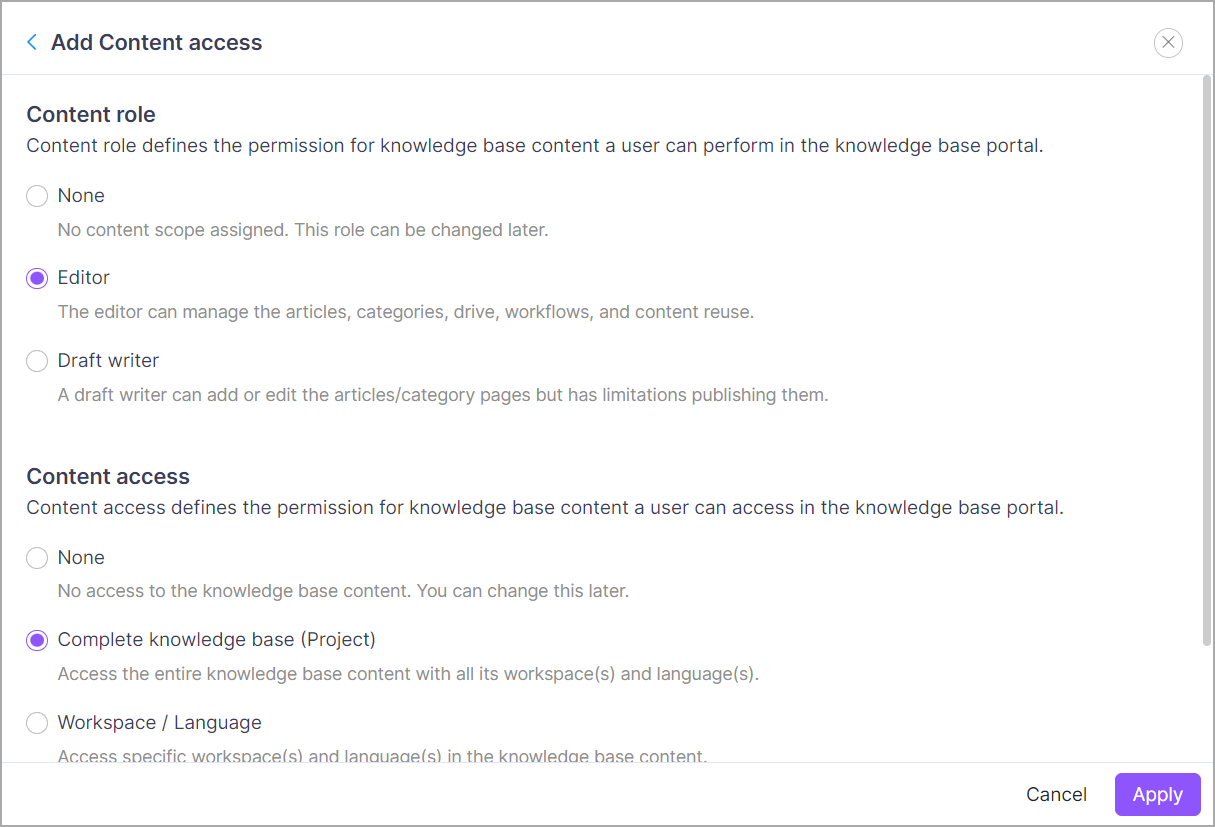
Choose the level of role to the knowledge base content level. The list of Content role available, and its description (if provided) in the knowledge base would be displayed. You can also add custom roles and assign them to the team account.
For example, you want to restrict the team account from publishing the documentation and give access to manage the documentation, you can assign the role of Draft writer.
The Draft writer can add or update articles but cannot publish
- Select the check box of the role which you want to assign the team account
Content access
Choose the level of access to the Knowledge base content for the team account.
For example, you want to restrict the team account to access only a particular category.
There are four levels available:
- None - No access to the knowledge base site content. This can be used when the Owner or Admin has yet to decide on the content scope and would like to do it later.
- Complete knowledge base (Project) - Access the entire knowledge base with all its version(s), language(s), categories, and articles
- Version / Language - Access specific version(s) and language(s) in the knowledge base site
- Category - Access specific categories in version(s) and language(s) of the knowledge base site
You must select a content role before assigning content access.
- Select the check box of the content access to which you want to assign the team account. If applicable, select the required categories, versions, or languages you want to assign the team account
- Click on the Apply button
- The chosen content role and access would be created as a new combination
- You can create the required content role and access combinations. There is no limit to the number of combinations
Content access combinations
a. Editing content role and access combination
- In the Content role & access blade window, hover over the combination you want to edit. You will see the Edit icon on the right
- Click on the Edit icon
- You can choose the desired content role and access combination by selecting the checkbox of the desired content role and access
- Click on the Apply button
For example, you want to change the content access from Version/Language level to Category level to restrict the content access for a team account.
- Click on the Cancel button to go back to the Content role & access window
b. Deleting content role and access combination
- In the Content role & access blade window, hover over the combination you want to delete. You will see the Delete icon on the right
- Click on the Delete icon
- The desired combination would be deleted
For example, you duplicated a content role & access combination and want to keep only one combination.
- Once you have selected the desired content role and access combinations, click on the Next button
Assign groups
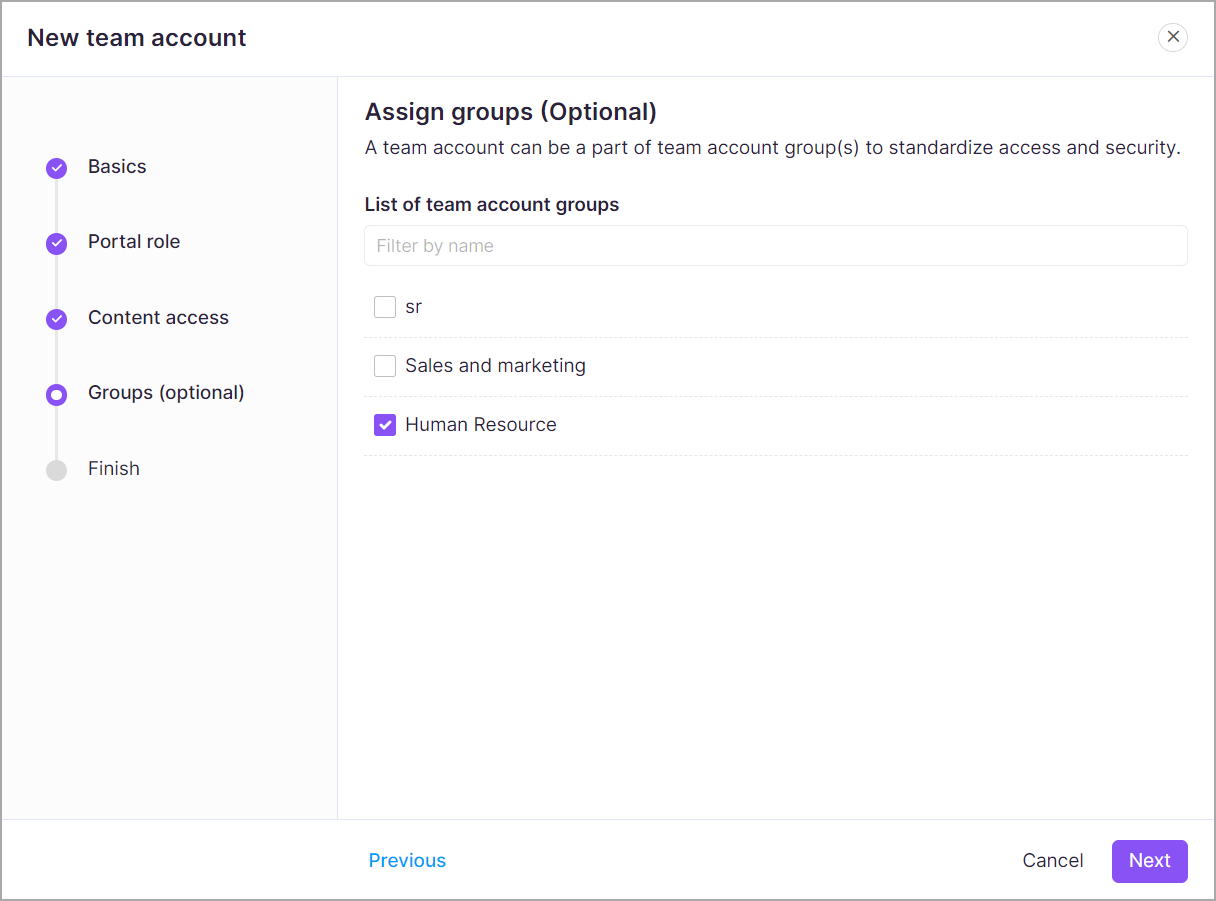
- Team accounts can be grouped under one or more team account groups. This is an optional step.
- The list of team account group(s) available is displayed.
- Select the group(s) required.
- To associate the team account with all available team account groups, click on the selection button on the left of the list title.
When you're done, click on the Next button at the bottom.
Review and finish

- Review all the details and settings for the new team account before you finish.
- If you want to update the previous sections, click on the Previous button to go back to the previous section
- Click on the Add button
If there is an error, the toast message appears on the top right.
Update the required changes and click this section's Add button.
- The new team account is added to the team account list.
- Users will receive an invitation email once a team account is added. Once the email is verified, users can set their password and log in to the Knowledge base site.
FAQ (Frequently asked questions)
What are Team Accounts in Document360 projects?
Team Accounts in Document360 projects are user accounts created explicitly for team members collaborating on a knowledge base or documentation project. These accounts provide controlled access and permissions within the project environment.
How do Team Accounts in Document360 projects enhance collaboration?
Team Accounts enable seamless collaboration by allowing multiple team members to work together on creating and managing project content. Each team member can have their account with assigned roles and permissions, ensuring efficient collaboration and content contribution.
Can I customize access and permissions for Team Accounts in Document360 projects?
Yes, Document360 provides granular control over access and permissions for Team Accounts. You can assign different roles and permissions to each team member based on their responsibilities and requirements within the project. This allows for better security and control over project content.
Are there any limitations on the number of Team Accounts I can create in Document360 projects?
The number of Team Accounts you can create depends on your pricing plan and subscription level with Document360. Different plans offer varying numbers of allowed Team Accounts.
It's recommended to refer to the Document360 pricing and subscription page to understand the limitations.
How do I manage and oversee Team Accounts in Document360 projects?
Document360 provides an overview page where you can manage Team Accounts and groups efficiently. From the Knowledge base portal go to Settings > Users & Security > Team accounts & groups > Team accounts. You can add or remove team members, assign roles and permissions, and keep track of login activity within the project.