Inheritance in Document360
When a team account has complete access to a content level (workspace/language/category), it refers to that particular team account inherited from the content level. An Inherited tag appears next to the team accounts in the respective content access list.
Block inheritance
You can use the Block inheritance option to restrict content access for team accounts, irrespective of their content level inheritance.
This would allow only specific team accounts and team account groups to access a content level (workspace/language/category/article).
For example, you have six inherited team accounts in workspace 'V1', and you want to provide access only to one team account and yourself.
- Go to the respective workspace content access and click Block inheritance
- Select the desired team account, and your account will be selected by default
- Click Add
- Now, only the selected team accounts could access workspace 'V1'. All the other inherited team accounts cannot access workspace 'V1'
How to disable inheritance for a content level?
The content access will be the same for both portal and site.
- Access the desired content access page of the content level
For category and article:
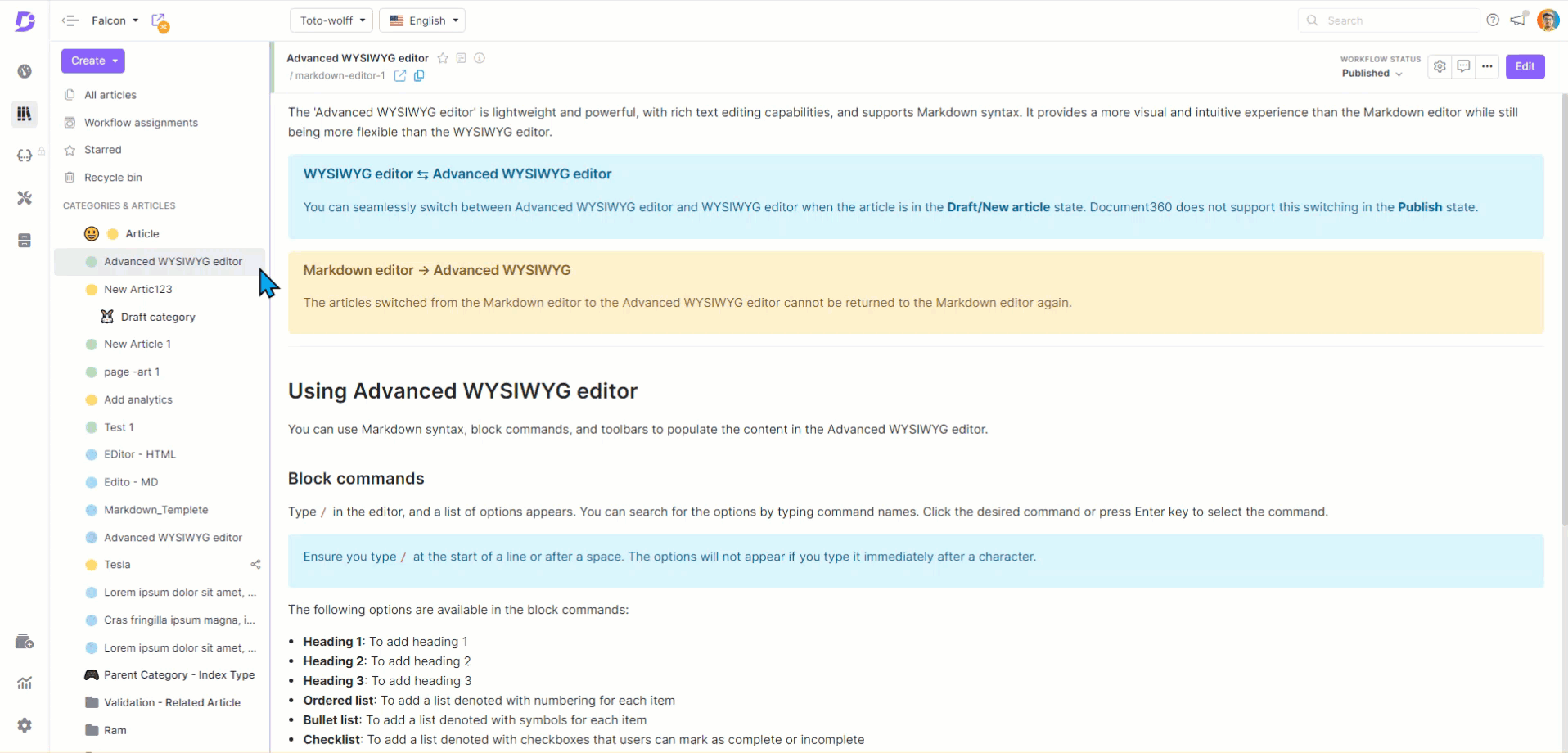
-
Go to documentation and hover the mouse pointer over the desired category/article in the category manager
-
Click on the More (•••) icon appears next to the category/article name
-
Select Security, then choose Knowledge base portal access control
-
The Access control access blade appears with the list of team accounts and team account groups that have access to the selected content level to
-
Turn on the Block inheritance toggle and select the desired team accounts to grant access
By default, the team account performing this action would be selected and cannot be removed
-
Click on the Assign article access to provide access to a specific team account lacking content access
-
Select the desired team accounts and click Apply
-
Once you have made changes, click Close
-
Now, only the selected team accounts would have access to that content level
When inheritance is removed for a workspace/language, the Inheritance disabled tag appears next to the respective workspace/language on the content access page.
What happens after removing inheritance?
After removing inheritance for a content level, only the team accounts and team account groups in the content access list can access that content level (workspace/language/category/article). Later, you can also provide access to the desired team accounts and team account groups.
Allow inheritance
If you want to provide access to all the inherited team accounts and team account groups, turn off the block inheritance toggle.
How do I enable inheritance at a content level?
- Access the desired content access page for the content level
For category and article:
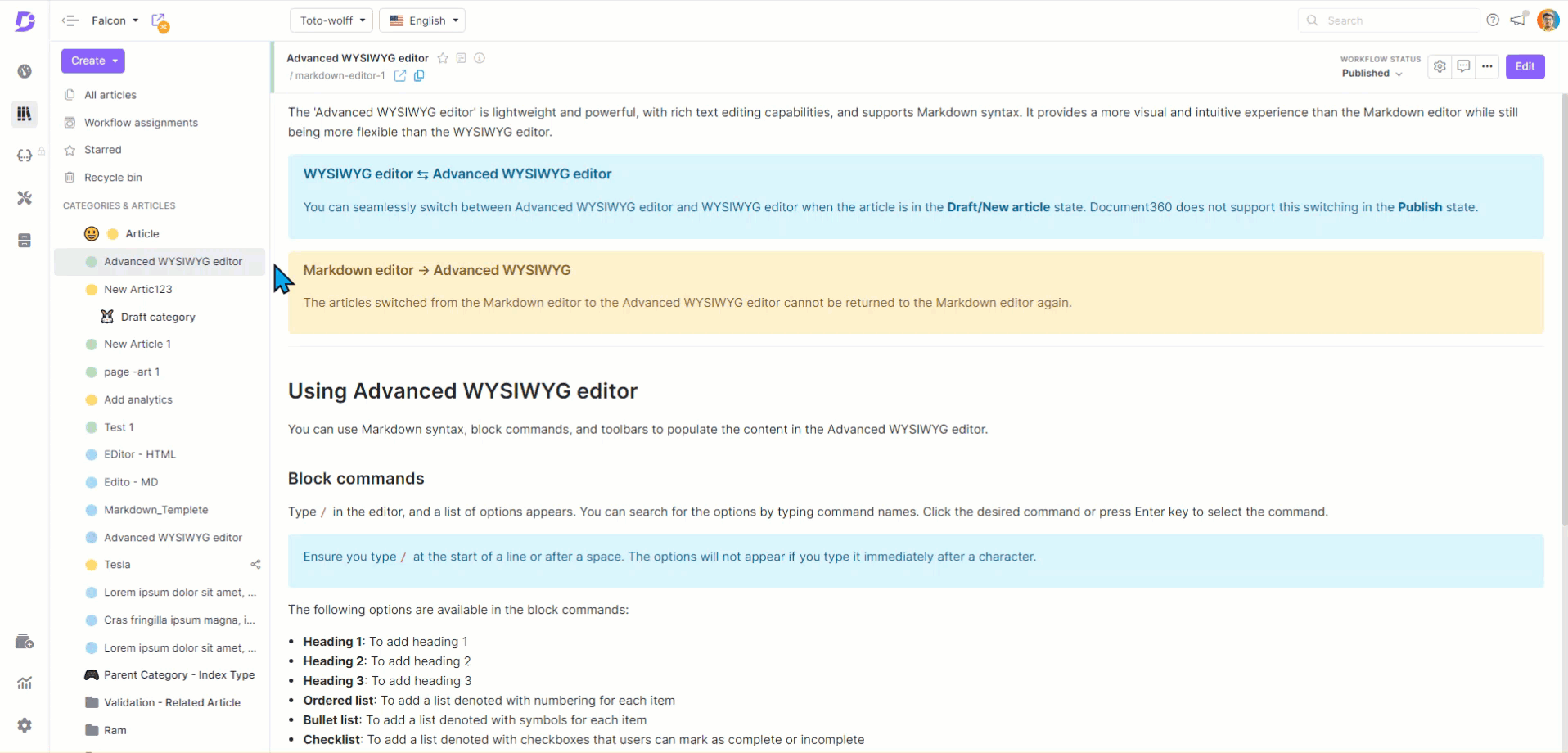
-
Go to documentation and hover the mouse pointer over the desired category/article in the category manager
-
Click on the More (•••) icon that appears next to the category/article name
-
Select Security, then choose Knowledge base portal access control
-
The Access control access blade appears with the list of team accounts and team account groups that have access to the selected content level to
-
Turn off the Block inheritance toggle and select Yes in the 'Allow inheritance' prompt
-
Once you have made changes, click Close