In this article, you can find information on buying a Sandbox project in Document360.
Prerequisites
Before you buy the Sandbox project
- Create a Sandbox project in Document360
- Plan and scale the requirements of your Knowledge base by visiting Document360 Sandbox pricing page or reaching out to our customer support at the following email support@document360.com
Only Owner(s) of the Document360 project can access Billing features.
The following steps are involved in buying a Sandbox project:
Accessing the pricing page
On the pricing page, you can choose the plan and billing cycle. You can access the pricing page in any of the three methods:
Method 1 - For existing customers using the Billing section in the Knowledge base portal
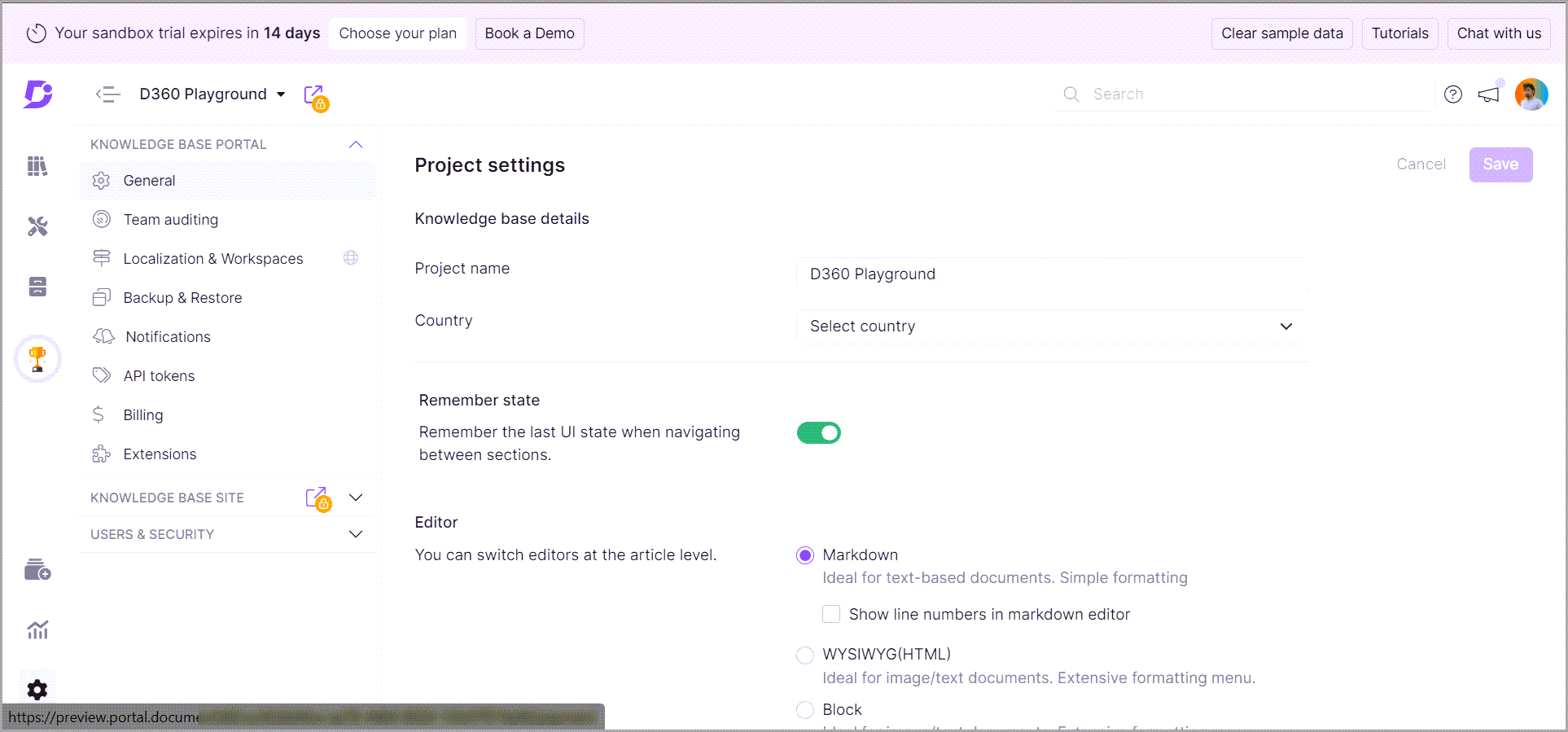
- Go to the desired Document360 project
- Click Settings → Knowledge base portal → Billing
- The pricing page appears with the available plans
Method 2 - For active trail sandbox project customers
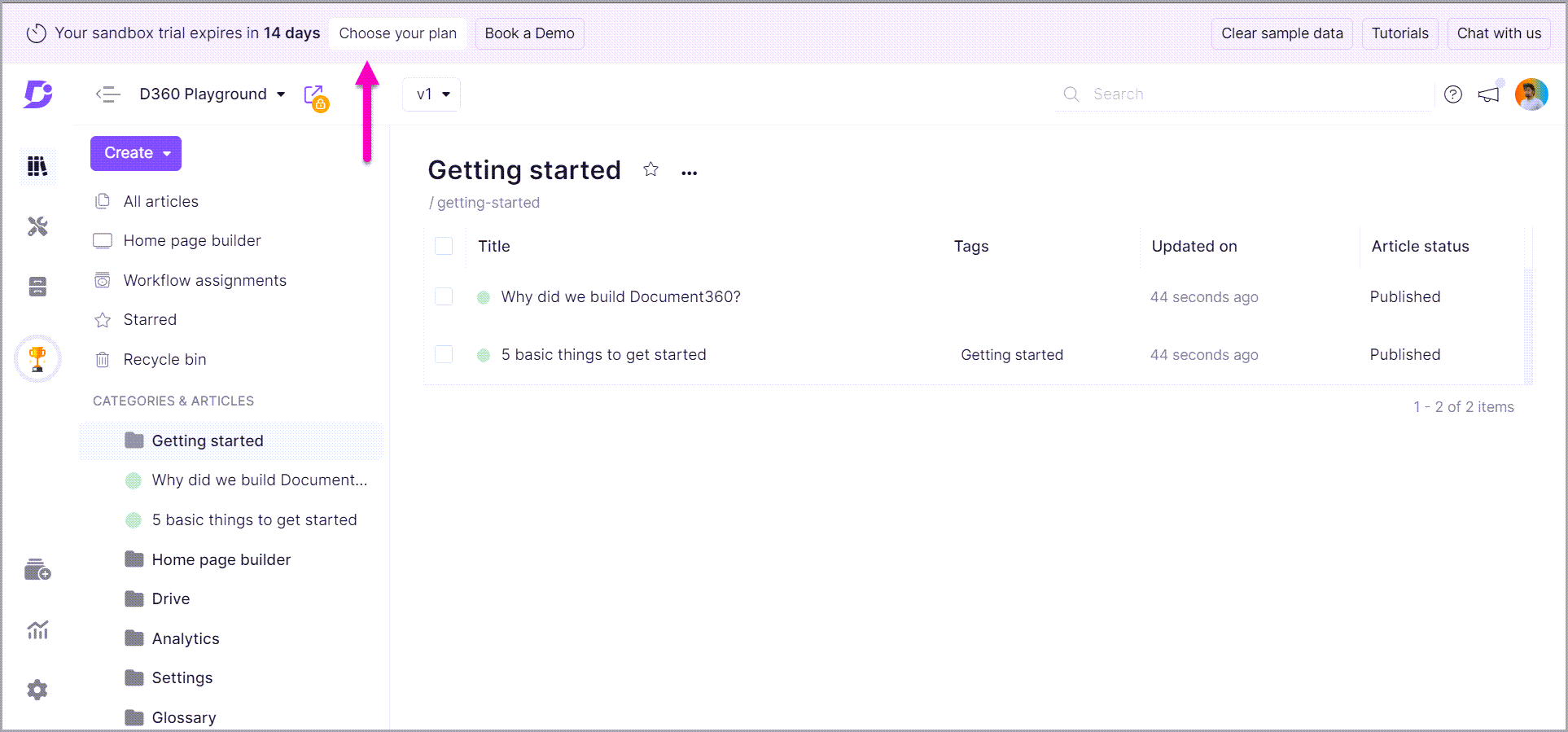
For a Document360 project in Trial version
- Click on the Choose your plan button next to the trial expiry date information at the top left
- The pricing page appears
Method 3 - For expired trial project customers
For a Document360 project in Trial expired version
- Go to the Document360 dashboard
- Hover the mouse pointer over the trial project, and an Upgrade button appears
- Click on the Upgrade button
- The pricing page appears
Pricing page
The pricing page shows the available subscription plans and the applicable highlight features. All our Sandbox subscription plans (Sandbox Standard, Sandbox professional, Sandbox business, and Sandbox enterprise) with their highlight features are displayed.
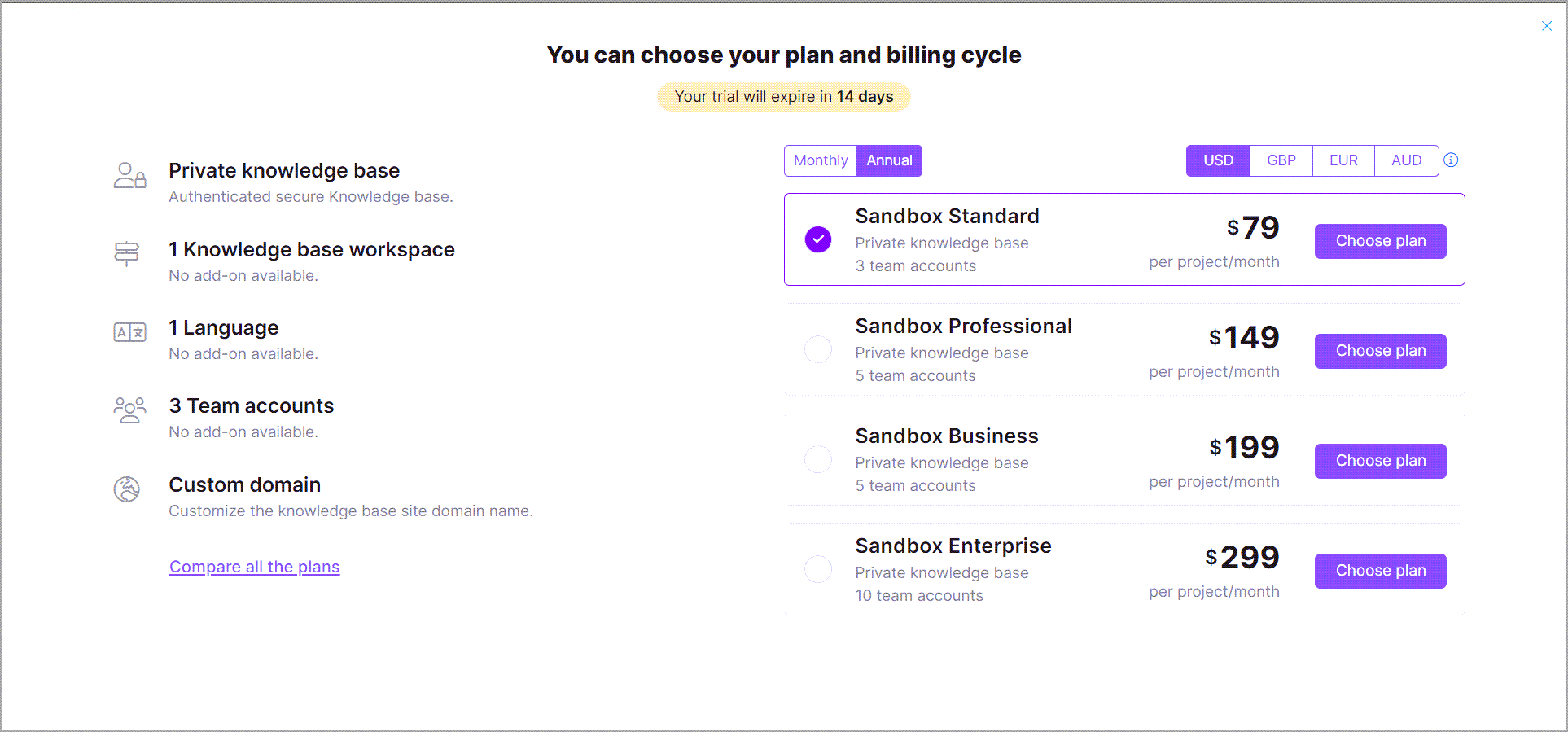
The above screenshot is for illustration purposes only (as captured on September 2023).
-
Choose your convenient currency for paying Document360 Sandbox subscriptions
- You can pay your subscription bills in the following currencies USD (United States dollar), GBP (Pound sterling), EUR (Euro), or AUD (Australian dollar)
You can also change the currency on the Payment page.
- By default, the pricing appears in USD.
- Click on the desired currency to select it
-
Click on the Show details button to view the additional features available in the subscription plan.
-
Choose a subscription plan that meets your company's needs by using the toggle at the top
- Annual: Pay upfront for a year-long subscription to Document360. You will be billed on the same day you started your subscription the following year
- Monthly: Pay for a month-long subscription to Document360. You will be billed on the same day you start your subscription the following month
Recommendation
Choose the Annual plan instead of Monthly for a good discount.
- Click on the Choose plan button of the desired subscription plan, and the payment page appears
You can also change the subscription plan before processing the payment.
Payment page
You can view and update the information on the payment.
Plans
Plan selection: To change the subscription plan.
- Click Plan selection at the top right
- You are taken back to the pricing page, where you can choose the desired subscription plan
For example, you have chosen the Standard plan on the pricing page, and now you wish to change to Enterprise
:::
Choose your currency and billing cycle
Currency
Choose your convenient currency for paying Document360 subscriptions. You can pay your subscription bills in USD (United States dollar), GBP (Pound sterling), EUR (Euro), or AUD (Australian dollar).
- Select the desired currency, and the respective pricing appears
- The chosen currency is set as the default currency for all future transactions
You cannot change the currency after the first transaction.
For example, you have subscribed to the Enterprise plan with AUD as your currency, and now you wish to change the currency to USD. Currently, switching between currencies is not possible after the first transaction.
Billing cycle
Plan: You can choose the subscription plan as Monthly or Annual.
- Use the check box to select the desired plan, and the respective pricing appears
Addons
We provide optional addons to buy additional team accounts, versions, and storage.
Click on the Addons (optional) to expand the section.
Team accounts
By default, your plan has a certain number of team accounts, and you want to accommodate additional accounts.
- Buy the additional team accounts with the "+" and "-" icons
- The prorated cost of additional team accounts is calculated until the next billing cycle. It appears in the Cost details section on the right
Storage
By default, your plan has a 50GB drive storage capacity, and you want additional storage capacity. One storage addon provides 50GB extra storage.
- Buy the required storage addons with the "+" and "-" icons
- The prorated cost of the storage addon is calculated until the next billing cycle. It appears in the Cost details section on the right
Workspaces
By default, the Standard plan project comes with one workspace per project, while Business and Enterprise projects have two workspaces per project. You wish to buy additional workspaces.
- Buy the additional workspaces with the "+" and "-" icons
- The prorated cost of additional workspaces is calculated until the next billing cycle. It appears in the Cost details section on the right
Billing address
Provide the billing details for which you want to invoice the payment
Company: You can edit this field as per your requirements. By default, your project name is filled.
Email address: You can type the email address to invoice the payment. By default, your email id is filled in this field
The billing invoice is sent to the email of Owners in the Document360 project.
Address details: Type in the organization address details for which you want to invoice the payment. You can also leave this section empty. This section is optional.
Country: Choose your country. It is mandatory to choose this field.
The invoice of the payment contains all the above Billing address details.
VAT charges might be applicable based on your region.
Cost details
Base plan cost: The cost of your subscription plan appears here
Addons: If addons are added, the respective costs appear
Amount due: The total amount to be paid appears here. This is the sum of Base plan cost and the cost of Addons.
For example, if you have selected the Enterprise (annual) plan and added two team account addons, the Amount due would be the sum of the Base plan cost and the cost of two Team accounts.
Make payment: This button is enabled when you have entered all the required details and added the applicable addons and no error message is displayed
- Review the upgrade information and make sure you have added the required addons
- Click on the Make payment button, and the payment is processed
- After the transaction is completed, the Payment successful! message appears with the subscription plan details
- Billing information such as Invoice #, Billing period, Amount paid, and Next billing date appears with an option to Download Invoice
To check the renewal details, go to Settings → Knowledge base portal → Billing → My plan.
Good to know
Does the pricing vary with the exchange/conversion rate?
The pricing that appears on the page is fixed. We do not change the pricing for exchange/conversion rates regularly. When there is a pricing change in the future, you will get notified through mail communication well before the new pricing implementation.
When you choose a different currency other than your default credit card currency, because it is cheaper or more convenient, your bank might impose a currency conversion charge on your credit card at the time of transaction.
For example, you own a UK-based credit card and want to pay in USD instead of GBP because it's cheaper based on the currency conversion rate. You can choose USD as your currency, but the bank might impose an additional transaction fee for currency conversion on your credit card.
Document360 has introduced this multicurrency payment option to help you avoid additional charges on international transaction fees and currency conversion charges.
What is the difference between monthly and annual plans?
A monthly subscription for Document360 allows you to pay every month, while an annual subscription allows you to pay annually (once per year). The annual subscription typically offers around a 20% discounted rate compared to paying every month.
For example, if you subscribe to the monthly plan on 01 January 2023, your next billing cycle would be 01 February 2023. If you subscribe to the annual plan on 01 January 2023, your next billing cycle will be 01 January 2024.