You can add related articles to any article in your knowledge base. Related articles will display as links at either the right or bottom of an article on the knowledge base site and give your users additional or related information about the current topic.
- Only published articles can be used as related articles
- The related articles appear only in the Knowledge base site
- The related articles will not appear in the Knowledge base widget
How to add related articles to an article?
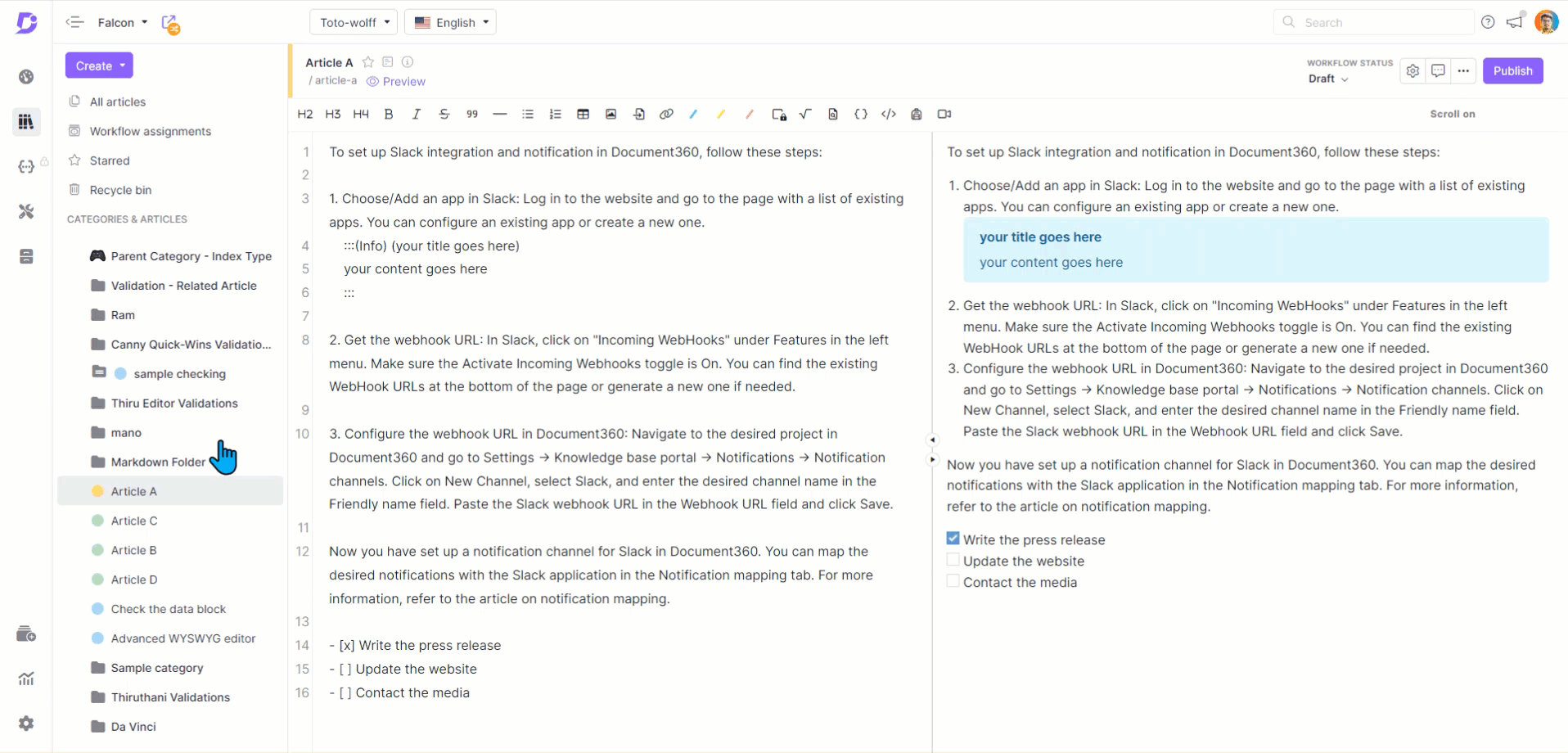
-
Go to the desired article and click Article Settings on the top right. An Article settings blade appears
-
Under the Related Articles section, you can add related articles to any article in your knowledge base.
-
In the Search Related Articles field, type the name of the article you wish to select. When the article appears, check out the box next to the name of the article and click + on the right side.
-
Disable dual linking: Select the checkbox to disable dual linking. You can check the below section to read about dual linking
If the checkbox is selected, the current article will not appear as a related article through dual linking. However, the added related articles will not be affected by this selection.
-
Click Add
-
Click Save
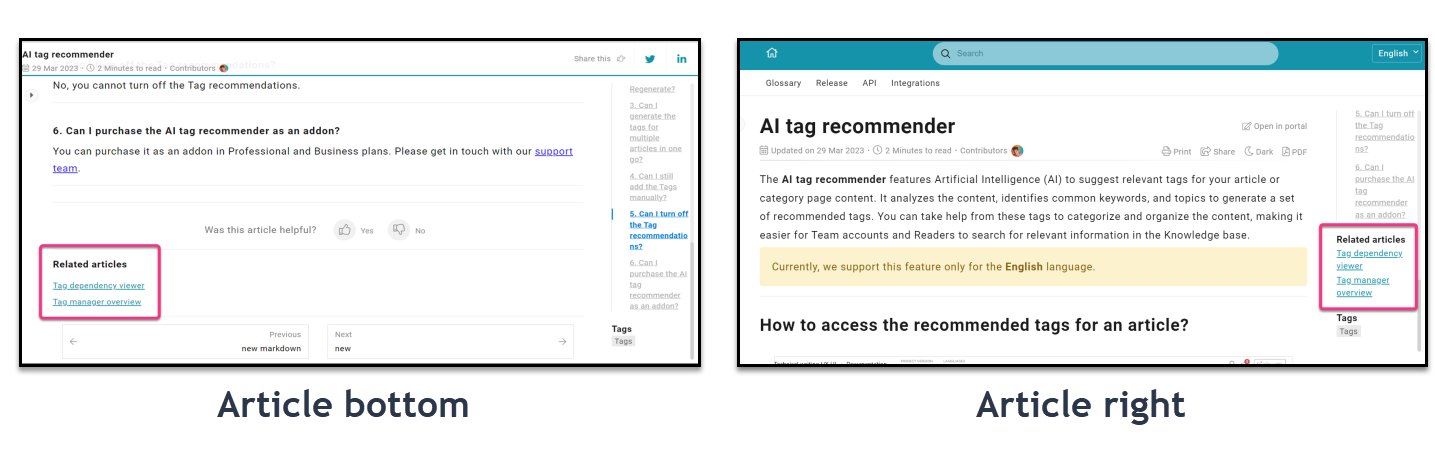
Dual linking
When dual linking is enabled, if Article-A is added as a related article in Article-B, then Article-B will appear as a related article in Article-A. Save time by using dual linking for adding related articles. With this option, you can avoid adding the related articles in both articles; instead, you can add the corresponding article in one article and enable dual linking.