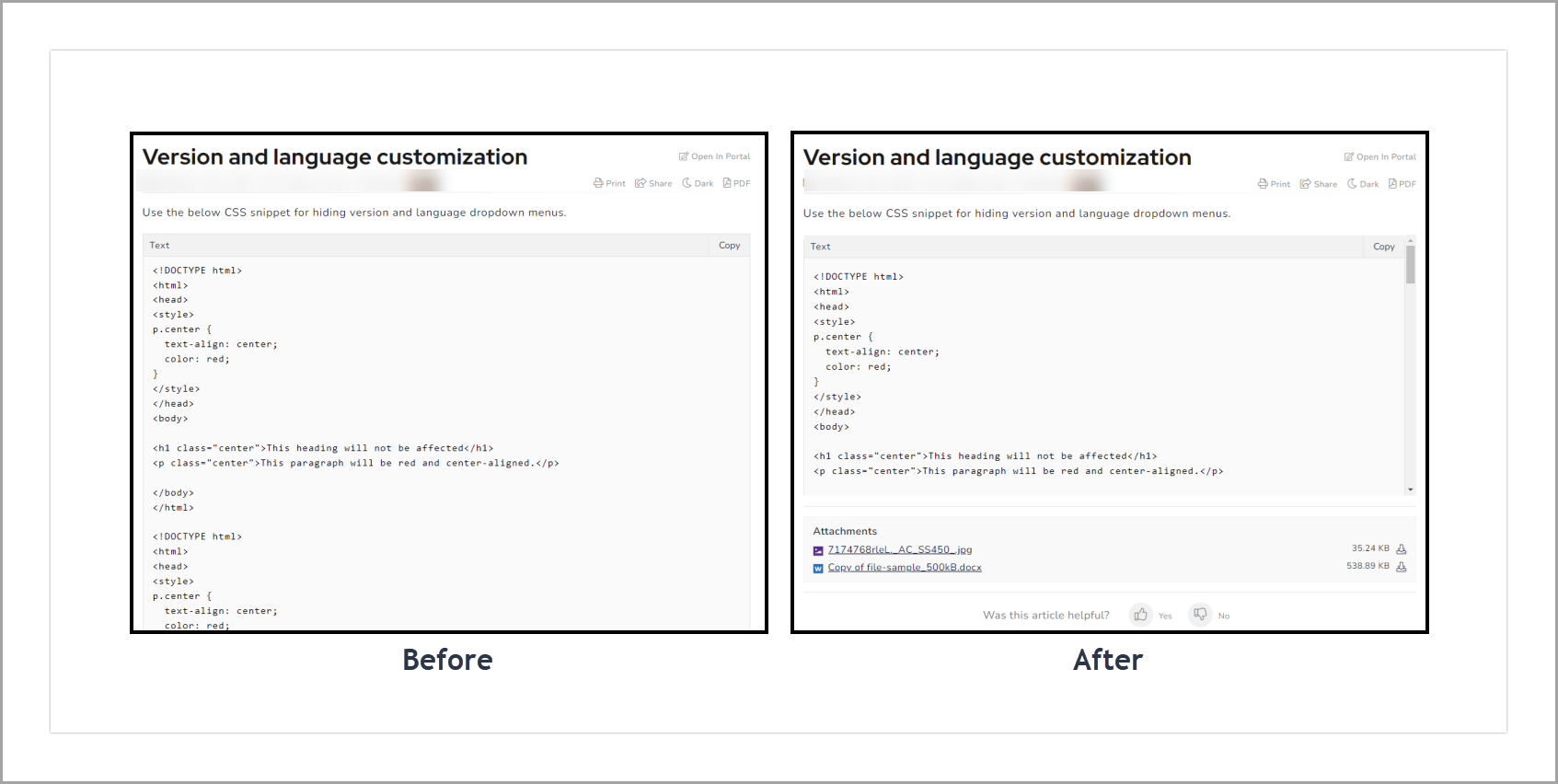When you have long codes inside the code blocks, the code block will consume more space and increases the article length. It is good to have a vertical scrollbar to the code blocks when its size increases more than a specific pixel. Check the below solution to implement this in your Knowledge base site.
Solution
To implement in only specific articles
- Add the below tag in your article for which you want a scrollbar in code blocks.
<div class="scroll">
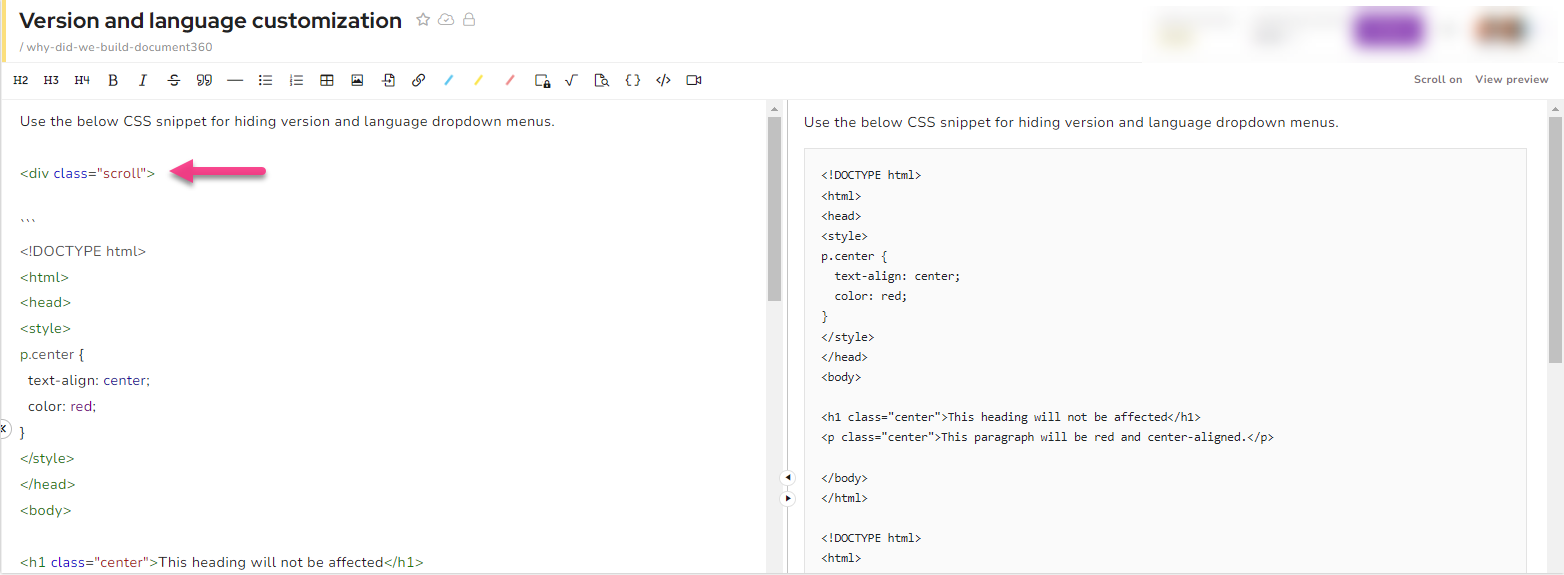
- Go to the Settings (
) icon > Knowledge base site > Custom CSS & JavaScript, and Custom CSS tab is the default section. - Paste the below CSS snippet in the window.
.scroll div.code-toolbar {
height: 280px;
overflow-x: hidden !important;
overflow-y: auto !important;
}
- Enter the desired pixel size.
- Click Save.
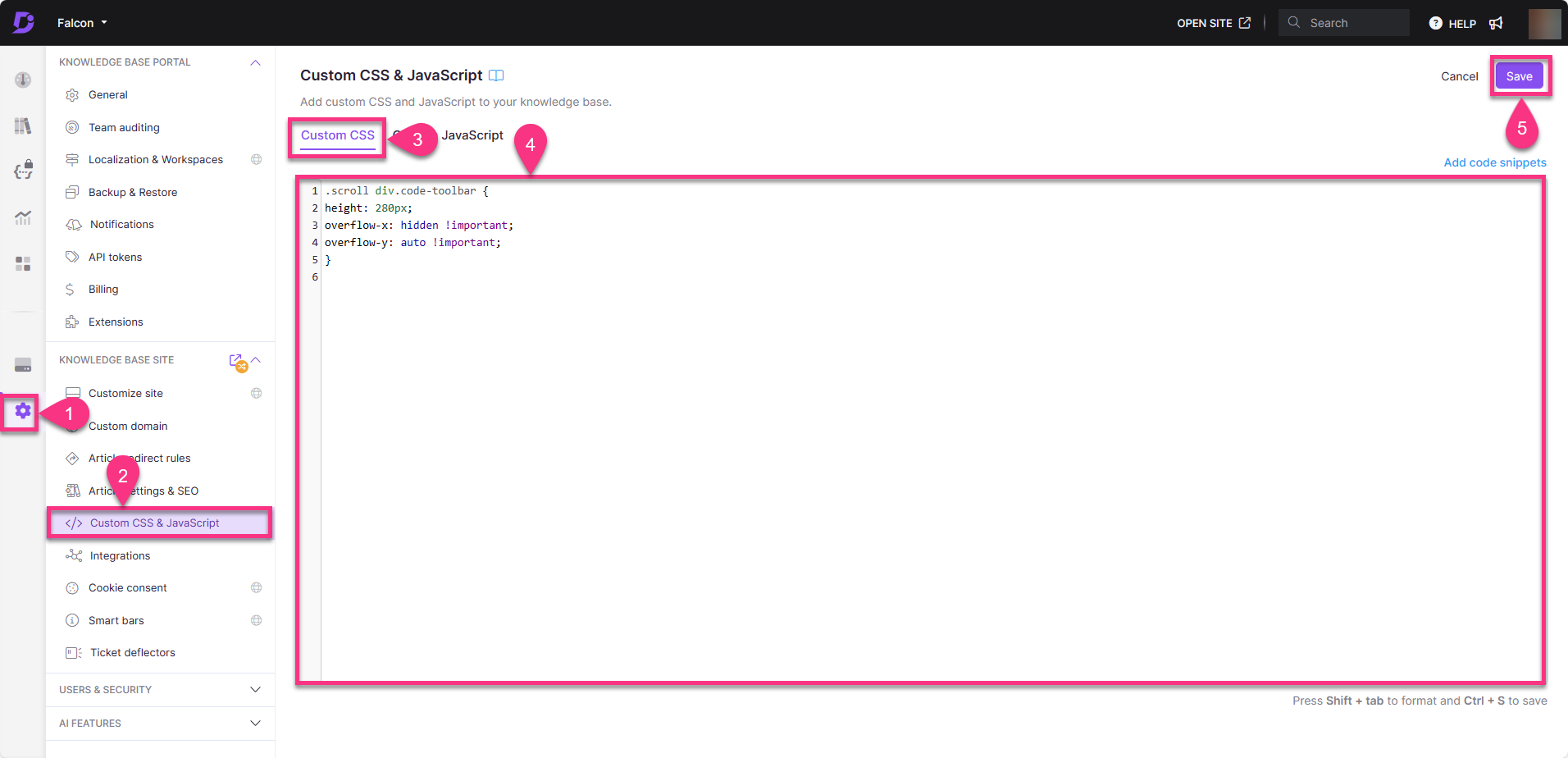
Outcome
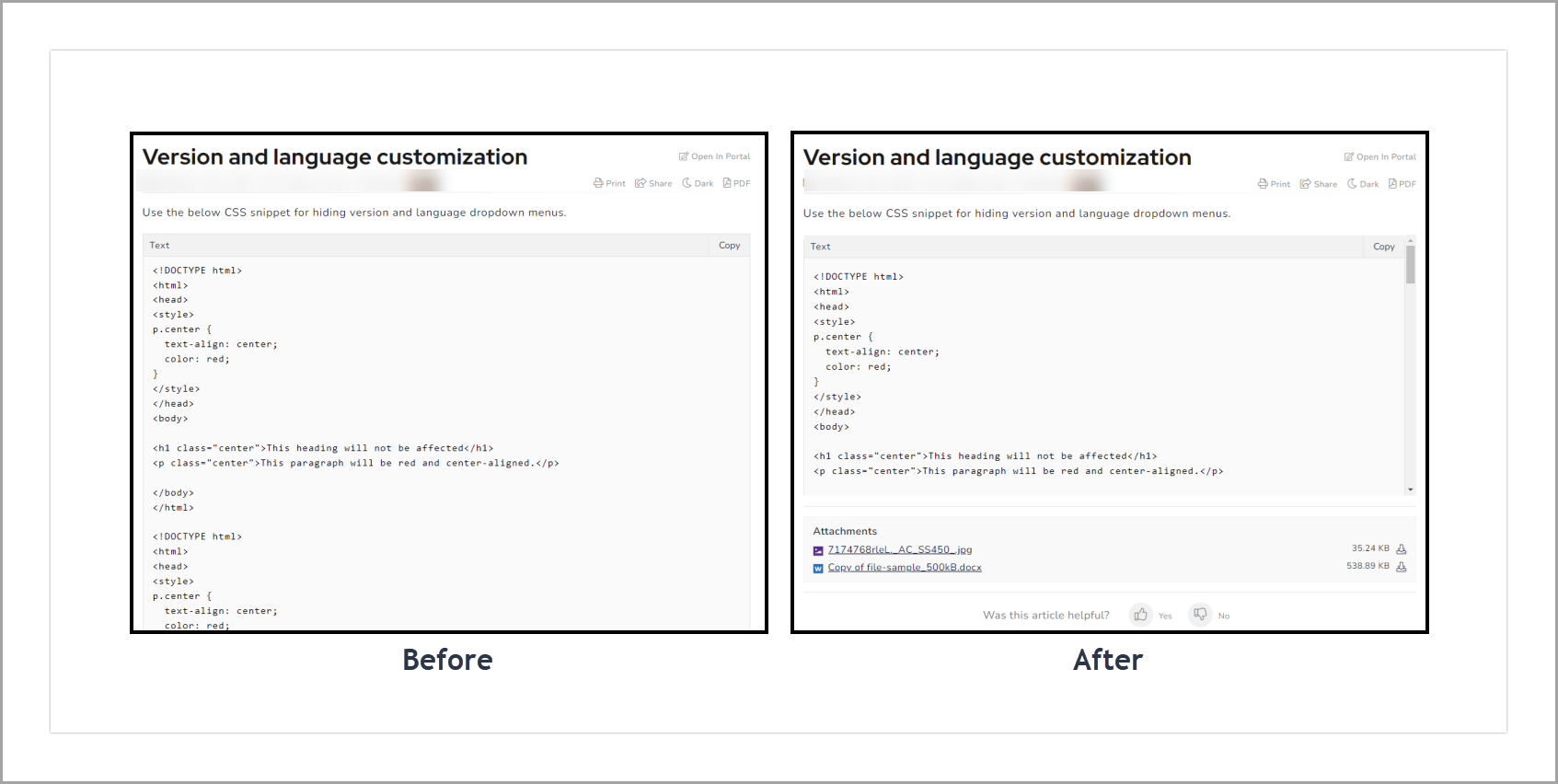
To implement in all articles
- Go to the Settings (
) icon > Knowledge base site > Custom CSS & JavaScript, and Custom CSS tab is the default section. - Paste the below CSS snippet in the window.
.code-toolbar pre {
max-height: 300px;
}
- Enter the desired pixel size.
- Click Save.
When you use the above snippet, the top icon of the vertical scrollbar in the code block would be hidden.
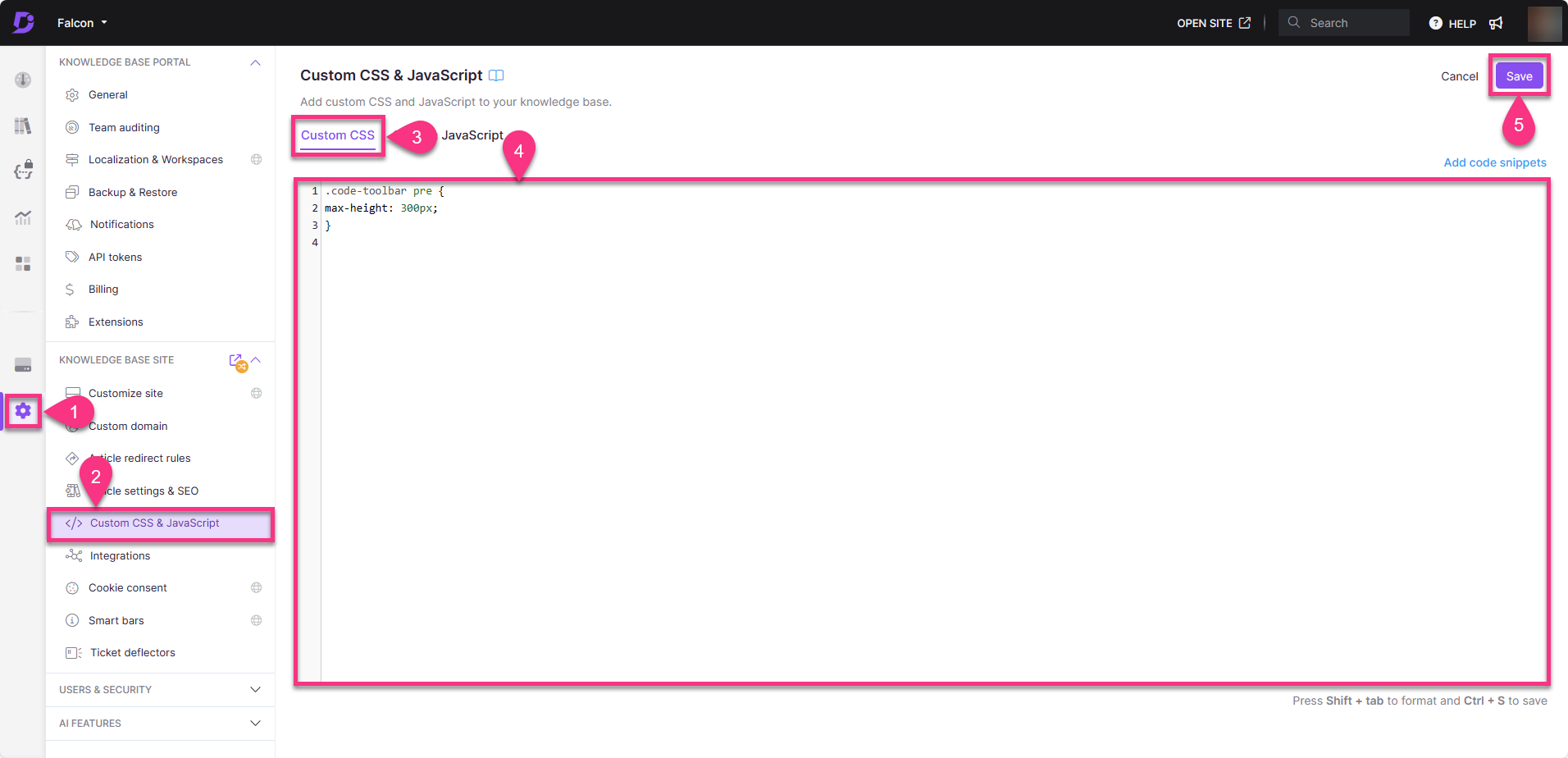
Outcome