Adding categories helps to keep the articles under their respective topic.
Adding a category
There are two ways to add categories.
Method 1
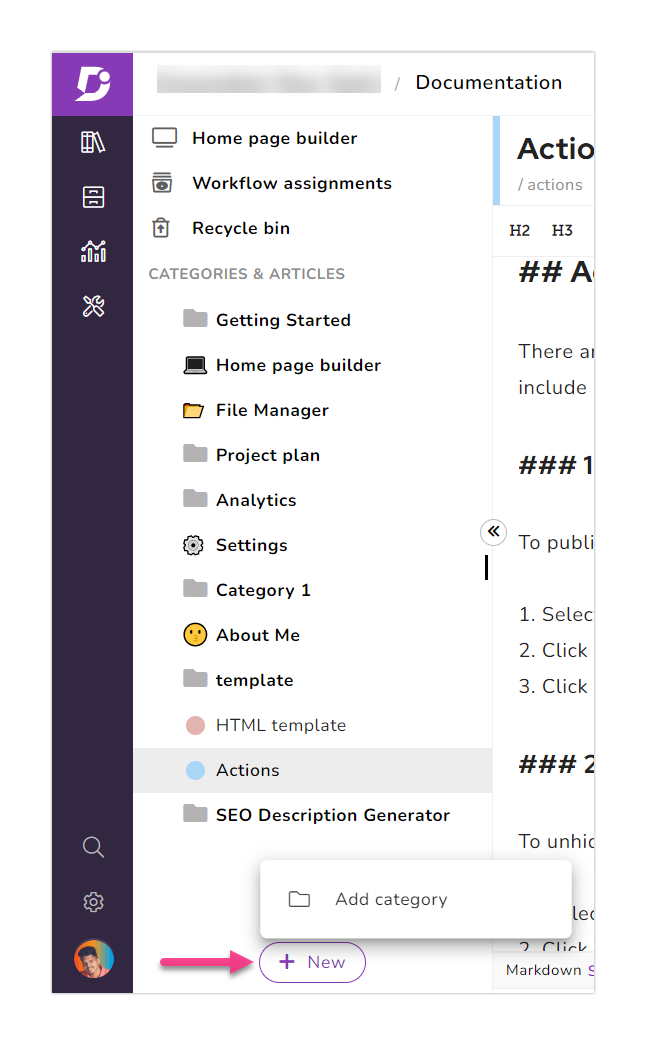
-
From the knowledge base portal, go to Documentation
-
Click + New (at the bottom left of the screen) → Add category and the Add category window appears
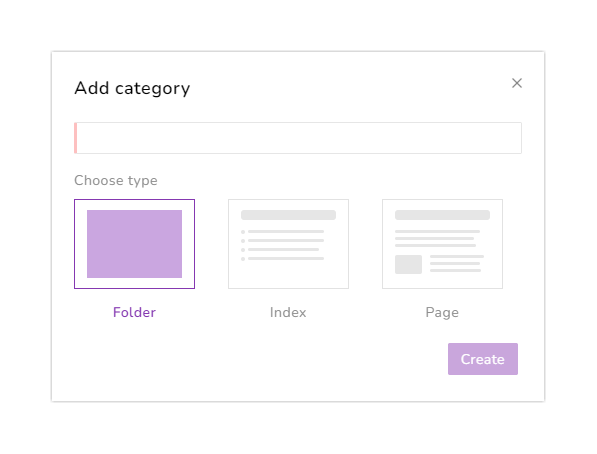
-
Enter a name for the new category and select the desired category type
The category types are self explanatory. However, you can find detailed information about these in the Category types article.
- Click Create and the new category appears at the bottom of the category list
Method 2
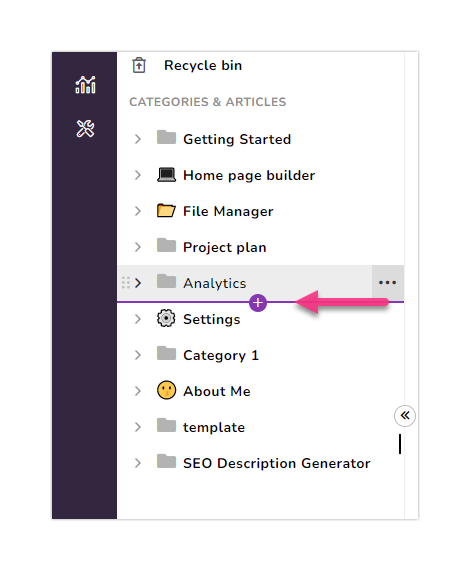
-
From the knowledge base portal, go to Documentation
-
Hover the mouse pointer just below a closed category (category levels are not expanded), and a purple + icon appears
-
Click the + icon and the Add category window appears
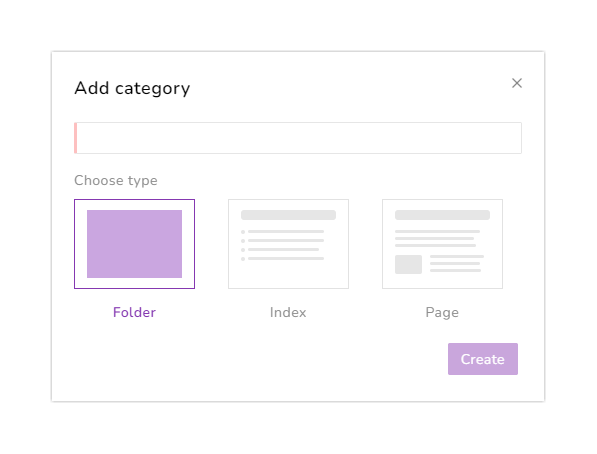
-
Enter a name for the new category and select the desired category type
The category types are self explanatory. However, you can find detailed information about these in the Category types article.
- Click Create
Adding a subcategory
You can create up to seven levels of subcategories. The Add category option is disabled for subcategories after that.
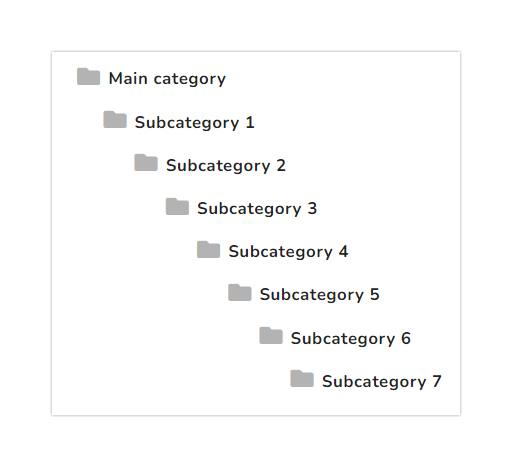
- Recommended subcategory levels in a category is 3. The optimal subcategory level is 2
- When you have more subcategory levels, the user would find it difficult to navigate to the desired content
- However, you can structure the Knowledge base based on your requirement
There are three ways to add a subcategory.
Method 1
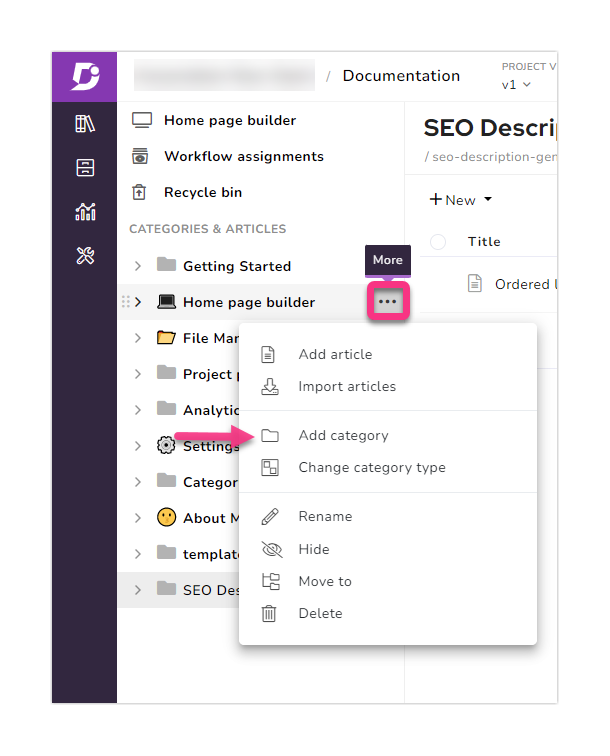
-
From the knowledge base portal, go to Documentation
-
Hover the mouse pointer over the category level under which you want to associate the new subcategory, and ••• (More) icon appears
-
Click ••• (More) → Add category and the Add category window appears
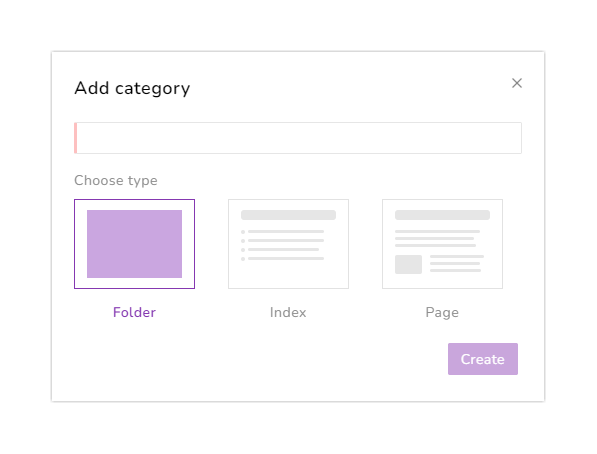
-
Enter a name for the new category and select the desired category type
The category types are self explanatory. However, you can find detailed information about these in the Category types article.
- Click Create
Method 2
![]()
- From the knowledge base portal, go to Documentation
- Hover the mouse pointer just below any open category level (category level is expanded), and a purple + icon appears
Make sure that the category level is not expanded.
-
Click the + icon and the Add category window appears
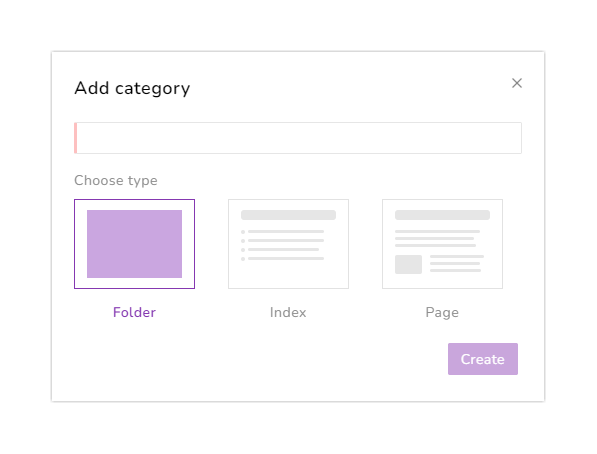
-
Enter a name for the new category and select the desired category type
The category types are self explanatory. However, you can find detailed information about these in the Category types article.
- Click Create
Method 3
This method is applicable only for adding a subcategory under the folder and index category types
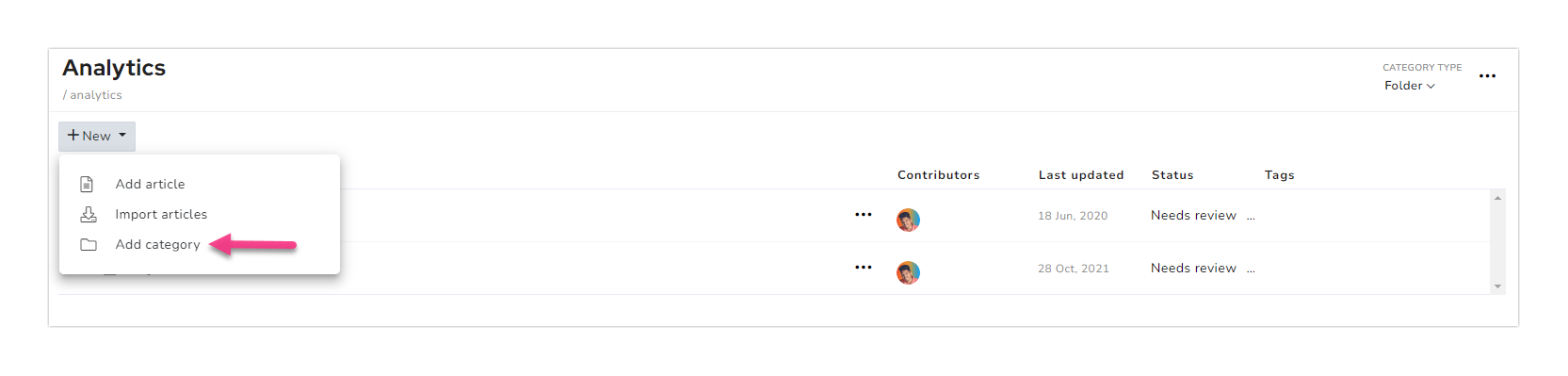
-
From the knowledge base portal, go to Documentation
-
Navigate to the category or subcategory under which you want to add the new category
-
Click +New dropdown → Add category and the Add category window appears
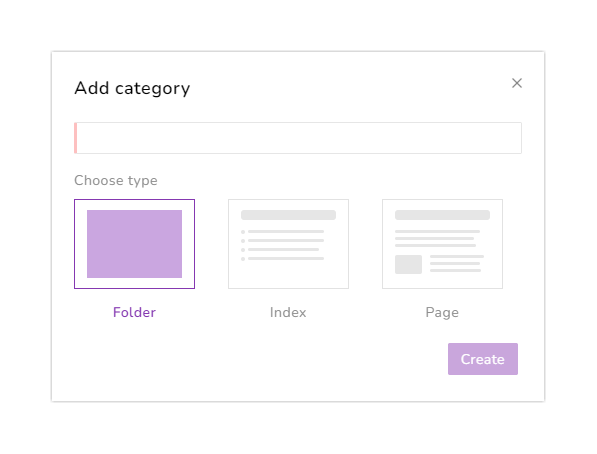
-
Enter a name for the new category and select the desired category type
The category types are self explanatory. However, you can find detailed information about these in the Category types article.
- Click Create