Inheritance in Document360
When a team account has complete access to a content level (version/language/category), it refers to that particular team account inherited in that content level. An Inherited tag appears next to the team accounts in the respective content access list.
Block inheritance
You can use the Block inheritance option to restrict content access for team accounts irrespective of their content level inheritance.
This would allow only the specific team accounts and team account groups to access a content level (version/language/category/article).
For example, You have 6 inherited team accounts in version 'V1', and you want to provide access only for one team account and yourself.
- Go to the respective version content access and click Block inheritance
- Select the desired team account, and your account will be selected by default
- Click Add
- Now, only the selected team accounts could access version 'V1'. All the other inherited team accounts cannot access version 'V1'
How to remove inheritance for a content level?
The content access will be the same for both portal and site.
- Access the desired content access page of the content level
-
For version and language:
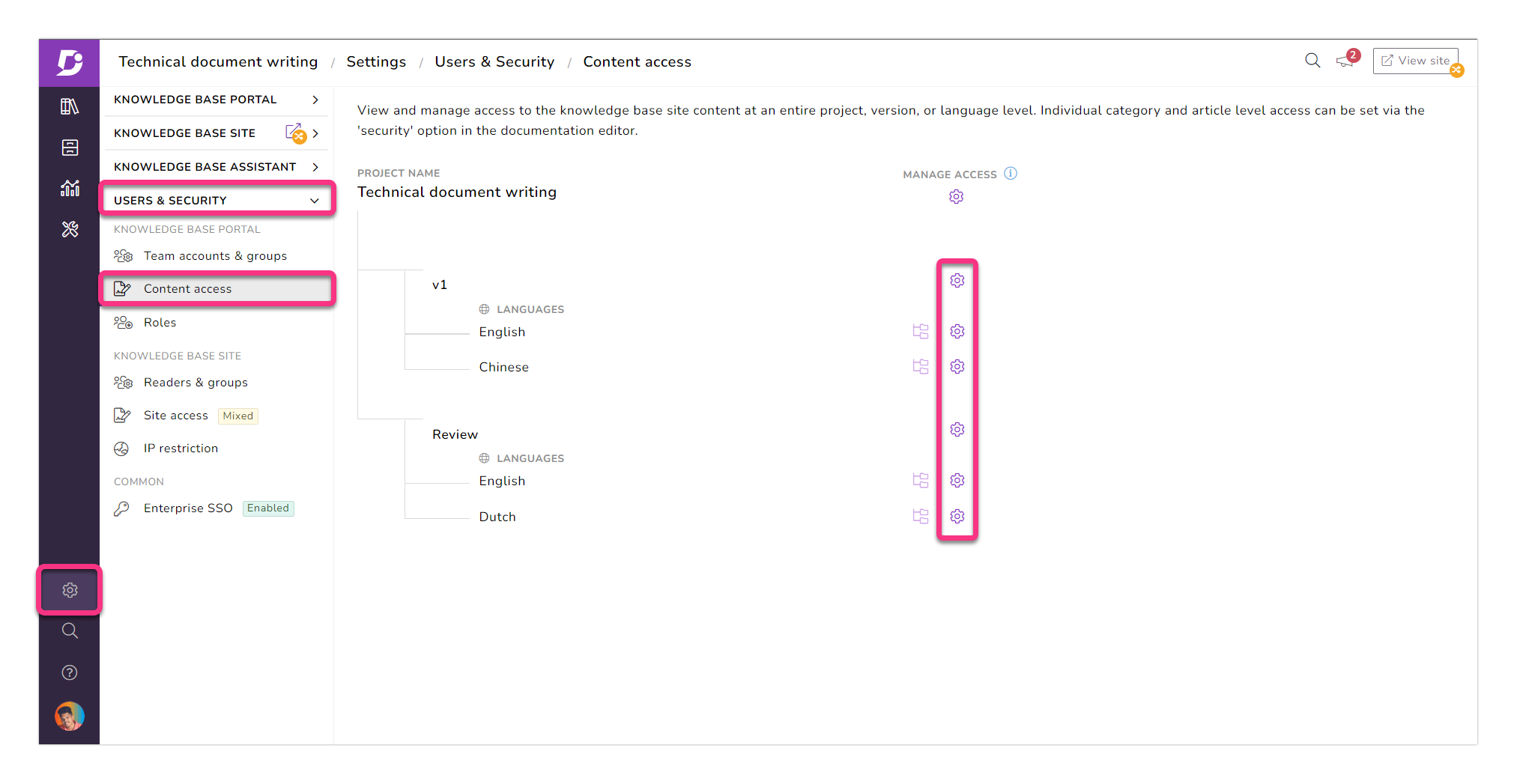
- Go to Settings → Users & Security → Content access
- The hierarchical view of the versions and languages available in the project appears
- Click the Gear (Manage access) icon of the desired content level
-
For category and article:
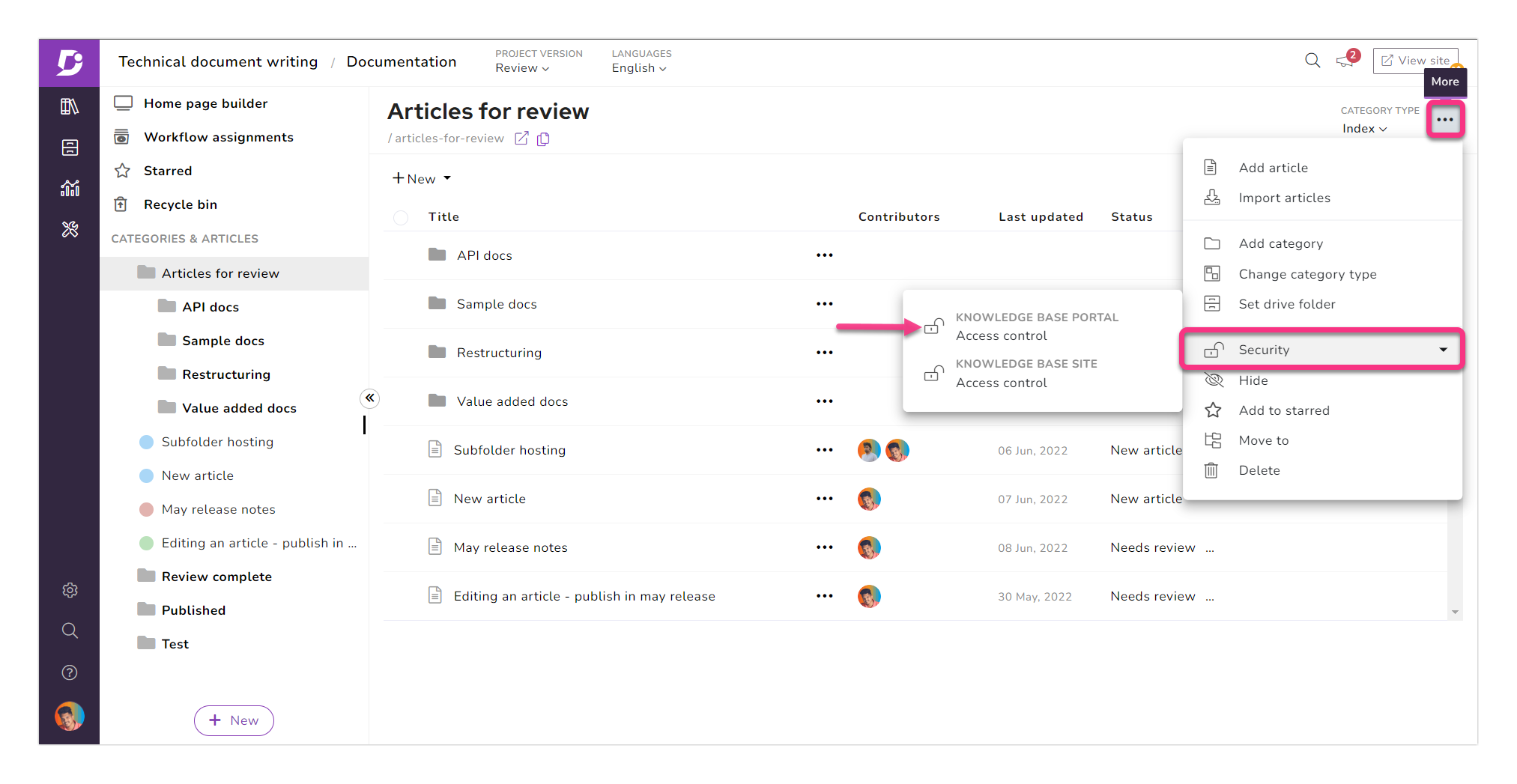
- Go to documentation and hover the mouse pointer over the desired category/article in the category manager
- More (•••) icon appears next to the category/article name
- Click More (•••) → Security → Knowledge base portal access control
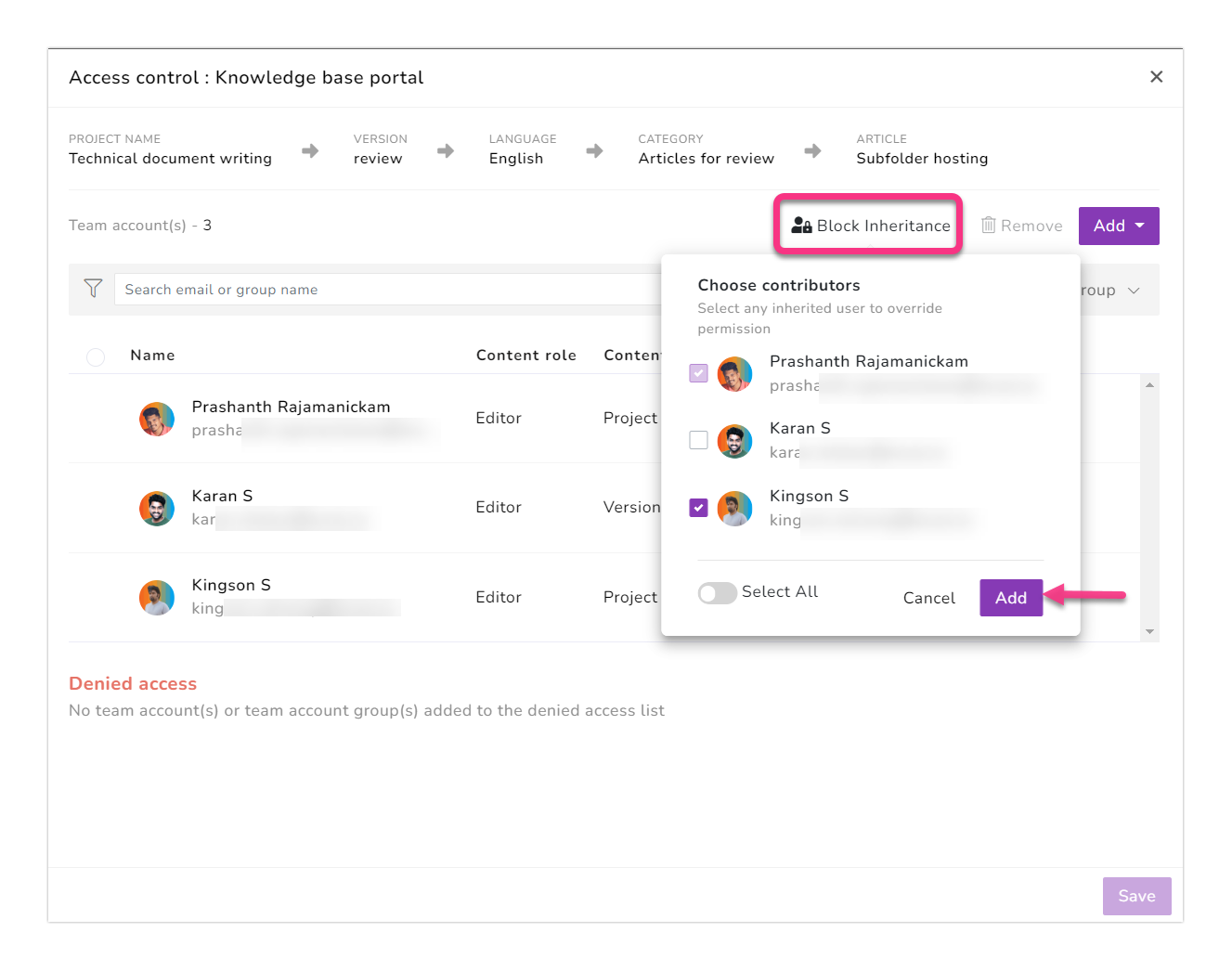
- The Access control blade appears on the right
- You can find the list of team accounts and team account groups that have access to the selected content level
- Click Block inheritance, and a popup window appears with the list of inherited team accounts of that content level
- Select the desired team accounts you want to provide content access to. By default, the team account performing this action would be selected and cannot be removed
- Once you're done, click Add
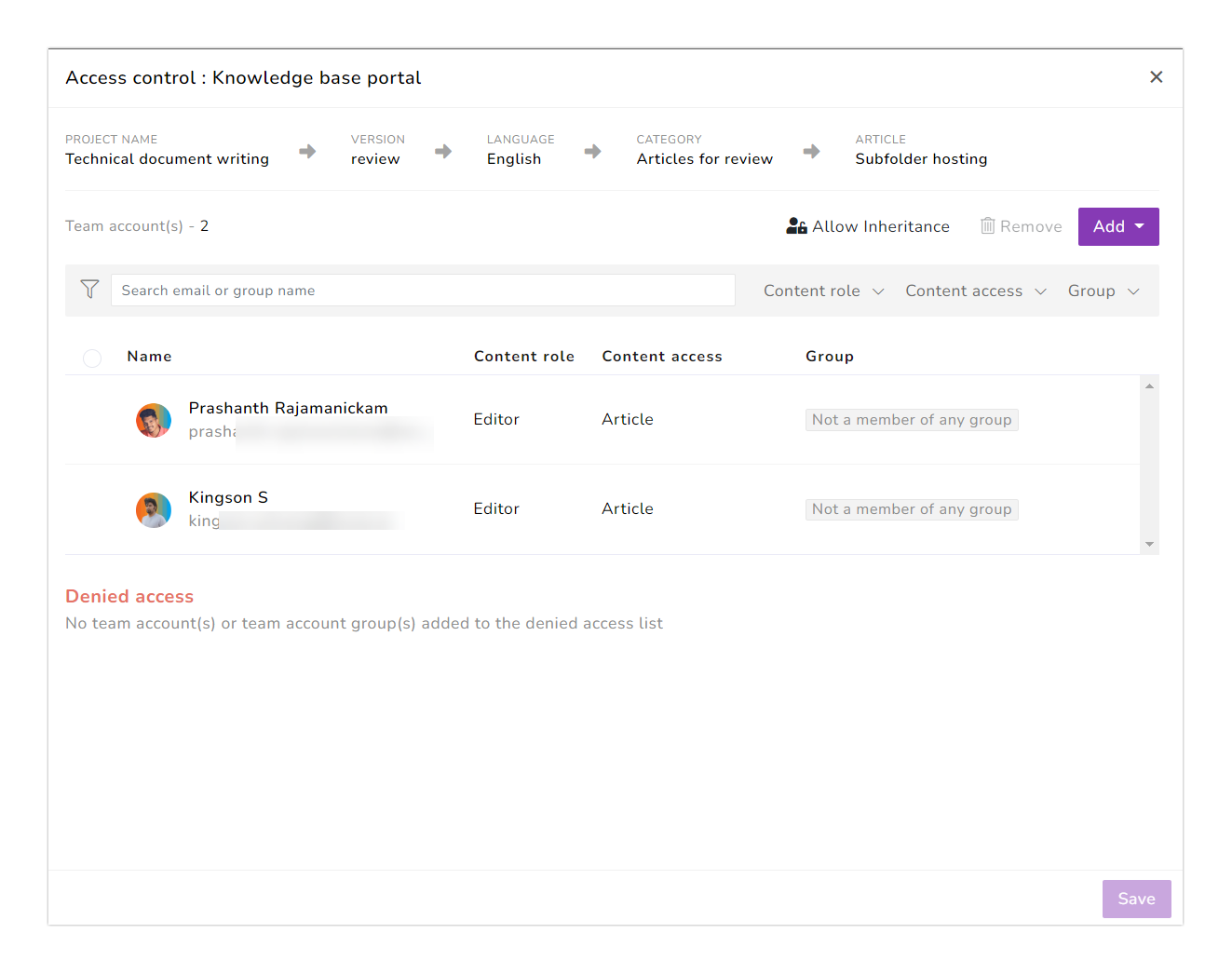
- Now, only the selected team accounts would have access to that content level
When inheritance is removed for a version/language, the Inheritance disabled tag appears next to the respective version/language on the content access page.
What happens after removing inheritance?
After removing inheritance for a content level, only the team accounts and team account groups in the content access list can access that content level (version/language/category/article). Later, you can also provide access to the desired team accounts and team account groups.
Allow inheritance
If you want to provide access to all the inherited team accounts and team account groups, use the Allow inheritance button.
Once you perform block inheritance, the Allow inheritance button replaces the Block inheritance button on the Access control page.
How to enable the inheritance for a content level?
- Access the desired content access page of the content level
-
For version and language:
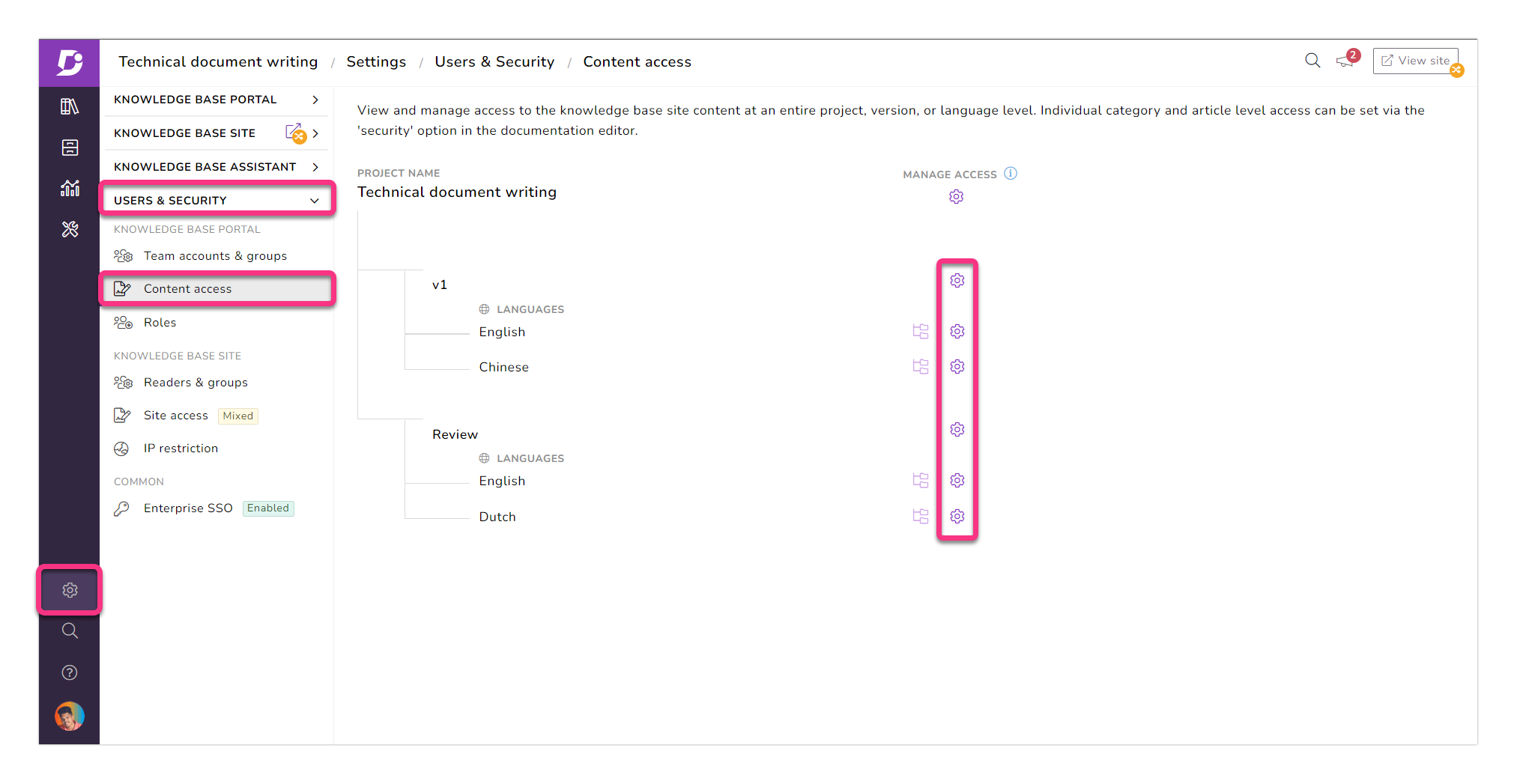
- Go to Settings → Users & Security → Content access
- The hierarchical view of the versions and languages available in the project appears
- Click the Gear (Manage access) icon of the desired content level
-
For category and article:
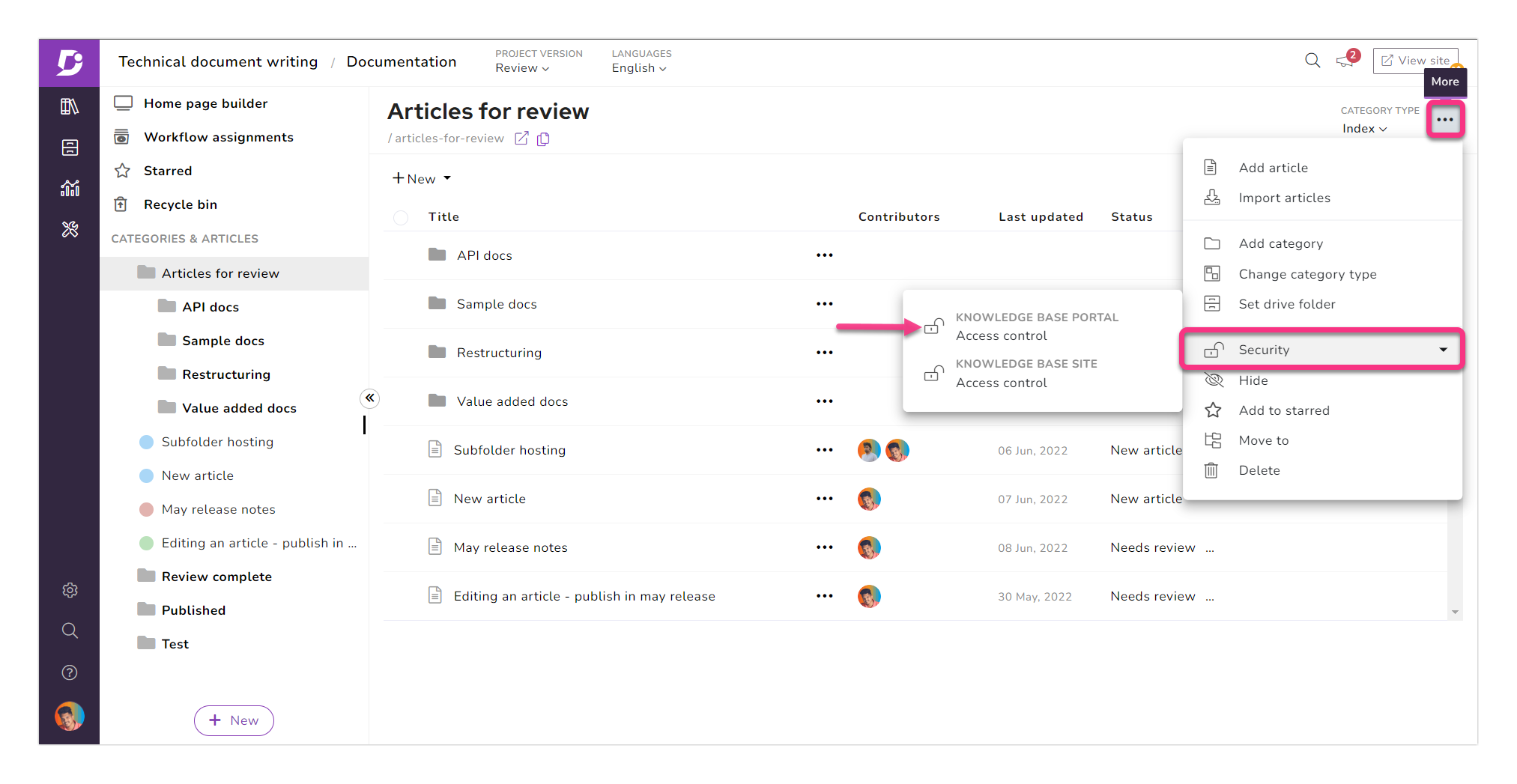
- Go to documentation and hover the mouse pointer over the desired category/article in the category manager
- More (•••) icon appears next to the category/article name
- Click More (•••) → Security → Knowledge base portal access control
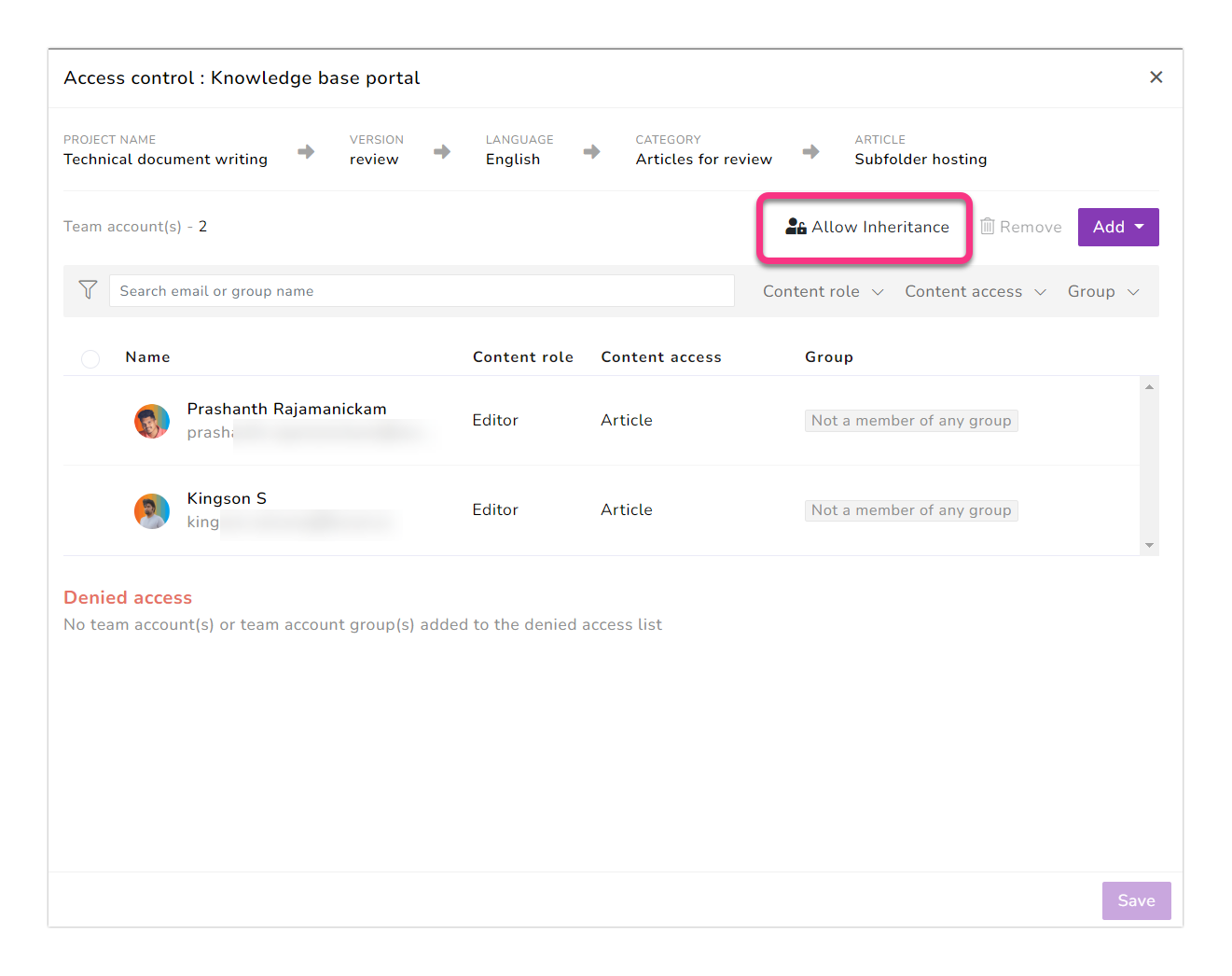
- The Access control blade appears on the right
- You can find the list of team accounts and team account groups that have access to the selected content level
- Click the Allow inheritance button and select Yes in the 'Allow inheritance' prompt