Your Document360 knowledge base includes a fast and intuitive search above the articles. Results are filtered by relevance to the search term.
They are listed with the name of the article/category, a preview of the search term within the article/category, and the breadcrumb of the article/category.
Which attributes in the Knowledge base can be searched?
You can search the below attributes in your Knowledge base:
- Article and category titles
- Tags
- Text content inside the articles and categories
- Slug of the articles and categories (index and page)
Search priority sequence
Article title > Article URL > Article content > Associated tags > Breadcrumb
Advanced search
You can perform a combined search across all the versions and languages simultaneously. This page would help the readers find the desired search results with the available filter options.
For more information, see Advanced search in Knowledge base site.
Search bar on the Home page
The header section of the Home page includes a search bar by default. However, it can be hidden if required. Hiding the search bar in the header of the home page does not affect its appearance on the knowledge base.
Search in the attachments filter
Readers of your knowledge base can search for content inside PDF attachments. This search functionality is an add-on feature in the knowledge base portal. It can be activated for customers on a demand basis.
For more information, visit Search attachments article.
No search result
A search that does not return an article within the knowledge base will return a feedback form or a blank results page.
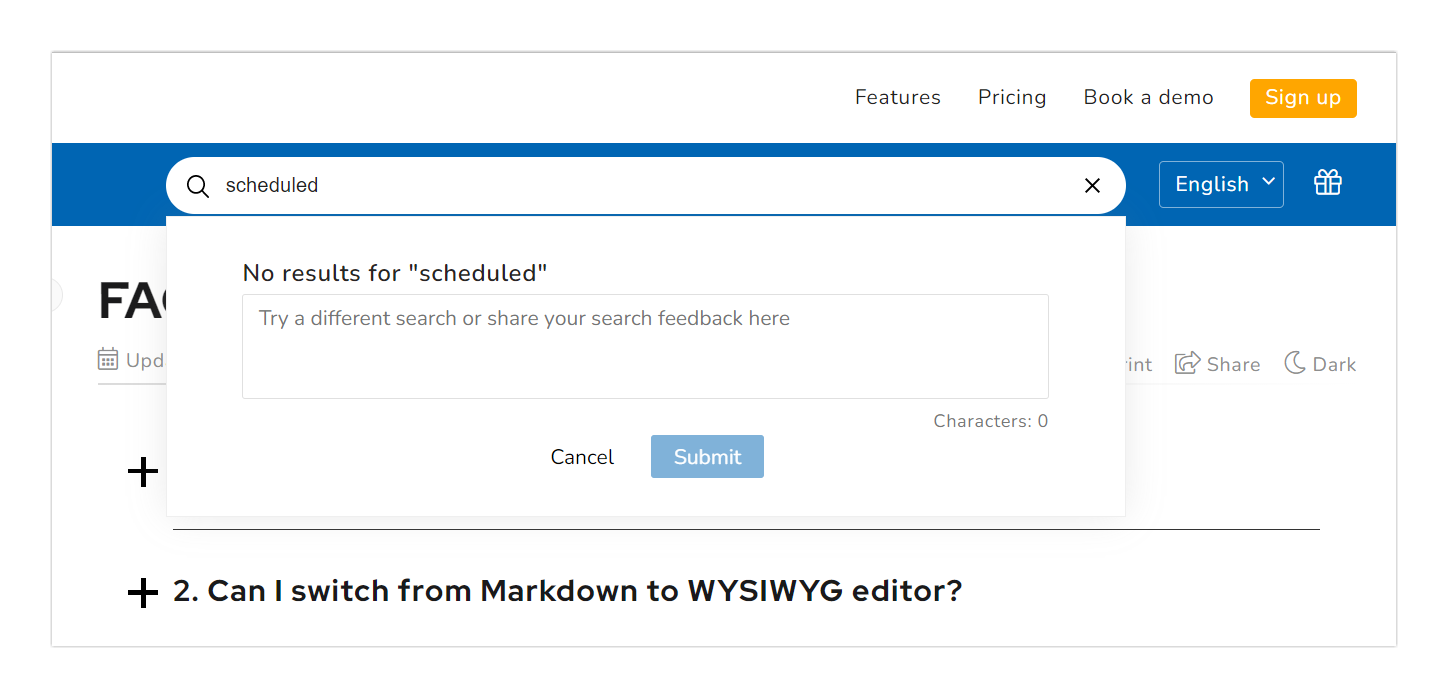
When no search result feedback form is enabled, a feedback form appears. This option allows the readers to provide detailed information on their search. You can view this feedback in the Search analytics module.
For example, a reader will submit feedback on why they were looking for the keyword in the knowledge base site. A team account can assess the feedback in the Search analytics and update the knowledge base if required.
The character limit of the 'No search results feedback' form is 150 (including space).
For more information, visit the Search Analytics page.
To enable the 'No search result feedback form'
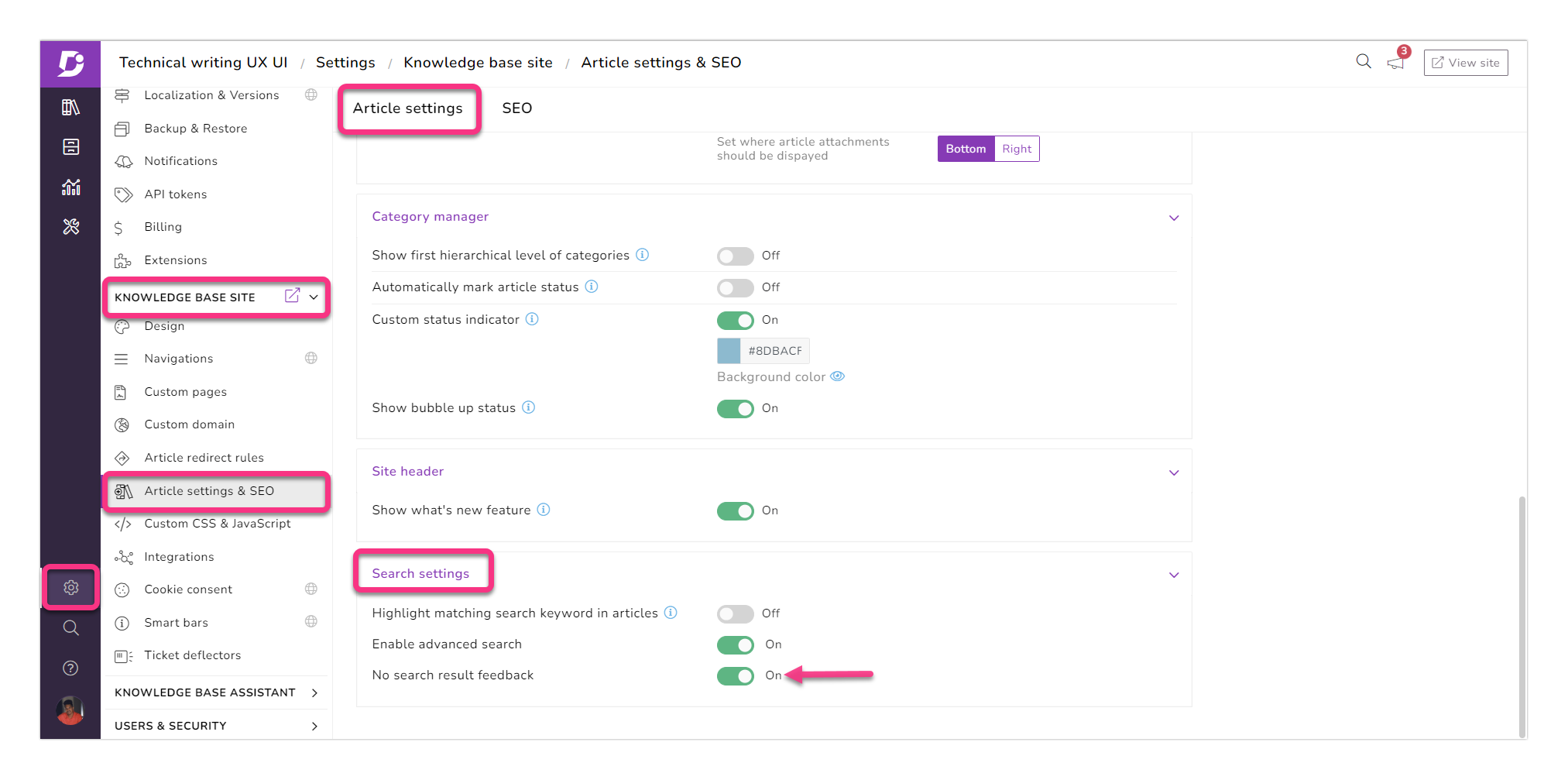
- Go to Settings → Knowledge base site → Article settings & SEO → Article settings
- Under Search settings, you can find the No search result feedback toggle
- Switch it to On
No search result feedback form will be available on the Knowledge base site and the Knowledge base assistant.
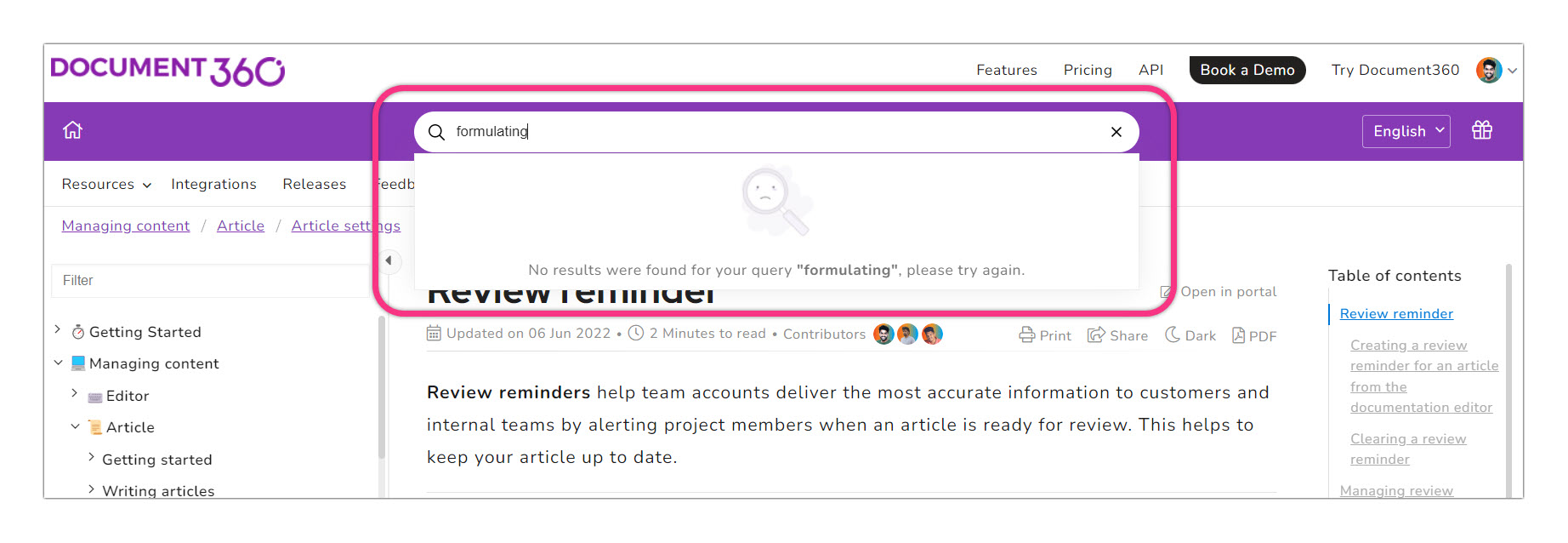
When no search result feedback form is disabled, a blank result appears for no result searches.
Exclude an article from the search
In some cases, you may want to exclude an article from searches within your knowledge base or external search engines.
Articles that have been hidden will not appear in your knowledge base site and, therefore, will not be searchable by your readers. However, your team members can search for them in the Knowledge base portal.