Planes que admiten el inicio de sesión único (SSO)
Planes que admiten esta función: Enterprise
Las configuraciones de SSO se pueden eliminar fácilmente con un solo clic desde la configuración de Document360.
Elija el proyecto que desee y vaya a la Knowledge base portal.
Vaya a Configuración > Usuarios y seguridad > SAML/OpenID.
Haga clic en el icono Eliminar () que aparece al pasar el cursor sobre una configuración de SSO existente.
![]()
Una vez que haga clic en Eliminar, aparecerá una ventana emergente de confirmación de Eliminar SSO .
Haga clic en Continuar para eliminar correctamente la configuración de SSO.
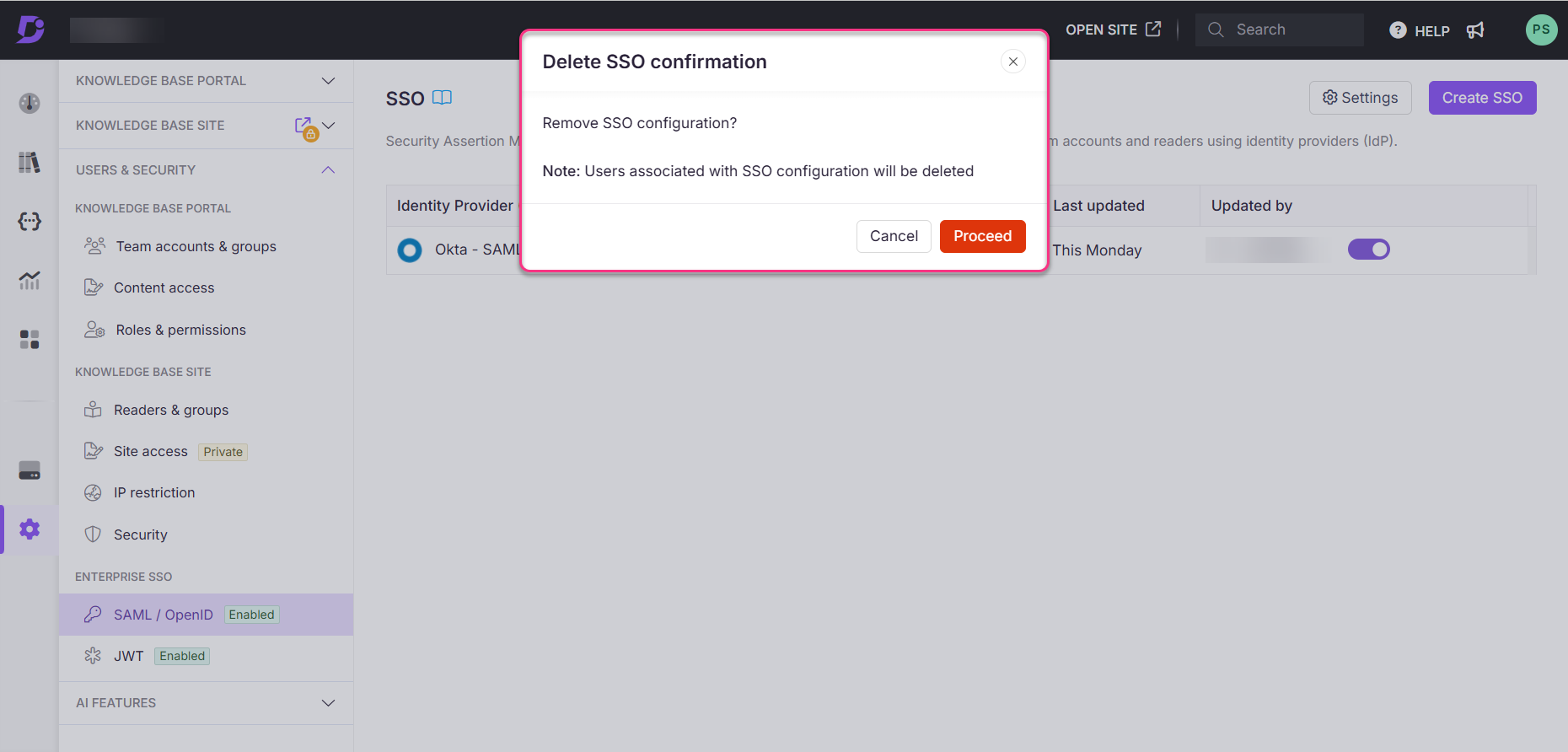
NOTA
Al eliminar una configuración de SSO existente, también se eliminarán los usuarios asociados con la configuración de SSO.