The "Article feedback" in the Feedback manager keeps track of all your feedback on articles and categories in your Knowledge base and Knowledge base widget. It helps you to assign, address, and track them effectively. This makes it easier to manage the entire feedback-addressing process.
All the existing feedback can be viewed in the feedback manager. Earlier, you could only view the feedback received in a specific date range.
The feedback provided before August 27, 2022, will be in Complete status. The feedback type will be Comments for liked articles or Others for disliked articles.
Accessing "Article feedback"
- Navigate to Content tools → Documentation → Feedback manager -> Article feedback
- The Article feedback overview page appears
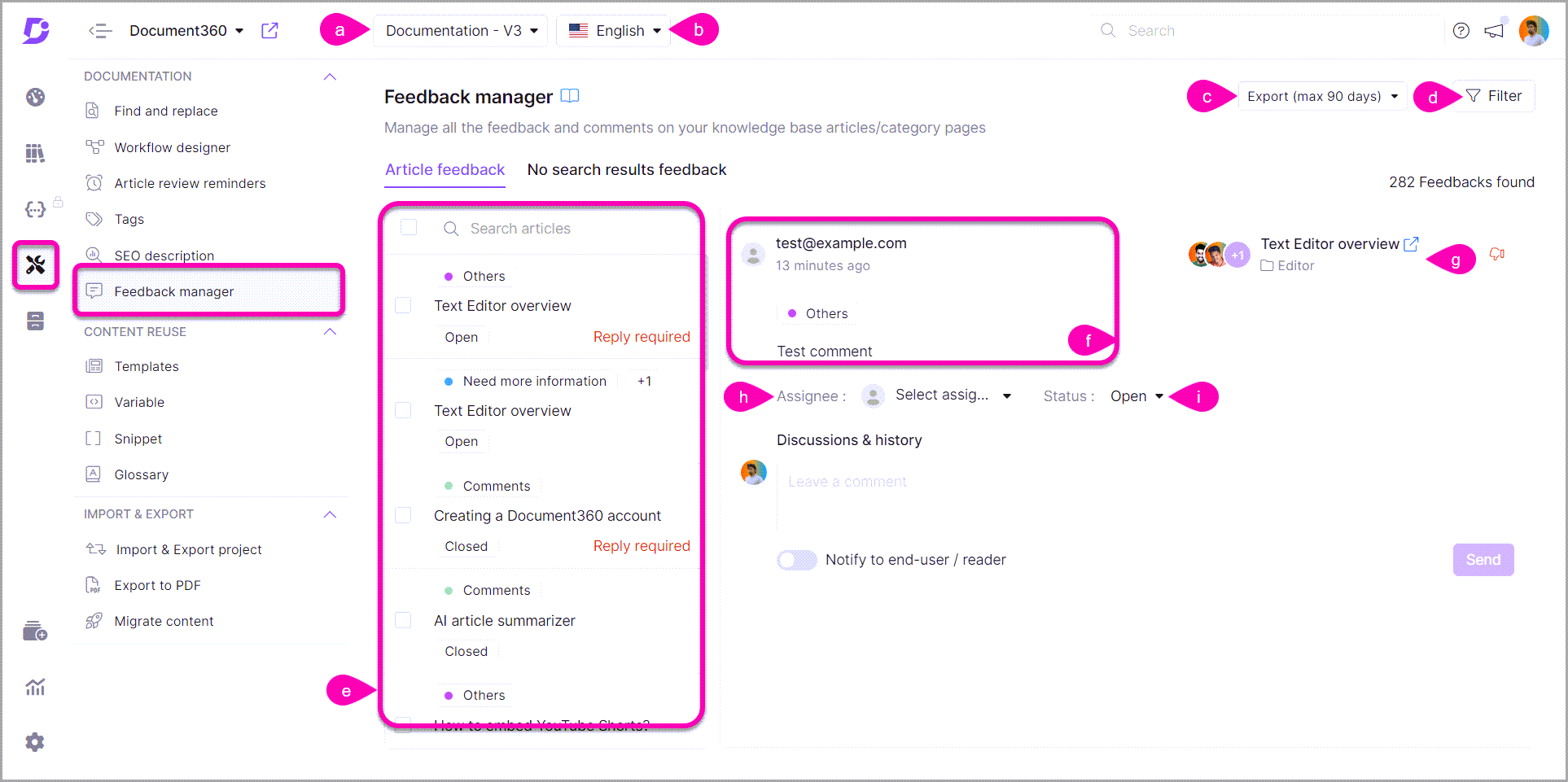
| Key | Option | Description |
|---|---|---|
| a. | Project workspace | Select the desired workspace |
| b. | Languages | Select the desired language |
| c. | Export to CSV | To export the feedback data (a maximum of 90 days data is available) |
| d. | Filter | Narrow down your feedback data with the below filter options |
| Application | To filter the feedback data by application | |
| Assigned to | To filter the feedback data by the assignee(s) of the feedback | |
| Feedback type | To filter the feedback types provided by the reader | |
| Status | To filter by feedback status | |
| Date range | To filter by feedback received date | |
| e. | Feedback list | List of feedback received |
| f. | Current feedback | Detailed view of the selected feedback |
| Discussions & history | Timeline of the actions performed within the feedback | |
| g. | Article/Category details | The following details appear in this section: |
| • Article/Category name | ||
| • Open in editor option | ||
| • Article/Category location breadcrumb | ||
| • Profile image of the article/category contributors | ||
| h. | Assignee | You can assign the feedback to any team account in your project. Click the dropdown and select the desired term account. You can also search the team accounts by their names |
| i. | Status | You can change the status of feedback |
Export to CSV
You can export the feedback data at any time.
Feedback data for 90 days can only be exported.
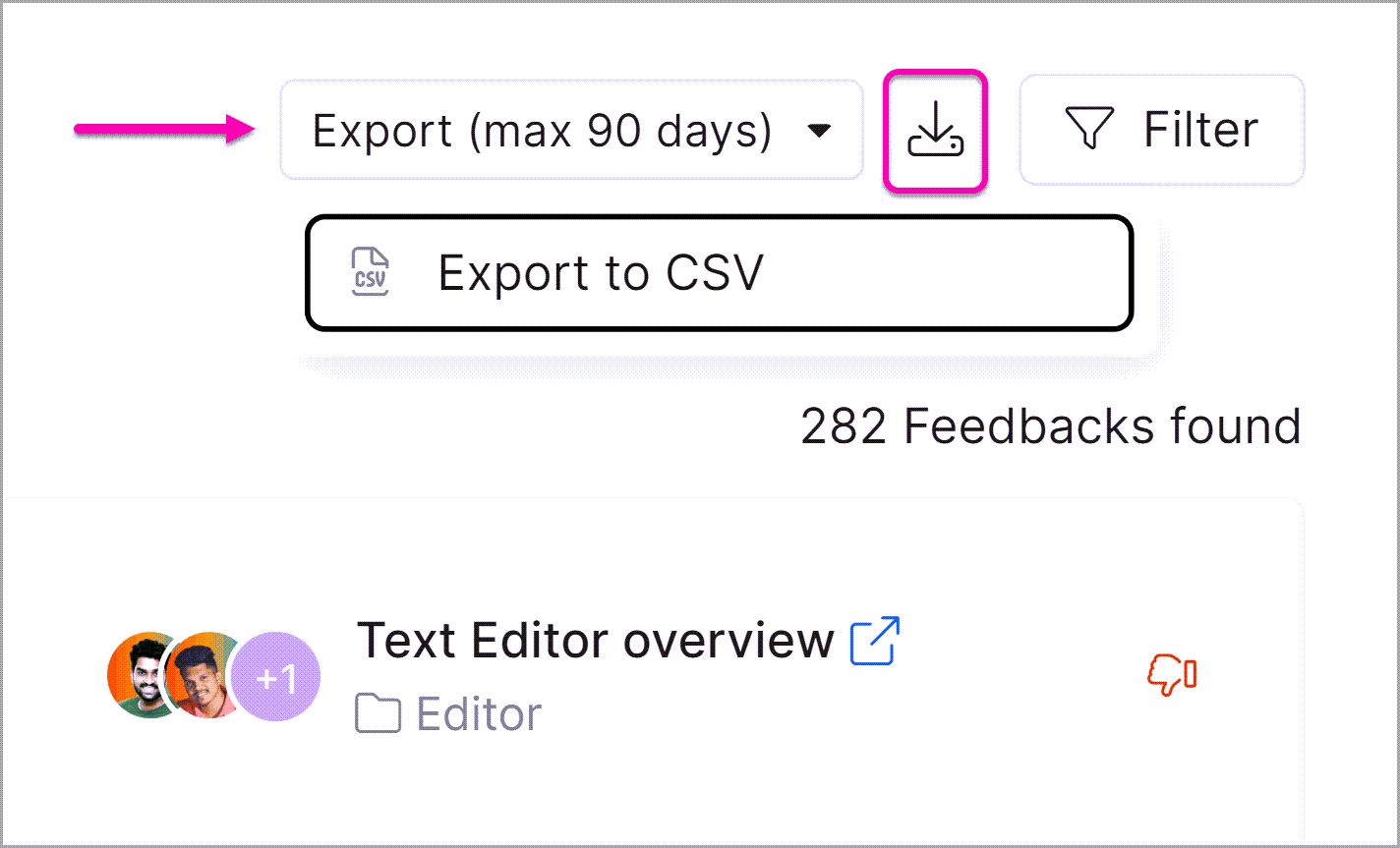
- Go to Content tools → Documentation → Feedback manager → Article feedback
- You can find the list of reader feedback
- Use the available filter options at the top to narrow down the list
- Click Export → Export to CSV
- Wait for a few seconds, and a Download icon appears next to the feedback
- Click the Download icon to download the file to your local device's storage
Localize the text elements in the feedback section
You can localize the below variables text appears in the feedback section:
- Was this article helpful?
- Yes
- No
- Comment
- Submit
- Thank you for your feedback
- Skip
- Optional
- How can we improve this article?
- Your feedback
- Enter your comment
- Please enter a valid email
- Please enter your comment
- Thank you for your feedback! Our team will get back to you
- Notify me about change
- Send
- Enter your email
- Cancel
- Character limit
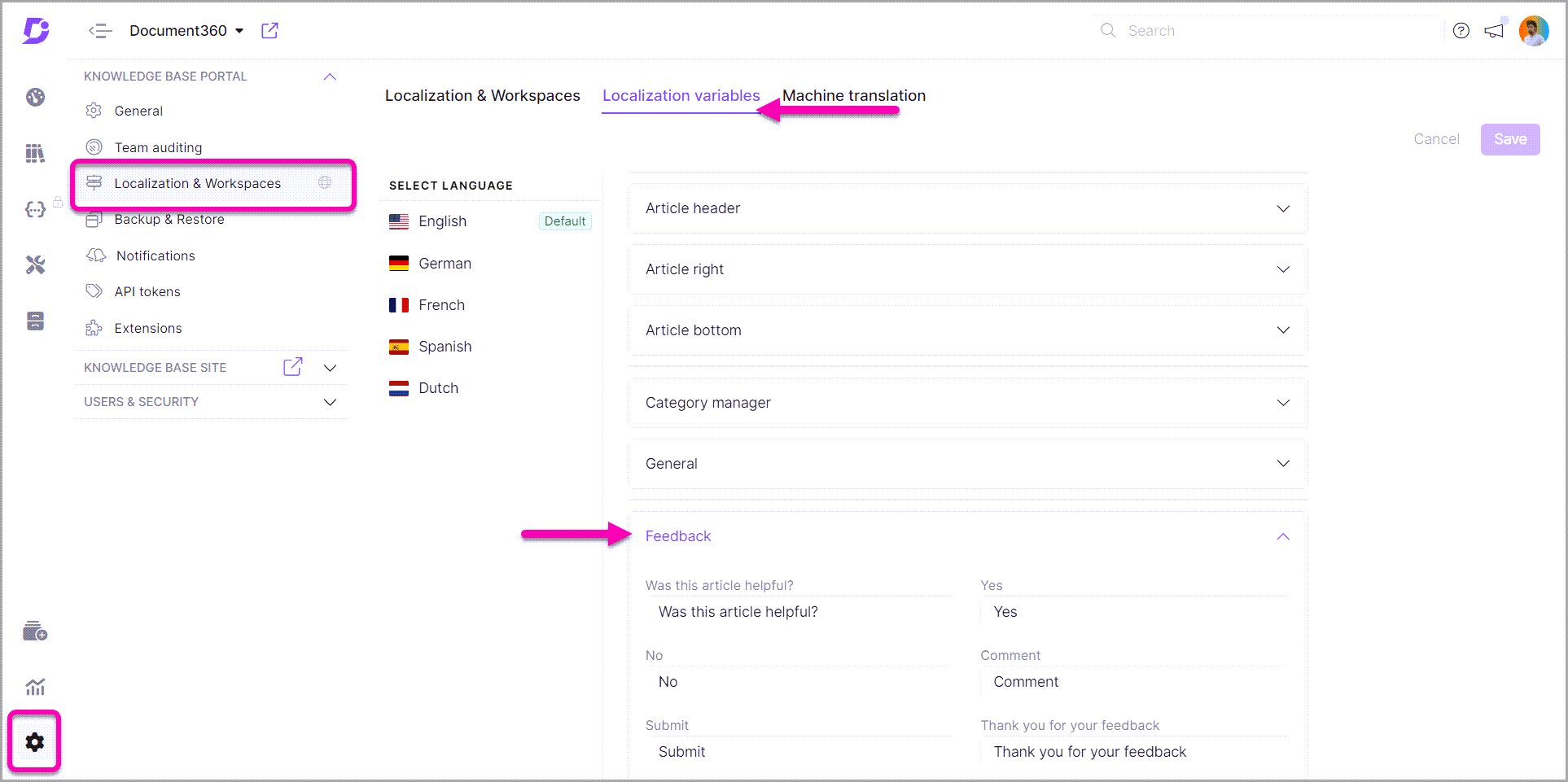
- Go to Settings → Localization & Workspaces → Localization variables
- Select the desired language in the "Select language" section
- Expand the Feedback section found at the bottom
- Update the desired text
By default, the variables are localized to the chosen language.
For example, When you switch from English > German, all the variable are translated by default. You can manually edit these options.
- Click Save
You cannot localize the below variables text appears in the feedback section:
- Need more information
- Difficult to understand
- Missing/broken link
- Inaccurate or irrelevant information
- Others