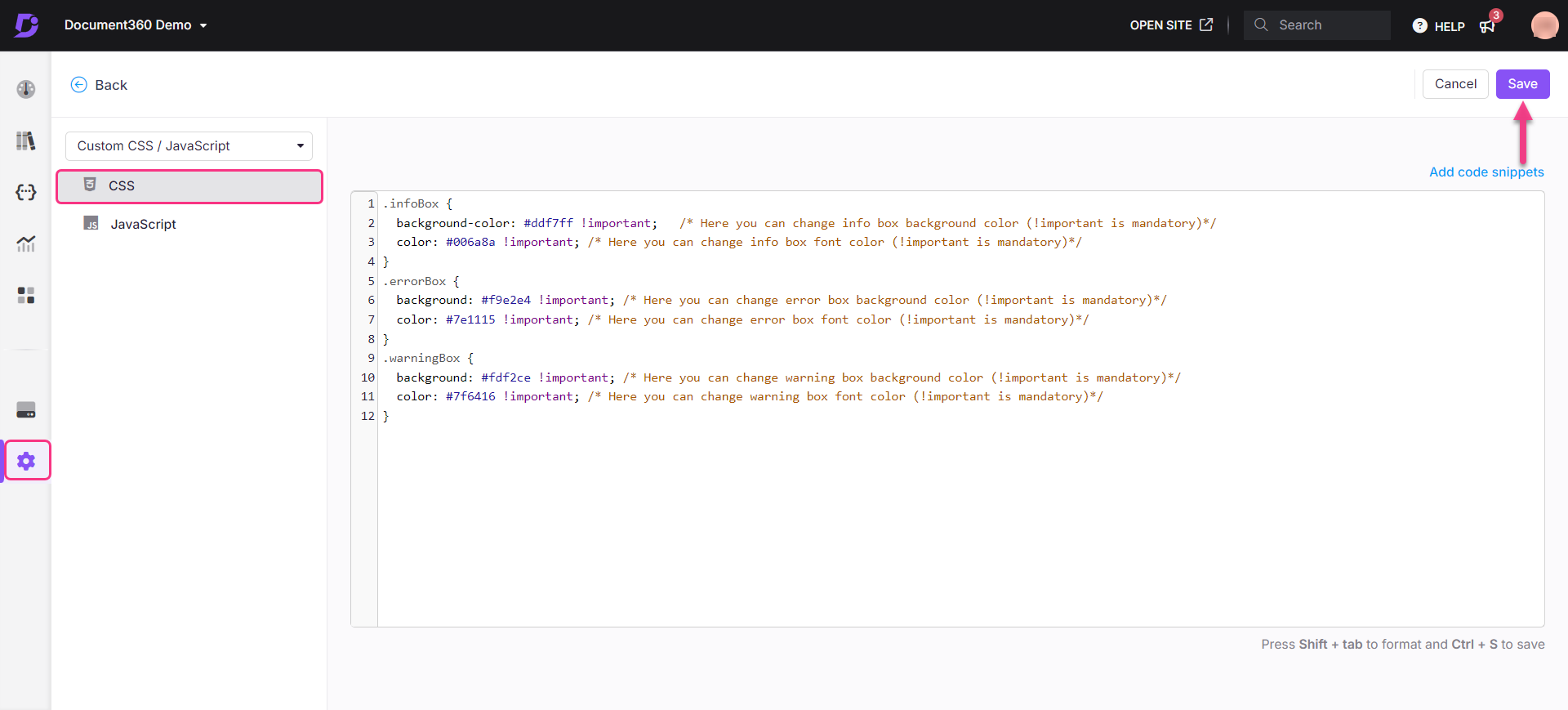Sie können die Legendenfarbe im Dunkelmodus ändern. Befolgen Sie die folgende Problemumgehung, um die Beschriftungsfarbe im Dunkelmodus zu ändern.
Lösung
Navigieren Sie im Wissensdatenbank-Portal zu Einstellungen () > Wissensdatenbank-Website > Website anpassen > benutzerdefiniertes CSS und JavaScript .
Klicken Sie im linken Navigationsbereich auf die Registerkarte CSS und fügen Sie das folgende CSS-Snippet ein:
.infoBox { background-color: #ddf7ff !important; /* Here you can change info box background color (!important is mandatory)*/ color: #006a8a !important; /* Here you can change info box font color (!important is mandatory)*/ } .errorBox { background: #f9e2e4 !important; /* Here you can change error box background color (!important is mandatory)*/ color: #7e1115 !important; /* Here you can change error box font color (!important is mandatory)*/ } .warningBox { background: #fdf2ce !important; /* Here you can change warning box background color (!important is mandatory)*/ color: #7f6416 !important; /* Here you can change warning box font color (!important is mandatory)*/ }Aktualisieren Sie die gewünschte Farbe für die Beschriftungen.
ANMERKUNG
color > Textfarbe
background-color > Farbe des Callout-Feldes
Klicken Sie auf Speichern.