Planes que admiten esta función: Professional Business Enterprise
La optimización para motores de búsqueda (SEO) es fundamental para asegurar que tus artículos ganen visibilidad y lleguen al público adecuado. Añadir un título y una descripción SEO mejora la capacidad de encontrar artículos en la web y ayuda a los motores de búsqueda a indexar tu contenido de forma eficaz.
Añadir título y descripción SEO
Para añadir un título y descripción SEO, sigue estos pasos:
Navega hasta el artículo deseado en el portal de la base de conocimiento.
Haz clic en el icono Más () en el encabezado del artículo y haz clic en SEO.
Aparecerá el panel Configuración del artículo .
Ve a la pestaña SEO .
Seleccione la casilla Excluir de los resultados externos para evitar que el artículo aparezca en buscadores como Google, Yahoo y Bing.
Introduce el título Meta deseado (hasta 70 caracteres). Aparecerá como el título de la página web en la pestaña del navegador.
NOTA
Un Meta título es un título conciso e impactante que se muestra en los resultados de los motores de búsqueda (SERPs) y que resume el contenido de una página web. Para una visibilidad óptima, mantenlo entre 50 y 60 caracteres.
El Slug se genera automáticamente cuando se crea el artículo. Si es necesario, puedes editar el slug.
Ahí entra la Meta Descripción deseada.
NOTA
Una Meta descripción es un breve resumen que se muestra debajo del título Meta en los resultados de búsqueda.
Para mejorar la tasa de clics, asegúrate de que sea atractivo, informativo y entre 150 y 160 caracteres.
Utiliza Ask Eddy AI, un generador de descripciones SEO impulsado por IA, para crear la descripción.
NOTA
Para usar Ask Eddy AI para generar una descripción SEO, el artículo debe tener al menos 200 palabras.
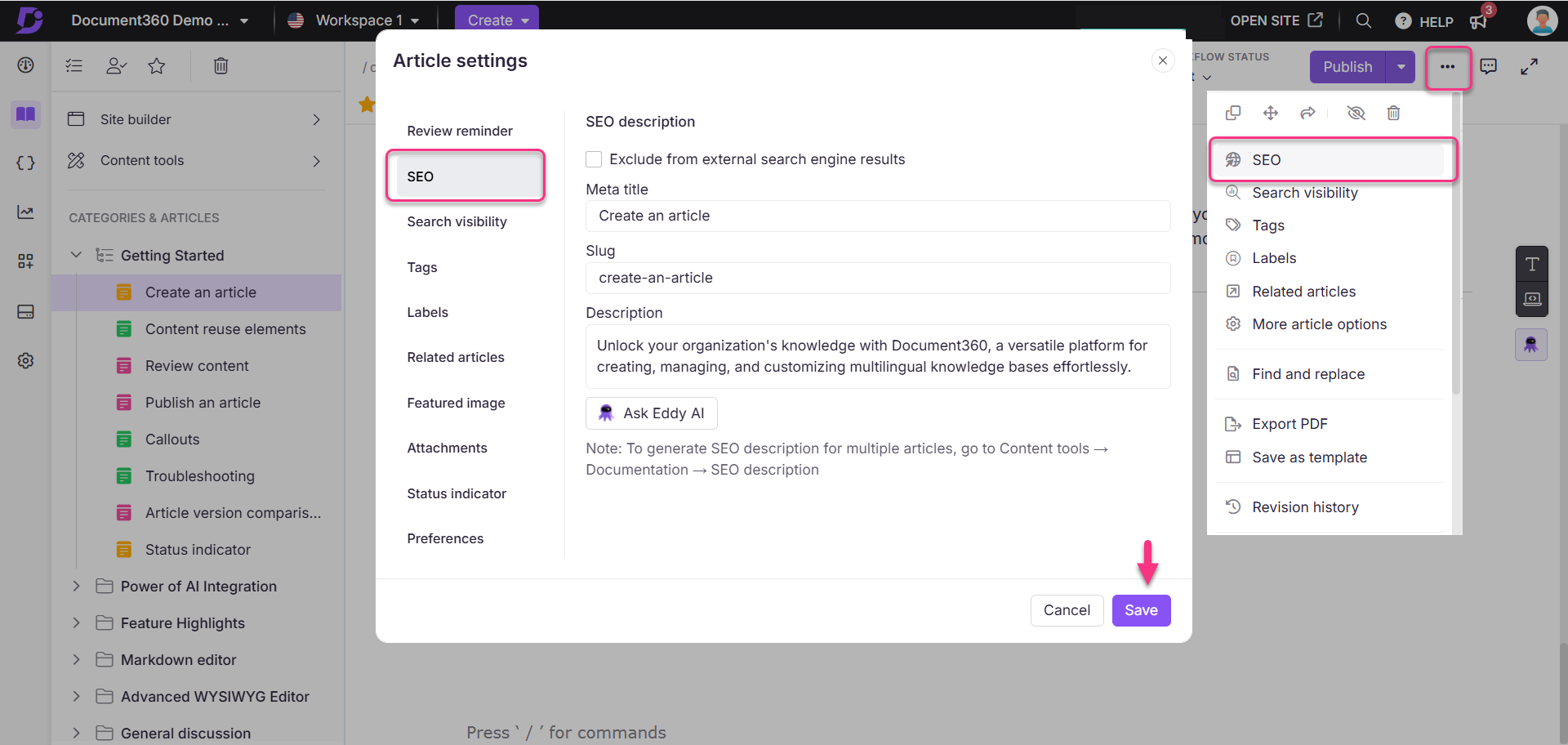
NOTA
Para gestionar las descripciones SEO de todos los artículos, navega a Documentación () > Herramientas de contenido > Documentación > Descripción SEO en el portal de la Base de conocimiento.
Para más información, lee el artículo sobre la descripción del SEO.
Editando el título Meta
El Meta título, también llamado etiqueta de título, es un elemento clave de HTML que define el título de una página web. Juega un papel importante en el SEO, ayuda a mejorar el posicionamiento en los motores de búsqueda y aparece como el título en el que se puede hacer clic en los resultados de búsqueda y en las pestañas del navegador.
Para editar el título Meta, sigue estos pasos:
Navega hasta el artículo deseado en el portal de la base de conocimiento.
Haz clic en el icono Más () en el encabezado del artículo y selecciona SEO.
Haz clic en el campo de título Meta en el panel Configuración del artículo .
Haz clic Salvar.
El título Meta actualizado aparecerá como el título de la página web del artículo en la base de conocimiento.
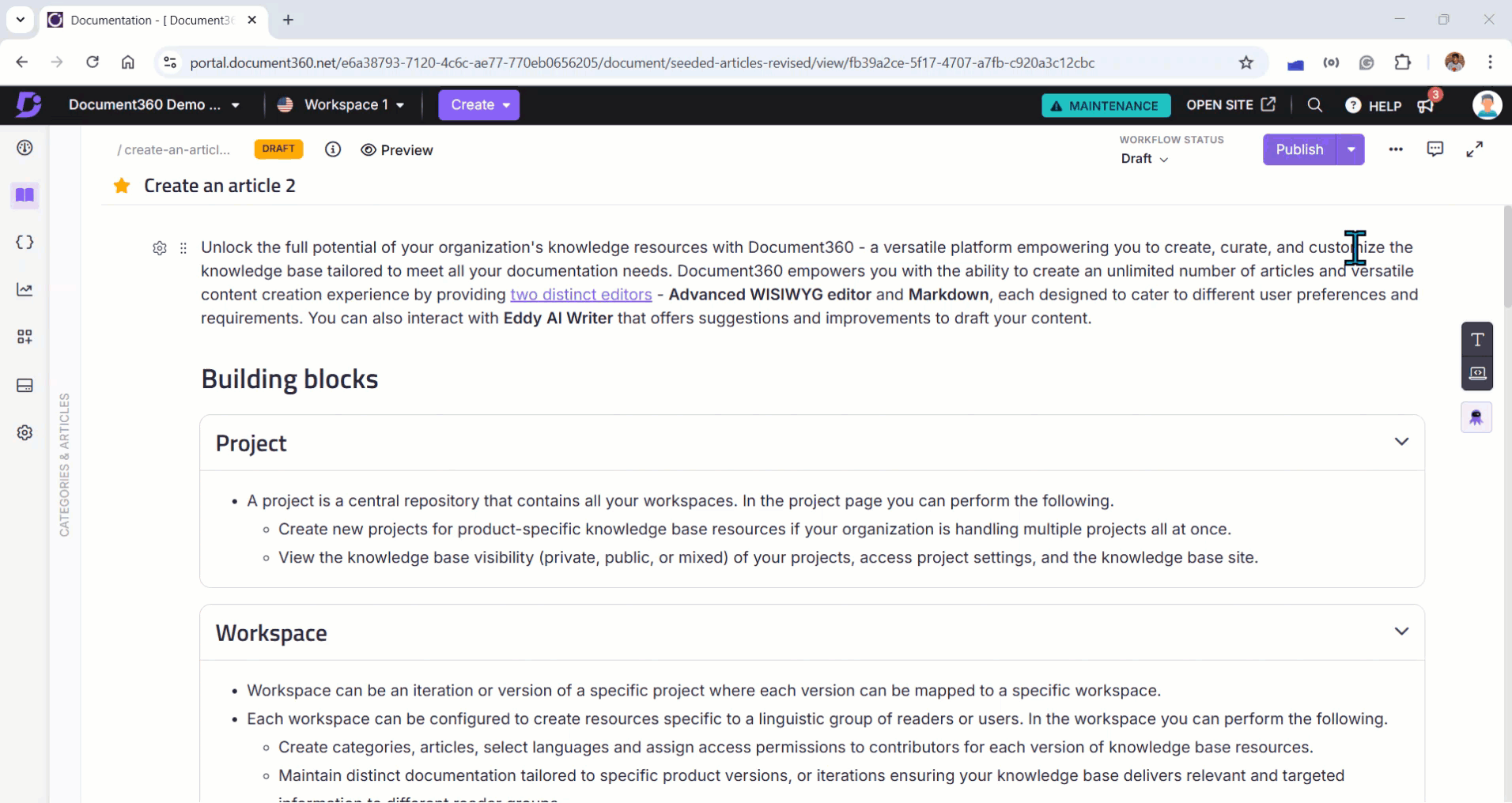
Preguntas más frecuentes
Si actualizo la descripción SEO de un documento en inglés, ¿se traducirá automáticamente a otros idiomas?
No, actualizar la descripción SEO de un documento en un idioma no lo traducirá automáticamente a otros idiomas. Debes actualizar manualmente la descripción SEO en cada idioma para garantizar su exactitud y relevancia.
¿Por qué mi generador de descripciones SEO con IA está inactivo aunque tenga créditos en Eddy?
Para usar Ask Eddy AI para generar una descripción SEO, el artículo debe tener al menos 200 palabras.
¿Por qué el título del artículo no se actualiza en la base de conocimientos después de renombrarlo en el portal?
Si renombras un artículo en el portal de la Base de Conocimiento, los cambios no se reflejarán en la página de la Base de Conocimientos hasta que vuelvas a publicar el artículo.
¿El título del artículo y el título del Meta son el mismo?
No, el título del artículo y el título Meta son diferentes:
El título del artículo aparece en la sección de encabezado del artículo en el sitio de la base de conocimiento.
El título Meta aparece como el título de la página web en la pestaña del navegador.
¿Puedo desactivar el SEO para una categoría concreta?
Sí, puedes desactivar el SEO para una categoría específica, pero depende del tipo de categoría:
Para un índice o categoría de página:
Haz clic en el icono Más () en la cabecera del artículo.
Selecciona SEO en el desplegable.
En el cuadro de diálogo de configuración de artículos , selecciona la casilla Excluir de los resultados del motor de búsqueda externo .
Haz clic en Guardar.
Para una categoría de carpetas:
No puedes desactivar directamente el SEO para las categorías de carpetas. Sin embargo, puedes utilizar la siguiente solución alternativa:
Convierte la categoría de carpeta en una categoría de Índice o Página.
Sigue los pasos anteriores para excluirlo de los resultados de los motores de búsqueda.
NOTA
Desactivar el SEO para una categoría solo excluirá esa categoría específica del índice de motores de búsqueda. Los artículos y subcategorías dentro de ella no serán excluidos automáticamente.
¿Por qué mi título de página (<title>) y H1 (<h1>) son lo mismo? ¿Cómo lo arreglo?
<title>) y H1 (<h1>) son lo mismo? ¿Cómo lo arreglo?Por defecto, cuando creas un artículo o categoría en Document360, el Título SEO se establece automáticamente al mismo valor que el título del artículo o categoría (H1). Esto puede dar lugar a duplicados <title> y <h1> etiquetas.
Cómo arreglarlo
Abre la categoría del artículo o página.
Ve a SEO > título Meta.
Aquí entra en juego un título SEO único y centrado en palabras clave.
Esto crea una etiqueta distintiva <title> manteniendo el H1 sin cambios, mejorando la claridad del SEO y reduciendo duplicaciones.
¿Por qué veo "Duplicados de títulos de página" en el informe SEO?
Esto ocurre cuando varios artículos o categorías comparten el mismo título de página. Dado que cada artículo o categoría genera una página web separada, nombres idénticos resultan en etiquetas <title> duplicadas.
Cómo arreglarlo
Renombrar el artículo o la categoría, o
Actualiza el título Meta en la configuración de SEO para hacerlo único.
¿Por qué me están saliendo "duplicados H1"?
Los encabezados H1 derivan de los nombres de categorías de índice. Si varias categorías de Índice tienen el mismo nombre, se genera la misma etiqueta H1 en varias páginas.
Cómo arreglarlo
Renombrar las categorías duplicadas del Índice, o
Personaliza los títulos usando la configuración SEO.
¿Por qué veo "Falta la Meta Descripción"?
Esto aparece cuando una página no tiene definida una metadescripción.
Cómo arreglarlo
Abre la categoría del artículo o página.
Ve a SEO > Descripción.
Añade una descripción relevante.
Esto resuelve la advertencia de la meta descripción que falta.
¿Tener tanto /docs como /docs/en crea problemas de contenido duplicado?
No. Aunque ambos caminos muestren el mismo contenido en inglés, esto no genera problemas de duplicación SEO.
¿Cómo previene Document360 problemas de contenido duplicado?
Document360 asigna automáticamente una URL canónica a cada página. Las URLs canónicas indican a los motores de búsqueda qué versión de una página debe indexarse.
Ejemplo
Si se accede a una página a través de:https://yourdomain.com/docs/en/getting-started
La etiqueta canónica apunta a:https://yourdomain.com/docs/getting-started
Esto garantiza que solo se indexe una versión.
¿Los motores de búsqueda indexarán /en páginas por separado?
No. Las siguientes variaciones de URL se tratan como duplicados y se consolidan usando etiquetas canónicas:
/docs/getting-started/docs/en/getting-startedURLs con parámetros de seguimiento o consulta
La URL del dominio del proyecto (por ejemplo,
yourproject.document360.io/docs/...)
Los motores de búsqueda indexan solo la versión canónica.
Si no se renderiza el intervínculo cuando JavaScript está desactivado, ¿afectará al rastreo o indexación de Google?
No. En el sitio de la base de conocimientos, cuando JavaScript está desactivado, el árbol de categorías no se renderiza visualmente. Sin embargo:
Los enlaces a artículos anteriores/siguientes siguen presentes en el DOM
Google puede rastrear e indexar estos enlaces sin problema
Incluso si la navegación Anterior/Siguiente está desactivada en la configuración, los enlaces siguen existiendo en el DOM y no afectan a la indexación.