Planes que admiten esta función: Professional Business Enterprise
Los recordatorios de revisión ayudan a las cuentas de equipo a brindar la información más precisa a los clientes y equipos internos al alertar a los miembros del proyecto cuando un artículo está listo para su revisión. Esto ayuda a mantener sus artículos actualizados.
Recordatorio de revisión
Cree y aplique recordatorios de revisión para marcar un artículo para su revisión inmediatamente o configure el recordatorio de revisión para que se active en una fecha específica. También puede aplicar un recordatorio de revisión individualmente o a un grupo de artículos. Cuando un artículo necesita revisión, aparecerá una insignia roja (indicador de estado del artículo) a la izquierda del título de cada artículo en el editor de documentación.
Crear un recordatorio de revisión para un artículo desde el editor de documentación
Para crear un recordatorio de revisión para un artículo desde el editor de documentación,
Vaya al artículo deseado en el portal de la base de conocimientos.
Haga clic en el icono Más () en el encabezado del artículo y seleccione Más opciones de artículo.
Aparecerá el panel Configuración del artículo .
La pestaña Revisar recordatorio estará seleccionada de forma predeterminada.
Seleccione una fecha para que se active el recordatorio. Las opciones incluyen Ahora, 30 días, 3 meses y Fecha personalizada.
Ingrese un motivo para la revisión. Asegúrese de que sea lo suficientemente descriptivo como para proporcionar contexto para el miembro del equipo que revisa el artículo. Este campo es opcional.
NOTA
En el campo Motivo de revisión , puede introducir hasta 100 caracteres.
Haga clic en Guardar.
NOTA
Si un artículo está en estado de revisión:
Aparece un menú desplegable Necesita revisión en el encabezado del artículo y se muestra una insignia Obsoleta cerca del botón de flujo de trabajo. Pase el cursor sobre la insignia Obsoleta para ver el estado actual del artículo.
/imagrEl icono de estado del artículo aparece en naranja ().
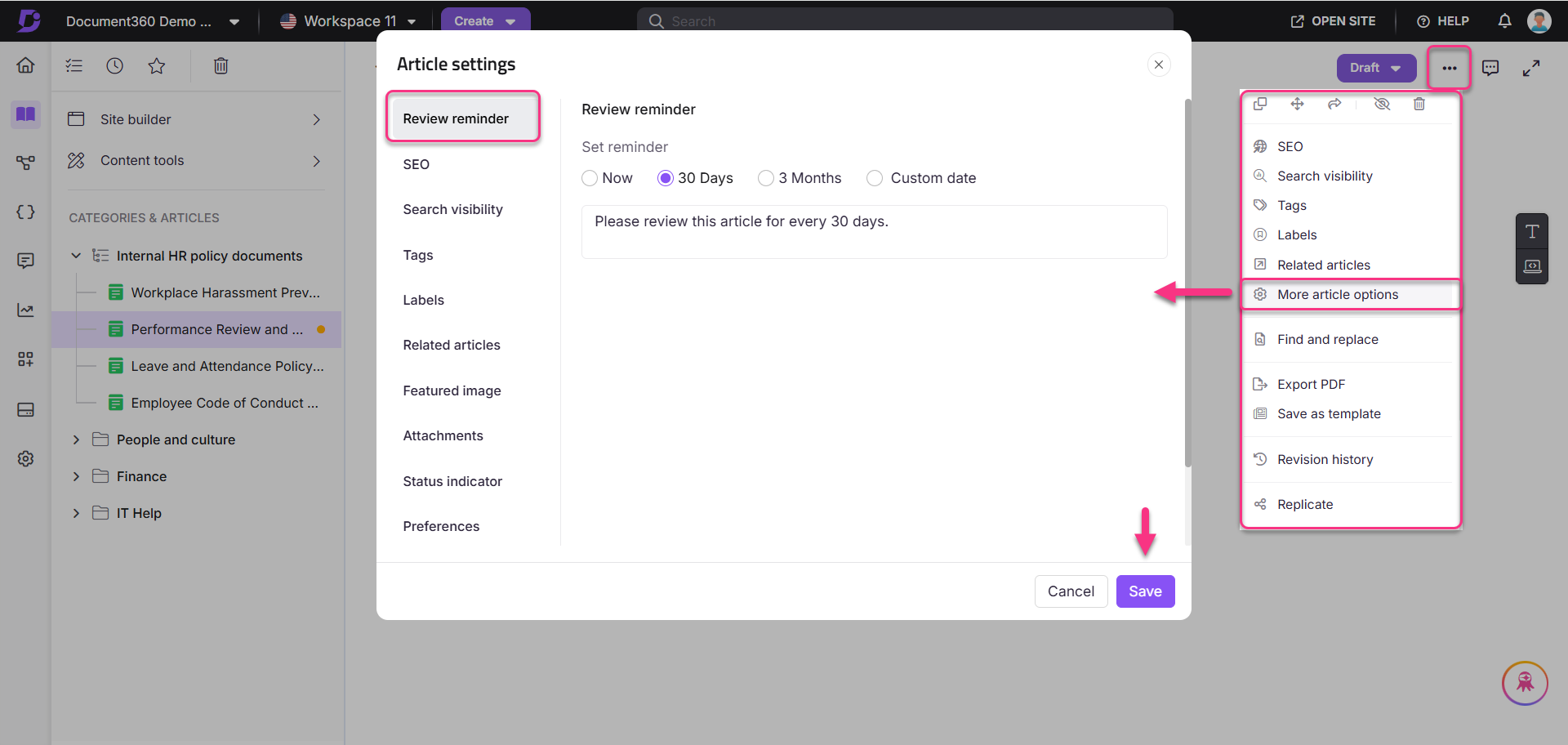
Borrar un recordatorio de revisión
Una vez que se haya editado y actualizado un artículo que necesita revisión, siga estos pasos para borrar el estado de recordatorio de revisión:
Navegue hasta el artículo deseado y haga clic en la etiqueta Necesita revisión en el encabezado del artículo.
Haga clic en Marcar como revisado.
Se eliminará la etiqueta Necesita revisión y el indicador de estado del artículo volverá al estado Borrador/artículo publicado.
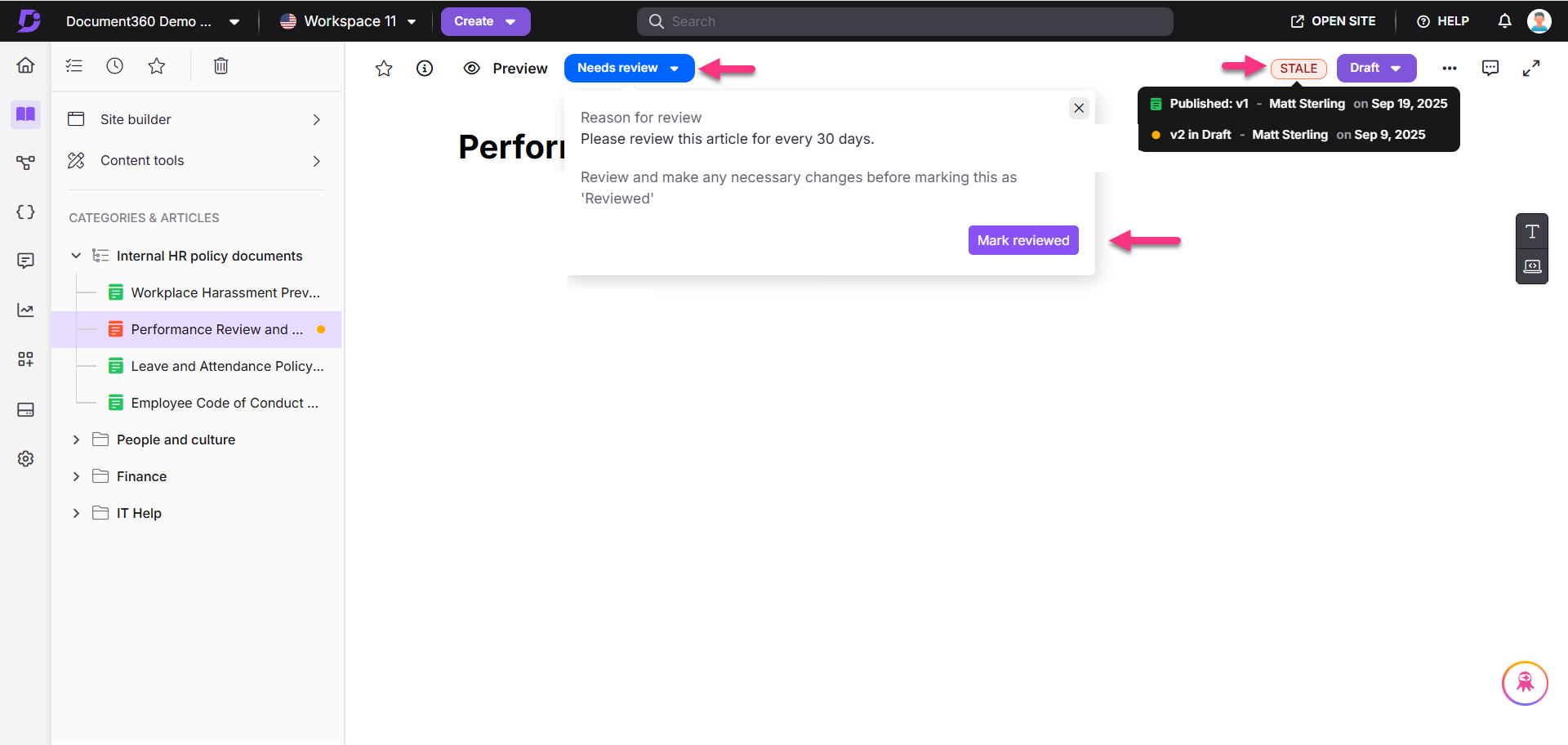
Marcar varios artículos como Revisado o Necesita revisión
Puede marcar varios artículos como Revisado o Necesita revisión utilizando dos métodos:
Todos los artículos
Vaya a Documentación () en la barra de navegación izquierda.
En el panel de navegación izquierdo, vaya a Todos los artículos ().
Aparecerá la página Todos los artículos .
En la opción Filtro (), expanda el menú desplegable Revisar recordatorio y seleccione Obsoleto.
Seleccione los artículos que desea marcar como revisados.
Haga clic en la opción Marcar como revisado disponible encima de la lista de artículos.
Del mismo modo, para marcar varios artículos como Necesita revisión, seleccione los artículos deseados, haga clic en Revisar recordatorio y elija los días de recordatorio previstos.
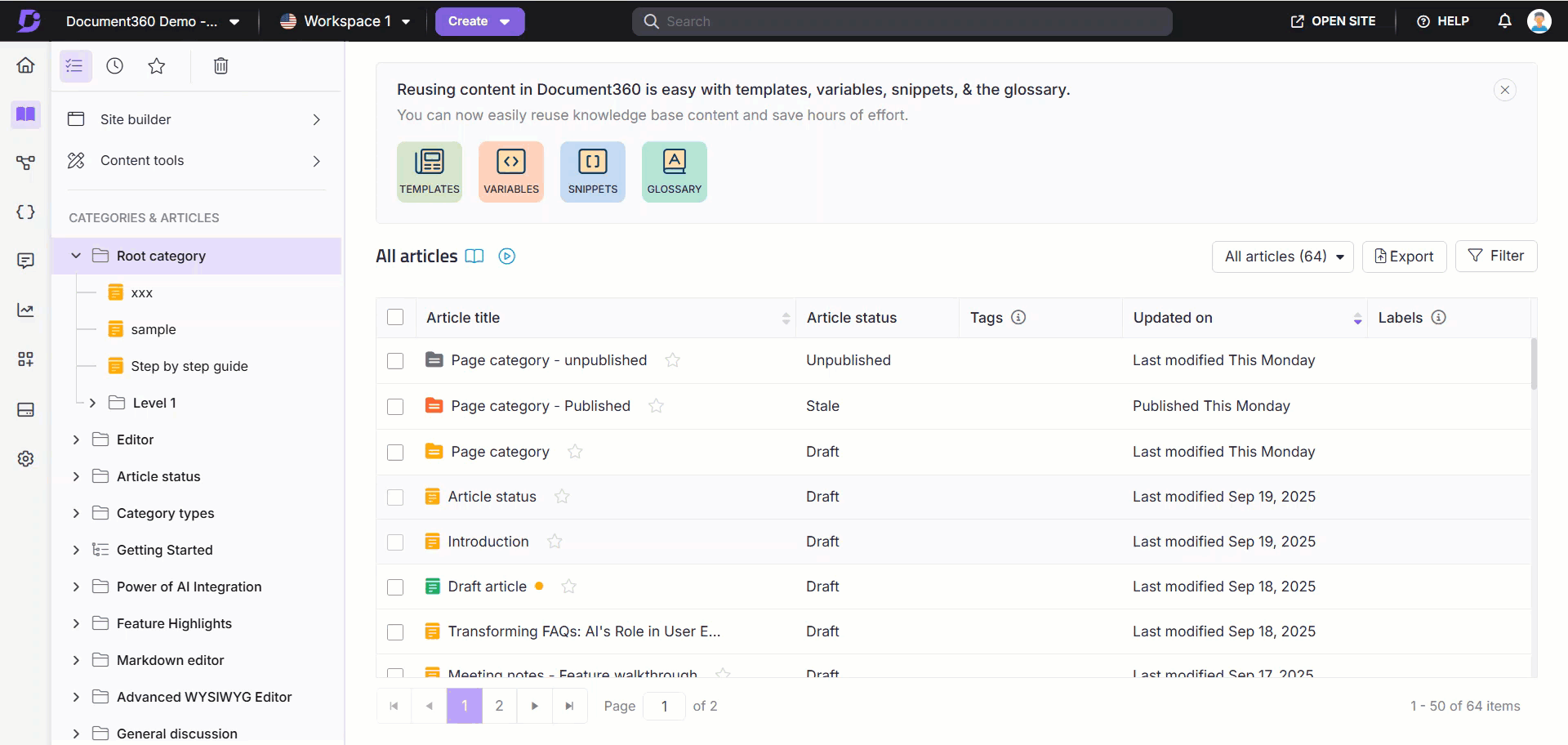
Recordatorios de revisión de artículos en herramientas de contenido
Vaya a Documentación () en la barra de navegación izquierda.
En el panel de navegación izquierdo, vaya a Herramientas de contenido > Documentación > Recordatorios de revisión de artículos.
Aparecerá la página Recordatorios de revisión de artículos con una lista de recordatorios que ya ha creado.
Haz clic en Crear recordatorio de revisión.
Aparecerá el cuadro de diálogo Crear recordatorio .
Ingresa el nombre del recordatorio, establece la frecuencia del recordatorio y agrega los revisores deseados.
Una vez hecho esto, haga clic en Siguiente.
Seleccione el espacio de trabajo y el idioma deseados.
Después de seleccionar todos los artículos, aparece la casilla de verificación Establecer esta regla para futuros artículos/etiquetas/colaboradores . Al seleccionar esta opción, se aplica el mismo recordatorio de revisión a todos los artículos seleccionados, sus etiquetas y colaboradores en el futuro.
Seleccione los artículos deseados y haga clic en Establecer recordatorio.
NOTA
Puede aplicar opciones de filtro () para recuperar artículos según la categoría, el colaborador, las etiquetas y la fecha.
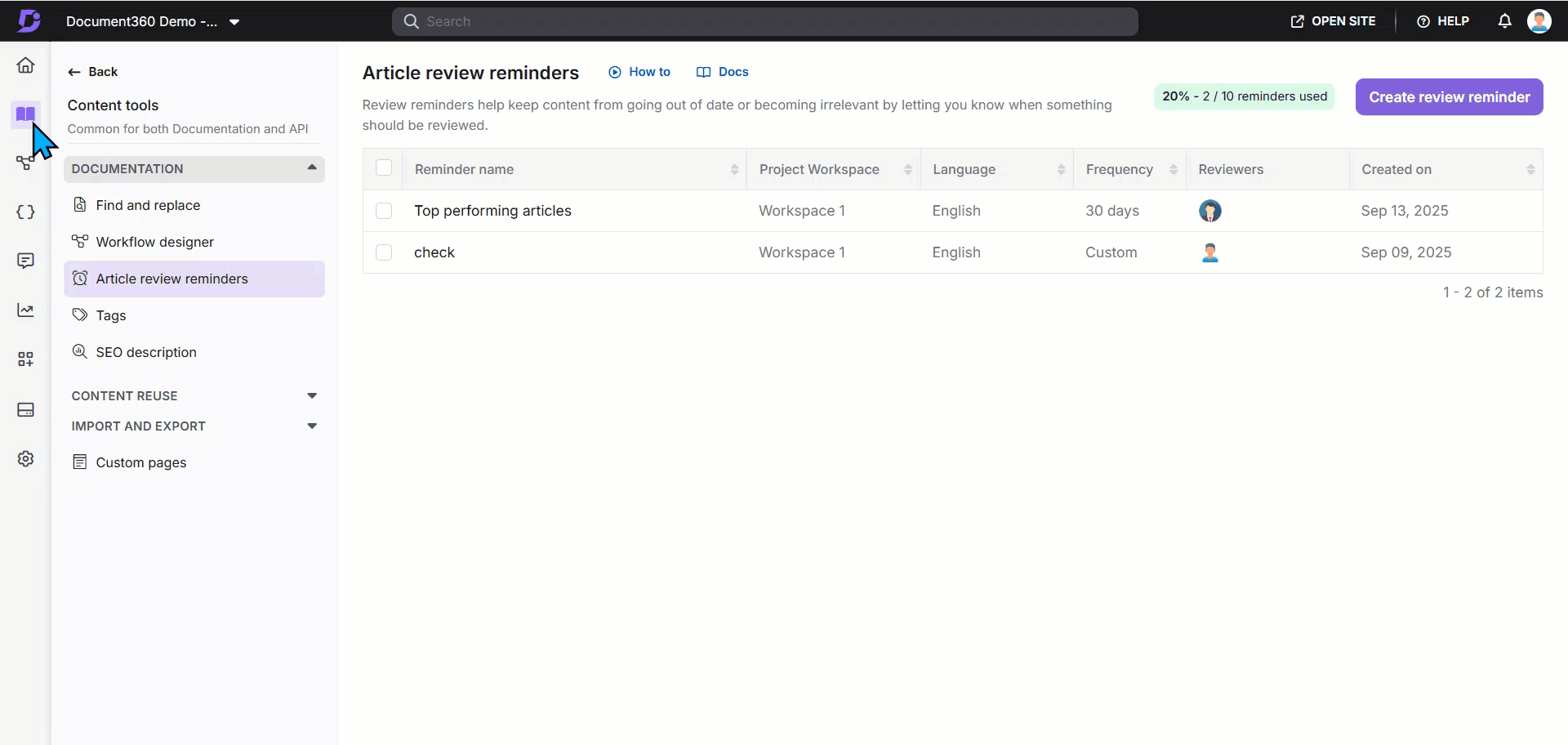
Preguntas más frecuentes
¿Cómo configuro un recordatorio de revisión para todos los artículos de mi proyecto?
Para establecer un recordatorio de revisión para artículos específicos o para todos los artículos de su proyecto,
Vaya a Documentación () en la barra de navegación izquierda.
En el panel de navegación izquierdo, vaya a Herramientas de contenido > Documentación > Recordatorios de revisión de artículos.