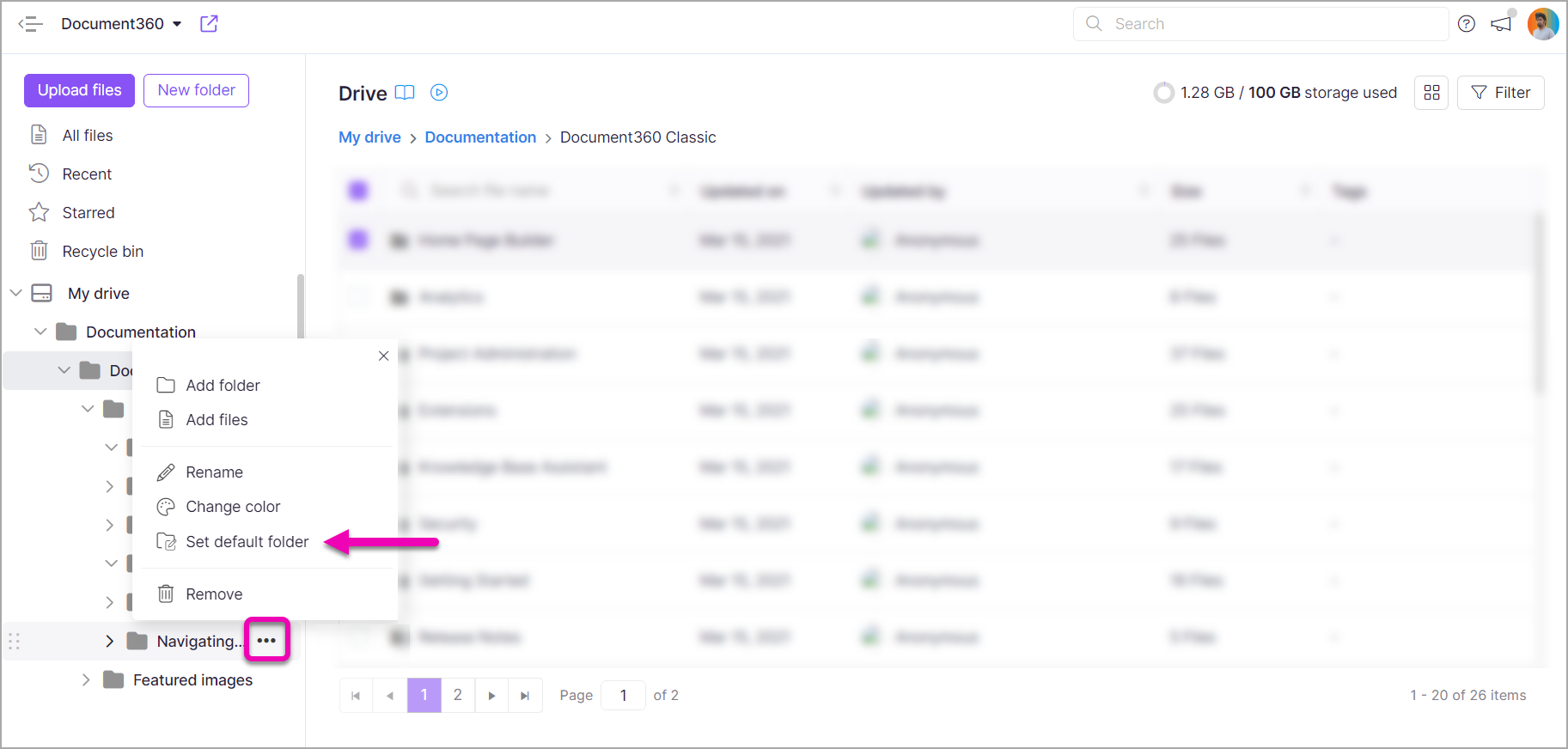A Default folder is the default folder in the Drive where all the image files uploaded directly from the documentation editor using the Insert image are saved. Any folder in the Drive can be selected as an Editor folder.
Set a folder as "Default folder"
- From the Knowledge base portal, go to Drive
- Choose any folder from the left navigation pane
- Hover the mouse pointer over the folder and click on ••• more and select the Set default folder option
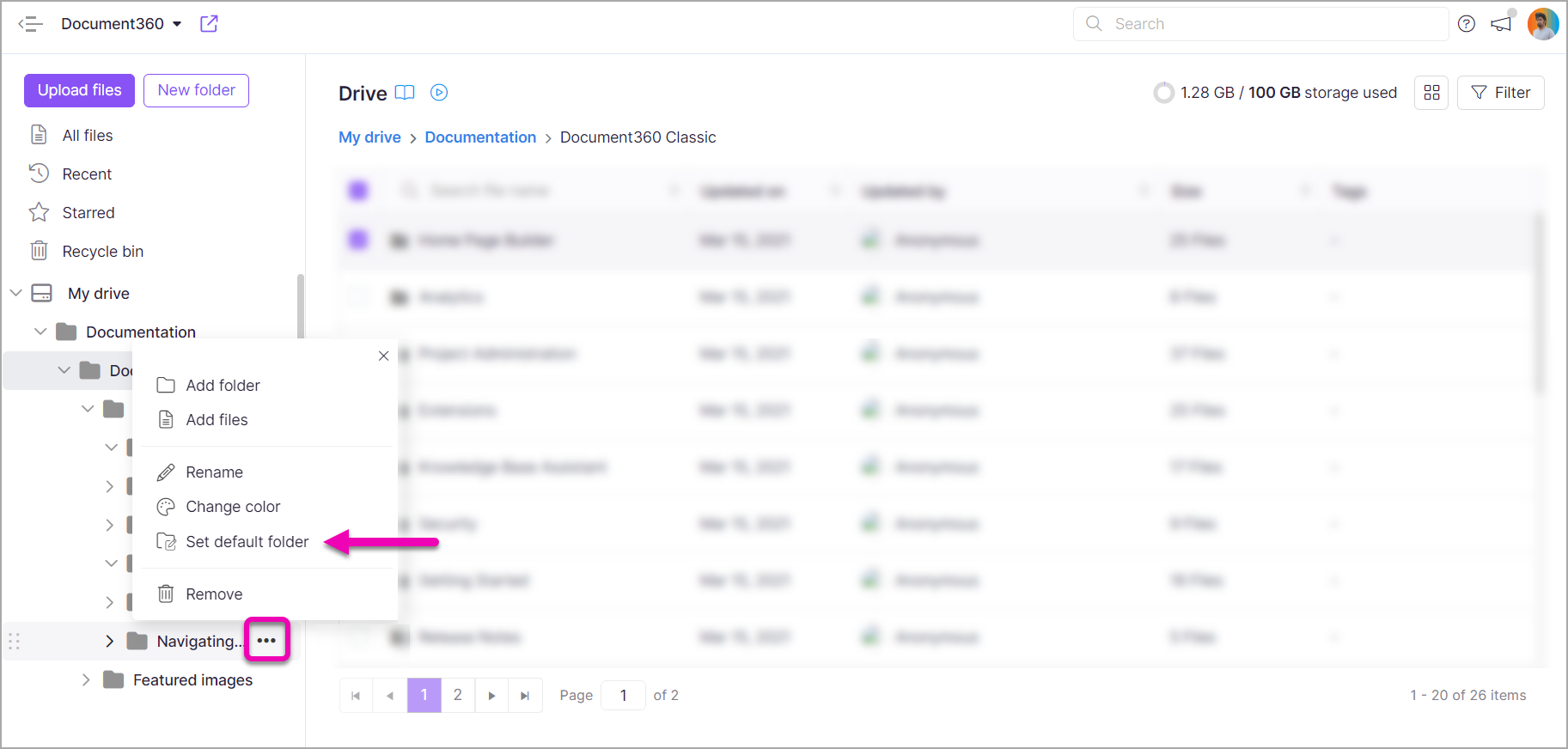
The selected folder is set as the "Default folder" on a project level. This selection can be changed by following the same steps to set up an editor folder.
Category drive folder vs. Default folder
If a category has already been mapped to a Drive folder, the mapped Drive folder setting is chosen over the "Default folder." All the images added to any article in that category are uploaded to the mapped Drive folder.
But if the category is not mapped to any Drive folder, the images added directly would be saved in the 'Default folder'.
Identifying the existing "Default folder
The Default folder on the Drive can be identified by the pencil icon that appears next to the folder icon.
![]()
Changing a "Default folder."
Users can change the Default folder any number of times.
Hover the mouse pointer over any folder in the left navigation tree, click on the ••• more, and select the Set Default folder option.