Haftungsausschluss: Dieser Artikel wurde durch maschinelle Übersetzung erstellt.
Plans supporting content reuse
| Professional | Business | Enterprise |
|---|---|---|
In Document360 können Sie jederzeit problemlos Glossarbegriffe hinzufügen, was einen schnellen Vorgang ermöglicht, der nur wenige Sekunden dauert.
Wie füge ich einen Glossarbegriff hinzu?
Navigieren Sie zu Inhaltstools > Wiederverwendung von Inhalten > Glossar. Hier sehen Sie eine Liste der vorhandenen Glossarbegriffe (falls welche hinzugefügt wurden).
Klicken Sie auf Erstellen , um einen neuen Glossarbegriff zu erstellen.
Alternativ können Sie auf das Dropdown-Menü klicken, um Begriffe als CSV-Datei zu importieren. Ausführliche Anweisungen zum Importieren von Begriffen finden Sie im Hilfeartikel Import Glossary Terms .
Geben Sie den gewünschten Begriff in das dafür vorgesehene Feld ein.
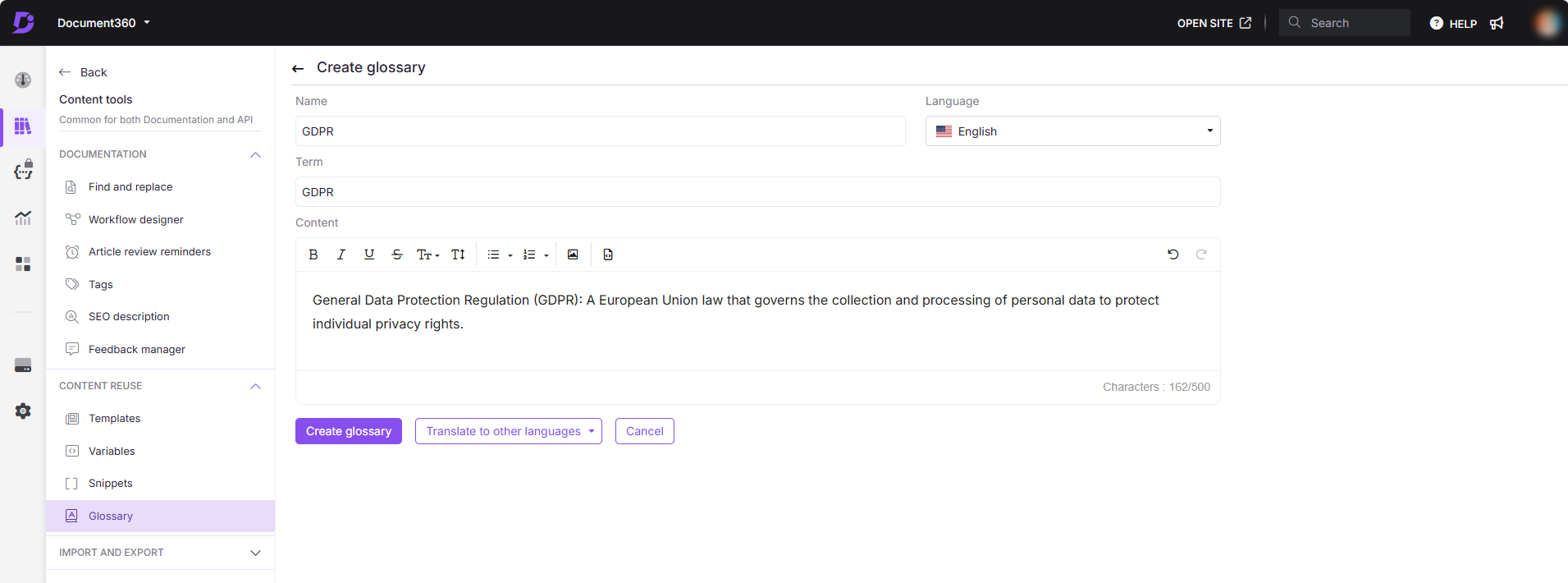
Wenn Sie einen Glossarbegriff hinzufügen, stoßen Sie auf vier Felder: Name, Sprache, Begriff und Inhalt.
Name:
In diesem Feld können Sie dem Glossarbegriff einen bestimmten Namen geben, der als Referenz verwendet wird.
Die Zeichenbeschränkung für den Namen beträgt 100 Zeichen.
Sprache:
Wählen Sie die passende Sprache für den Glossarbegriff aus dem Dropdown-Menü aus.
Wenn Sie eine andere Sprache als Global auswählen, wird die Option zum Übersetzen des Begriffs in andere Sprachen aktiviert.
Ausdruck:
In dieses Feld geben Sie den eigentlichen Begriff oder die Phrase ein, die Sie definieren möchten.
Die Zeichenbeschränkung für den Begriff beträgt ebenfalls 100 Zeichen einschließlich Leerzeichen. Zu den zulässigen Eingaben gehören Buchstaben, Zahlen, Leerzeichen und Sonderzeichen wie () - _ & : ; ? / . , [ ] @ # ! *.
Inhalt:
In diesem Feld können Sie eine detaillierte Definition oder Erläuterung des Begriffs angeben.
Die Zeichenbeschränkung für den Inhalt beträgt 500 Zeichen.
ANMERKUNG
Wenn Sie einen Begriff in eine andere Sprache übersetzen, können Sie den Namen als Referenz in allen Sprachen verwenden.
Wenn Sie fertig sind, klicken Sie auf Glossar erstellen , um die Hinzufügung abzuschließen.
ANMERKUNG
Bei der Übersetzung eines Artikels in andere Sprachen werden die Credits für maschinelle Übersetzungen basierend auf der Anzahl der Zeichen verbraucht.
Formatierungsoptionen
Zu den grundlegenden Optionen für die Textformatierung gehören:
Kühn
Kursiv
Unterstreichen
Durchgestrichen
Sie können auch auf zusätzliche Formatierungsfunktionen zugreifen, z. B.:
Schriftgrad
Schriftfamilie
Textfarbe
Hintergrundfarbe
Tief- und hochgestellt
Übersichtliche Formatierung
Für Elementlisten können Sie die Optionen Geordnete Liste und Ungeordnete Liste verwenden.
Wenn Sie Bilder einfügen möchten, verwenden Sie die Funktion Bild einfügen , um sie von einer URL, einem lokalen Speicher oder Drive hochzuladen. Sie können den Codeausschnitt auch in der Codeansicht (HTML) anzeigen und bei Bedarf wieder zur Editoransicht wechseln.
ANMERKUNG
Wenn ein Glossarbegriff unter "Alle" hinzugefügt wird, kann er nicht auf sprachspezifischer Ebene hinzugefügt werden. Wenn Sie beispielsweise "TXT-Eintrag" in mehreren Sprachen definieren möchten, erstellen Sie einen Glossarbegriff auf Englisch und übersetzen Sie ihn in andere Sprachen. Verwenden Sie das Feld Name, um den Begriff in allen Sprachen zu identifizieren. Ein Begriff, der als Global gekennzeichnet ist, kann nicht sprachspezifisch sein.
Um besser zu verstehen, wie ein Geschäftsglossar Ihre Wissensdatenbank unterstützen kann, lesen Sie unseren Blog: Bedeutung des Geschäftsglossars im Wissensmanagement.
