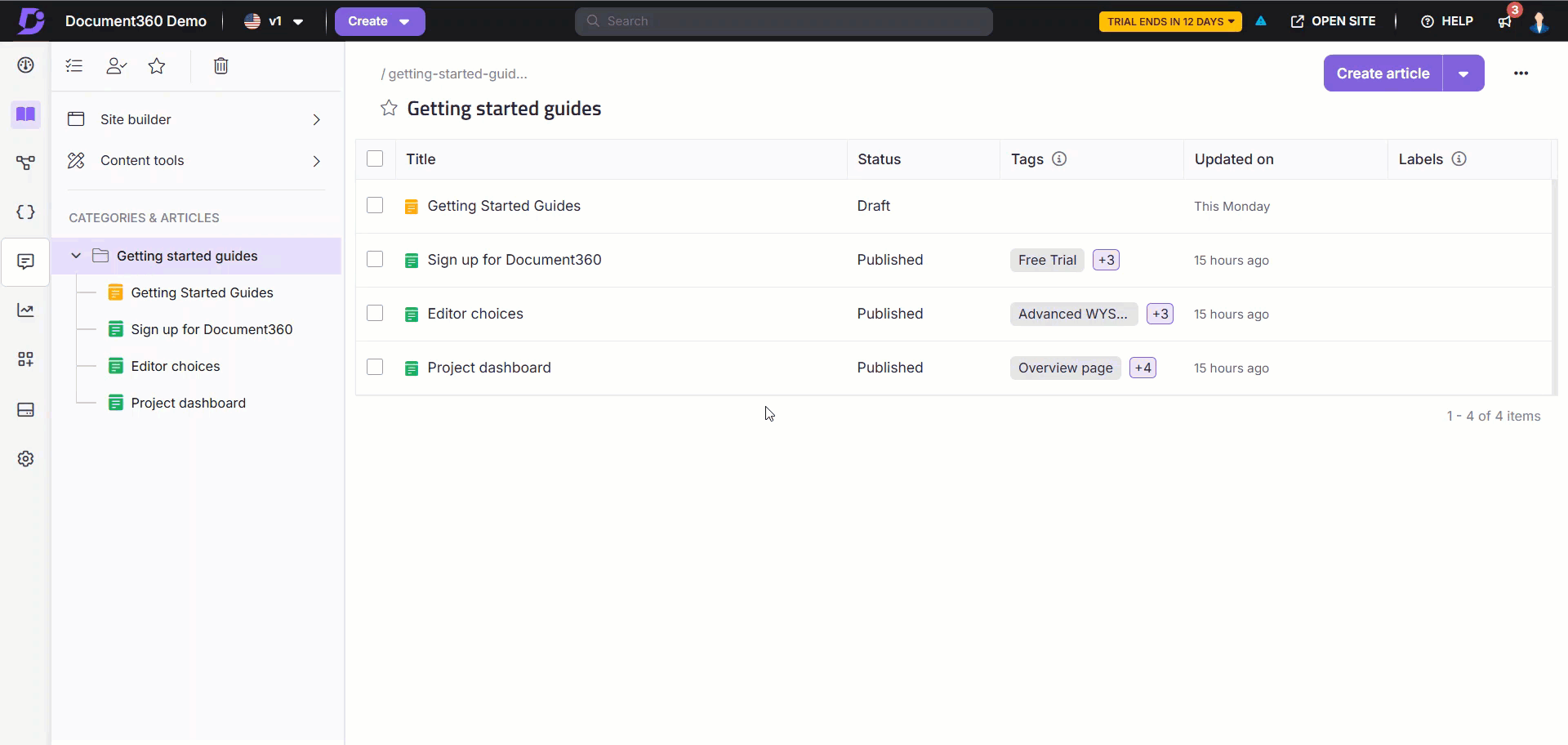Planes que admiten esta función: Professional Business Enterprise
La página de búsqueda Etiquetas - Portal completo sirve como un espacio dedicado para buscar y ver la página Etiquetas en el proyecto de la base de conocimientos. Los miembros del equipo también pueden ver la información de dependencia de las etiquetas.
Acceso a la página de búsqueda de etiquetas - Portal completo
Haga clic en el campo Buscar () en la barra de navegación superior.
NOTA
Presione el botón Escape para retraer esta pantalla.
En el menú desplegable Todo disponible a la izquierda de la barra de búsqueda, seleccione Etiquetas.
Escriba la palabra clave de búsqueda en la barra de búsqueda.
Se mostrarán los resultados relevantes para su búsqueda, mostrando la siguiente información.
Nombre de la etiqueta
Dependencia en artículos
Dependencia en las páginas de categorías
Dependencia en el archivo de unidad
Para ver el desglose detallado de la información de dependencia, haga clic en la etiqueta deseada para abrir el panel Dependencia de etiqueta .
La dependencia de página articles/category muestra la siguiente información
Nombre de la página del artículo/categoría
Versión
Idioma
Colaborador
Indicador de estado actual
Fecha de publicación
Haga clic en la categoría de artículo/página para abrir el editor de documentación.
La dependencia File muestra la siguiente informaciónMiniatura de archivo (solo para archivos de imagen)
Nombre y formato de archivo
Haga clic en la opción Descargar para descargar el archivo en el almacenamiento local del dispositivo.
Para eliminar dependencias de artículos, páginas de categorías y archivos en la unidad o de todos ellos, seleccione la casilla de verificación deseada disponible a la izquierda del panel.
Una vez realizada la selección, haga clic en el botón Eliminar dependencias disponible en la parte inferior del panel.
Para cerrar el cuadro de diálogo, selecciona el ícono X . Para descartar los cambios, seleccione Cancelar.