Planos compatíveis com este recurso: Business Enterprise
NOTA
Se você estiver em um Plano legado, esse recurso estará disponível somente se você tiver comprado o complemento de pesquisa assistiva de IA para seu projeto.
No Document360, você pode interagir com o Eddy AI Chatbot para obter respostas rápidas às suas perguntas sem precisar pesquisar nos artigos da base de conhecimento. O Eddy AI Chatbot ajuda você a encontrar informações relevantes com mais rapidez e facilidade.
NOTA
O Eddy AI Chatbot estará disponível exclusivamente para projetos do site KB 2.0.
Para saber mais sobre os idiomas suportados pelo Eddy AI, click here.
Configurando o chatbot Eddy AI
Para ativar o Eddy AI no widget da base de conhecimento:
Navegue até Configurações () na barra de navegação esquerda no Portal da base de conhecimento.
No painel de navegação esquerdo, navegue até Recursos de IA > Eddy AI.
Ative a alternância Pesquisa assistiva de IA .
Marque a caixa de seleção Widgets e extensões da base de conhecimento .
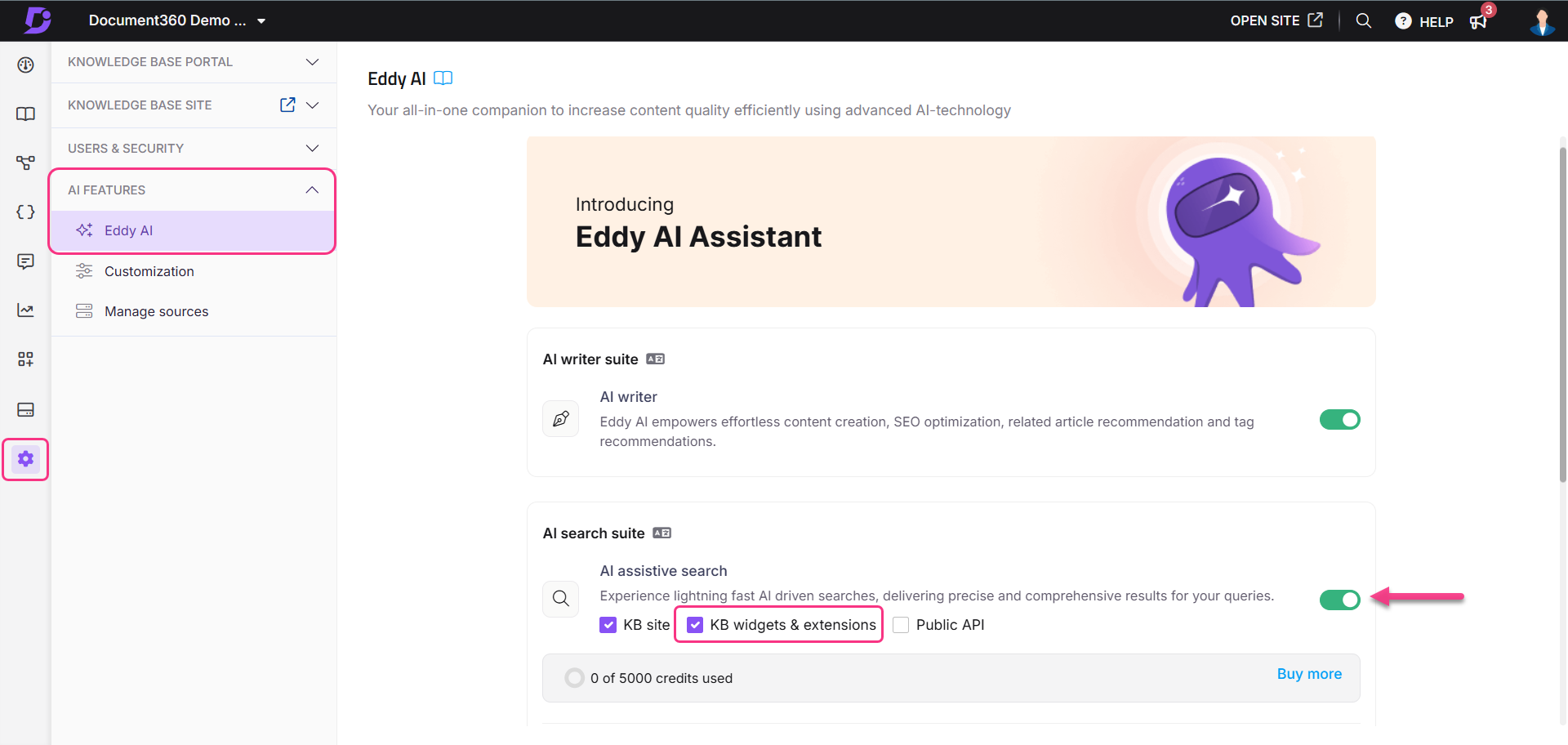
Para configurar o Eddy AI Chatbot no portal da base de conhecimento:
Navegue até Widget () no portal da base de conhecimento.
Clique Adicionar widget.
Digite o nome desejado para o Eddy AI Chatbot no campo Nome do widget (até 30 caracteres).
Por padrão, a guia Configurar e conectarserá selecionada.
Conexão
Na Widget JavaScript acordeão, localize o Chave do widget e seu código JavaScript.
Clique no ícone Regenerar () para regenerar o Chave do widget.
Na Conectar domínios acordeão, localize os domínios em que o widget é exibido.
No acordeão JWT , implemente uma configuração de autenticação para o Eddy AI Chatbot usando JWT, garantindo um ambiente seguro para projetos privados e mistos.
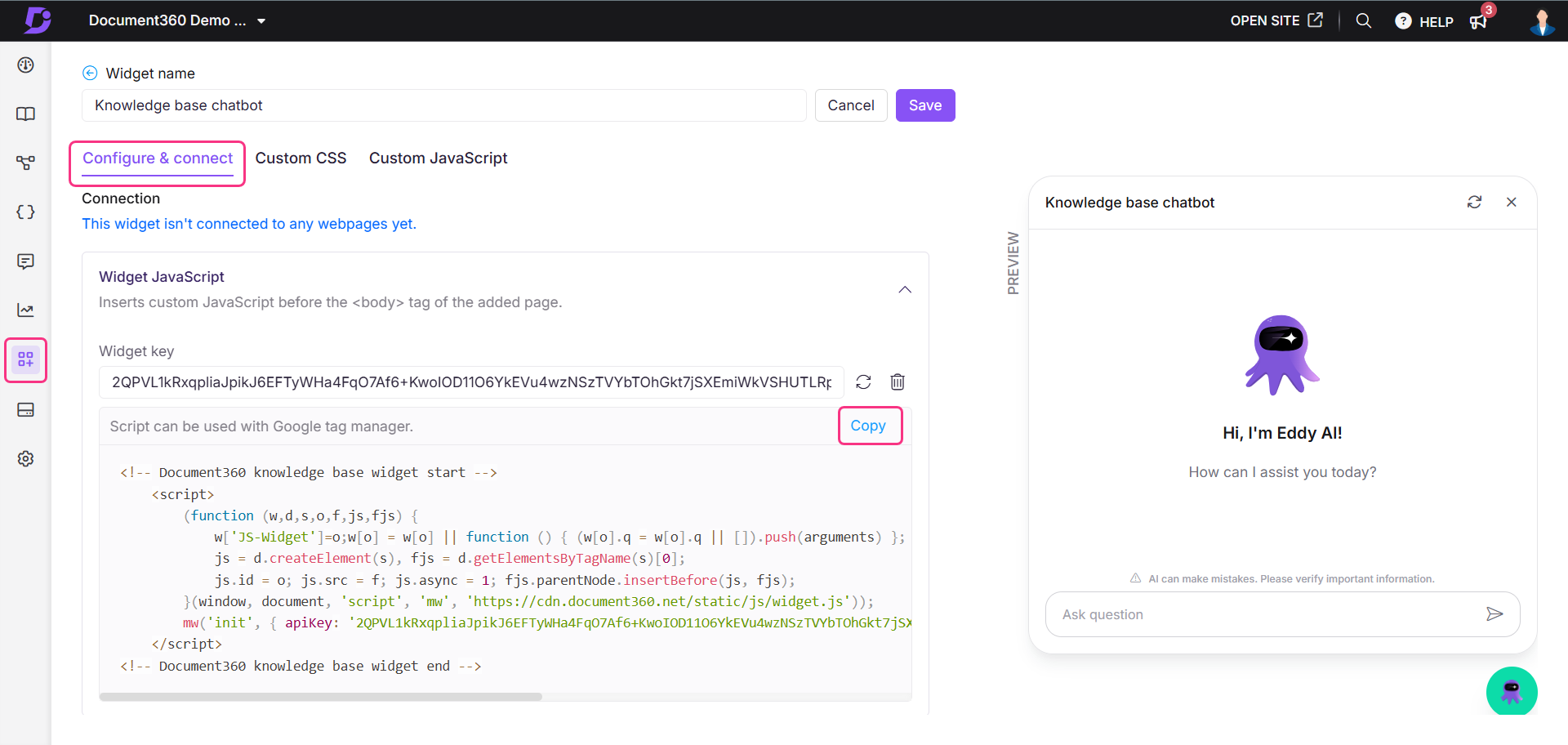
NOTA
Para mais informações, leia o artigo sobre Securing Chatbot authentication using JWT.
Personalize o Chatbot
Selecione Chatbot como o tipo de widget.
NOTA
Depois que um tipo de widget é selecionado e salvo, ele não pode ser alterado.
No acordeão Widget de estilo, personalize os estilos e temas do chatbot Eddy AI.
NOTA
Para mais informações, leia o artigo sobre Styling the Eddy AI Chatbot.
Você pode configurar o acesso ao conteúdo em seu widget da base de conhecimento mesmo quando o JWT está ativado para o widget. Isso lhe dá mais flexibilidade no controle do que seus usuários finais podem ver.
Para configurar o acesso ao conteúdo com o JWT ativado:
Navegue até o widget da base de conhecimento na barra de navegação à esquerda.
Passe o mouse sobre o widget desejado e clique no ícone Editar ().
Na guia Configurar e conectar , expanda a seção Acesso ao conteúdo .
Os níveis de filtro disponíveis são:
Projeto
Área de trabalho
Categoria
Escolha os espaços de trabalho, idiomas e categorias desejados para exibir no widget.
Clique em OK e, em seguida, clique em Salvar para aplicar as alterações.
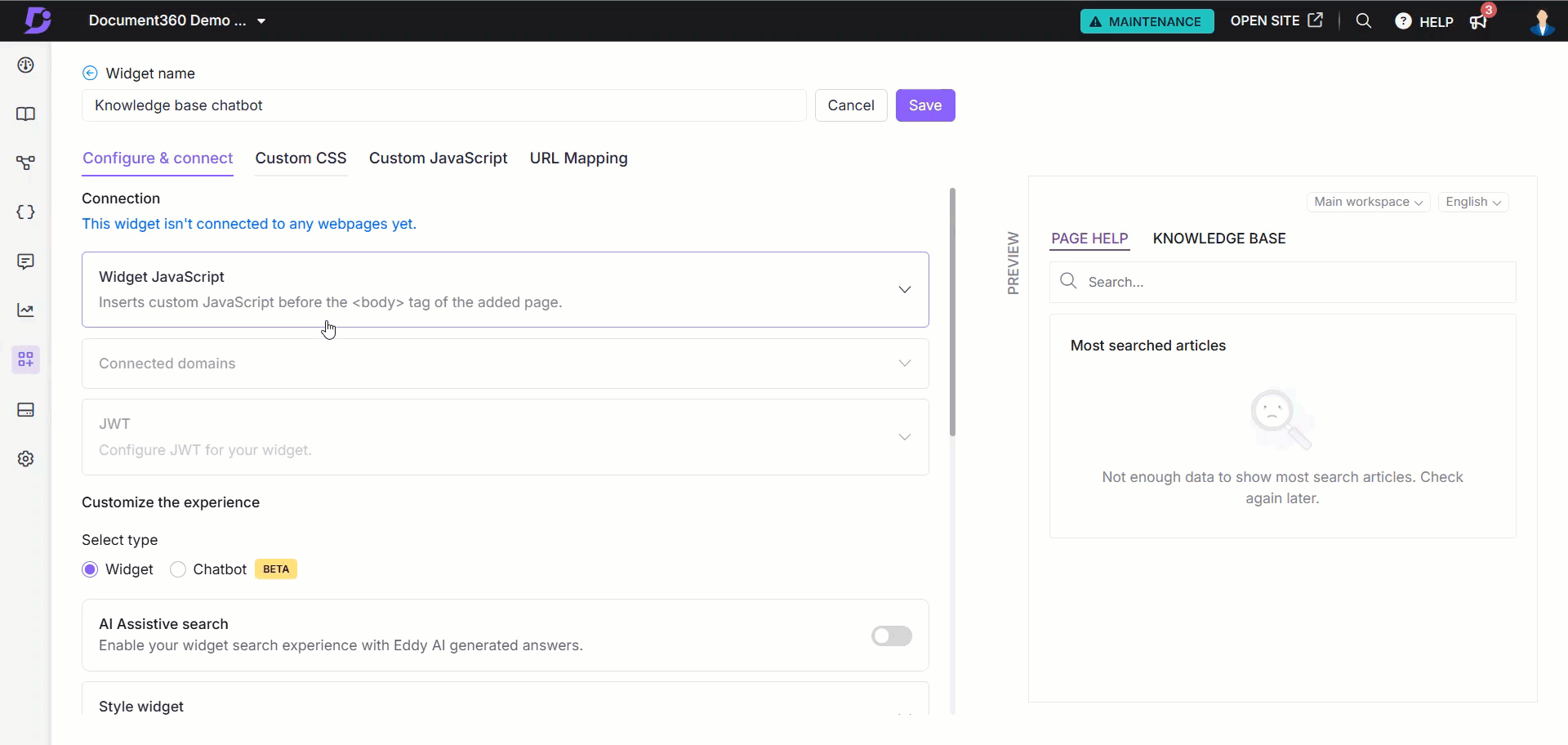
Validação de conteúdo do grupo de leitores durante o login
Quando um leitor faz login, o sistema valida se as permissões do grupo de leitores correspondem aos filtros de acesso ao conteúdo do widget. Somente as permissões de interseção entre as configurações no nível do widget e as configurações do grupo de leitores serão consideradas para validação.
Isso garante que os usuários vejam apenas os artigos para os quais estão autorizados, nas permissões de nível de widget e de grupo de leitores.
Definir controles
Na Segurança do widgetopção, insira o domínio desejado para garantir que o widget seja exibido exclusivamente nesse domínio específico.
NOTA
Depois que um domínio é adicionado à lista de Segurança do widget , qualquer membro do projeto que queira instalar o Eddy AI Chatbot em um domínio diferente deve adicionar esse domínio na seção Segurança do widget.
Se nenhum domínio for adicionado à lista, o Eddy AI Chatbot pode ser integrado a qualquer aplicativo SaaS ou site público.
Observe que o www. não é considerado parte do seu domínio. Adicione apenas o seguinte www. em seu URL.
Exemplo: document360.com
Visualize o Eddy AI Chatbot no lado direito da página.
Depois de configurado, clique em Salvar.
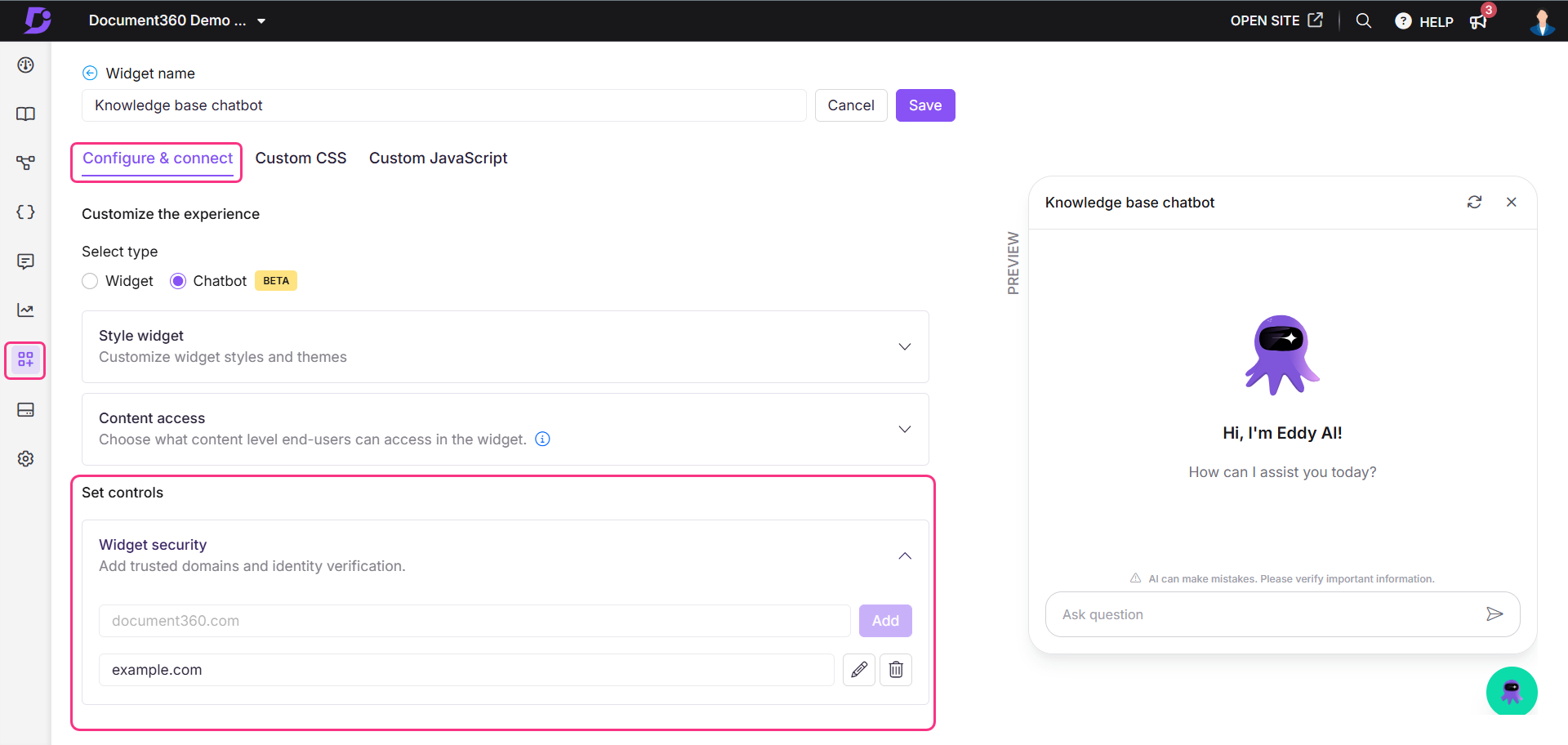
Para exibir o Eddy AI Chatbot criado em seu site da base de conhecimento:
Na página do widget da base de conhecimento, passe o mouse sobre o widget desejado e clique no ícone Copiar script ().
Navegue até Configurações () na barra de navegação esquerda no Portal da base de conhecimento.
No painel de navegação esquerdo, navegue até Site da base de conhecimento > Integrações.
Role para baixo até HTML personalizado painel e clique em Adicionar.
O painel Adicionar nova integração será exibido.
Insira a descrição desejada.
Selecione a opção pretendida no campo Inserir código .
Cole o script copiado e clique em Adicionar.
Agora, o Eddy AI Chatbot aparecerá no seu site da base de conhecimento.
NOTA
Para integrar o Eddy AI Chatbot ao seu site personalizado, cole o script copiado no arquivo HTML apropriado.
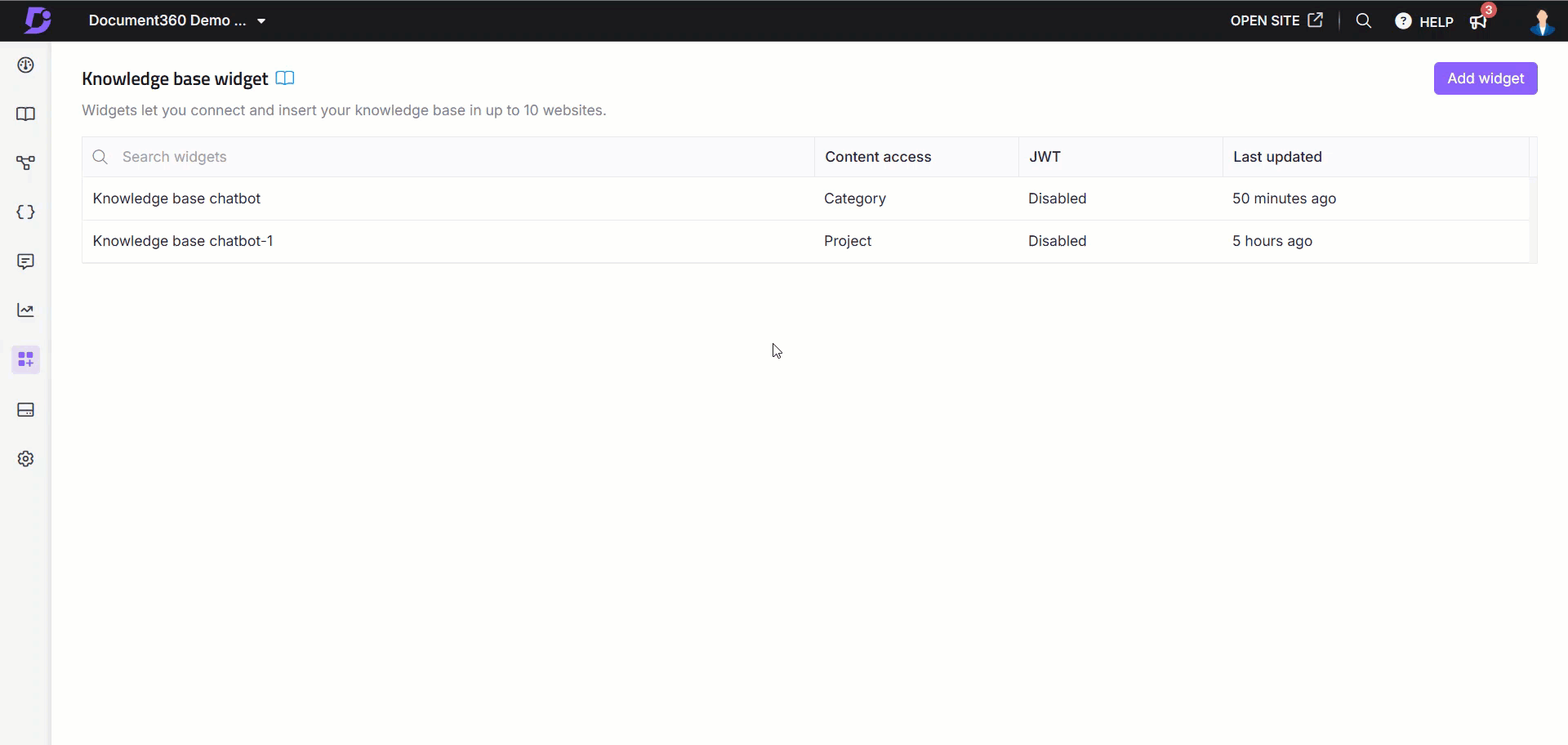
Acessando o Eddy AI Chatbot no site
Para acessar e interagir com o Eddy AI Chatbot em seu site:
Clique no ícone do Eddy AI Chatbot para abrir o chatbot.
Digite sua pergunta e clique no ícone Enviar() ou pressione Enter.
O Eddy AI recuperará informações de sua base de conhecimento para responder à sua consulta.
Passe o mouse sobre qualquer resposta gerada para Copiar (), Gostar () ou Antipatia () a resposta.
Clique no ícone Claro () para limpar a conversa.
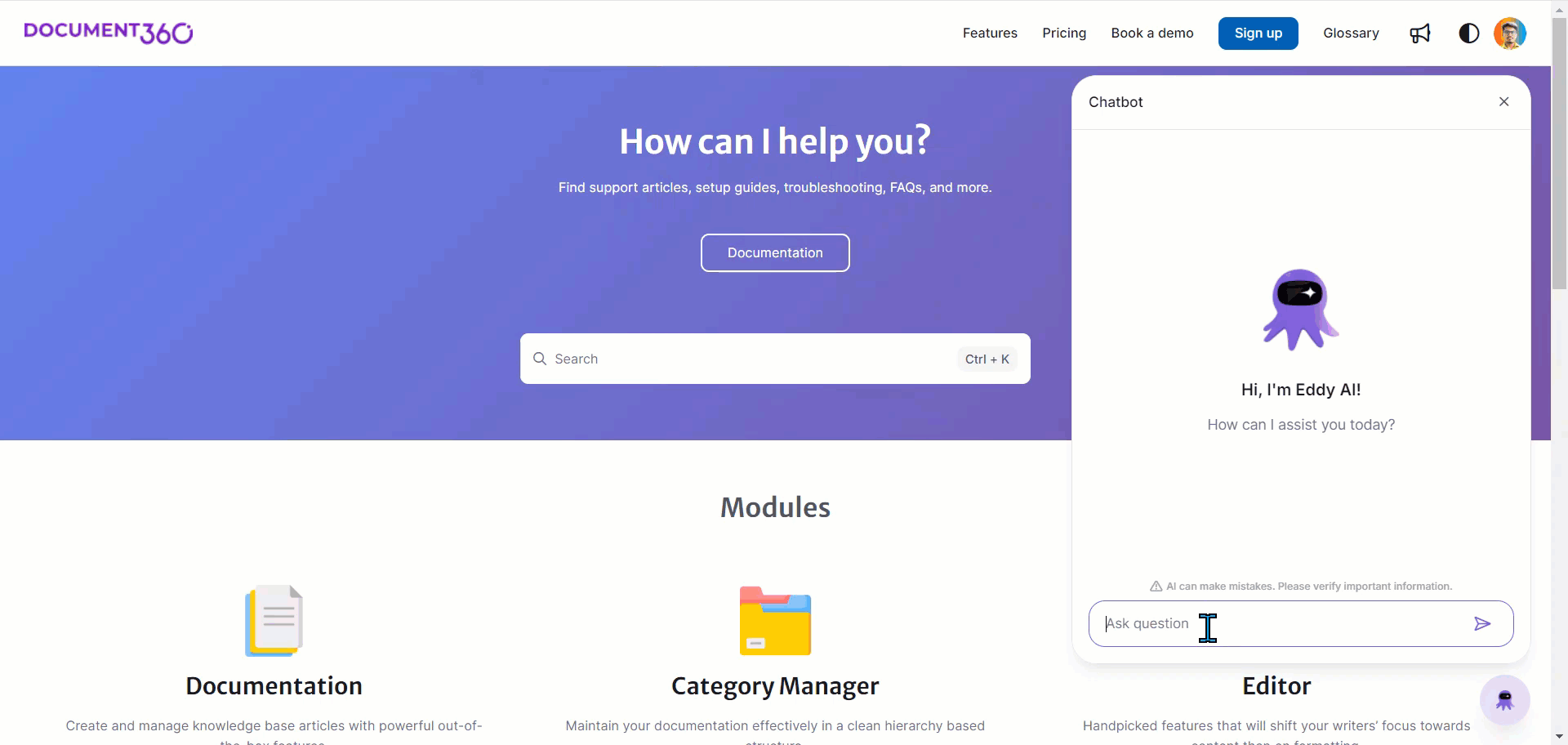
Perguntas frequentes
Como posso visualizar o feedback (gostos e desgostos) recebido do Eddy AI Chatbot?
Para visualizar o feedback do Eddy AI Chatbot,
Navegue até o Analytics() na barra de navegação esquerda no portal da base de conhecimento.
No painel de navegação esquerdo, navegue até Recursos de IA > Eddy AI.
Filtre o Eddy AI Chatbot desejado usando o filtro Aplicativo na parte superior da página.
Na seção Feedback , você verá o número de curtidas e descurtidas recebidas.
Qual é a diferença entre um Widget e um Chatbot Eddy AI?
Um Widget permite a navegação manual por artigos ou funções de pesquisa, enquanto um Eddy AI Chatbot envolve os usuários em uma conversa, oferecendo respostas imediatas e diretas sem a necessidade de navegar manualmente pelo conteúdo.