Améliorations
1. Version en tant que menu
Ajoutez des versions publiques sous forme de menu sur la page des articles de votre base de connaissances. Cela permet de présenter les versions disponibles dans votre base de connaissances et de faciliter la navigation pour vos utilisateurs finaux.
Pour accéder au paramètre d’affichage de la version dans le portail de la base de connaissances, accédez à
Paramètres → Portail de la base de connaissances → Localisation et versions → Localisation et versions (onglet) → Afficher les versions sous forme de menu (basculer) → ON
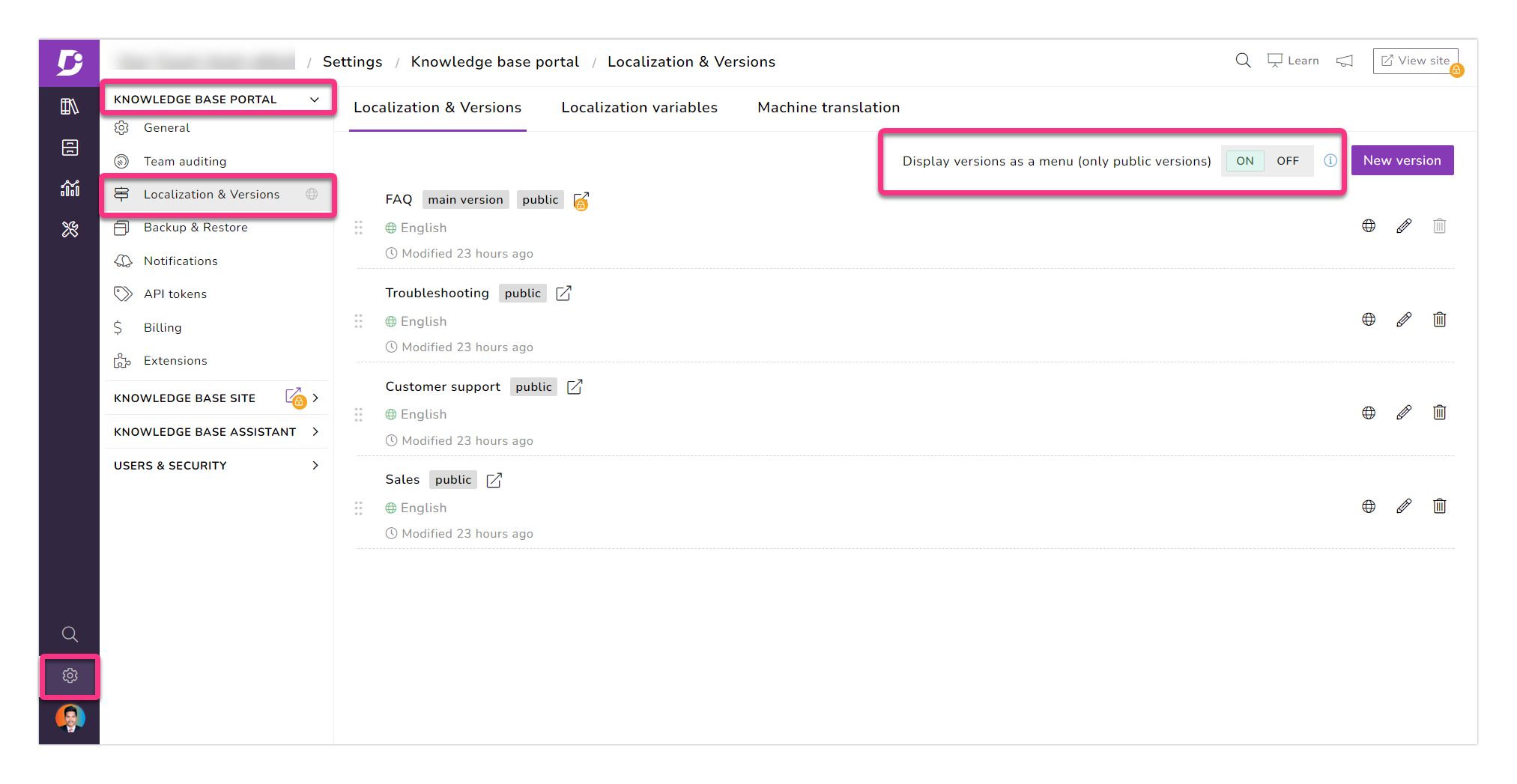
Par exemple, vous disposez de plusieurs versions publiques telles que FAQ, Dépannage, Ventes et Support client dans votre base de connaissances. Lorsque l’option « Afficher les versions sous forme de menu » est activée, les versions sont affichées sous forme de menu. Lorsque le bouton bascule est désactivé, les versions s’affichent sous forme de liste déroulante.
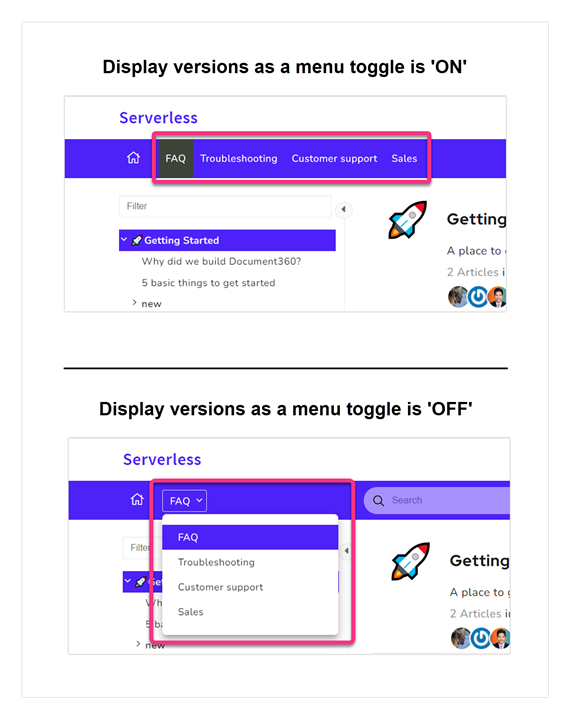
2. Auto-inscription des lecteurs
L’option Exporter a été ajoutée à la section des restrictions de domaine. L’option se trouve en haut à droite de cette section sur la page d’auto-inscription des lecteurs. La liste entière peut être exportée sous forme de fichier CSV vers le stockage local de votre appareil
Maintenant, vous pouvez trier la colonne Domaine en cliquant sur l’en-tête de colonne
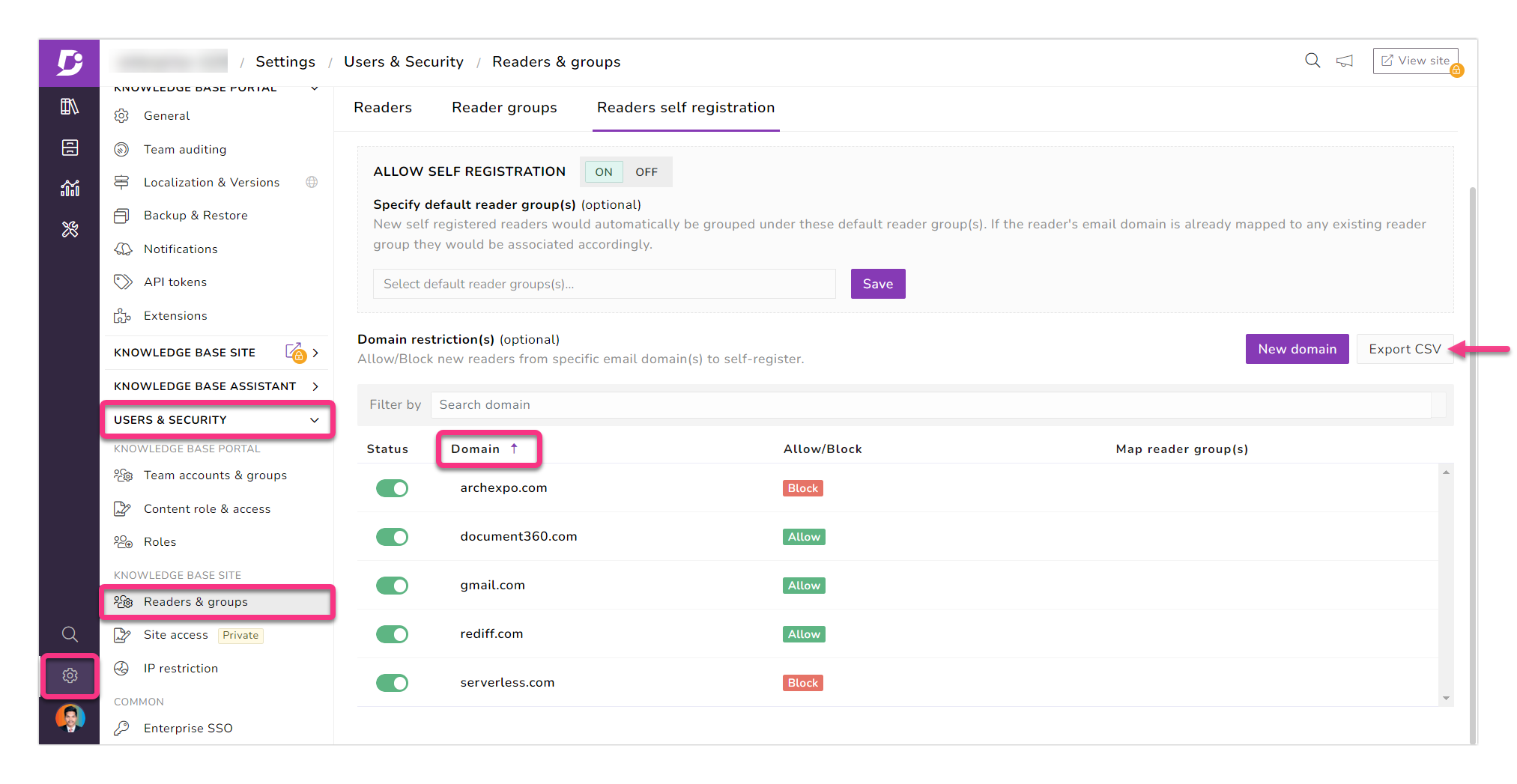
3. Comptes d’équipe et lecteurs
Une nouvelle option permettant d’ignorer l’envoi d’e-mails d’invitation lors de l’ajout de comptes d’équipe et de lecteurs a été introduite. La case à cocher Ignorer l’e-mail d’invitation est disponible dans le module d’ajout d’utilisateurs de l’étape Configurer les bases
L’e-mail d’invitation peut également être désactivé pour les comptes d’équipe en masse et l’importation de lecteurs
Auparavant, cette option n’était disponible que pour les utilisateurs SSO. Désormais, cette option est disponible pour tous les utilisateurs
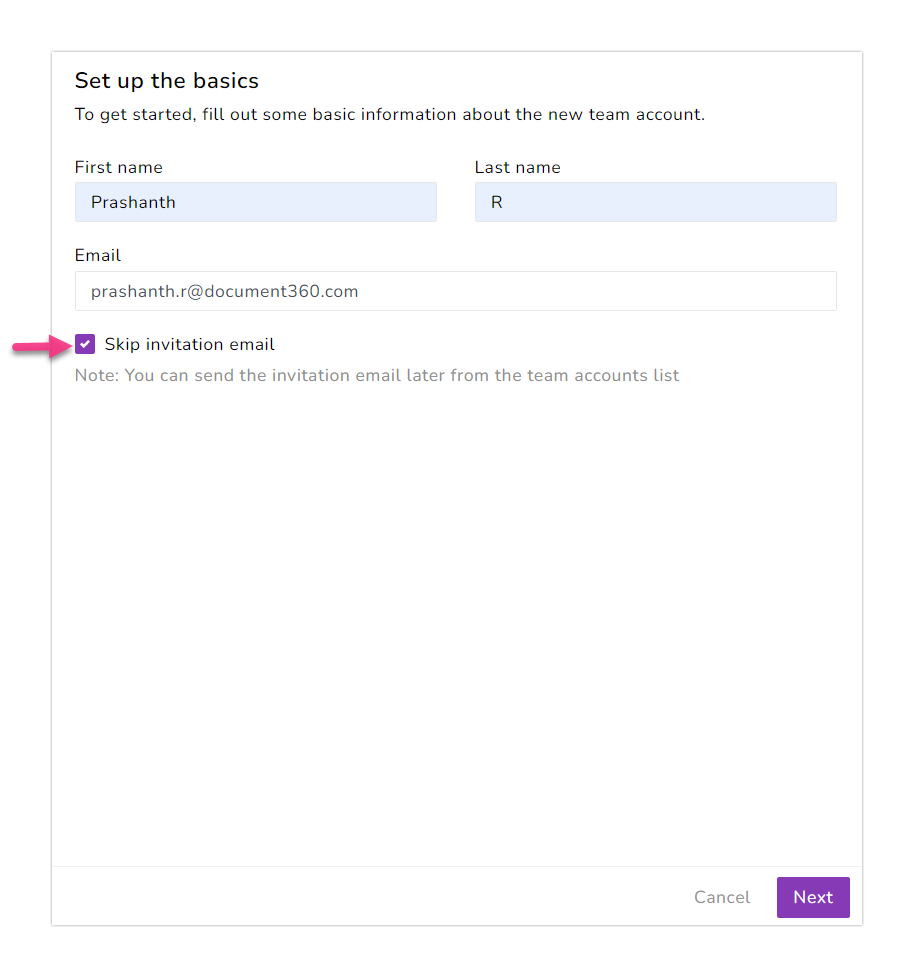
4. Rechercher et remplacer l’option dans l’éditeur WYSIWYG
L’option rechercher et remplacer est ajoutée dans l’éditeur WYSIWYG. Cela vous permet de rechercher n’importe quel texte dans votre article et de le remplacer par un autre texte. Vous pouvez également l’utiliser pour trouver les occurrences du contenu textuel de l’article.
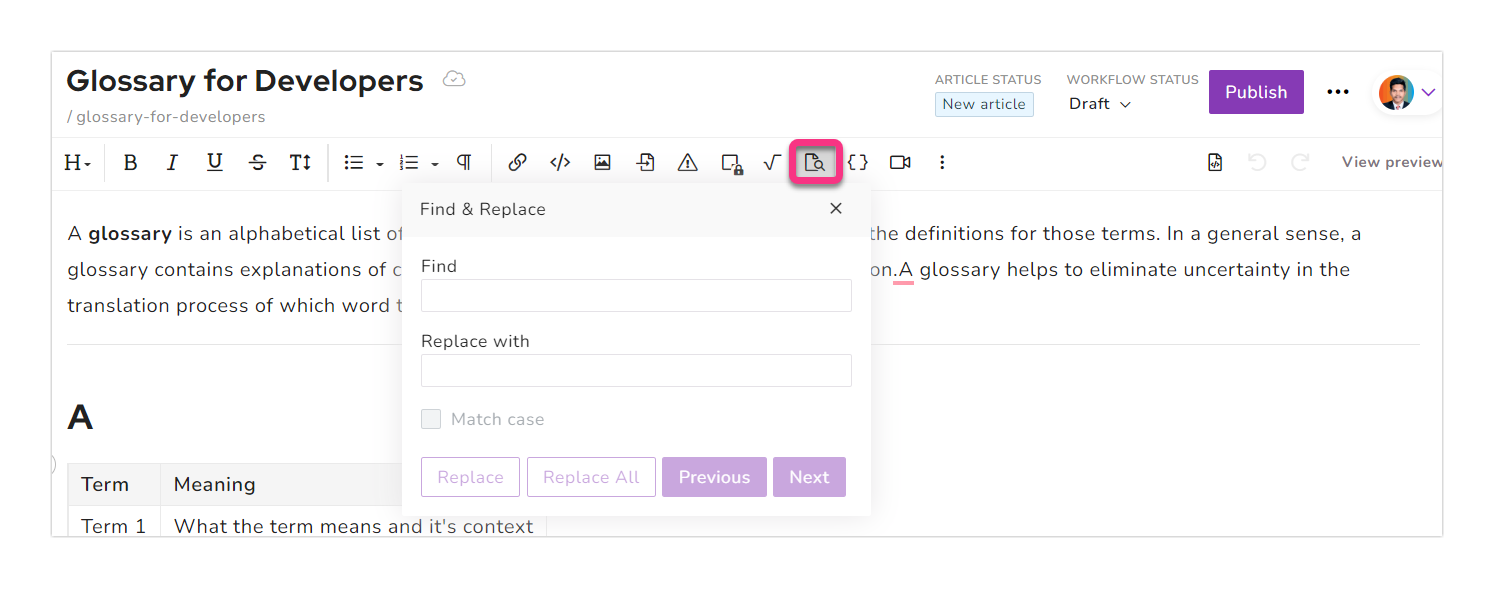
5. Sauvegarde et restauration
Nous avions apporté quelques améliorations à la fonction de sauvegarde et de restauration. Le type de sauvegarde et la validité des plans d’abonnement sont modifiés. Consultez notre page de tarification pour plus de détails.
L’option de restauration a été améliorée pour prendre en charge la restauration au niveau granulaire. Vous trouverez ci-dessous les options de restauration disponibles dès maintenant :
Documentation - Vous pouvez restaurer n’importe quel article/catégorie/langue/version particulier. Auparavant, vous ne pouviez restaurer que la documentation complète
Constructeur de page d’accueil - Vous pouvez restaurer n’importe quelle page d’accueil particulière. Cela inclut la page d’accueil configurée avec un CSS personnalisé
CSS personnalisé - Vous pouvez comparer le CSS personnalisé de la sauvegarde et la version actuelle. Les modifications apportées dans la version actuelle sont mises en évidence
JavaScript personnalisé : vous pouvez comparer le code JavaScript personnalisé de la sauvegarde et la version actuelle. Les modifications apportées dans la version actuelle sont mises en évidence
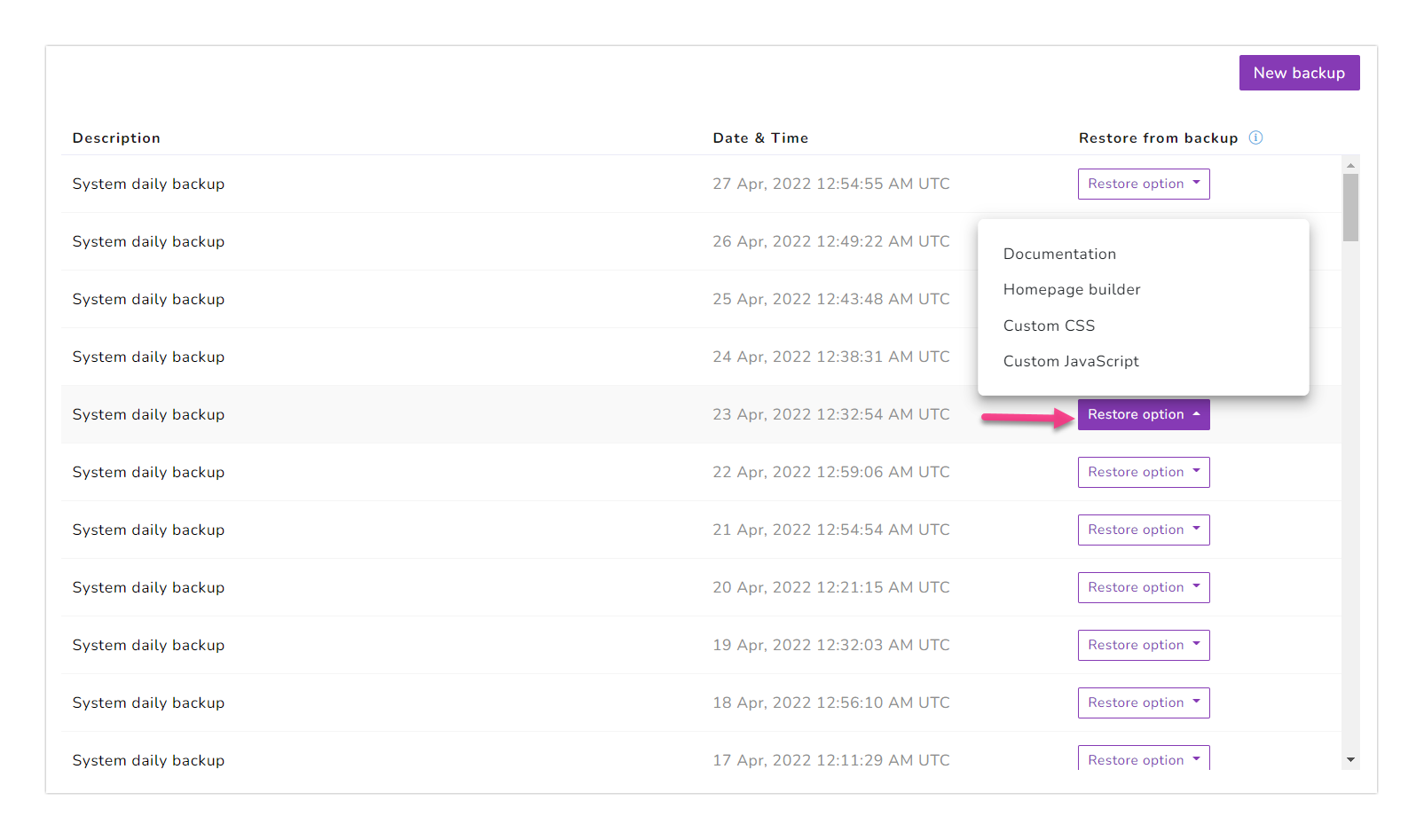
6. Variables (réutilisation du contenu)
Des options de formatage sont ajoutées pour la variable. Auparavant, le texte des variables apparaissait comme du texte normal. Cela vous permet d’avoir du texte formaté en tant que contenu en ligne dans vos articles. Les options de formatage suivantes sont disponibles dès maintenant :
Audacieux
Italique
Souligner
Barré
Taille-police
Famille de polices
Couleur du texte
Couleur d’arrière-plan
Indice
Superscript
Insérer des liens
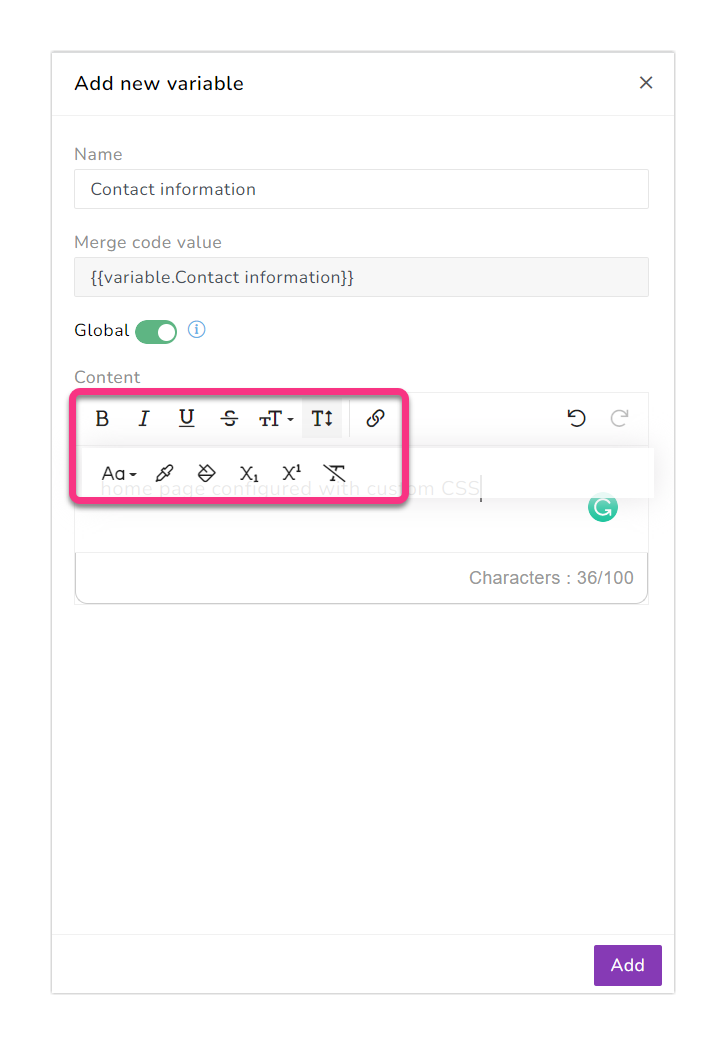
7. Exporter au format PDF
L’option Annuler a été ajoutée dans l’option d’exportation au format PDF. Cela vous permet d’annuler le processus d’exportation en cours.
Si vous souhaitez annuler le processus d’exportation, cliquez sur l’icône '✖' Annuler '', et l’icône '🚫' Dernière exportation annulée apparaît à côté de la date de dernière modification.
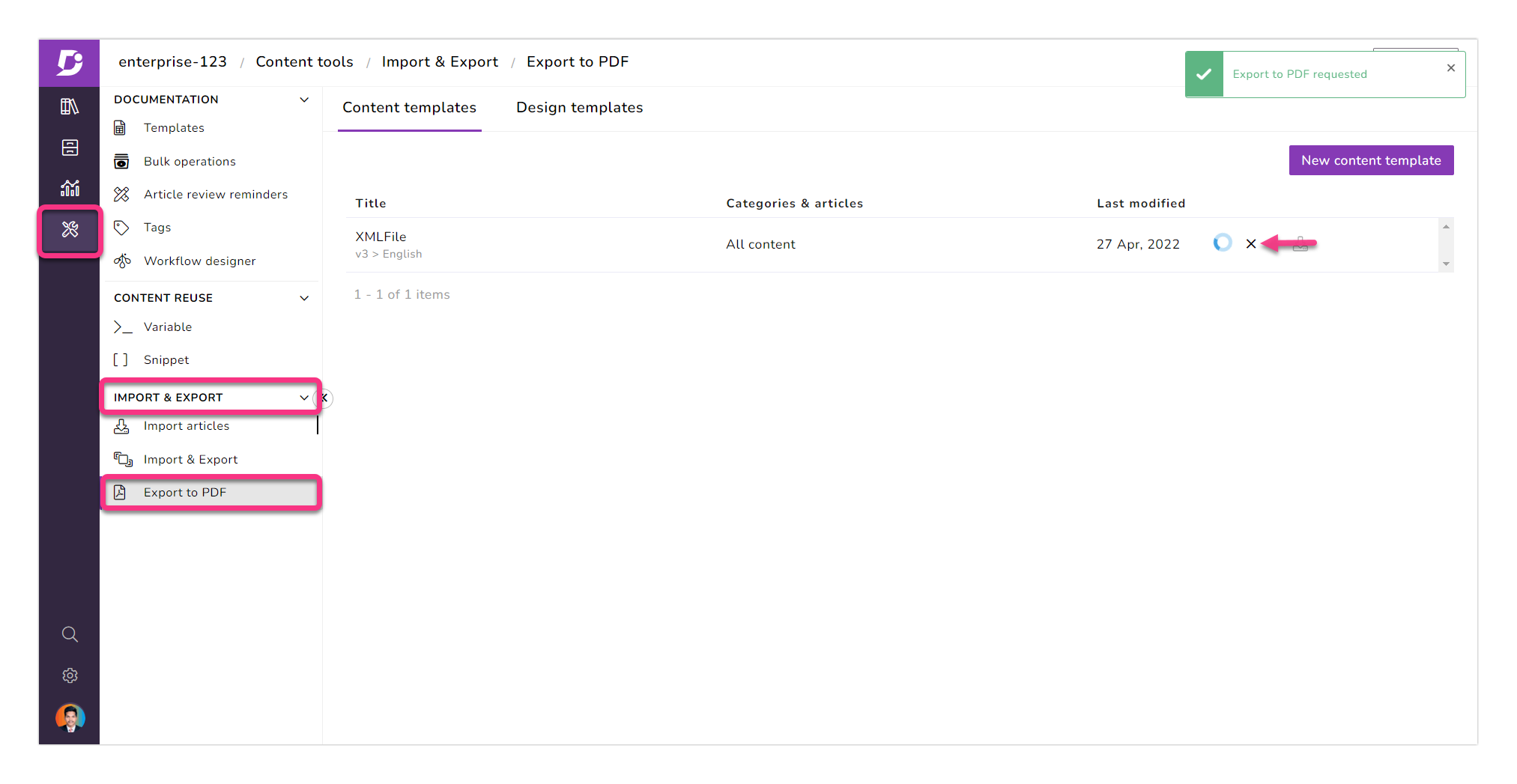
Améliorations
Améliorations de l’interface utilisateur/expérience utilisateur
L’icône de copie du lien est ajoutée aux articles publiés dans l’éditeur
+L’icône Nouveau (Nouveau dossier) est ajoutée en bas à gauche du lecteur, similaire à la Documentation
Autres améliorations
Des performances mineures, des corrections de bogues et des améliorations de la sécurité peuvent également être observées dans le portail et le site de la base de connaissances.