Nouvelles fonctionnalités
1. Articles et catégories favoris
Avec la fonction Favoris, vous pouvez marquer vos articles et catégories favoris ou fréquemment utilisés comme marqués d’une étoile. Ceci est similaire à la section « Favoris » dans Drive.
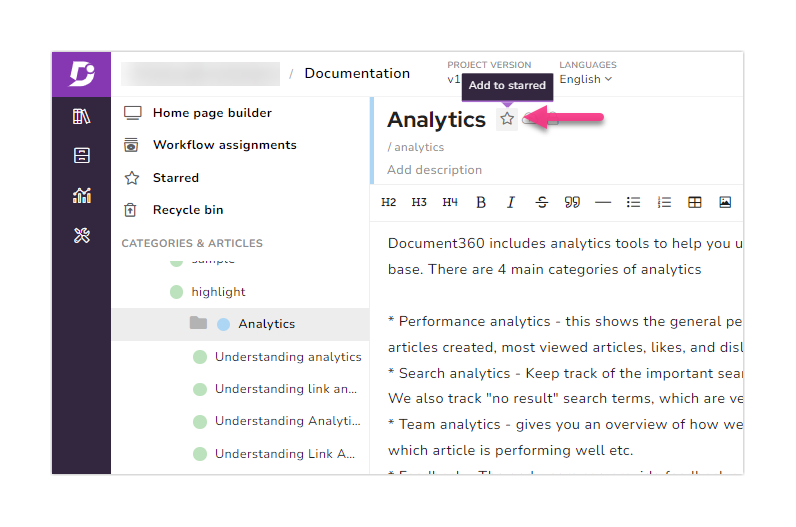
Allez à la documentation → Favoris. La liste des articles et des catégories qui sont marqués d’une étoile apparaît ici. Vous pouvez utiliser la liste déroulante Entité pour filtrer les articles et les catégories.
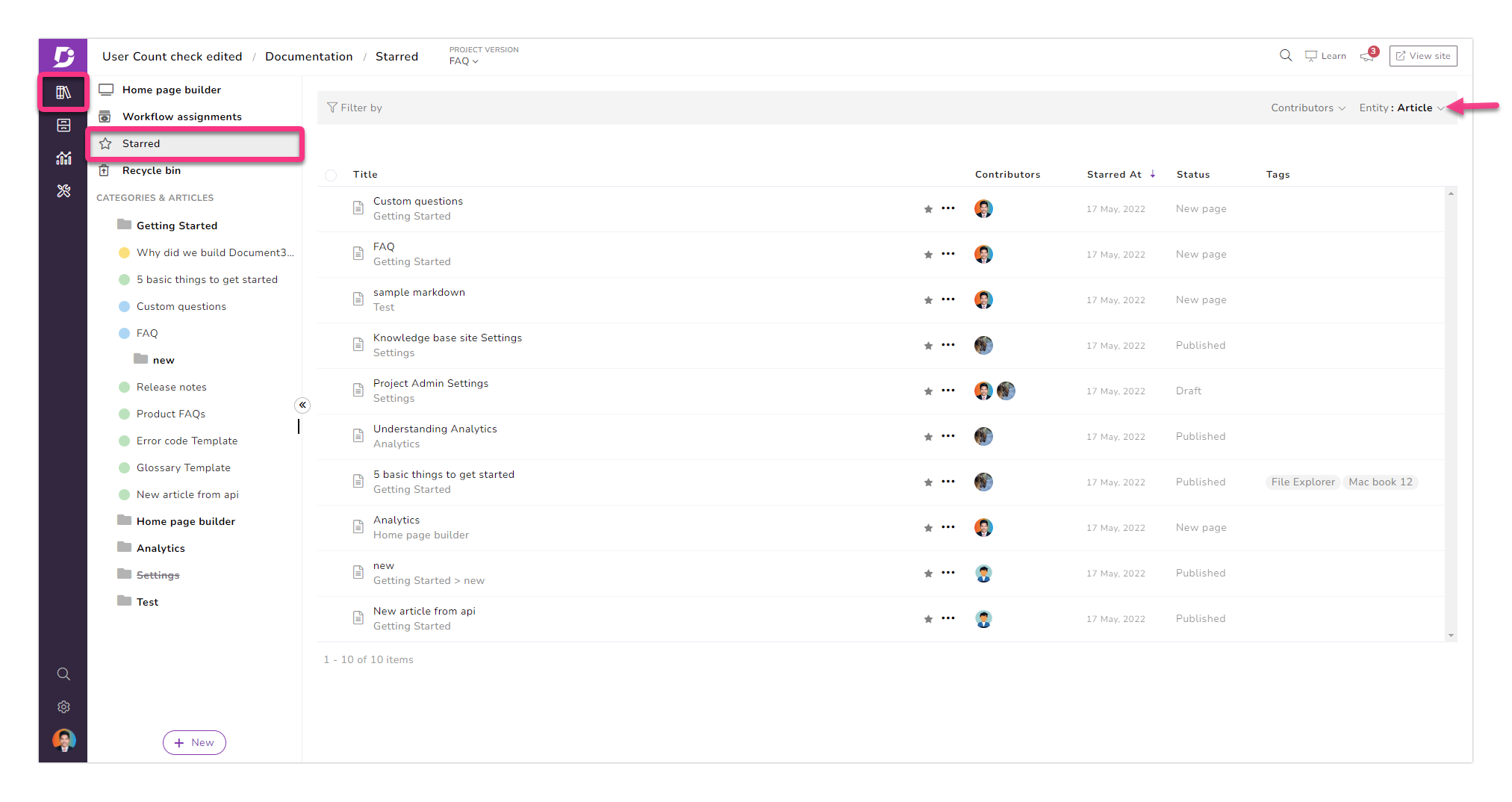
2. Ouvrir dans le portail
Ouvrir dans le portail permet aux comptes d’équipe de modifier le contenu instantanément. En cliquant sur cette option, vous accéderez à l’éditeur dans le portail de la base de connaissances. Il n’est disponible que pour les comptes d’équipe connectés. Cela réduirait vos efforts pour naviguer dans l’article dans le portail de la base de connaissances pour l’édition.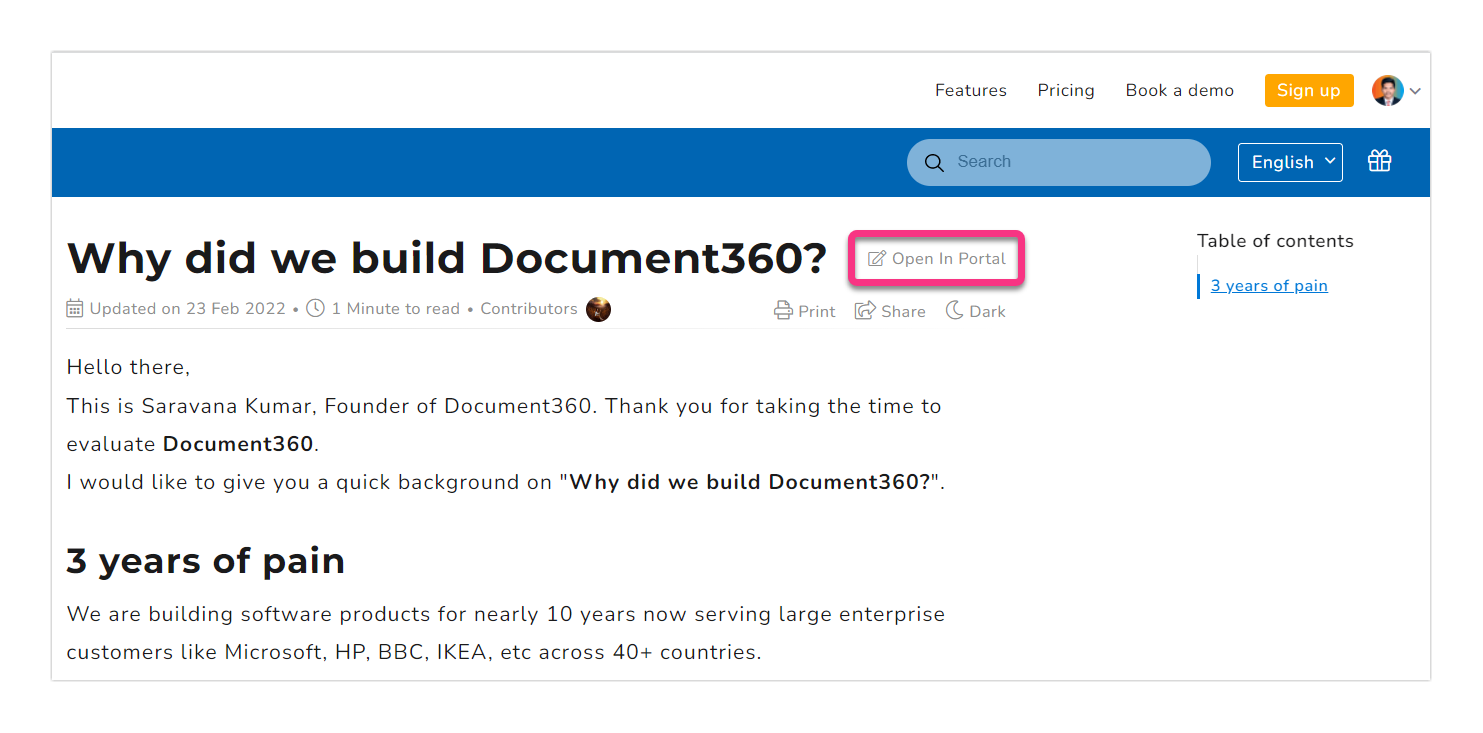
Nouveau plan
Freemium
Un nouveau plan appelé Freemium est disponible dès maintenant et entièrement gratuit. Nous ne facturons pas de frais et ne collectons pas les détails de la carte de crédit pour ce plan. Des fonctionnalités telles que la personnalisation et l’image de marque, le constructeur de pages d’accueil, les modèles d’articles, la gestion des balises, etc. sont disponibles dans le plan Freemium. Consultez notre page de tarification pour plus d’informations.
Améliorations
1. Connexion SSO pour le portail de commentaires
Auparavant, les utilisateurs devaient saisir des informations d’identification pour accéder au portail de commentaires Document360. Désormais, si l’utilisateur clique sur l’image de profil et sélectionne Commentaires, il est directement redirigé vers le portail de commentaires au lieu d’une page de connexion. Seuls les utilisateurs authentifiés par Document360 peuvent accéder au portail de commentaires.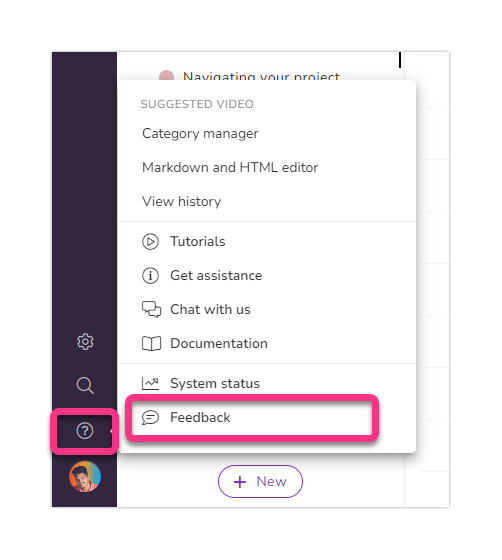
2. Description de la balise
Vous pouvez maintenant ajouter une description pour les balises sur la page Gestionnaire de balises. Cela vous permet d’identifier rapidement les balises souhaitées.
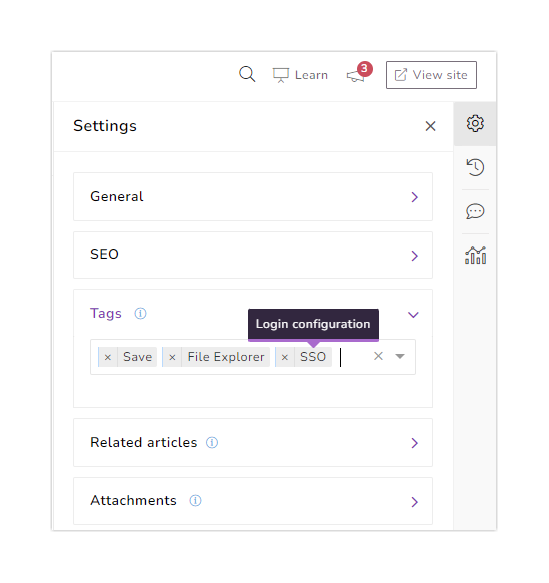
Allez dans Outils de contenu → Documentation → Balises → Ajouter une balise
Ajoutez le nom et la description de la balise souhaitée, puis cliquez sur Ajouter
Vous pouvez désormais ajouter des descriptions pour les balises existantes.
Lire la suite→
3. Se souvenir de l’état
Activez l’option « Se souvenir de l’état » pour conserver la dernière activité effectuée dans le portail Document360. Il conserve et restaure l’état de l’interface utilisateur d’une activité.
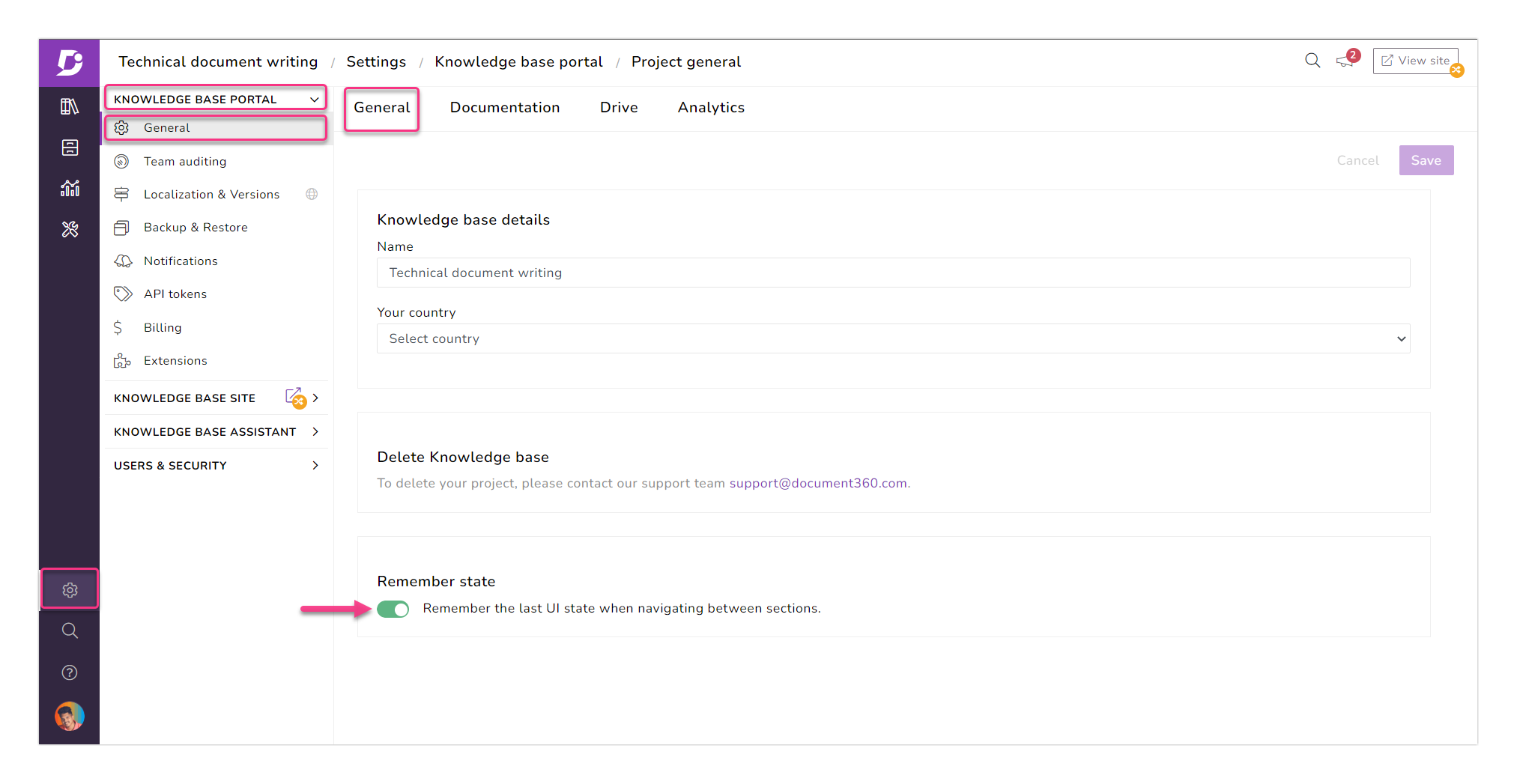
Cliquez sur Paramètres → Portail de la base de connaissances → Général
et l’onglet Général serait la sélection par défautActivez la barre d’état dans la section Se souvenir de l’état
Par exemple : si un membre de l’équipe active l’état « Mémoriser », accède à un article dans la section de documentation, accède à une autre section et revient à nouveau en arrière (bouton Précédent ou raccourci clavier approprié), le système se souvient et récupère la dernière activité dans la section de documentation.
4. Notification pour les articles/pages de catégories aimés et non aimés
Activez/désactivez les notifications pour les goûts et les aversions sur votre site de base de connaissances. Cela vous permet de répondre aux commentaires et aux attentes des utilisateurs finaux.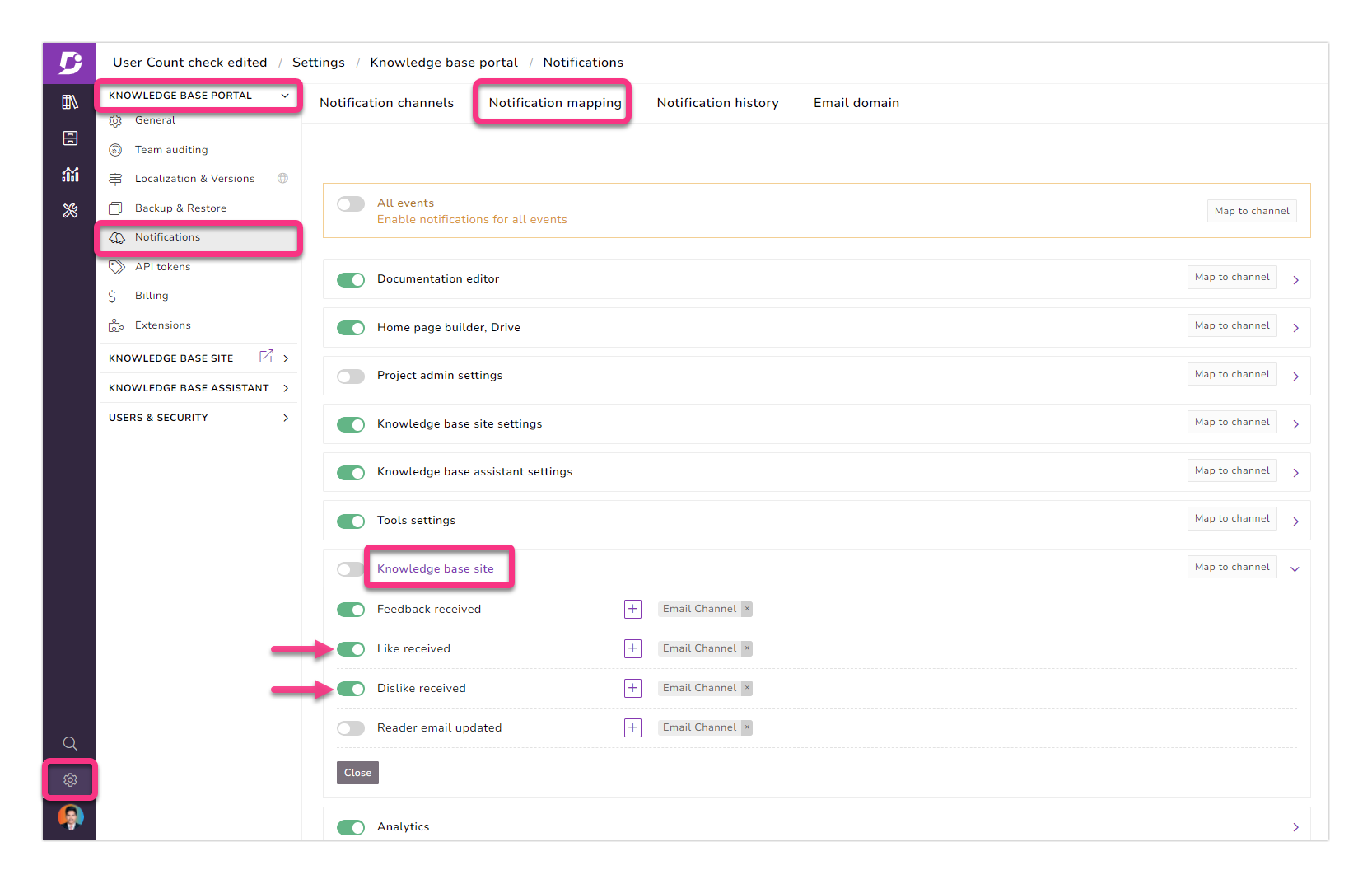
Allez dans Paramètres → Portail de la base de connaissances → Notifications → Mappage des notifications
Développez la section du site de la base de connaissances et vous trouverez les bascules permettant d’activer/désactiver les notifications pour les goûts et les aversions
En savoir plus →
Améliorations
Améliorations de l’interface utilisateur/expérience utilisateur
L’option Créer une nouvelle version est ajoutée à tous les menus déroulants de la version du projet de portail. Cela vous aide à créer de nouvelles versions instantanément
La description de la balise s’affiche lorsque vous passez la souris sur une balise sur le portail et le site de la base de connaissances
Autres améliorations
Des performances mineures, des corrections de bogues et des améliorations de la sécurité peuvent également être observées dans le portail et le site de la base de connaissances.