Offres prenant en charge cette fonctionnalité : Business Enterprise
Freshchat est un logiciel de messagerie moderne conçu pour les équipes de vente et d’engagement des clients afin de communiquer efficacement avec les visiteurs du site Web. Il permet aux entreprises de déployer des chatbots alimentés par l’IA avec des fonctionnalités d’intégration transparentes.
La plate-forme prend en charge l’intégration avec les canaux de communication populaires, notamment WhatsApp, Apple Business Chat, Facebook Messengeret LINE. Cela vous permet de fournir une expérience de messagerie unifiée sur votre site Web et votre application mobile.
Principales caractéristiques de Freshchat:
Une boîte de réception : Regroupez les messages de différentes plateformes de communication dans une seule boîte de réception, ce qui facilite la gestion des conversations.
Libre-service avec des bots IA : Grâce aux chatbots pilotés par l’IA, donnez aux clients les moyens de trouver des réponses de manière indépendante, ce qui réduit les temps de réponse et améliore l’efficacité.
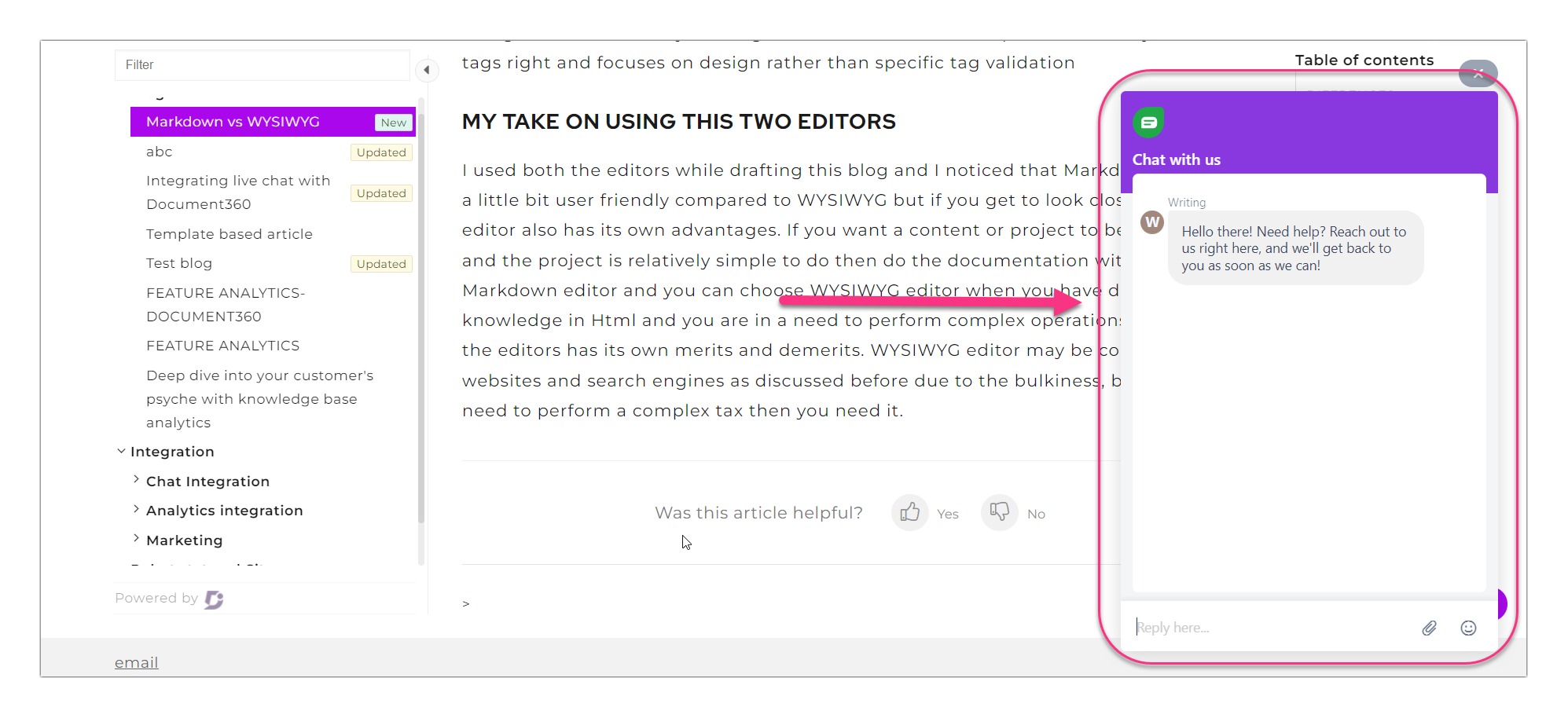
Intégration Document360 et Freshchat
Pour intégrer Freshchat et Document360, suivez les étapes ci-dessous :
Accédez à () dans la barre de navigation de gauche du portail de la base de connaissances.
Dans le volet de navigation de gauche, accédez à Knowledge base site > Integrations.
Sélectionnez Freshchat dans la liste des intégrations et cliquez sur Ajouter. Le panneau Add new integration apparaîtra.
Ajoutez une description et entrez votre jeton Freshchat.
NOTE
Le jeton Freshchat est un extrait de code unique obtenu à partir de l’application Freshchat, qui est nécessaire pour Freshchat intégrer à Document360 dans le portail de la base de connaissances.
Si nécessaire, vous pouvez utiliser la fonctionnalité Conditions d’inclusion/exclusion du code pour insérer le code en fonction de certaines conditions telles que l’adresse IP, l’espace de travail et la langue.
Une fois cela fait, cliquez sur Ajouter.
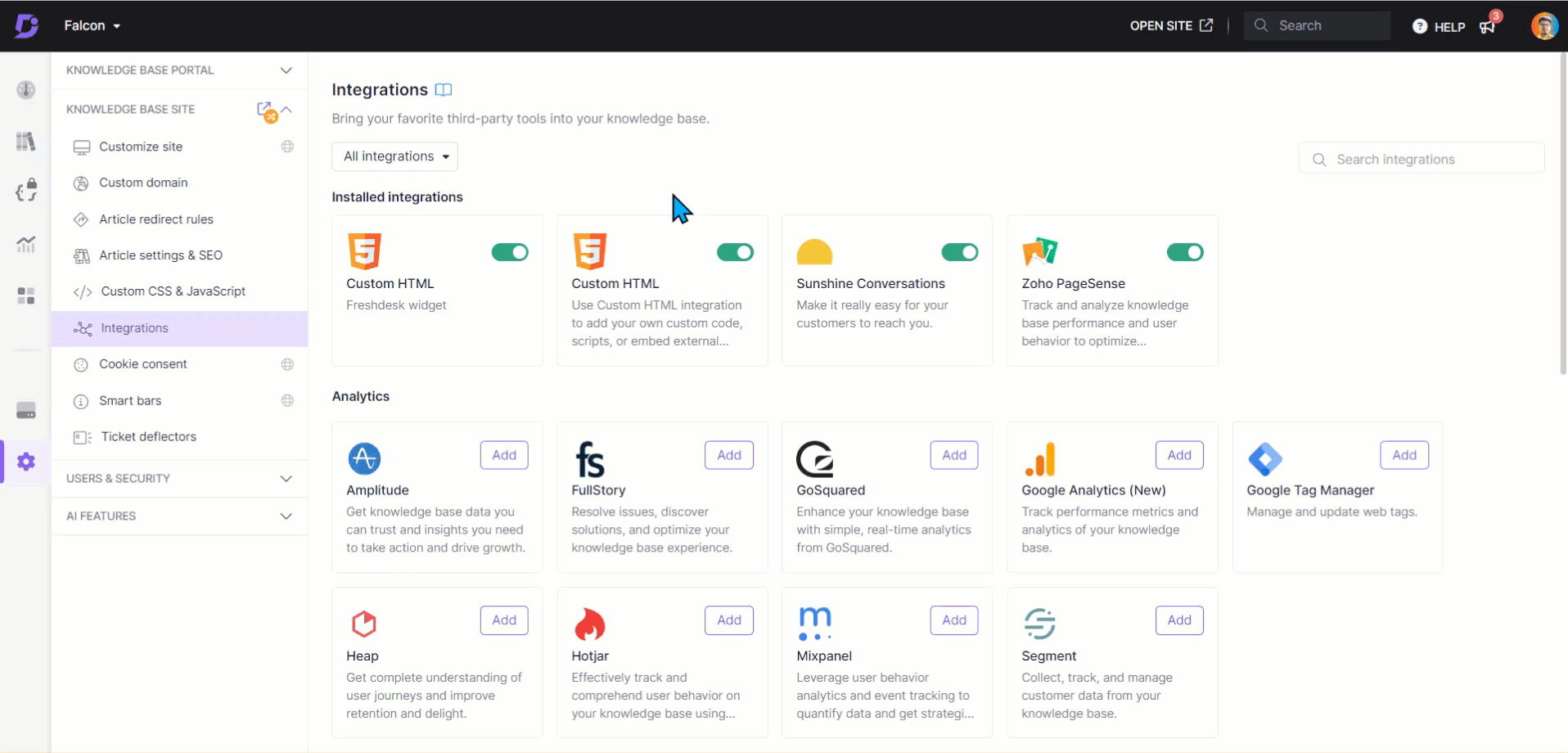
Obtention du jeton Freshchat
Pour obtenir le jeton Freshchat ,
Connectez-vous à votre tableau de bord Freshchat .
Accédez à Paramètres > Paramètres d’administration.
Sélectionnez la section Configuration et flux de travail et faites défiler jusqu’à Flux de travail.
Sélectionnez Paramètres de chat Web > Paramètres d’intégration.
Dans la section Messagerie Web , recherchez et copiez le jeton. Ce jeton sera nécessaire pour Freshchat intégrer à d’autres plateformes.
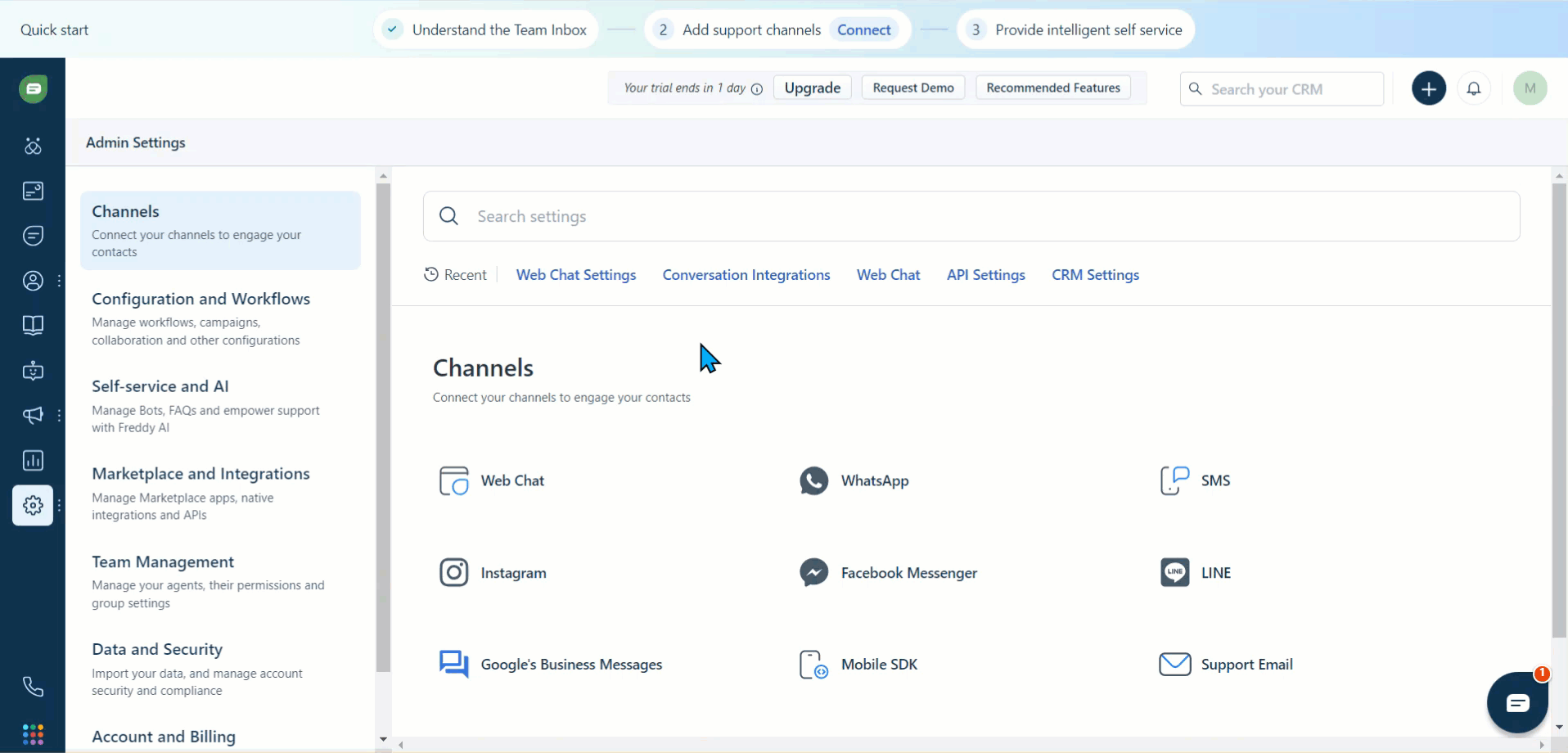
Après avoir terminé l’intégration Freshchat avec votre base de connaissances Document360 , ouvrez l’interface de votre compte Freshdesk pour afficher vos utilisateurs et y répondre.