Planes que admiten esta función: Business Enterprise
Document360 facilita la integración de aplicaciones y servicios de terceros en su base de conocimientos, ofreciendo más de 25 opciones de integración. Estas integraciones proporcionan soluciones especializadas en las siguientes categorías:
Analítica
Chat
Comments
Marketing automation
Adición de una nueva integración
Siga estos pasos para agregar una aplicación o servicio de terceros a su proyecto de Document360:
Vaya a Configuración () en la barra de navegación izquierda del portal de la base de conocimientos.
En el panel de navegación izquierdo, vaya a Sitio de la base de conocimientos > Integraciones.
En la sección Integraciones instaladas , verás una lista de las integraciones existentes. Puedes activar o desactivar cada uno directamente desde esta sección.
Desplácese hacia abajo para ver más aplicaciones disponibles para la integración.
Busque la aplicación o el servicio que desea integrar y haga clic en Agregar.
En el panel Agregar nueva integración , elija Configuración básica o Configuración personalizada.
Introduzca la información necesaria, como la descripción y el ID de la aplicación.
Haga clic en Agregar.
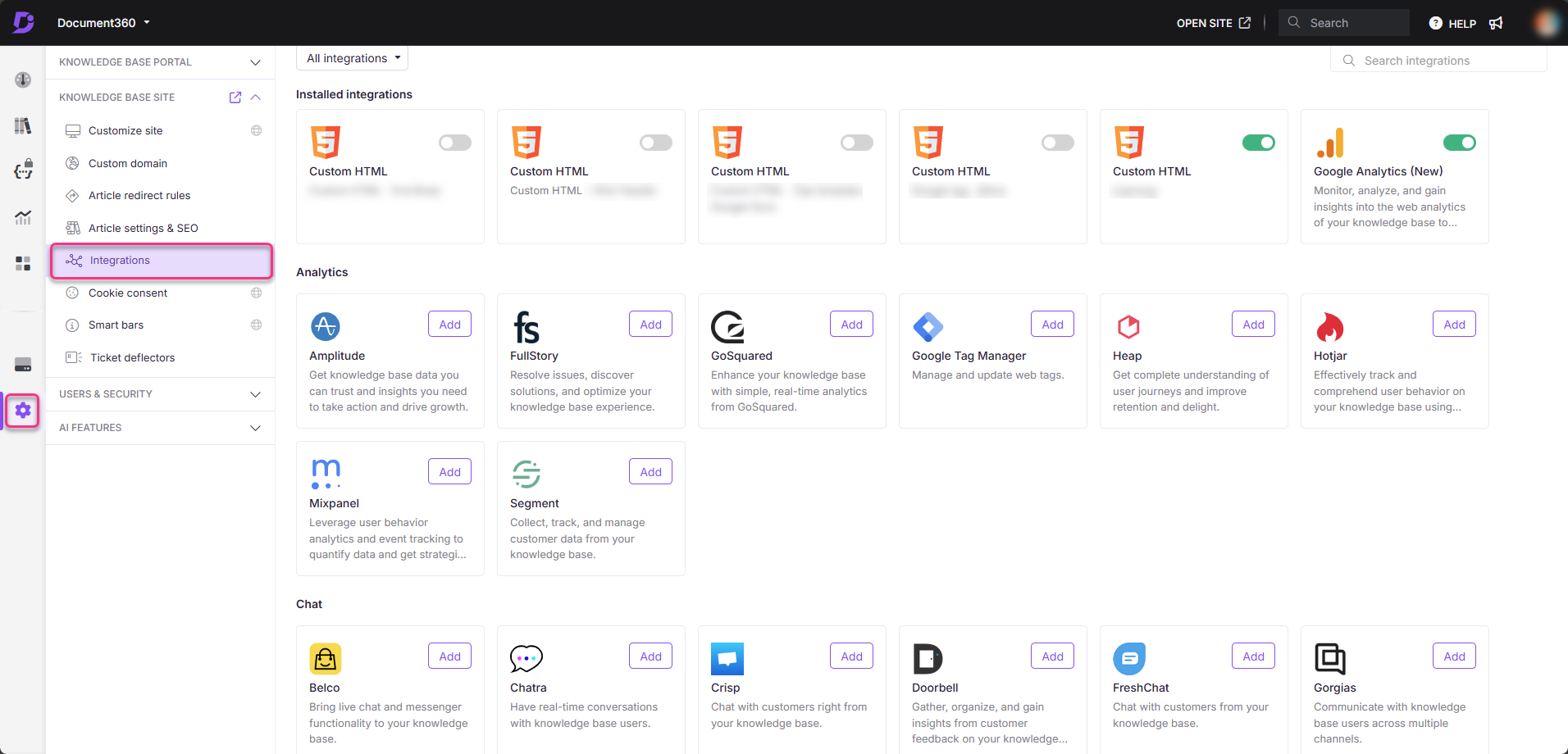
NOTA
La información requerida (ID o URL) puede variar en función de la integración.
Para obtener instrucciones de configuración detalladas para una aplicación específica, haga clic en el enlace Más información en la ventana emergente.
Una vez agregada, la integración aparecerá en la lista de integraciones instaladas .
Controles de integración
Puede controlar sus integraciones desde la página Configuración de información general de la integración ( Configuración()> Sitio de la base de conocimientos > Integraciones). Aquí, puedes:
Estado : activa o desactiva las integraciones sin eliminarlas. El verde indica activo, mientras que el gris indica inactivo.
Tipo : el nombre y el icono de la integración
Descripción : la descripción personalizada proporcionada por el usuario
Actualizado el : la última fecha de registro en la que se agregó o actualizó la integración
Usuarios : los miembros del equipo que agregaron o actualizaron la integración
Integraciones disponibles
Analítica | Charlar | Comentarios | Automatización de marketing |
|---|---|---|---|
|
|
|
|
HTML personalizado
Algunas integraciones requieren agregar fragmentos de código a tu sitio. La configuración de integración de HTML personalizado le permite incrustar varios widgets de terceros en su base de conocimientos.
Utilice esta configuración para crear y administrar sus propias integraciones personalizadas.
Adición de código HTML personalizado para integraciones
Vaya a Configuración () en la barra de navegación izquierda del portal de la base de conocimientos.
En el panel de navegación izquierdo, vaya a Sitio de la base de conocimientos > Integraciones.
En HTML personalizado, seleccione Agregar.
Elija dónde insertar el código HTML personalizado:
Encabezado
Comenzar el cuerpo
Cuerpo final
Pega el fragmento de código en el campo proporcionado y, a continuación, haz clic en Agregar.
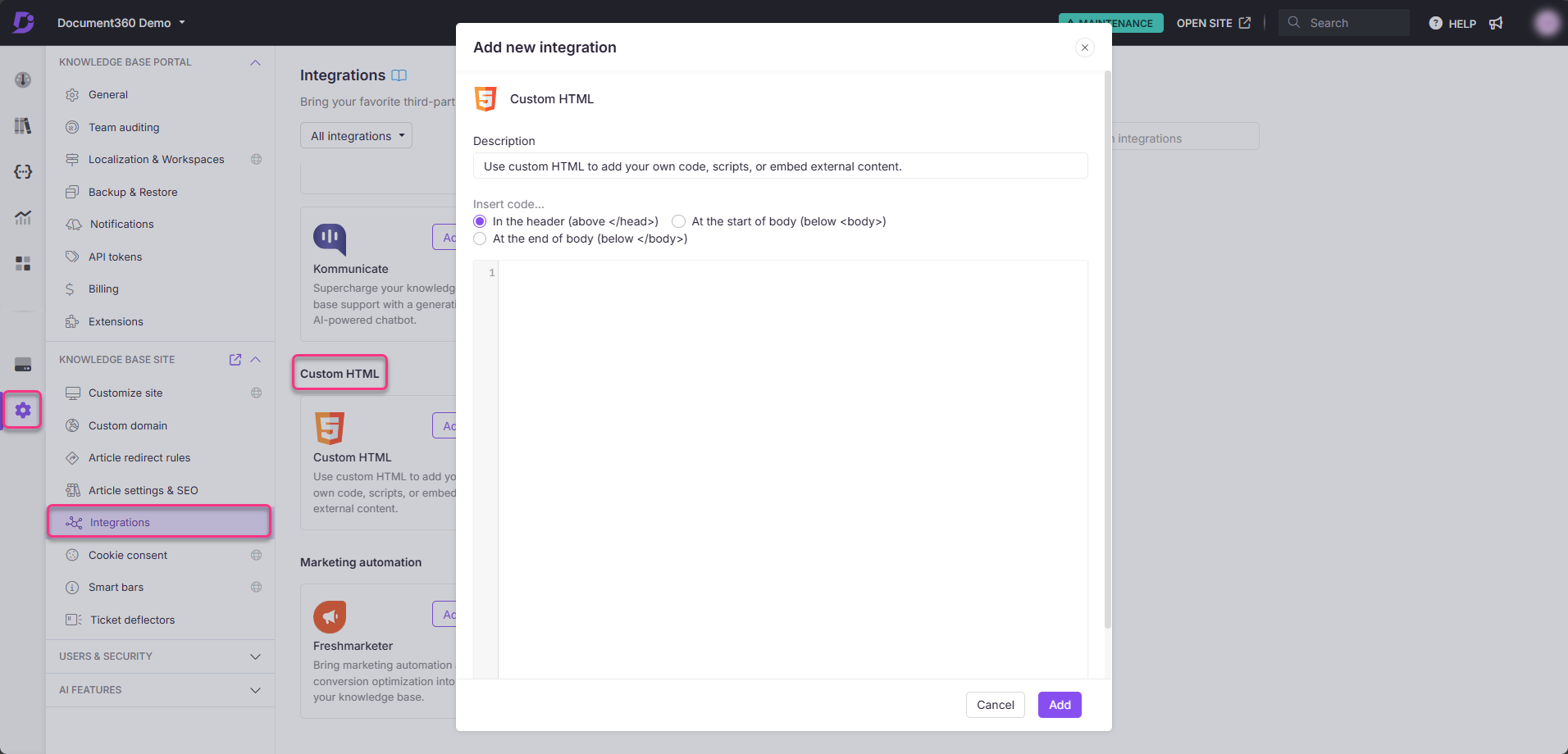
El fragmento de código ya está activo y aparecerá en la página de información general de integraciones .
Editar o eliminar una integración
Puede actualizar las credenciales de la integración ya agregada en cualquier momento en la página de descripción general de integraciones .
Edición de una integración:
Coloca el cursor sobre la integración y haz clic en el icono Editar .
Actualice el estado (activado/desactivado), la descripción o el ID o la URL de la aplicación.
Haga clic en Actualizar para guardar los cambios.
Eliminar una integración:
Coloque el cursor sobre la integración y haga clic en el icono Eliminar .
Confirme la eliminación haciendo clic en Eliminar en el mensaje.
Preguntas frecuentes
¿Qué debo hacer si mi integración no funciona o el botón de alternancia no responde?
En primer lugar, comprueba que el ID de la aplicación y la URL de la integración sean correctos. Si el botón de alternancia no responde, asegúrese de tener una conexión a Internet estable. Para errores específicos de la aplicación, haga clic en el enlace Más información en el panel de configuración para obtener instrucciones detalladas.
¿Cuáles son las mejores prácticas para administrar mis integraciones?
Revisa periódicamente tus integraciones activas para asegurarte de que siguen siendo relevantes para las necesidades de tu negocio. Además, mantenga sus integraciones actualizadas para evitar interrupciones en la funcionalidad.
¿Cuál es el procedimiento recomendado para instalar un script para capturar análisis en mi sitio de documentación?
El enfoque recomendado es usar la opción HTML personalizado en la sección Integraciones disponible en la configuración del sitio de la base de conocimientos. Agregue el script en el espacio de código y guarde los cambios. Esto le permite agregar sin problemas su script de análisis, lo que garantiza que funcione correctamente dentro de su sitio de documentación.