Plans supporting this feature: Professional Business Enterprise
The Document360 dashboard provides insights on your project, team members, and tasks to complete. There are two tabs in the dashboard: My contribution and Overview. The My contribution tab provides information regarding your articles and contributions to the knowledge base. The Overview tab provides information regarding all the team accounts associated with the project.
My contribution tab
The My Contribution tab in the Document360 dashboard provides you with an overview of your contributions to the associated Document360 project. This includes all the workspaces and languages that are part of the project. You can view your contributions in terms of:
Article summary (number of articles created and published, and performance metrics)
Articles assigned to you
Review reminders
Feedback to address
Any broken links in your articles
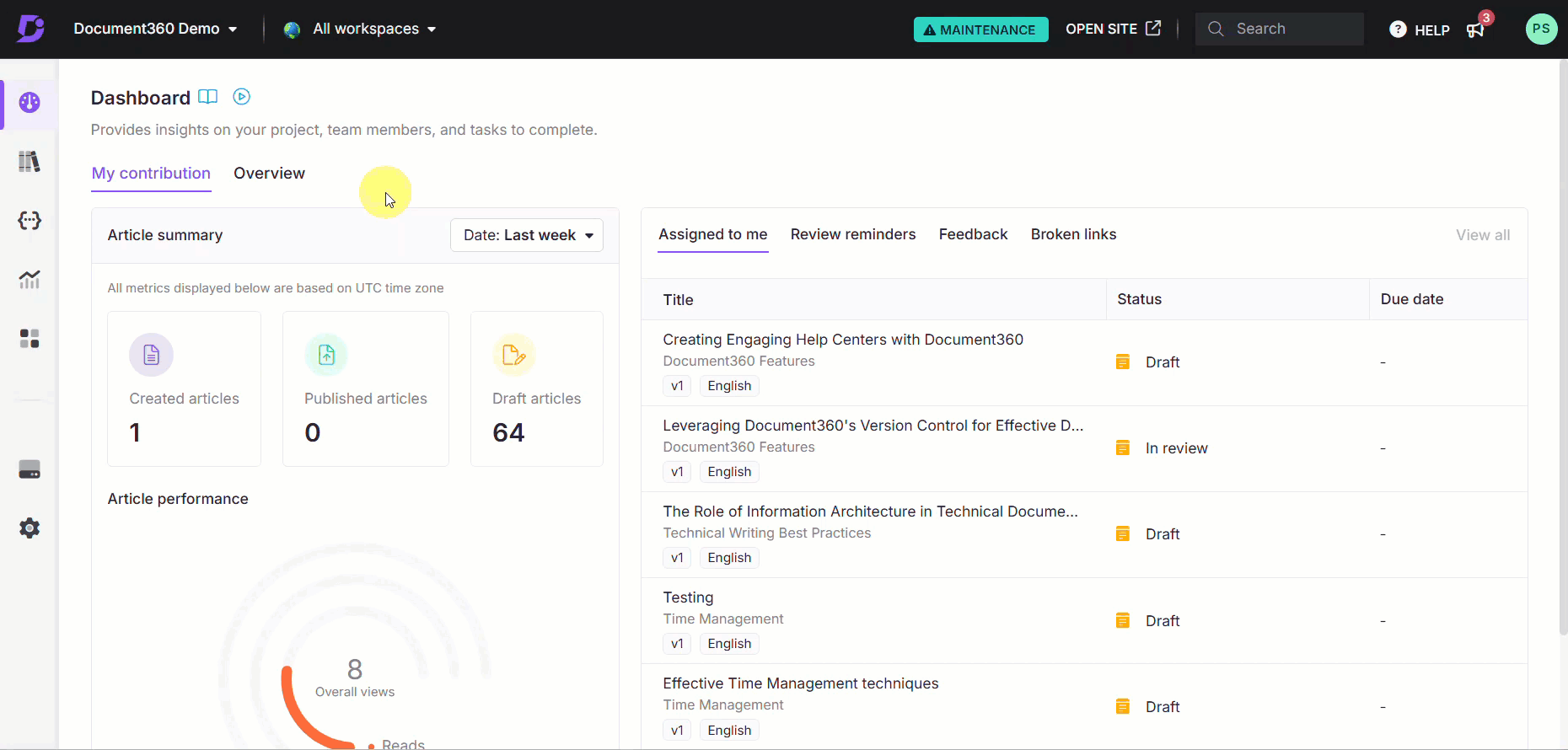
NOTE
You can filter the data in the My contribution page for a particular workspace and language from the dropdown in the top navigation bar. You can also choose to view data for all workspaces and languages by selecting All workspaces and All languages from the dropdown.
Article summary
The section on the left of the My contribution tab is called Article summary. It contains information regarding any articles you have worked on. View your article count in three categories:
Created articles (number of created articles)
Published articles (number of articles published)
Draft articles (number of articles updated, but still in Draft mode)
Along with these statistics, you can also view statistics related to the performance of all your articles. You can view these performance metrics:
Overall views (total views for all articles)
Reads (total reads)
Likes (total likes received)
Dislikes (total dislikes received)
NOTE
You can use the Date filter from the top right corner of the Article summary section to view the statistics for your articles during the last week, last month, or during a custom date range.
Assigned to me
The Assigned to me tab shows all articles assigned to you across all workspaces and languages within the project. Each assigned article displays its current workflow status and, if applicable, the assigned due date.
Review reminders
Each article in Document360 is marked as stale after a set period without updates. If you are a contributor to a stale article, it will appear under the Review reminders tab, along with the date it was marked as stale.
Feedback
Any user feedback to an article in the knowledge base site will be recorded in the Feedback manager under Content tools. If any feedback from the Feedback manager is assigned to you, it will appear in the Feedback tab. You will also be able to view the Feedback status, as well as the date the feedback was assigned to you.
Broken links
If any of your articles contain any broken links, the article will be listed under the Broken links tab. You can see the workspace and language of the article, along with the number of broken links in the article.
Overview tab
The Overview section allows team members with Owner or Admin roles to view key project information, including article contributions, performance metrics, Drive capacity, total team accounts, reader count, broken links and more. You can view the following metrics on this page:
Article summary (number of articles created and published, and performance metrics)
Project overview
Recently seen
Team accounts
Readers
Drive capacity
Broken links
No result searches
Last backed up
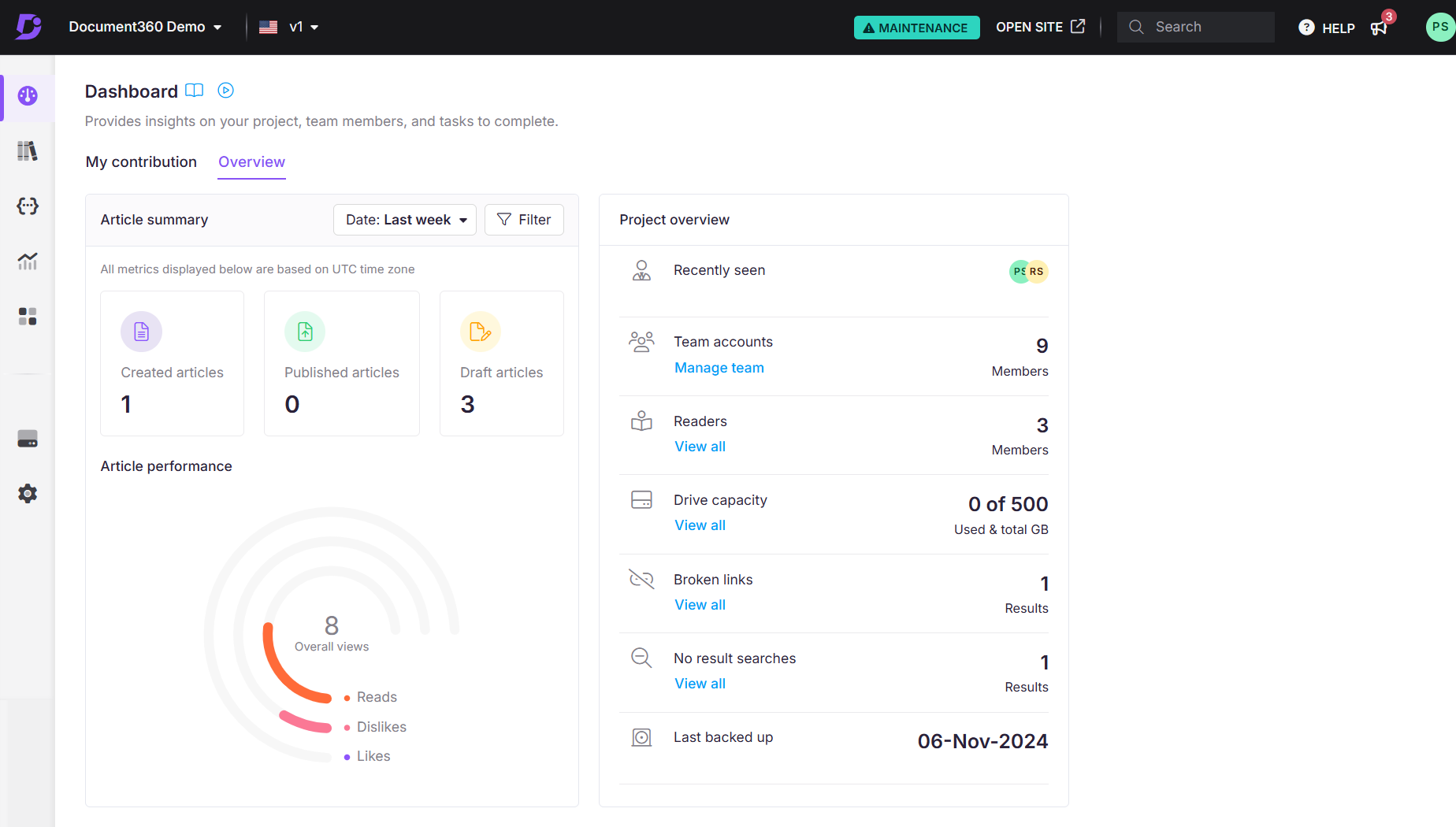
NOTE
You can filter the data in the Overview page for a particular workspace and language from the dropdown in the top navigation bar. You can also choose to view data for all workspaces and languages by selecting All workspaces and All languages from the dropdown.
Article summary
The Article summary section shows the total articles created, published and in Draft mode as well as the article performance metrics for the time frame selected from the Date dropdown. You can filter this data by contributor by selecting one or more users from the Filter option.
Project overview
This section allows you to manage the project by displaying important information, such as:
Recently seen: Displays the gravatars of contributors who recently accessed the project.
Team accounts: Shows the total team accounts added to the project. Click View all to navigate to the Team accounts & groups page (Settings > Users & security).
Readers: Shows the total readers added to the project. Click View all to navigate to the Readers & groups page (Settings > Users & security)
Drive capacity: Shows the used and total available Drive capacity. Click View all to navigate to the Drive module.
Broken links: Shows the total broken links in the knowledge base. Click View all to navigate to the link status overview page (Analytics > Link status)
No result searches: Shows the total searches on the Knowledge base site that showed no results. Click View all to navigate to the search analytics page (Analytics > Search)
Last backed up: Shows the most recent date a backup was created for the project.
FAQ
How can I filter the data in the My Contribution page?
You can filter the data by selecting a specific workspace and language from the dropdown in the top navigation bar, or view data for all workspaces and languages by selecting All workspaces and All languages.