Document360 v11.5.1 is now live, delivering new features and enhancements to streamline content creation, improve user navigation, and enhance documentation workflows. This release introduces interactive decision trees, Format Painter in the Advanced WYSIWYG editor, improved numbered lists, and advanced linking to specific headings in any article across workspaces and languages. You’ll also find updates to search behavior in KB Site 2.0, analytics export and filtering, PDF export customization, content visibility controls in widgets, and improved folder organization for API specifications. This update also includes several usability improvements, editor refinements, and performance optimizations across the knowledge base portal and site.
Features/Enhancements
Introducing Interactive decision trees
Category: Knowledge base portal | Feature
The new Interactive decision trees feature allows you to create guided workflows using an intuitive visual editor. You can build decision trees from templates or start from scratch, incorporating text, images, videos, and various action types such as radio buttons, checkboxes, and dropdown menus. These decision trees can be linked to other guides or articles, helping users navigate step-by-step instructions with ease. This enhances the self-service experience, enabling users to quickly find information or resolve issues independently.
For more information, read the articles on Interactive decision trees.
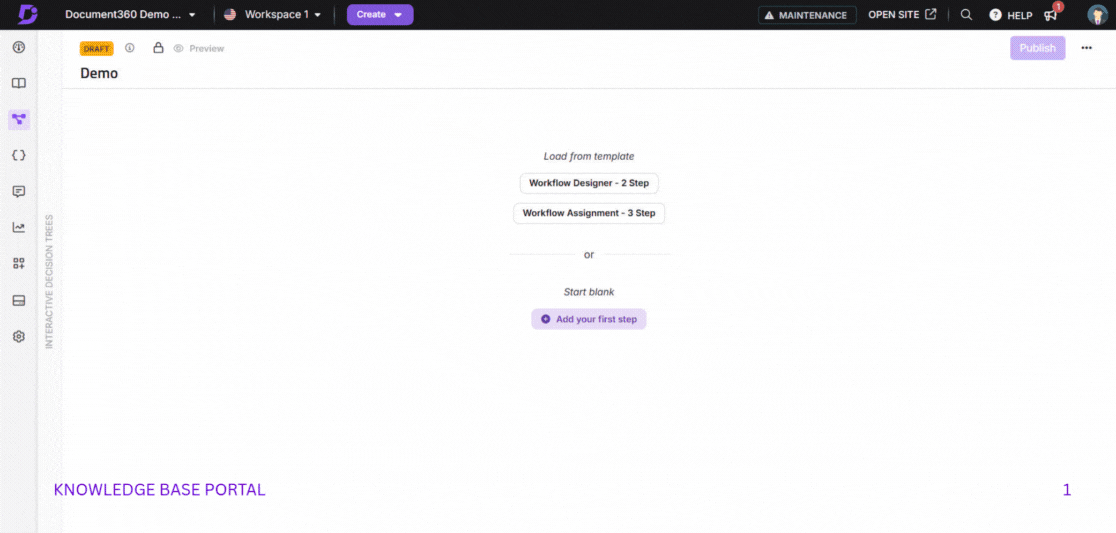
Copy and apply formatting with the Format painter
Category: Editor | Enhancement
You can now quickly copy formatting from one section and apply it to another using the Format painter in the Advanced WYSIWYG editor. You can replicate styles such as font type, size, color, bold, italic, underline, strikethrough, letter spacing, background color, and headings, and then apply them seamlessly to your content. You can access the Format painter tool from the Format menu, bubble menu, or with keyboard shortcuts (Alt+C to copy formatting, Alt+V to apply the copied formatting, Alt+Shift+V to clear all applied formatting).
For more information, read the article on the Advanced WYSIWYG Editor.
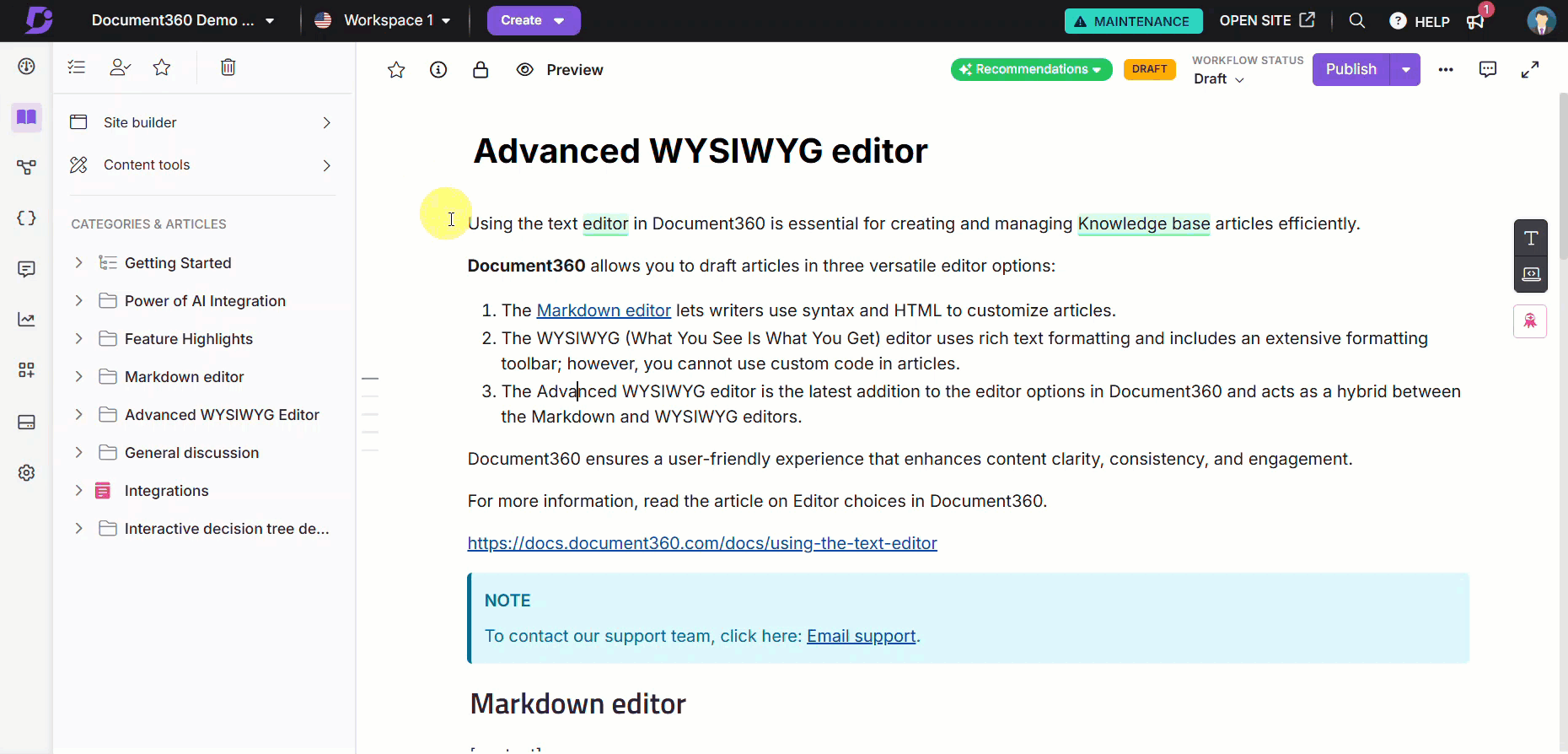
Enhanced numbered lists
Category: Content editing | Enhancement
One of the most highly requested enhancements is finally here! You can now choose to continue your numbered lists, even when you insert images, notes, warnings, or other elements between steps. You can also choose to conveniently restart numbering or set a custom number using the new spark icon. This update ensures a smoother editing experience while updating discontinuous numbered lists.
For more information, read the article on the Advanced WYSIWYG Editor.
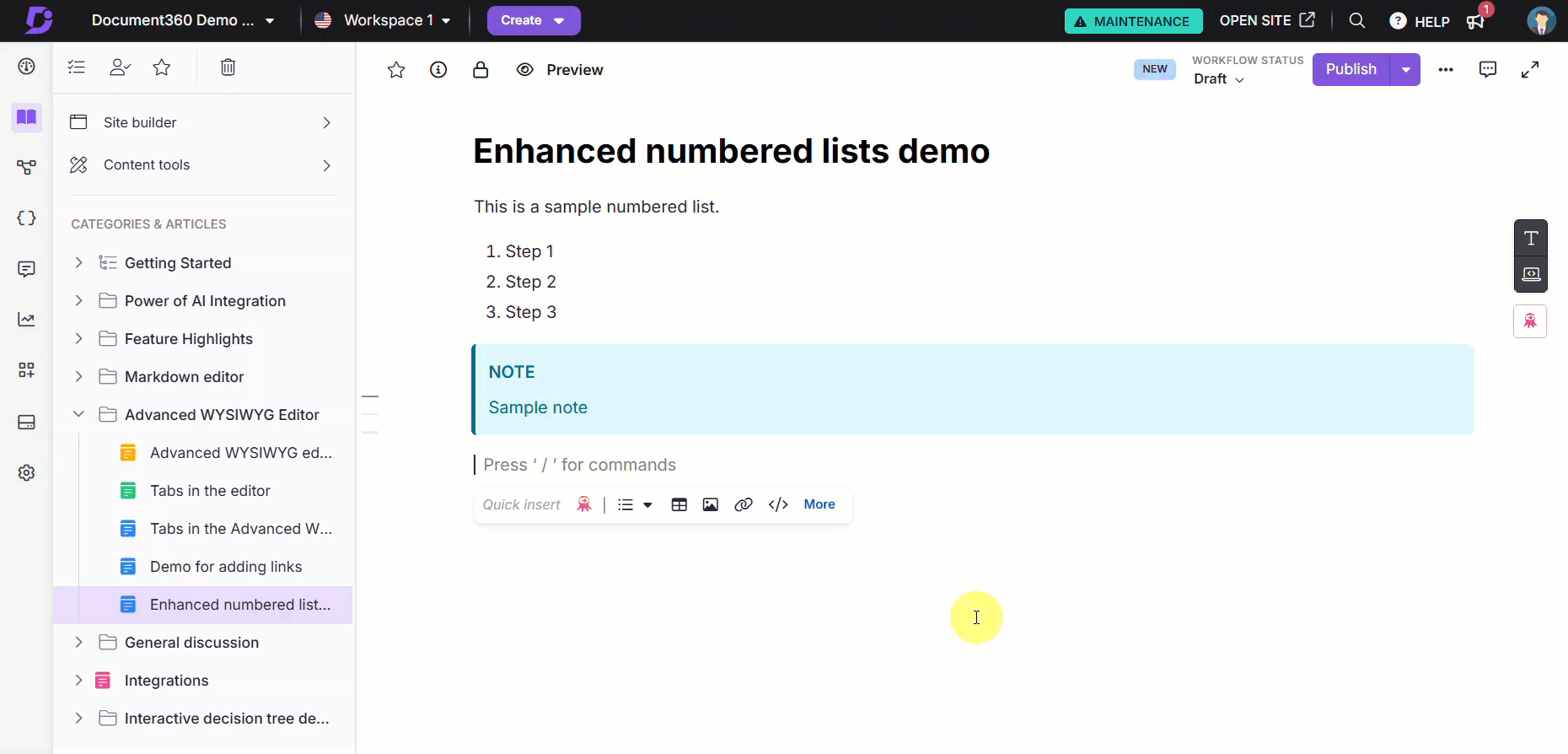
Enhanced search experience in KB site 2.0
Category: Search | Enhancement
The search experience of users is now enhanced as part of KB site 2.0. Search results are paginated within the search popup (20 results per page), sorted by relevance, and clearly differentiated with icons for the various result types. You will also see the Advanced search option in the search popup, even before typing anything. The list of source articles previously shown at the bottom of the search results has been removed to streamline the interface. Source articles can be viewed by hovering over the citations within each search result.
Eddy AI now intelligently distinguishes between keyword-based searches and full questions. When you press Enter, Eddy first checks whether the input is a question or a keyword. If it's a question, Eddy immediately provides a response. If it's a keyword, there will be a confirmation to perform Eddy search for the keyword. Only after you confirm or press Enter again will Eddy attempt to generate a response.
For more information, read the article on Search in the Knowledge base site.
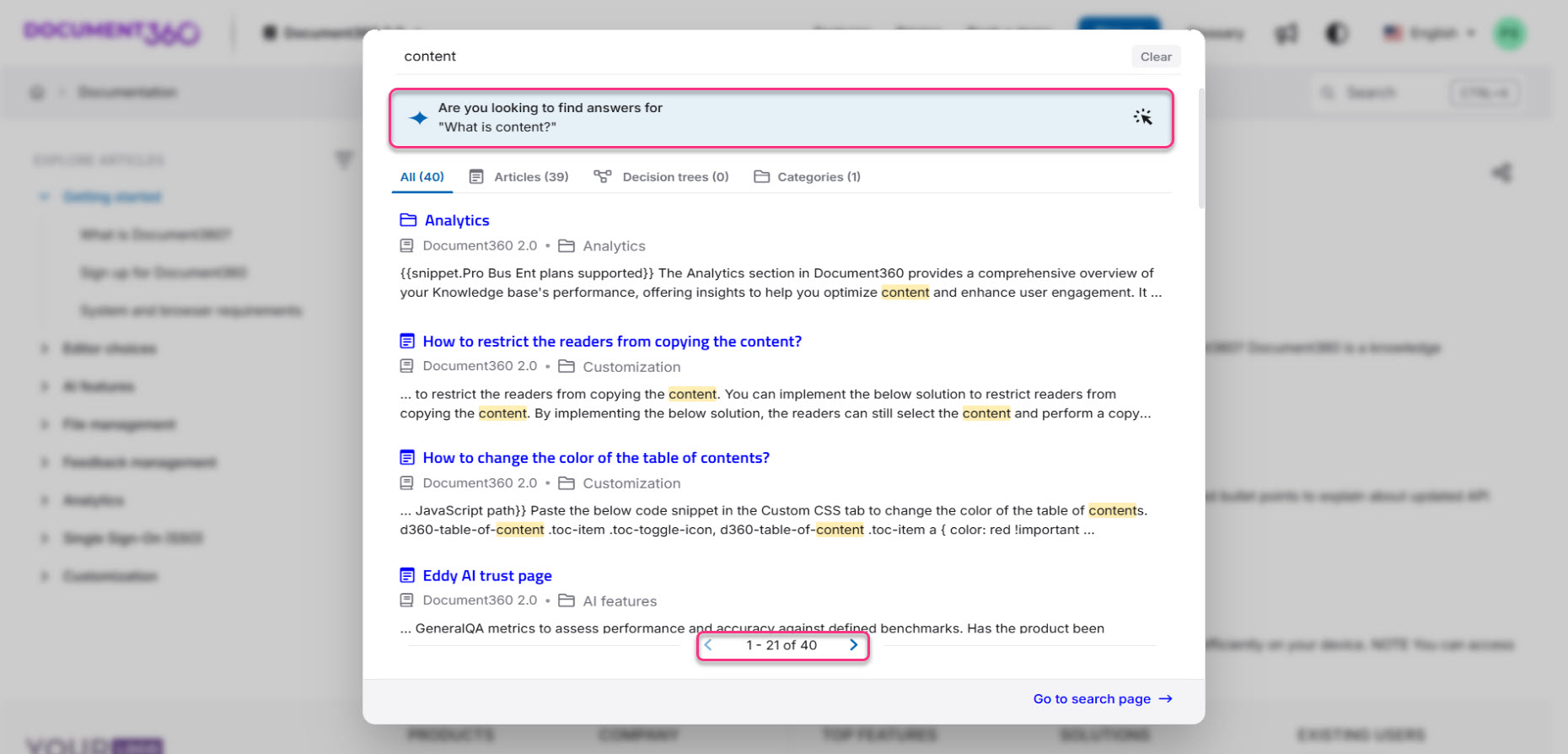
Insert links to a specific heading from another article
Category: Editor | Enhancement
You can now insert links to specific headings (H2, H3, and H4) of any article across your project. In addition, you can link to articles and article headings across different workspaces and languages you have access to. The hyperlink dialog has also been updated to clearly distinguish between links to internal articles and external URLs.
For more information, read the article on Adding hyperlinks.
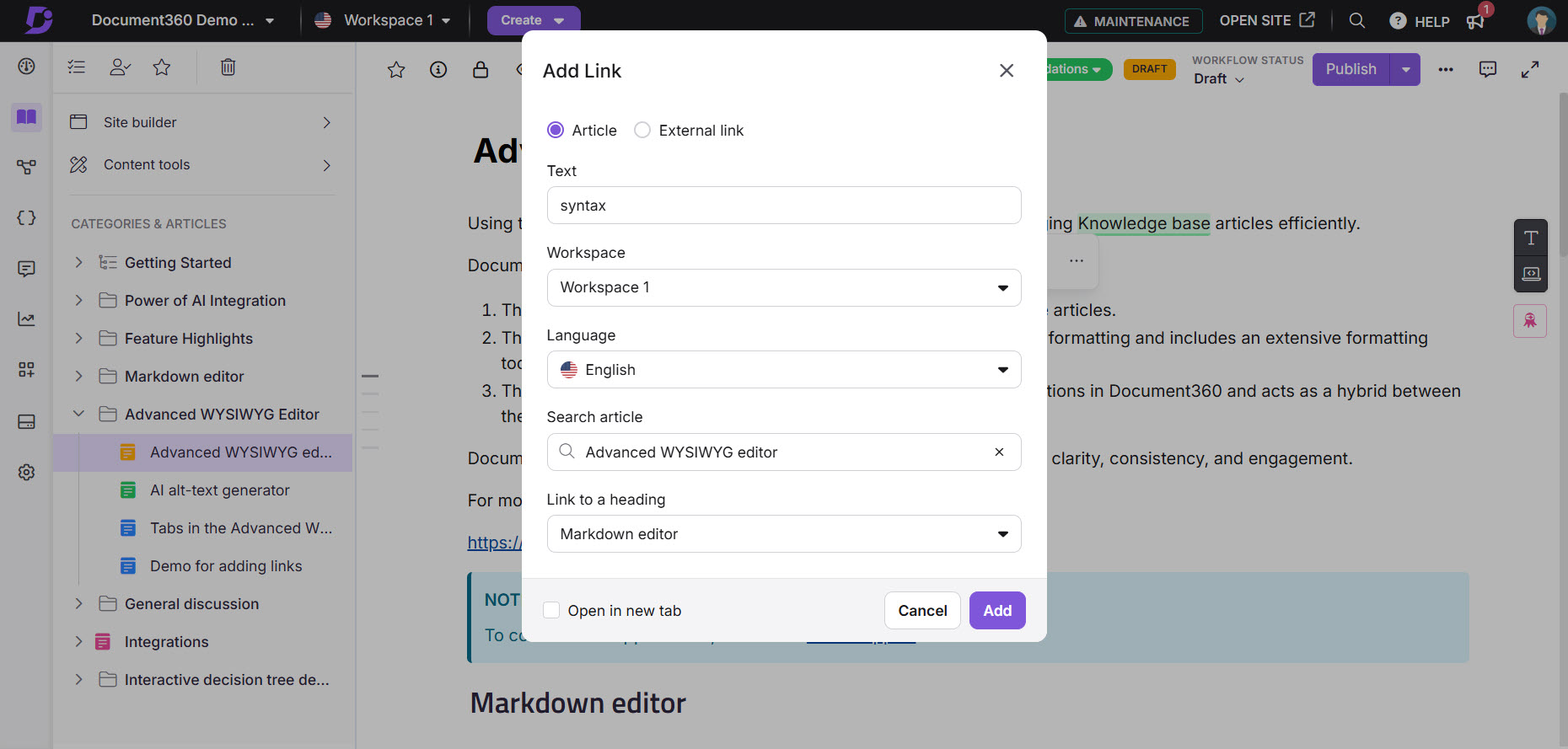
More customization options in PDF export templates
Category: Export to PDF | Enhancement
You can now customize the title and description of the cover page when creating PDF templates for article export. The title is optional, and a new layout dropdown allows you to control the logo position and align the description horizontally (left, center, right) and vertically (top, middle, bottom).
Additionally, the maximum supported logo size for custom header logos has been increased from 85 px to 150 px, giving you more flexibility in branding your exported PDFs.
For more information, read the article on Designing a PDF template.
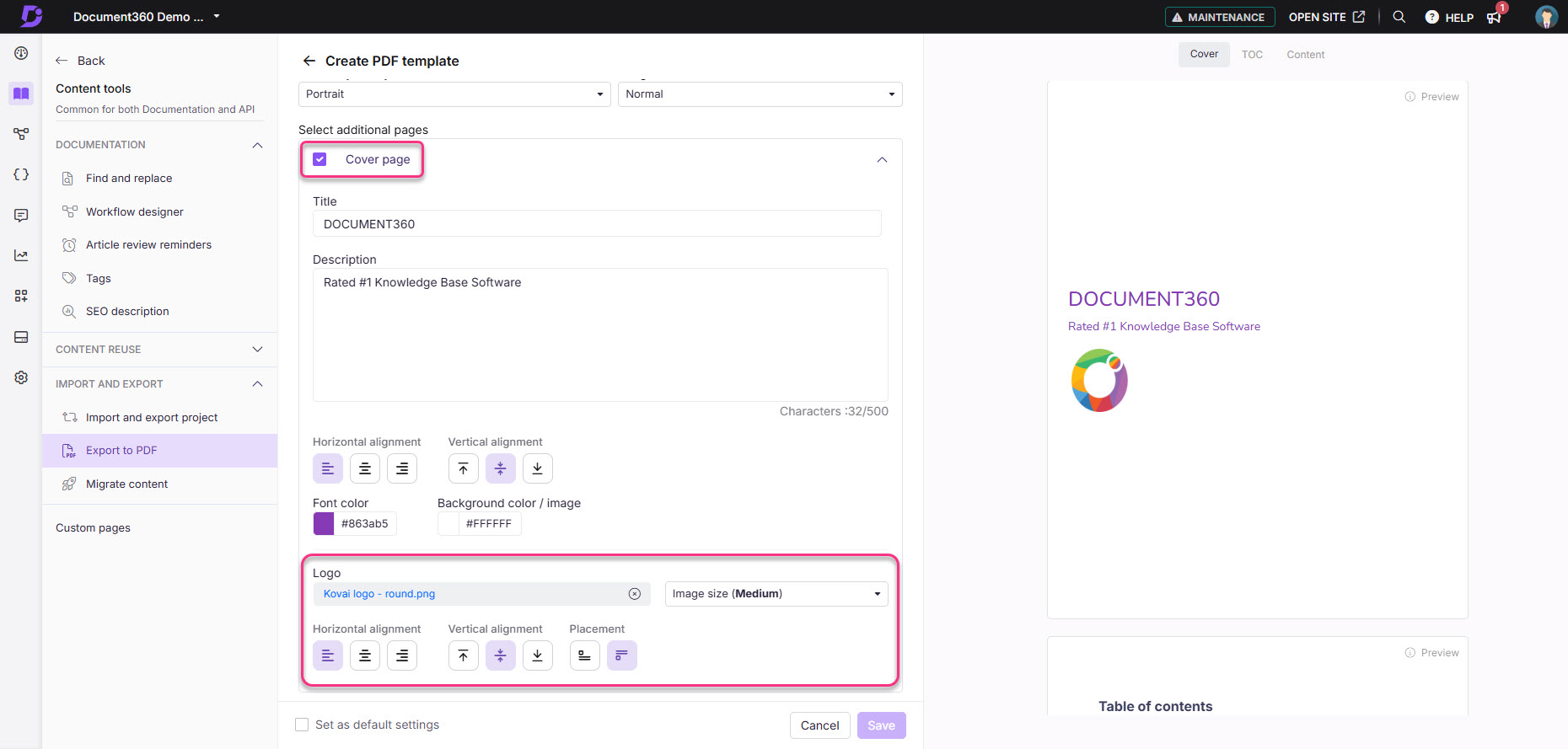
Improved export and navigation in Analytics
Category: Analytics | Enhancement
The Analytics module includes several enhancements to improve usability and reporting accuracy. The export and download options in Analytics have been combined into a single action to reduce redundant steps. Article names displayed in the Analytics section can now be opened in a new tab, enabling you to view the full article without leaving the current page.
For more information, read the articles on Document360 analytics.
Control content visibility in widgets with JWT authentication
Category: Knowledge base widget | Enhancement
Widgets with JWT authentication now supports content visibility configuration. This gives you the flexibility to manage visibility by workspace, language, or category, without compromising on security. Readers will only see content that matches both the widget’s and reader group’s access permissions.
For more information, read the article on Managing and customizing the Knowledge base widget.
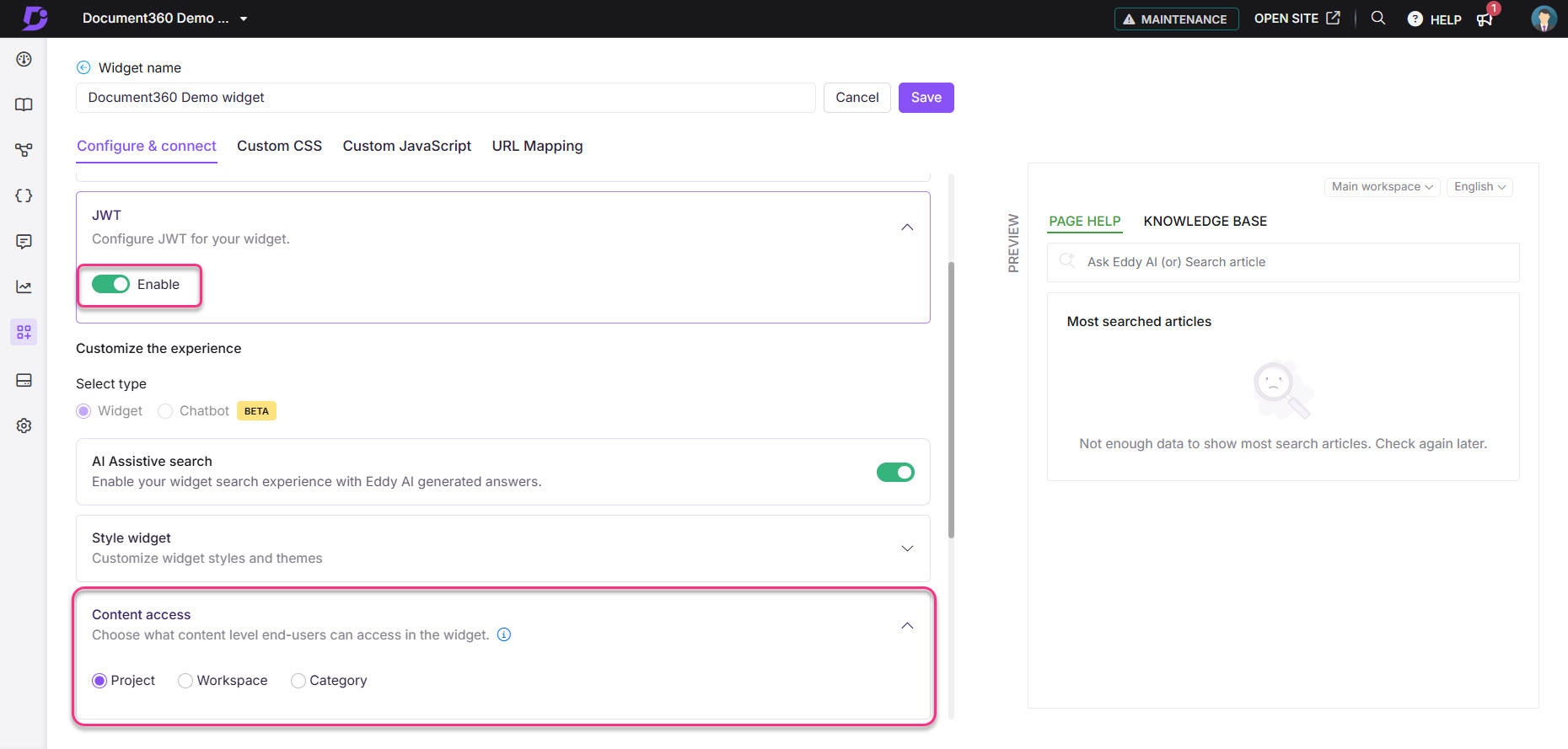
Enhanced folder organization capability in API spec file
Category: API documentation | Enhancement
You can now organize your API endpoints into subfolders for better structure and clarity. Use the > symbol within tags (e.g., Pets > Details) to create second-level folders. During import or resync of your OpenAPI spec file, Document360 will interpret the > symbol as a hierarchy and automatically display the endpoints in nested folders.
For more information, read the article on Managing API documentation.
Other updates
Here are additional updates aimed at enhancing navigation, workflow efficiency, and ensuring a consistent content creation experience.
You can now choose divider styles and table sizes from a sub-menu when inserting them using the slash command.
If your readers toggle between like and dislike in the feedback form, only the latest response is recorded and reflected against the article, eliminating duplicate or conflicting feedback entries and improving the accuracy of article feedback data.
The sitemap link is now available for public content in mixed projects and auto-updates whenever content visibility changes or public content is modified.
Team account groups and reader groups will now be listed in alphabetical order when updating the visibility settings of private notes.
When you select text in the editor, the selection color is now more visible.
We’ve optimized the typing animation for Eddy AI search responses, giving you a faster, more efficient search experience.
Related article suggestions by Eddy AI now exclude duplicate versions of replicated articles, ensuring only one relevant instance appears without repetition.
NOTE
Minor security updates, bug fixes, and performance improvements have also been implemented across the Knowledge base portal and Knowledge base site.
For your information (FYI)
KB Site 1.0 support ends in December 2025. Upgrade to KB Site 2.0 to access new features, enhanced security, and full compliance with WCAG 2.1 AA. Our team will take care of the entire migration for you, requiring no effort on your part.