Planes que admiten esta función: Professional Business Enterprise
Use Search Analytics para realizar un seguimiento del comportamiento de los lectores, optimizar el contenido e identificar brechas en la documentación. Esta página proporciona métricas sobre tendencias de búsqueda, consultas correctas y búsquedas sin resultados, lo que le ayuda a mejorar la experiencia de búsqueda de los usuarios.
Acceso a la página Análisis de búsqueda
Para acceder a Análisis de búsqueda, desde el Knowledge base portal,
Vaya a Analítica () en la barra de navegación izquierda del portal de Knowledge Base.
En el panel de navegación izquierdo, haga clic en Buscar.
Uso de filtros para personalizar datos
De forma predeterminada, los datos muestran las métricas de la última semana. Puede ajustarlos usando filtros:
Haga clic en el menú desplegable Filtro de fecha .
Seleccione un rango predefinido (por ejemplo, Este mes, Último mes) o elija Personalizado para especificar un rango de fechas.
Haga clic en el menú desplegable Todos los usuarios para filtrar los datos de análisis según el tipo de usuario.
Para los proyectos mixtos, los filtros disponibles son Todos, Cuentas de equipo, Lectores públicos y Lectores privados.
Para los proyectos privados, los filtros disponibles son Todos, Cuentas de equipo y Lectores.
Para los proyectos públicos, este filtro no estará disponible.
Si utiliza el widget de la base de conocimientos, utilice el menú desplegable de la parte superior derecha para cambiar entre Todos, Base de conocimientos y Análisis de widgets.
Seleccione el widget JWT para realizar un seguimiento y analizar las interacciones de los usuarios y la participación de los análisis de lectores dentro de proyectos privados y mixtos protegidos por la autenticación JWT.
Para obtener más información sobre la autenticación JWT del widget de la base de conocimientos, lea el artículo sobre Managing and customizing the Knowledge base widget.
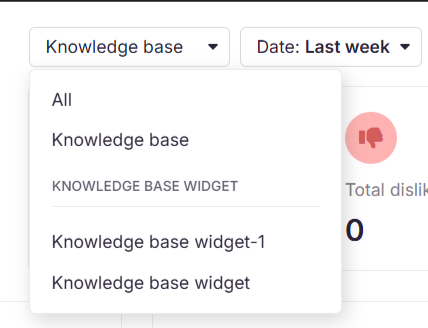
NOTA
Los datos de análisis de búsqueda pueden tardar hasta 15 minutos en reflejarse en el portal de la base de conocimientos.
Descripción general de la página de análisis de búsqueda
La página de análisis de Buscar muestra los siguientes cuatro mosaicos de métricas que también se representan gráficamente en el mosaico Análisis de búsqueda.
Campo | Color del gráfico | Descripción |
|---|---|---|
Total de búsquedas | Línea morada | El número de búsquedas que los usuarios realizan en el espacio de trabajo del proyecto seleccionado en el Knowledge base site. |
Búsquedas exitosas | Línea verde | Las búsquedas que devolvieron al menos un resultado. |
No se ha encontrado ningún resultado | Línea roja | El número total de búsquedas que no produjeron ningún resultado. |
Rebotó | Línea amarilla | Las búsquedas que devolvieron resultados, pero el usuario no hizo clic en ninguno de los resultados. |

Puede interactuar con los gráficos haciendo clic en los leyendaen la parte inferior para ver puntos de datos individuales. Haga clic en Exportar imagen ( ) para guardar la sección como una imagen PNG.
NOTA
Trate de mantener las búsquedas sin resultados encontrados lo más bajas posible para mejorar la tasa general de éxito de búsqueda.
Tasa de éxito de búsqueda
El gráfico circular Tasa de éxito de la búsqueda distingue entre resultados correctos y no correctos. El número total de búsquedas está disponible en el centro del gráfico.
Exitoso se refiere a las búsquedas que devolvieron resultados.
Error se refiere a las búsquedas que no arrojaron resultados.
Haga clic en Exportar imagen ( ) para guardar la sección como una imagen PNG.
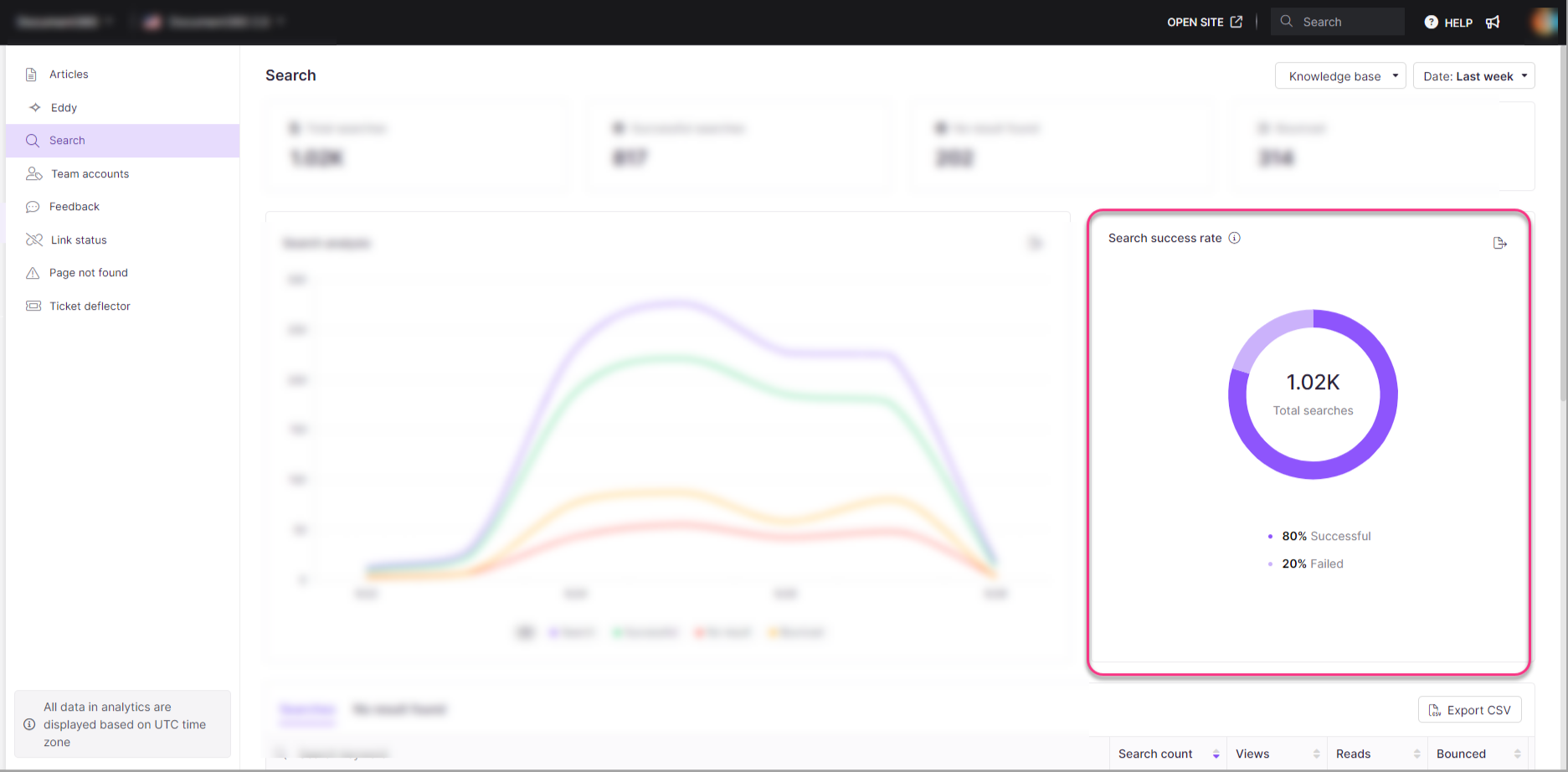
Buscar y lista No se encontró ningún resultado
Búsquedas
En esta sección se enumeran las palabras clave más buscadas y se proporciona la siguiente información:
Campo | Descripción |
|---|---|
Palabra clave de búsqueda | El término exacto buscado por los usuarios. |
Recuento de búsquedas | Número de veces que se buscó la palabra clave. |
Vistas | Número de vistas asociadas a los resultados de búsqueda. |
Lee | Número de lecturas activadas por la búsqueda. |
Rebotó | Búsquedas que devolvieron resultados pero en las que los usuarios no hicieron clic. |
Puede ordenar los datos utilizando valores numéricos para un mejor análisis.
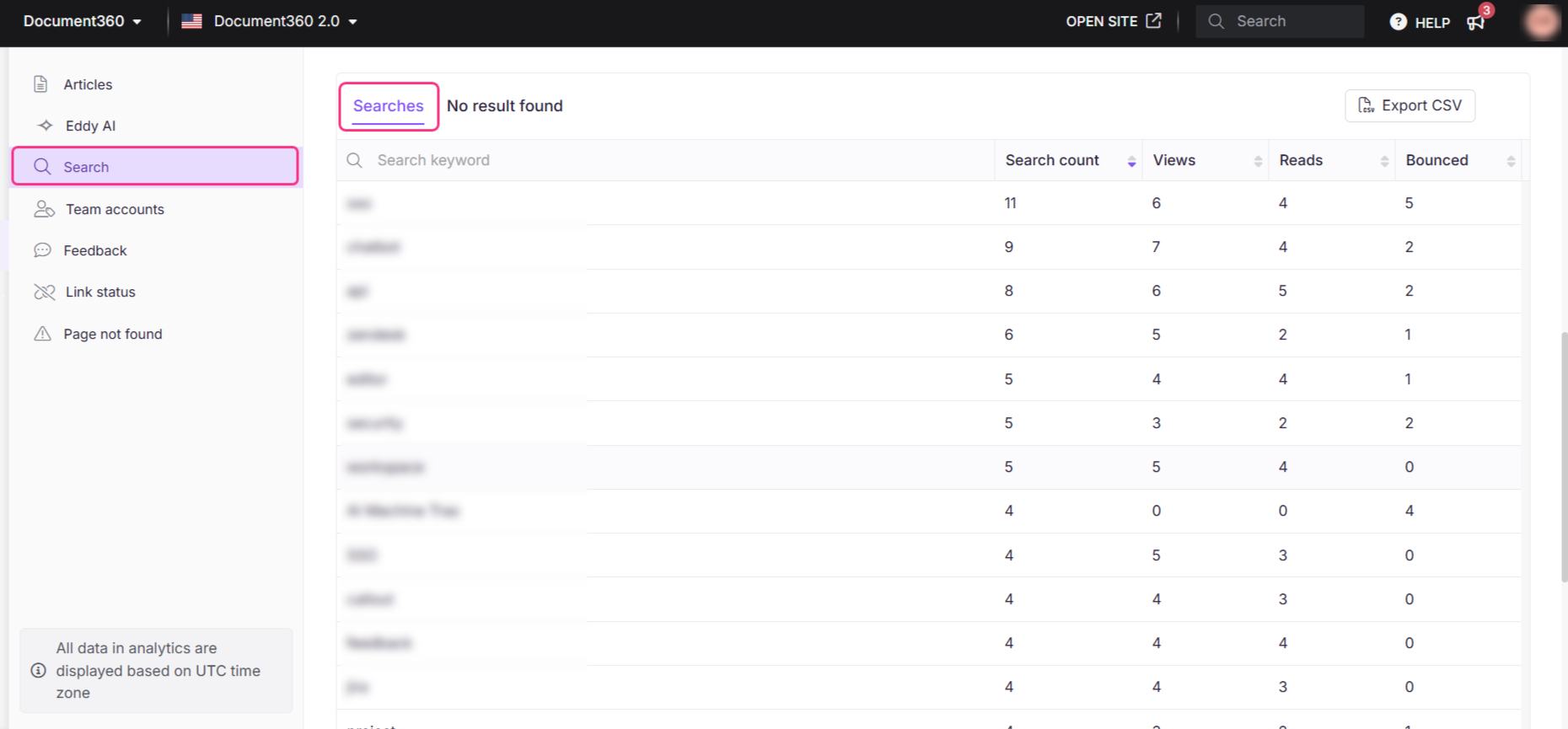
No se ha encontrado ningún resultado
Muestra palabras clave que no devolvieron ningún resultado. Están disponibles los siguientes campos:
Campo | Descripción |
|---|---|
Palabra clave de búsqueda | Palabras clave que los usuarios buscaron. |
Recuento de búsquedas | Número de veces que se buscó la palabra clave. |
Exportar datos de análisis de búsqueda
Haga clic en Exportar CSV para exportar y descargar los análisis de búsqueda en formato .csv a su almacenamiento local.
Vista del sitio de la base de conocimientos
Así es como su lector vería los términos de búsqueda que no devuelven ningún resultado. El lector puede proporcionar sus comentarios, de manera similar a los comentarios del artículo sobre su término de búsqueda reciente. Pueden proporcionar su correo electrónico (opcional) y elegir que se les notifique cualquier cambio.

Para saber más sobre No hay comentarios en los resultados de búsqueda, lea el artículo sobre el Feedback manager.
Preguntas Frecuentes
¿Cómo puede Search Analytics ayudarme a identificar brechas en la documentación?
Puede revisar la lista de términos de búsqueda No se encontraron resultados , destacando los temas que los usuarios están buscando pero no encuentran resultados. Esta información ayuda a identificar áreas donde la documentación puede faltar o no estar clara.
¿Cómo beneficia a mi base de conocimientos comprender los términos de búsqueda populares?
Comprender los términos de búsqueda populares ayuda a identificar los temas que más interesan a sus lectores o que buscan con frecuencia. Al analizar estos términos, puede optimizar el contenido de su base de conocimientos, crear nuevos artículos para abordar consultas comunes y asegurarse de que su base de conocimientos esté alineada con las necesidades de sus usuarios.
¿Qué se entiende por búsqueda rebotada? ¿Cómo se captura en la analítica?
La búsqueda rebotada se refiere a una situación en la que los resultados de la búsqueda se muestran al usuario, pero no hacen clic en ninguno de los resultados. Un nuevo rebote se registra solo si el panel se cierra y luego se vuelve a abrir sin ninguna interacción del usuario en los resultados.
Las búsquedas devueltas no se registran en Analytics si:
Haga clic en cualquier lugar dentro de la ventana emergente de búsqueda (en cualquiera de los resultados de búsqueda)
Recibes una respuesta usando la búsqueda de Eddy AI
No se muestran resultados para el término de búsqueda o la consulta
Sin embargo, si busca con Eddy AI pero termina haciendo clic en los resultados de Algolia, la interacción se cuenta tanto en Eddy AI como en los análisis de búsqueda .