Plans supporting this feature: Professional Business Enterprise
In Document360, you can export the list of articles and their status as a .csv (comma-separated values) file. You can filter the desired fields from the extracted CSV file and export the report.
For example, you might want to export the published articles of a specific contributor from the last month.
Exporting All articles
To export a complete list of all articles in your knowledge base,
Navigate to Documentation () in the left navigation bar.
In the left navigation pane, navigate to All articles ().
The All articles page will appear.
Navigate to your project's different workspaces and languages using the drop-down in the top navigation bar.
Click the All articles dropdown to filter articles by status.
Choose the desired filters from the Filter () button.
The following filter options are available:
Status
Review reminder
Starred
Visibility
Contributor
Category
Date
Tags
Labels
Once done, click Apply.
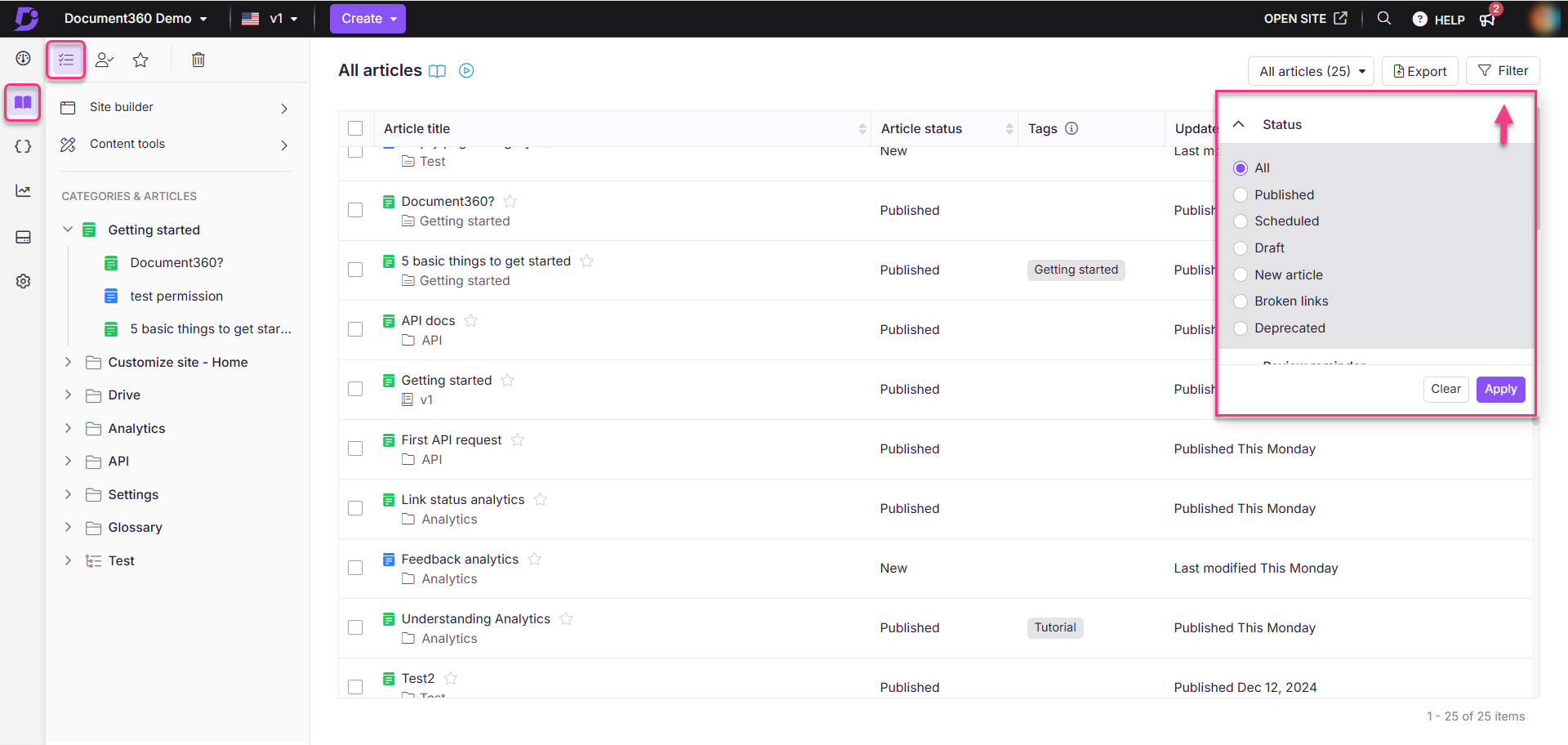
Click the Export () button next to the filter.
This action downloads the generated file to your device’s local storage in .csv format.
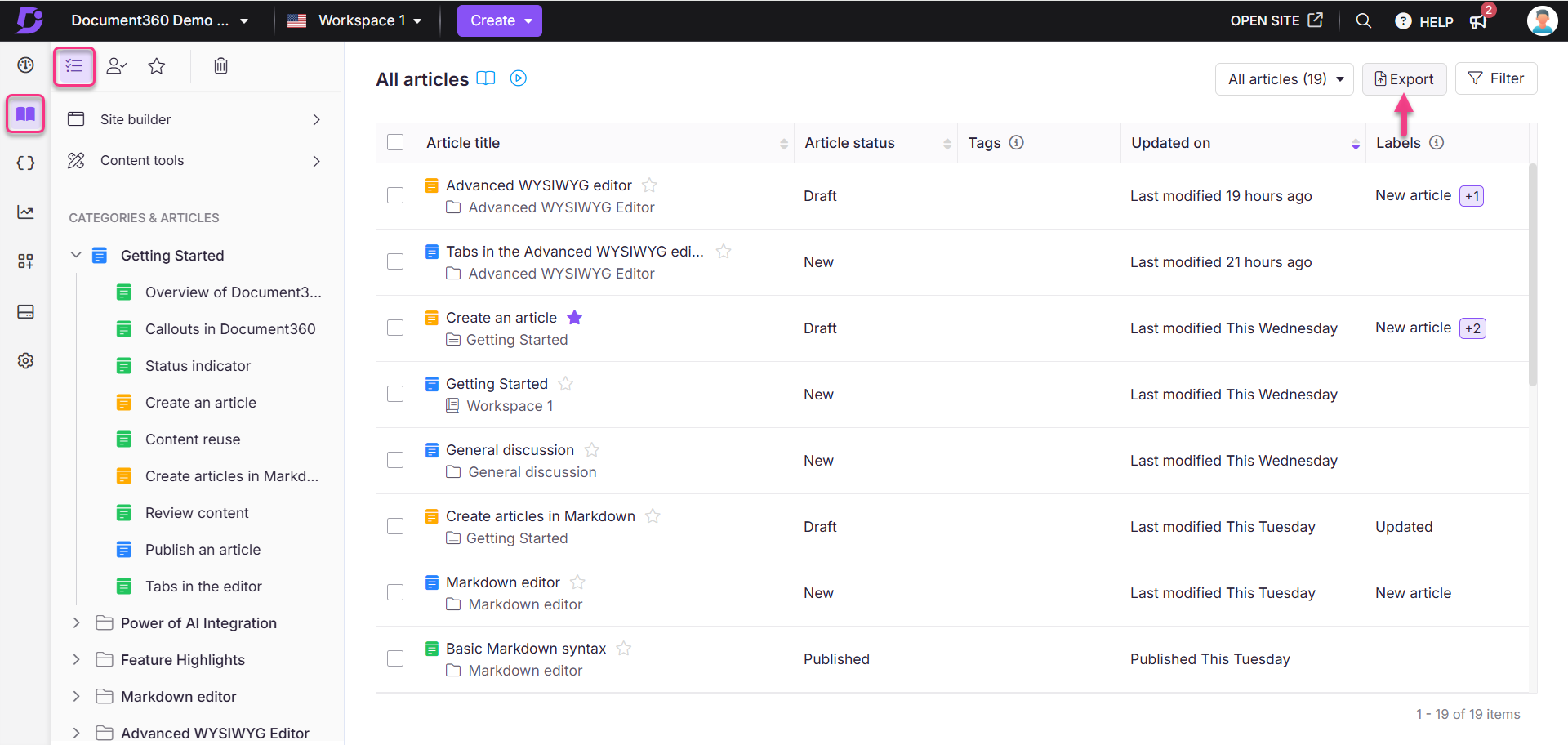
The exported file consists of the following details:
Article title
Category title
Article status
Date
Portal URLs
Site URLs
NOTE
The downloaded file can be viewed with Microsoft Excel, Open Office, Google Sheets, Notepad, or any CSV-compatible application.
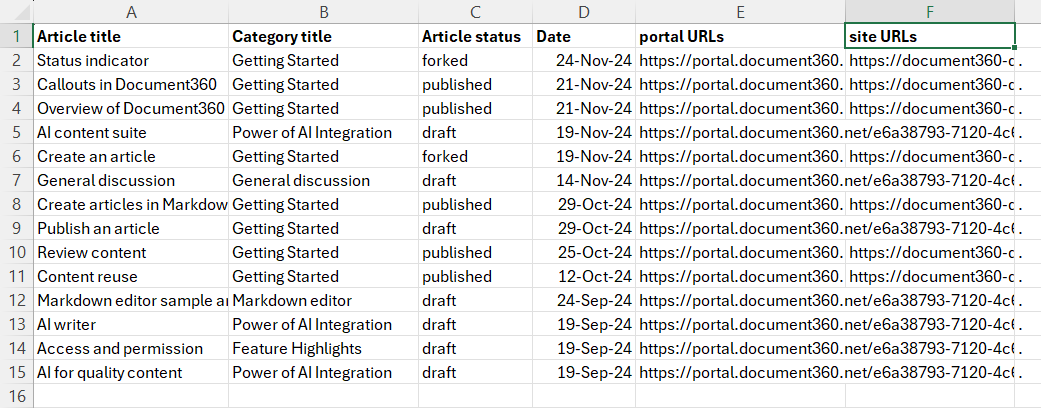
FAQ
How do I retrieve both articles and their URLs from my project?
You can use our API endpoint to get all article lists article to get the article title and their corresponding URLs.
To retrieve this information:
Enter the required details in the API request.
Execute the query.
The Project Version ID needed for the query can be found using the Get Project Versions endpoint article.
How can I export draft articles?
You cannot export draft articles individually. However, you can export the category containing the draft articles. To do this, follow these steps:
Navigate to Documentation () in the left navigation bar.
In the left navigation pane, navigate to All articles ().
The All articles page will appear.
Click the All articles dropdown to filter articles by status. Select Draft status.
Choose the Category filter from the Filter () button.
Select the category that includes the draft articles you want to export.
Click Export to export the entire category to access the draft articles in it.