Plans prenant en charge cette fonctionnalité : Professional Business Enterprise
Document360 suit automatiquement les membres du projet qui ont créé, mis à jour ou publié un article. Ces membres sont ajoutés à la liste des contributeurs publics de l’article.
Sur le site de la base de connaissances, les lecteurs peuvent cliquer sur l’avatar d’un contributeur pour voir d’autres articles sur lesquels la personne a travaillé.
Par défaut, toute personne qui effectue une action sur un article est répertoriée comme contributeur. Cependant, les contributeurs peuvent également être ajoutés ou supprimés manuellement.
Accéder aux informations de l’article
Pour afficher les informations détaillées sur un article :
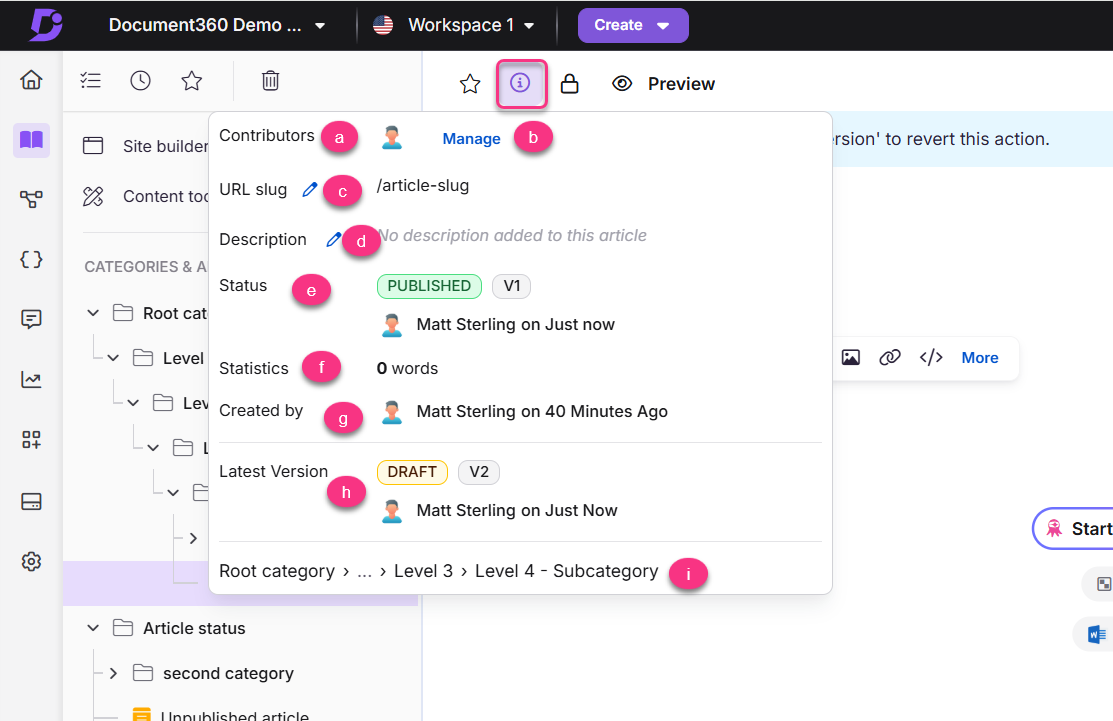
Dans l’éditeur, cliquez sur l’icône Informations sur l’article () située dans l’en-tête de l’article.
Le panneau d’informations de l’article affichera les détails suivants :
Contributeurs : Répertorie tous les contributeurs associés à l’article. Passez la souris sur l’icône du contributeur pour afficher son nom.
Gérer : cliquez sur Gérer pour ajouter ou supprimer des contributeurs.
Slug d’URL : cliquez sur l’icône Modifier () pour mettre à jour l’URL de l’article.
Description : cliquez sur l’icône Modifier () pour ajouter ou modifier une description interne de l’article. Si l’article appartient à une catégorie de page, cette description apparaîtra sous le titre de l’article lorsque les utilisateurs cliqueront sur la catégorie.
Statut : Affiche l’état actuel de l’article, sa version, le nom du contributeur et l’heure de la dernière mise à jour.
Statistiques : Affiche le nombre total de mots de l’article.
Créé par : Affiche le contributeur qui a créé l’article et la date de création.
Dernière version : Apparaît uniquement lorsqu’un article est publié et bifurqué, montrant les détails de la dernière version.
Chemin de navigation : affiche le chemin de navigation de l’article à partir de la catégorie racine. Si l’article appartient à plusieurs catégories, seuls la racine et le parent immédiat sont affichés, avec « ... » entre les deux.
NOTE
Document360 affiche un avatar par défaut si le contributeur n’a pas téléchargé de photo de profil.
Ajouter ou supprimer des contributeurs
Pour mettre à jour la liste des contributeurs :
Dans l’éditeur, cliquez sur l’icône Article information () située dans l’en-tête de l’article.
Cliquez sur Gérer pour ouvrir le journal Gérer les contributeurs.
Vous pouvez rechercher un membre de l’équipe par son nom ou par e-mail.
Cliquez sur l’icône Ajouter en tant que contributeur () à côté du nom du membre pour l’ajouter.
Pour supprimer un contributeur, cliquez sur l’icône Supprimer un contributeur () à côté de son nom.
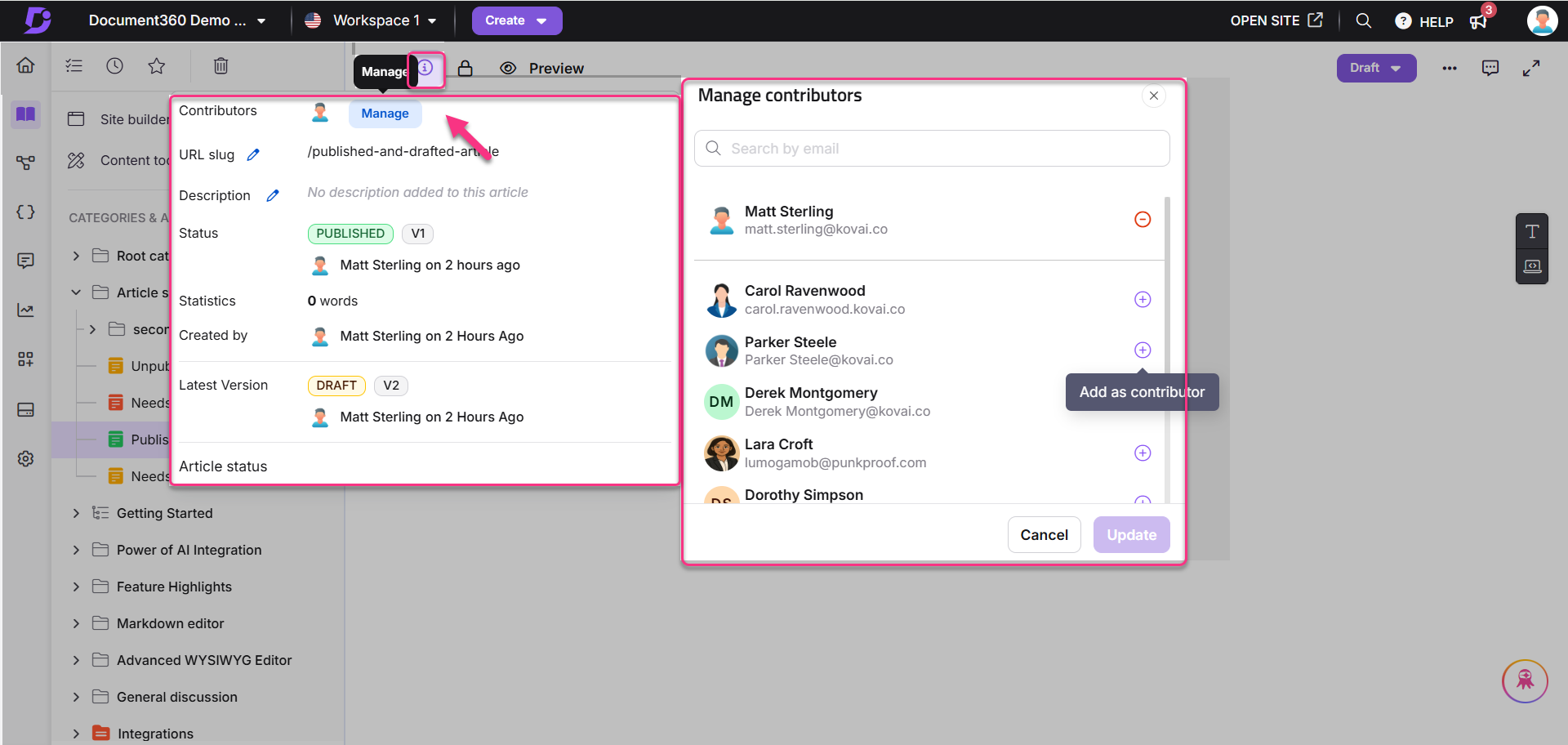
En suivant les étapes mentionnées ci-dessus, vous pouvez modifier les contributeurs d’un article.
CONSEIL DE PRO
Si plusieurs membres de l’équipe collaborent sur un article, l’ajout manuel de contributeurs garantit que la contribution de chaque personne est reconnue.
Si un contributeur quitte votre équipe ou votre organisation, son nom apparaîtra toujours dans la liste des contributeurs tant que son compte existe dans le projet Document360. Pour les supprimer complètement, supprimez leur compte d’équipe. Pour plus de détails, reportez-vous à Managing team accounts.
Dépannage
Erreur : "Cet article n’a pas de contributeur répertorié. S’il vous plaît, attribuez-en un.
Ce message d’avertissement apparaît dans l’éditeur d’article lorsqu’aucun contributeur n’est affecté à un article. Lors de la création de l’article, le créateur est automatiquement désigné en tant que contributeur. Si leur compte est supprimé, l’association avec l’article est supprimée, ce qui fait que l’article apparaît sans aucun contributeur.
Pour résoudre ce problème, procédez comme suit :
Ouvrez l’article de votre choix dans le portail de la base de connaissances.
Cliquez sur l’icône Informations sur l’article () à côté du badge d’état de l’article.
Dans la section Contributeurs , vérifiez si des contributeurs sont répertoriés. Si aucun n’est répertorié, cela confirme que l’article n’a pas de contributeur valide.
Cliquez sur Gérer pour ouvrir l’interface de gestion des contributeurs.
Recherchez et sélectionnez les contributeurs appropriés. Cliquez sur l’icône Ajouter en tant que contributeur () à côté de leur nom.
Enregistrez les modifications. Vérifiez que le nom du contributeur apparaît maintenant dans la section Contributeurs de l’article et que le message d’avertissement ne s’affiche plus.
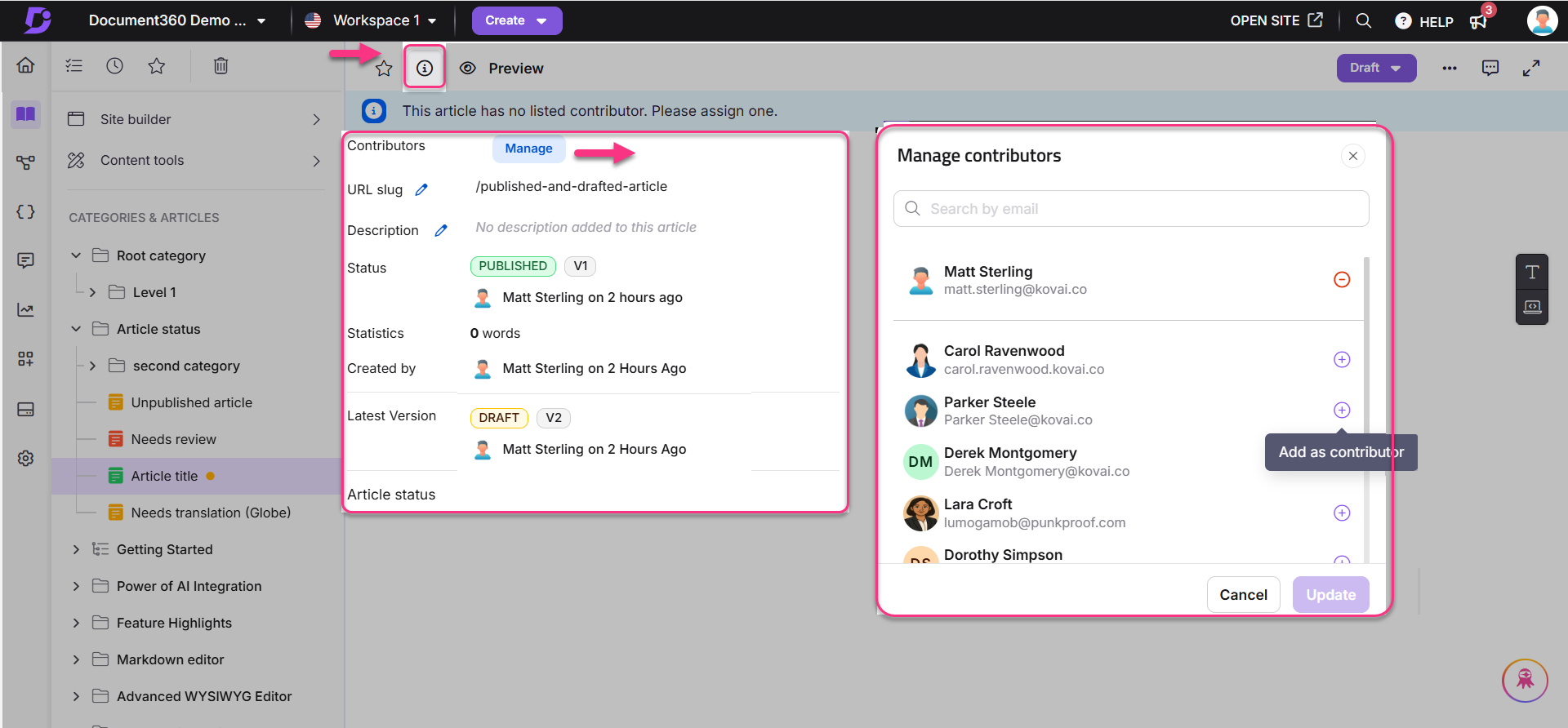
FAQ
J’ai ajouté un compte d’équipe en tant que contributeur à un article. Cependant, le nom du contributeur n’est pas visible sur le site de la base de connaissances.
Si vous avez attribué un contributeur à un article mais que son nom n’apparaît pas sur le site de la base de connaissances, c’est peut-être parce que le contributeur ne s’est pas encore connecté à Document360.
Le nom du contributeur n’apparaîtra qu’après sa première connexion. Jusque-là, le système ne peut pas associer leur profil à l’article.
Étapes à résoudre :
Demandez au contributeur assigné de se connecter au moins une fois pour activer son profil.
Une fois connecté, leur nom devrait apparaître sous l’article comme prévu.
Si le problème persiste même après la connexion, essayez de vider le cache de votre projet ou contactez- support@document360.com avec les détails de l’article.
La suppression d’un compte d’équipe supprime-t-elle également les articles qu’il a publiés ?
Non, la suppression d’un compte d’équipe ne supprime pas les articles qu’il a contribués. L’article reste publié et accessible.
Cependant, voici ce qu’il advient des informations du contributeur après la suppression du compte d’équipe :
Dans le portail de la base de connaissances :
Si le membre de l’équipe supprimé était le seul contributeur, l’article ne listera plus aucun contributeur.
Une bannière apparaîtra en haut de l’article indiquant : « Cet article n’a pas de contributeur répertorié. S’il vous plaît, attribuez-en un.
Dans le site de la base de connaissances :
L’utilisateur supprimé n’apparaîtra plus en tant que contributeur de l’article.
Si aucun nouveau contributeur n’est attribué, les icônes de contributeur ne seront pas affichées pour cet article.