Plans supporting this feature: Professional Business Enterprise
The Overview page in Document360 is your starting point for managing content. It shows you your recent articles, starred items, and deleted content. If you want to view a complete list of items, you can open the full Recent, Starred, and Recycle bin pages, where you’ll find options such as search, advanced filters, and bulk actions.
Recent page
The Recent page helps you quickly return to articles you’ve worked on recently. Whether you are reviewing edits from earlier in the week or reopening an article you worked on last month, the Recent page keeps everything in one place. It automatically tracks the articles you’ve viewed or updated in the past 30 days.
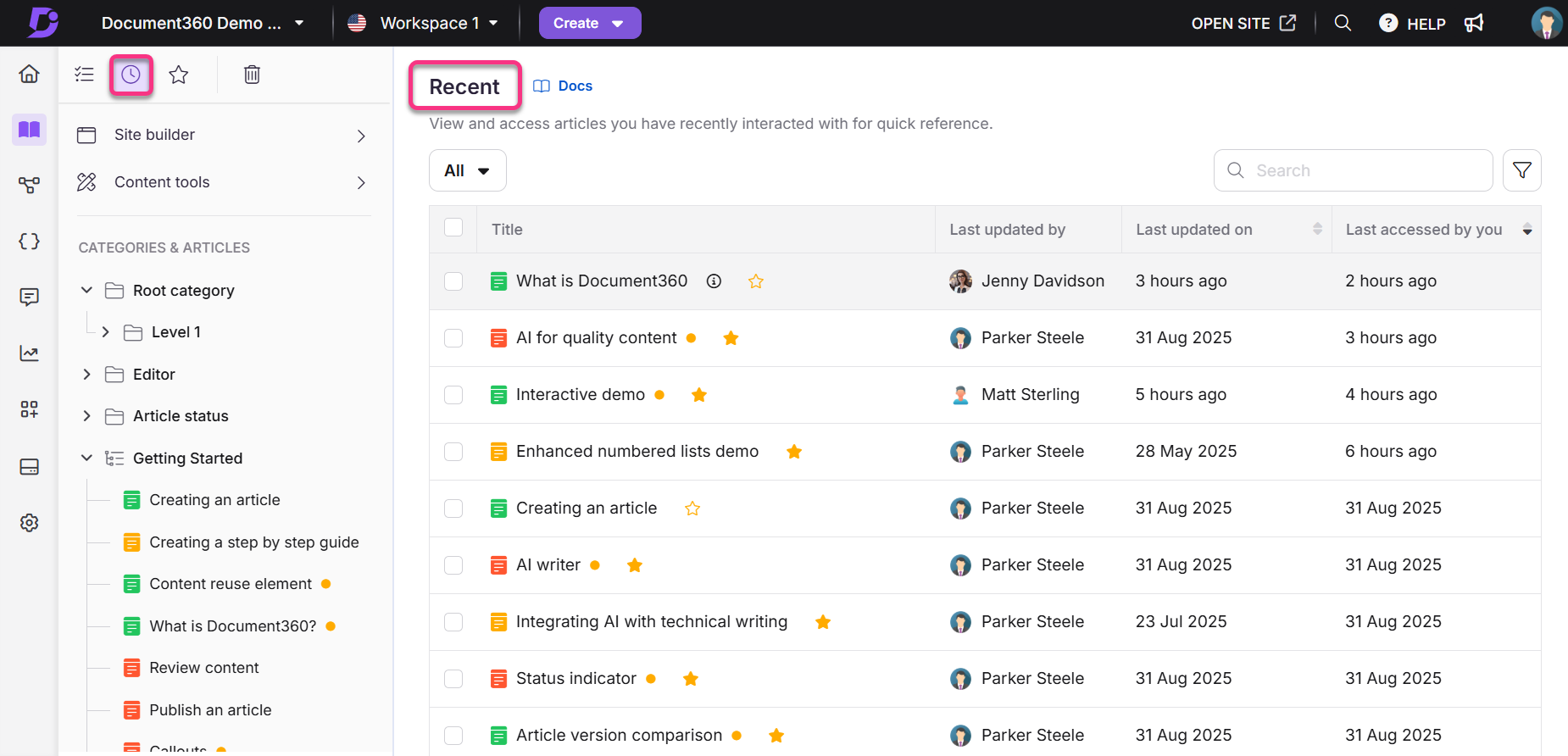
Accessing the Recent page
You can access the Recent page from multiple places in Document360. You can access it from:
The left navigation bar
The Overview page
The Documentation module
To access the Recent page from the left navigation bar, hover over the Home () icon and click Recent.
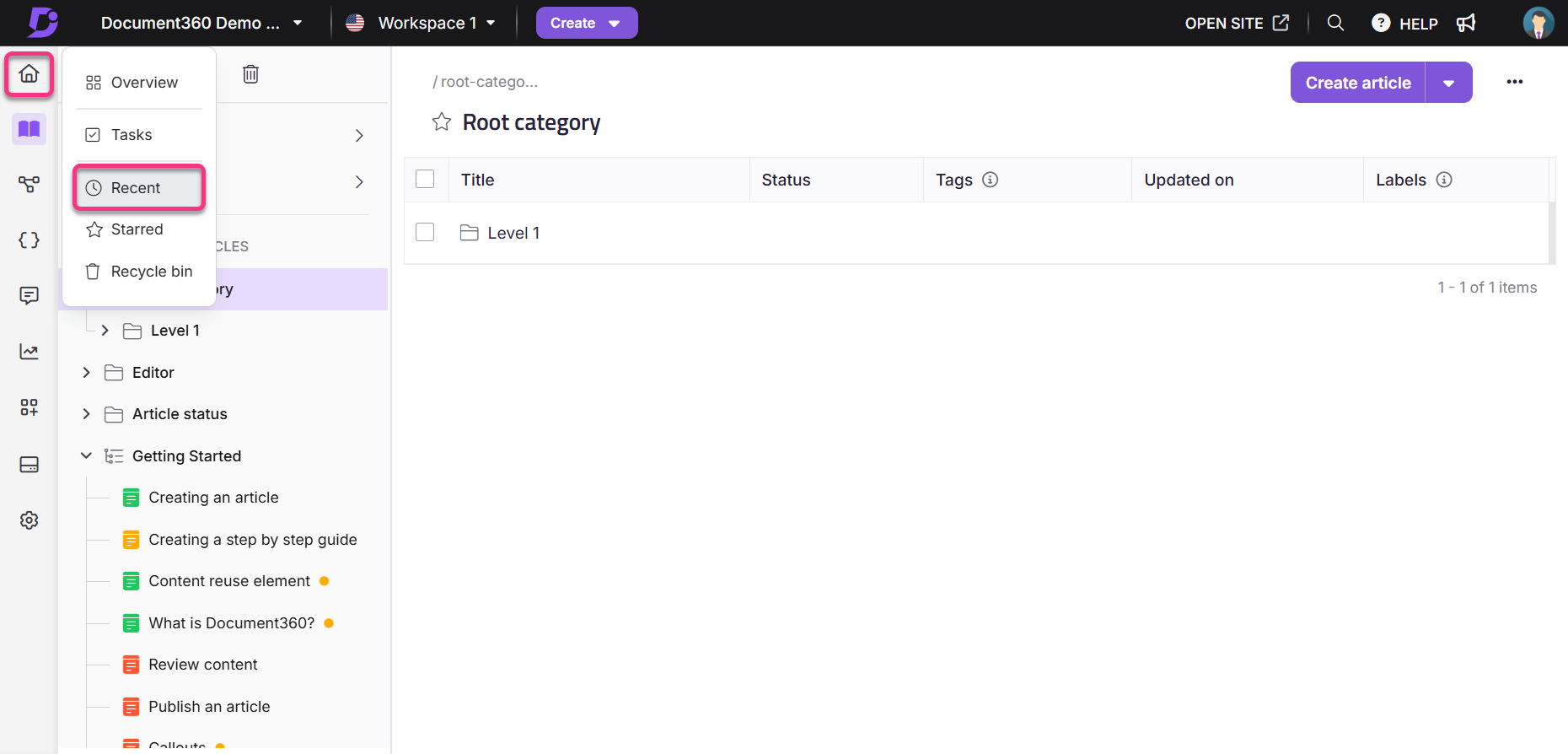
Hover over the Home () icon and click Overview to navigate to the Overview page.
In the Documents card, select the Recent tab.
Click View all.
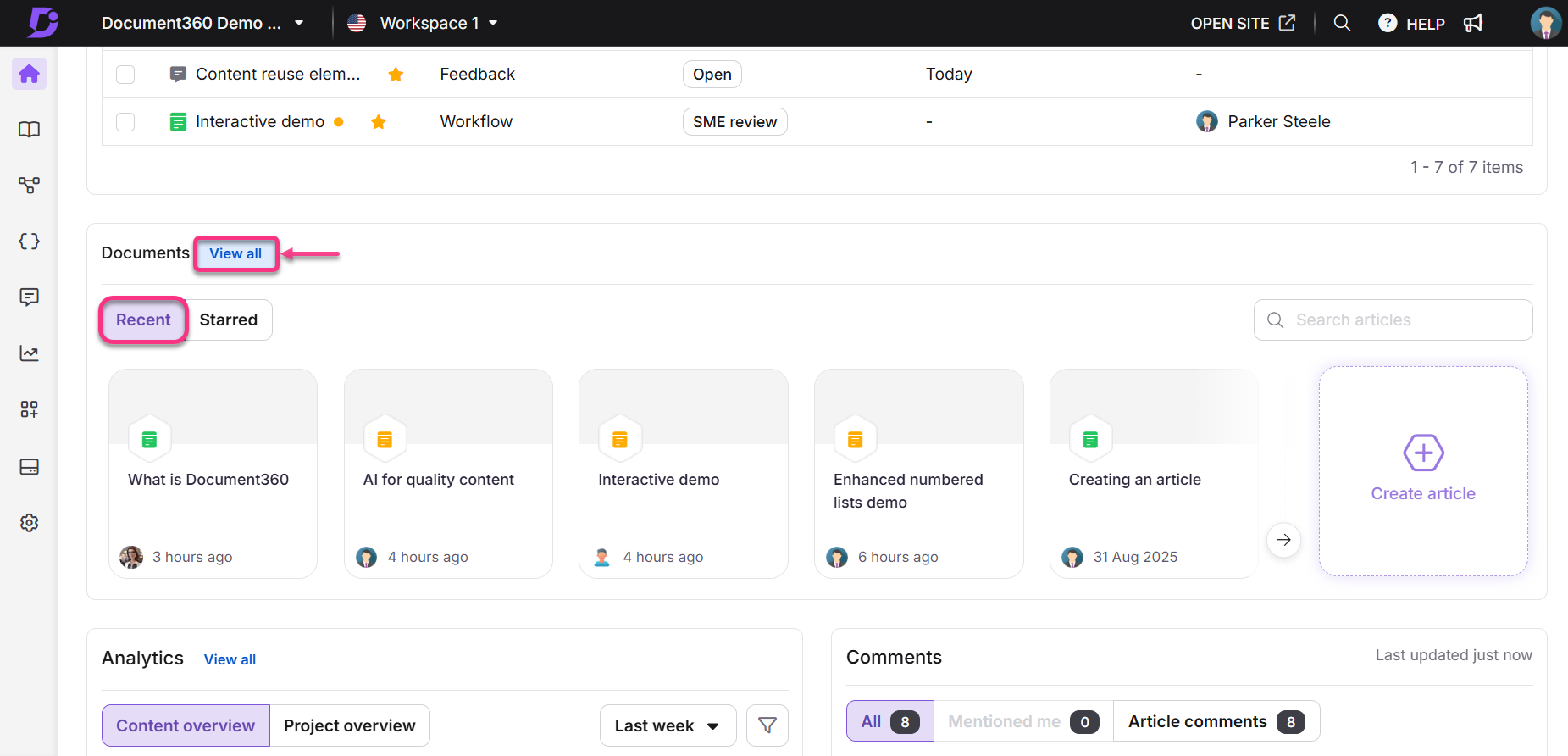
This method is applicable if you are already on the Overview page.
Navigate to the Documentation () module.
In the Secondary left navigation menu at the top left, click the Recent icon ().
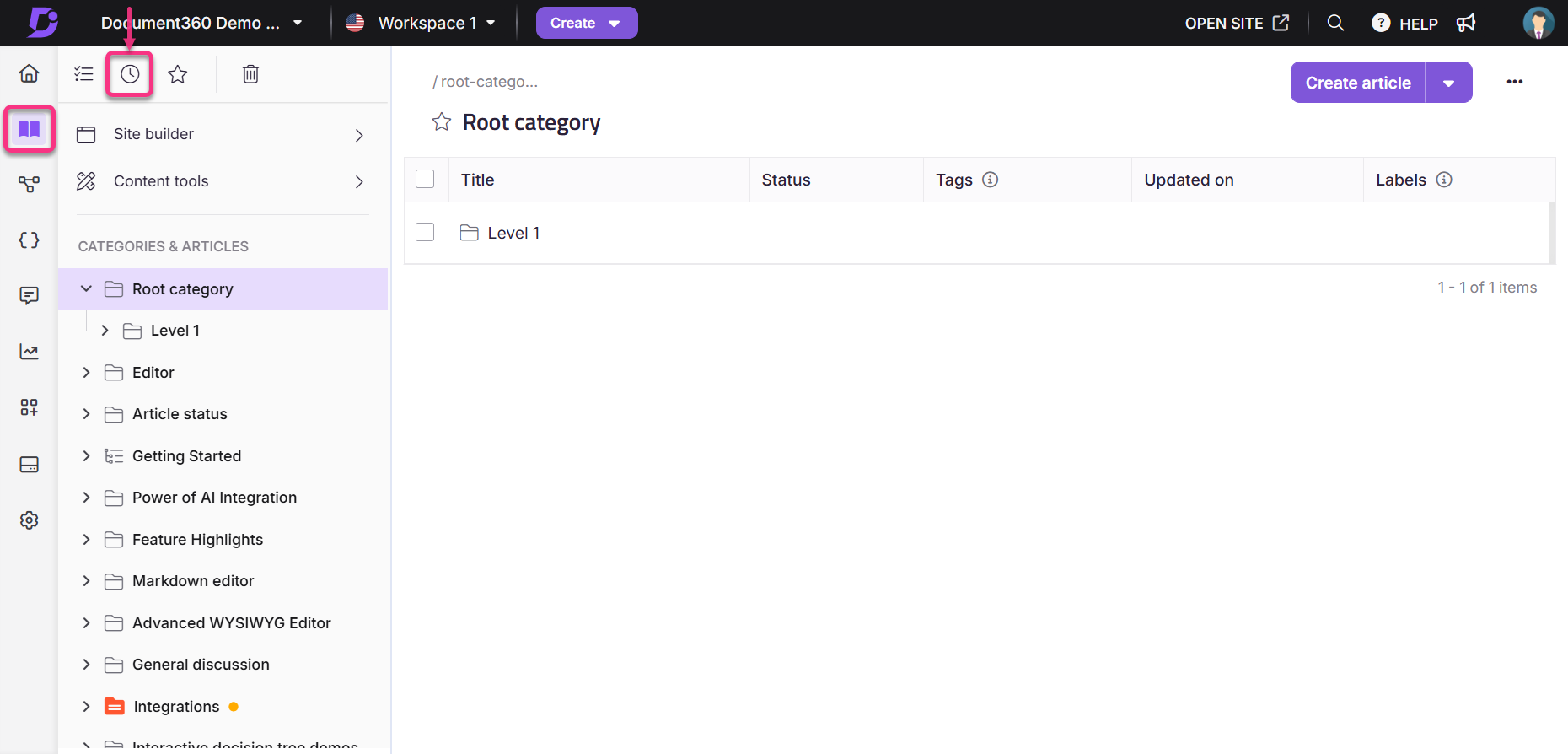
Actions available on the Recent page
You can perform both individual article actions and bulk actions on the Recent page. The options available depend on the status of the article (draft, published, or unpublished.
Individual article options
These are actions you can perform on individual articles from the list or through the More () options menu.
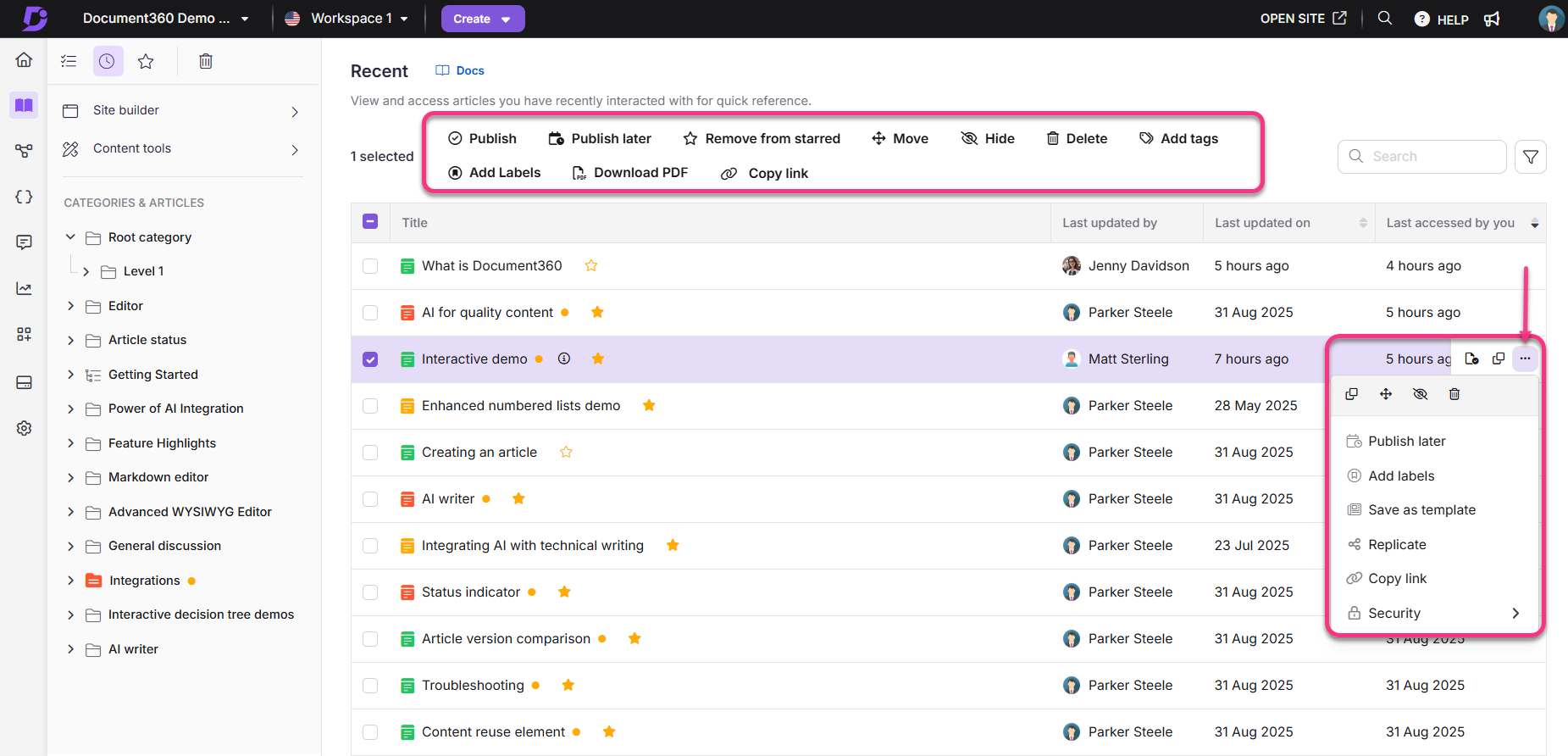
Open an article directly by clicking its title.
Add an article to your Starred list by clicking the star icon next to the article title.
Publish (): Publish the article (draft or unpublished only).
Publish later (): Schedule the article for publication (draft or unpublished only).
Unpublish (): Unpublish the article (published only).
Download as PDF (): Download the article in PDF format (published only).
Remove from starred (): Remove the article from the Starred list.
Add tags (): Add tags to the article.
Add labels (): Add labels to the article.
Clone (): Create a copy of the article.
Move (): Move the article to a different Workspace or Category.
Hide (): Hide the article from the knowledge base site.
Delete (): Delete the article.
Save as template (): Save the article as a reusable template.
Replicate (): Add the article as a reference to a different Workspace or Category
Copy link (): Copy the portal link for the article. This action is available when a single article is selected, either from the More () options menu or by selecting the checkbox for that article.
Security (): Manage access settings for the article in the knowledge base portal and the knowledge base site.
Bulk actions
These are actions you can apply to multiple selected articles at once. Some options vary depending on the article’s status.

Publish (): Publish the selected articles (draft or unpublished only).
Publish later (): Schedule the selected articles for publication (draft or unpublished only).
Unpublish (): Unpublish the selected articles (published only).
Download as PDF (): Download the selected articles in PDF format (published only).
Remove from starred (): Remove the selected articles from the Starred list.
Move (): Move the selected articles to a different workspace or category (all articles).
Hide (): Hide the selected articles from the knowledge base site (all articles).
Delete (): Delete the selected articles (all articles).
Add tags (): Add tags to the selected articles (all articles).
Add labels (): Add labels to the selected articles (all articles).
NOTE
Actions vary based on both article state and type. For example, Unpublish is available only for published articles, Publish for drafts, and Move, Hide, or Delete for page categories. These actions will not appear if your selection includes items where they are not valid.
Filters and other features
You also have access to filters and other features on the Recent page for a more streamlined experience:
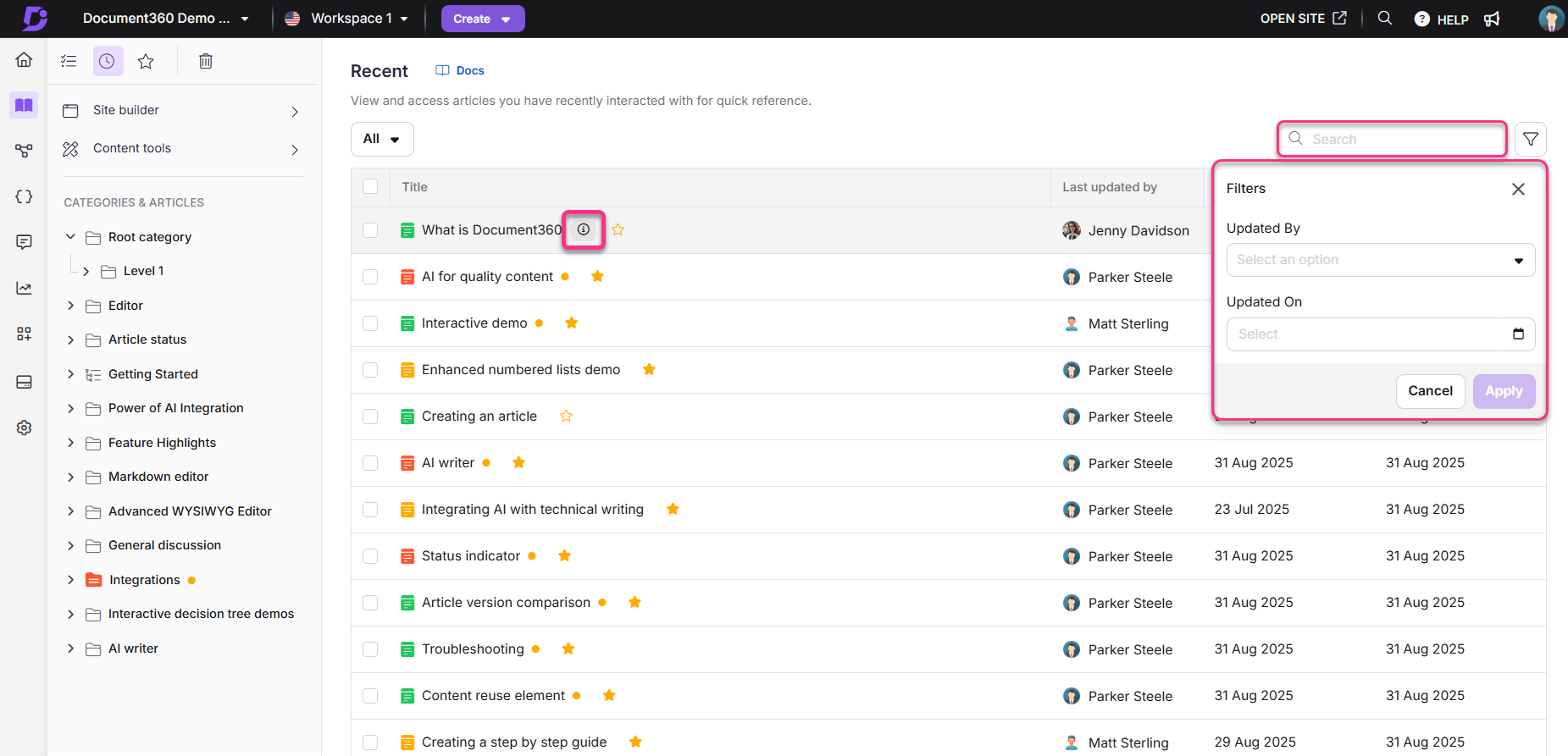
Search bar for quickly locating articles by title.
Pagination controls for navigating through the list.
Article list automatically sorted by most recent activity.
Information icon next to each article title for viewing article details.
Additional details showing the user who last accessed the article, the last updated date, and the last time you accessed it.
Filter options to narrow down the list of recent items, including:
Date range (All, Today, Last 7 days, Last 30 days, Custom date)
Update by (filter by user)
Updated on (filter by date)
Starred page
The Starred page provides a centralized view of articles and categories marked as important. Starring an item makes it easier to locate and access later, without searching or navigating through categories. Starred items are user-specific. Only the items you star are displayed in your list.
NOTE
Items starred before September 2025 are visible to all users. If an item is not relevant to you, you can remove it from your Starred list.
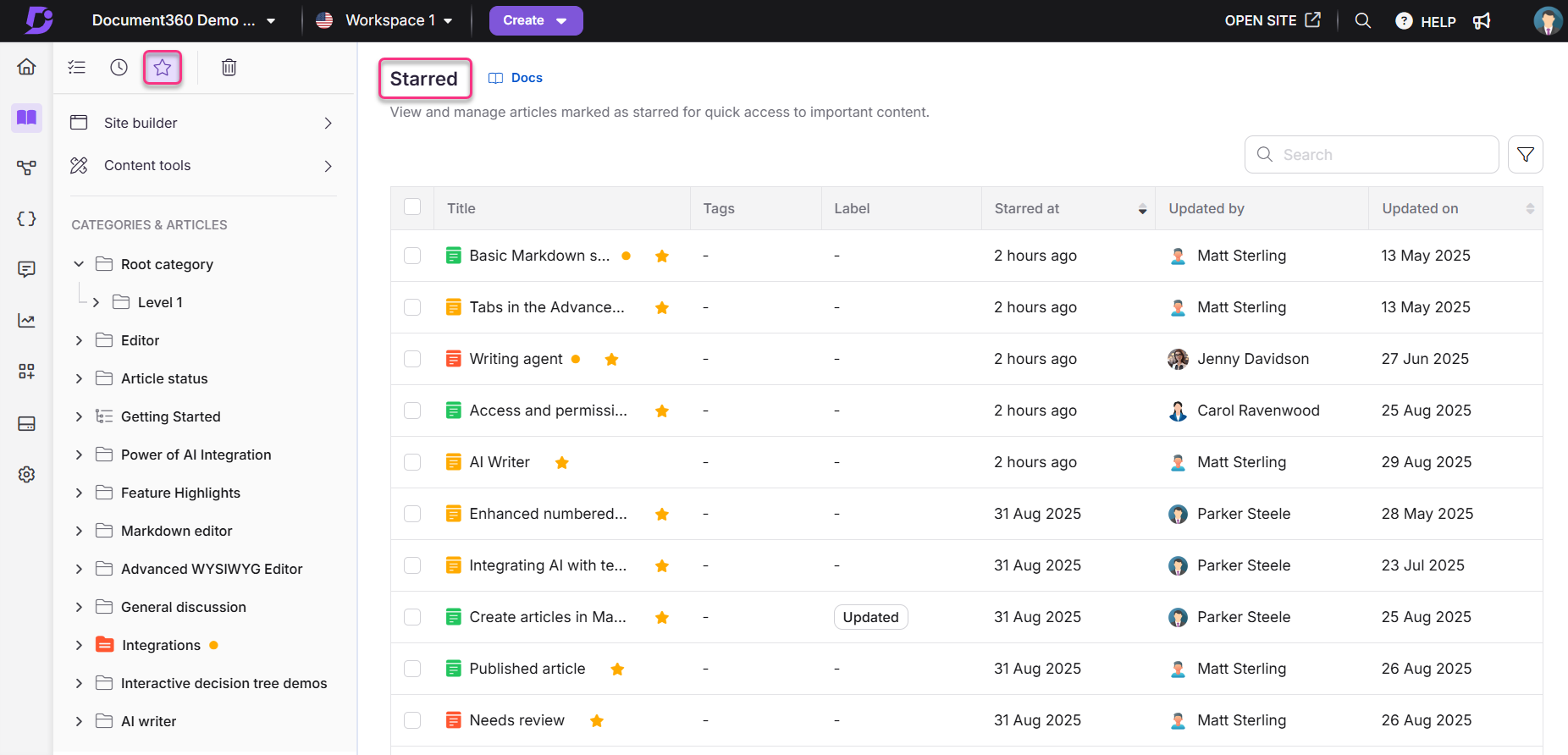
Accessing the Starred page
You can access the Starred page from multiple places in Document360. You can access it from:
The left navigation bar
The Overview page
The Documentation module
To access the Recent page from the left navigation bar, hover over the Home () icon and click Starred.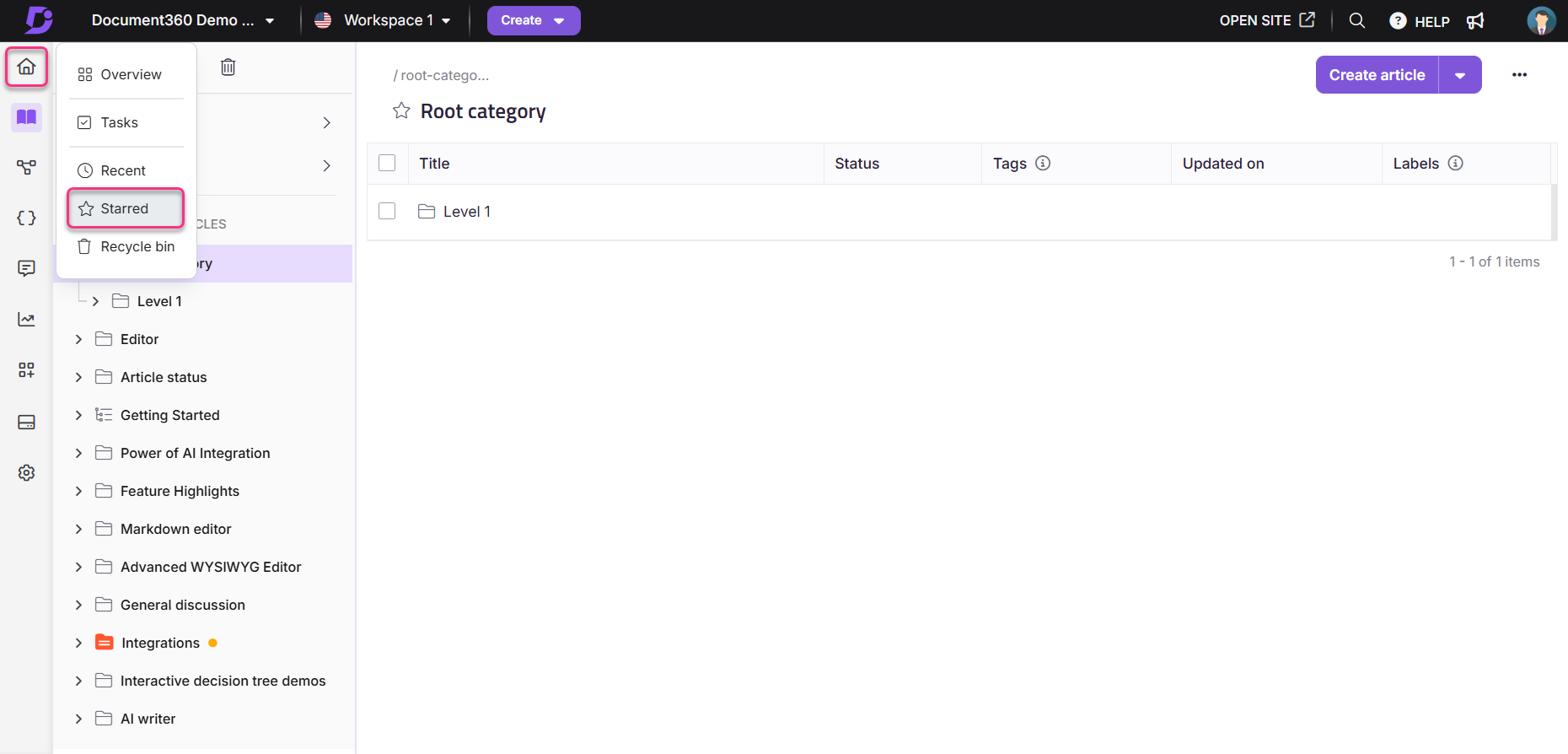
hover over the Home () icon and click Overview to navigate to the Overview page.
In the Documents card, select the Starred tab.
Click View all.
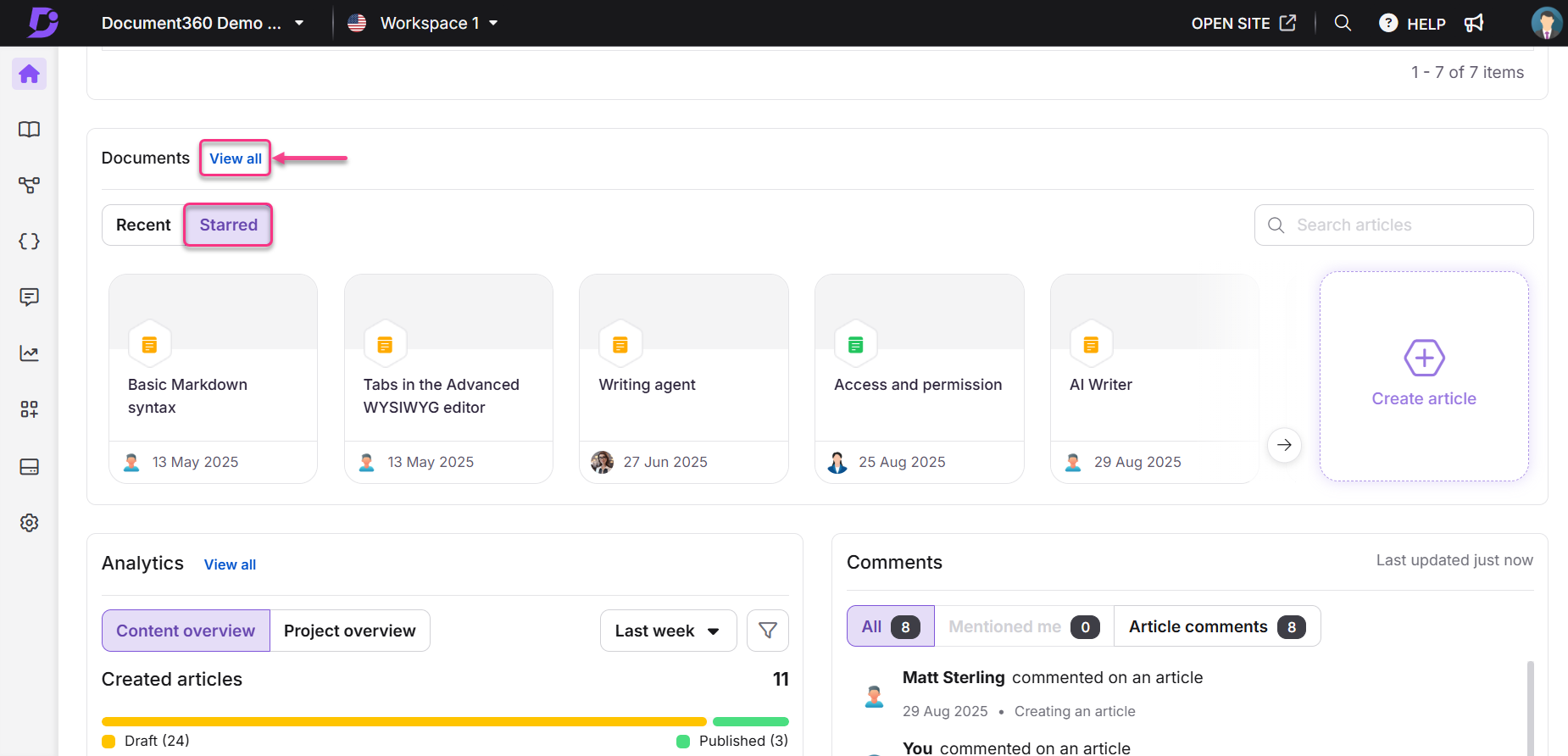
This method is applicable if you are already on the Overview page.
Navigate to the Documentation () module.
In the Secondary left navigation menu at the top left, click the Starred icon ().
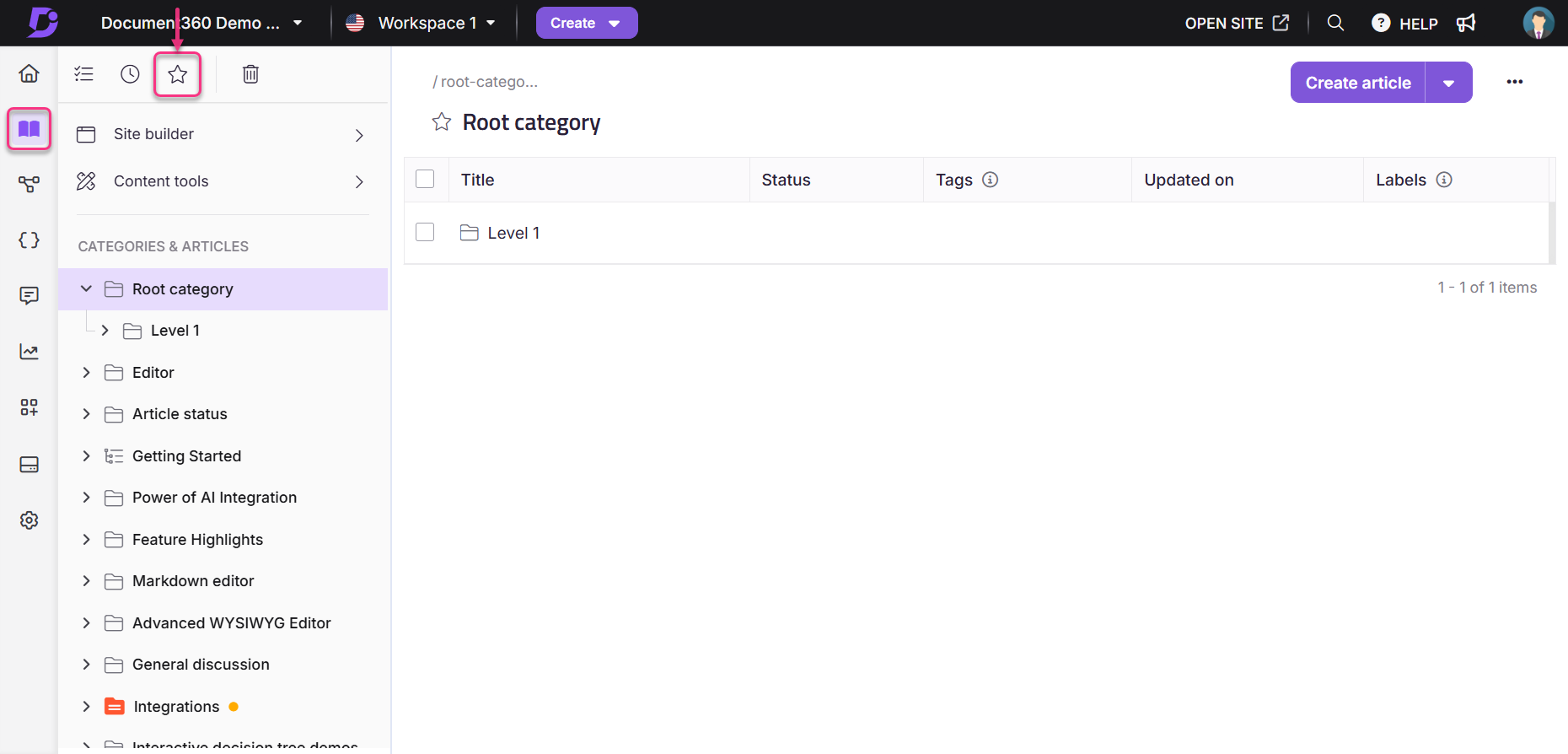
Actions available on the Starred page
You can perform both individual article actions and bulk actions on the Starred page. The options available depend on the status of the article (draft, published, or unpublished.
Individual article options
These are actions you can perform on individual articles from the list or through the More () options menu.
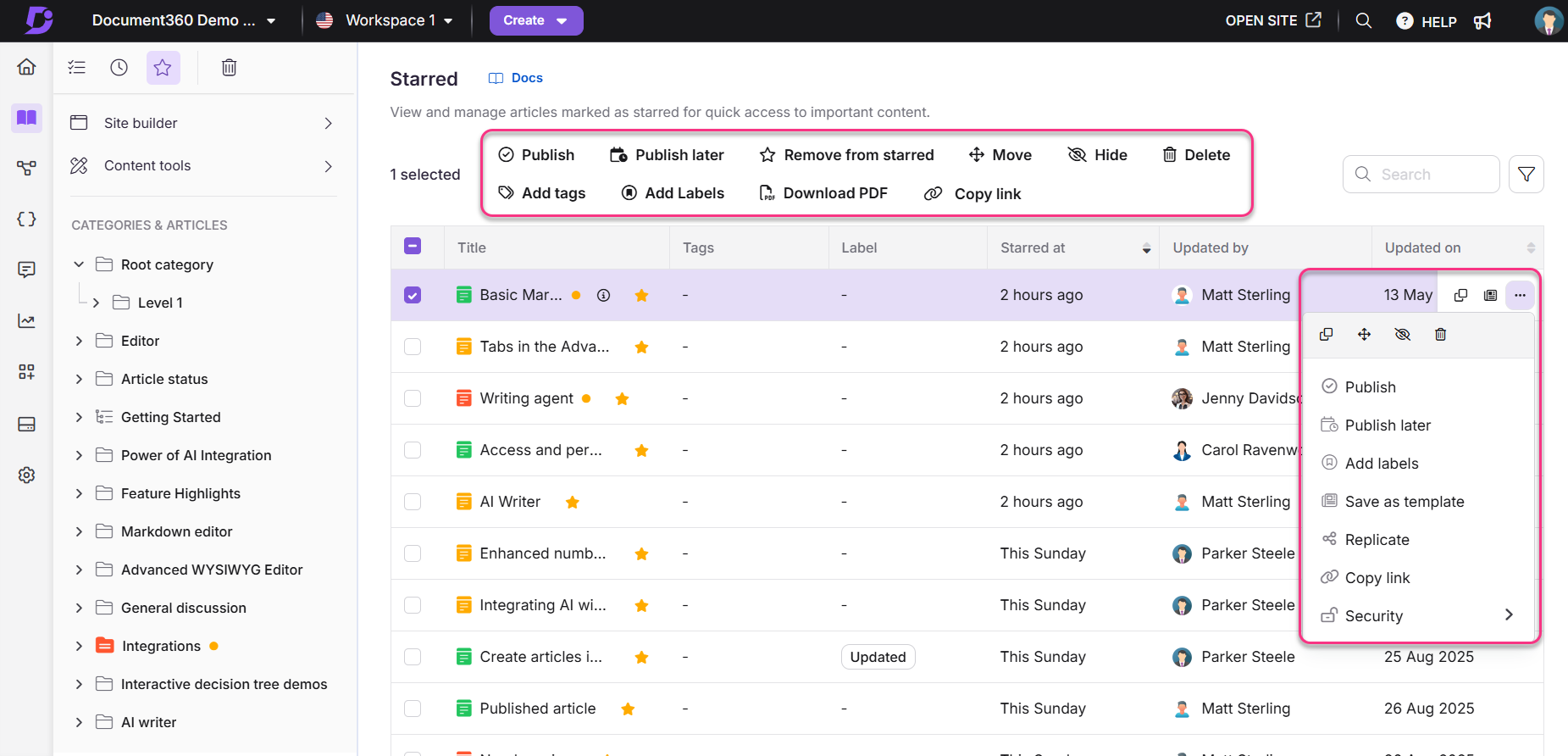
Open an article directly by clicking its title.
Remove an article from your Starred list by clicking the star icon next to the article title.
Publish (): Publish the article (draft or unpublished only).
Publish later (): Schedule the article for publication (draft or unpublished only).
Unpublish (): Unpublish the article (published only).
Download as PDF (): Download the article in PDF format (published only).
Remove from starred (): Remove the article from the Starred list.
Add tags (): Add tags to the article.
Add labels (): Add labels to the article.
Clone (): Create a copy of the article.
Move (): Move the article to a different Workspace or Category.
Hide (): Hide the article from the knowledge base site.
Delete (): Delete the article.
Save as template (): Save the article as a reusable template.
Replicate (): Add the article as a reference to a different Workspace or Category
Copy link (): Copy the portal link for the article. This action is available when a single article is selected, either from the More (…) menu or by selecting the checkbox for that article.
Security (): Manage access settings for the article in the knowledge base portal and the knowledge base site.
Bulk actions
These are actions you can apply to multiple selected articles at once. Some options vary depending on the article’s status.
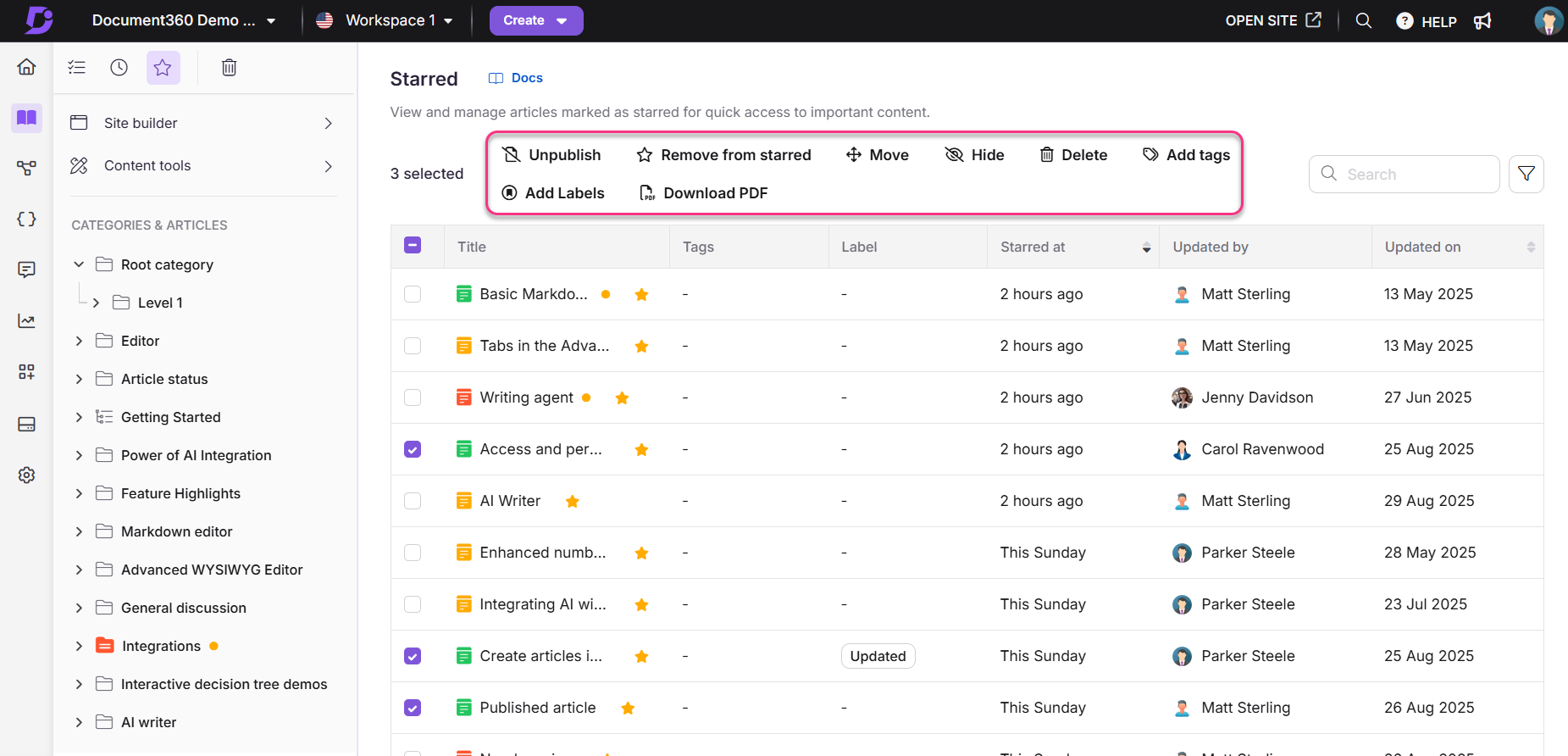
Publish (): Publish the selected articles (draft or unpublished only).
Publish later (): Schedule the selected articles for publication (draft or unpublished only).
Unpublish (): Unpublish the selected articles (published only).
Download as PDF (): Download the selected articles in PDF format (published only).
Remove from starred (): Remove the selected articles from the Starred list.
Move (): Move the selected articles to a different workspace or category (all articles).
Hide (): Hide the selected articles from the knowledge base site (all articles).
Delete (): Delete the selected articles (all articles).
Add tags (): Add tags to the selected articles (all articles).
Add labels (): Add labels to the selected articles (all articles).
NOTE
When you select multiple or all items on the Starred page, only the actions that are applicable to all the selected items are displayed. Actions vary based on both article state and category type. For example, Unpublish is available only for published articles, Publish for drafts, and Move, Hide, or Delete for folder, index, and page categories. These actions will not appear if your selection includes articles or categories where they are not valid.
Filters and other features
You also have access to filters and other features on the Starred page for a more streamlined experience:
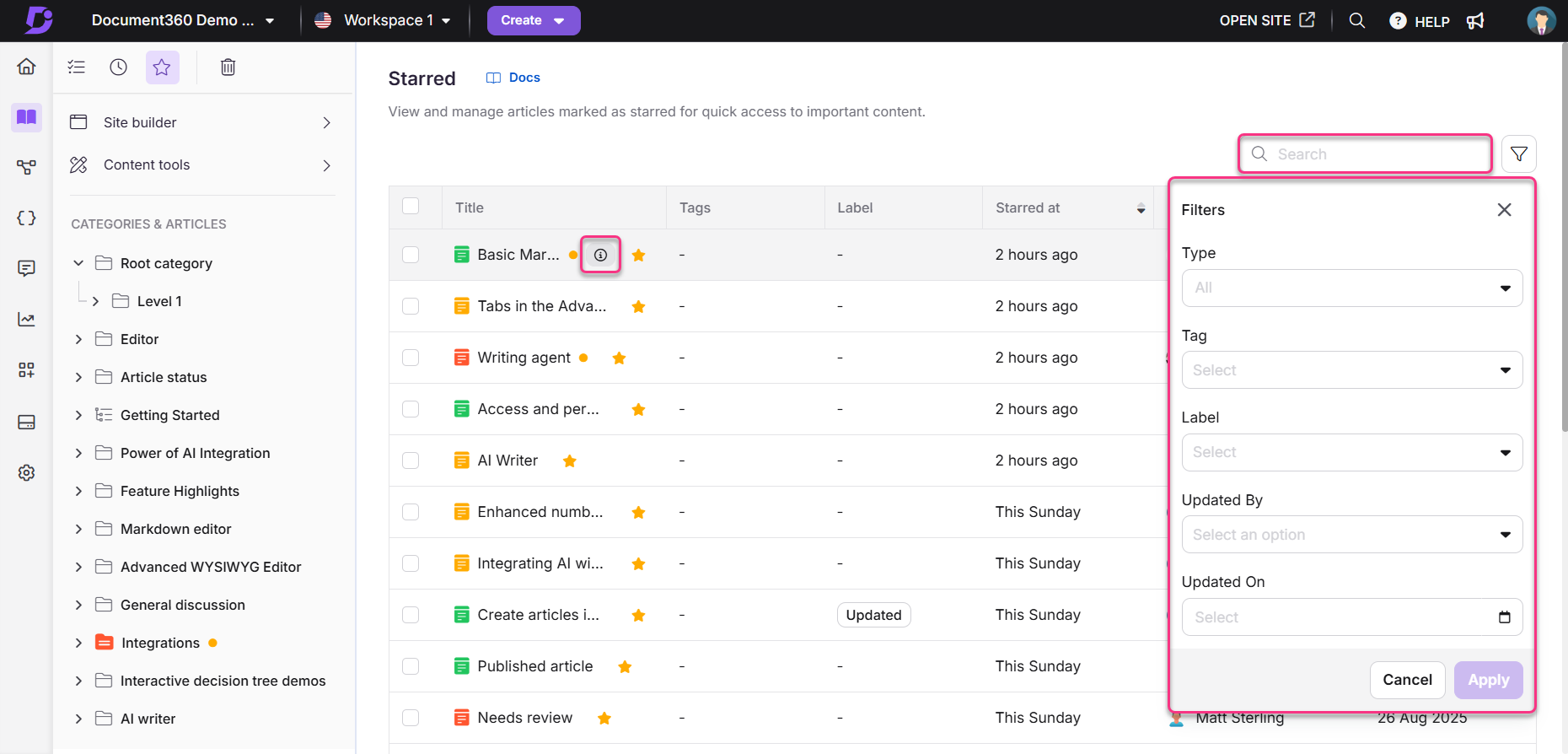
Search bar for quickly locating articles by title.
Pagination controls for navigating through the list.
Article list automatically sorted by starred date.
Information icon next to each article title for viewing article details.
Additional details showing tags and labels applied to the article/category, the starred date, the user who starred the article/category, and the last updated date.
Filter options to narrow down the list of recent items, including:
Type (Article, Category)
Tag (filter by applied tags)
Label (filter by applied labels)
Update by (filter by user)
Updated on (filter by date)
Recycle bin page
The Recycle bin page stores deleted items for 30 days so you can recover them if needed or permanently remove them when they are no longer required. It acts as a safeguard against accidental deletion, giving you control over when content is permanently cleared.

Accessing the Recycle bin page
You can access the Recycle bin page from multiple places in Document360. You can access it from:
The left navigation bar
The Documentation module
To access the Recent page from the left navigation bar, hover over the Home () icon and click Recycle bin.
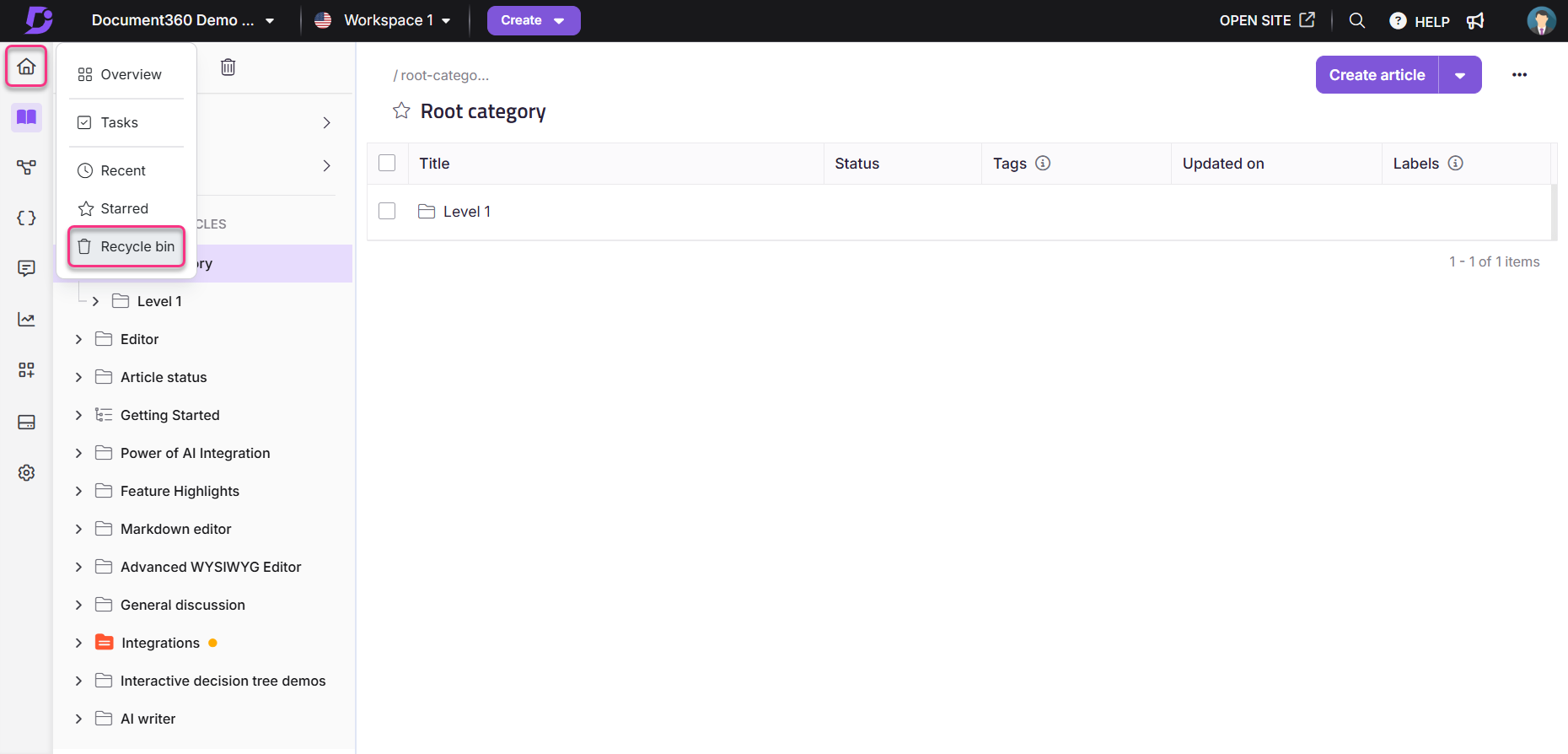
Navigate to the Documentation () module.
In the Secondary left navigation menu at the top left, click the Recycle bin icon ().
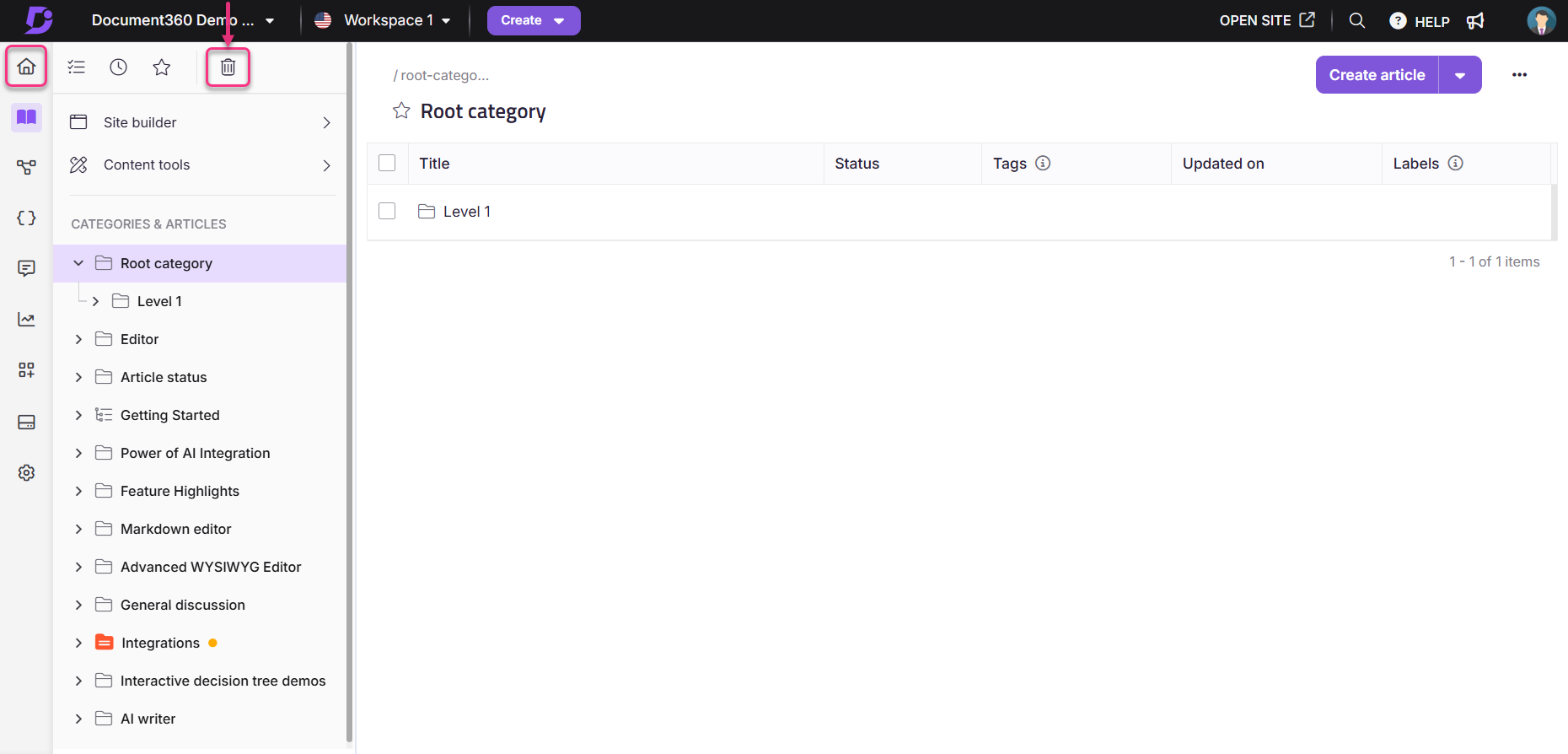
Actions available on the Recycle bin page
You can perform the following actions from the Recycle bin page:
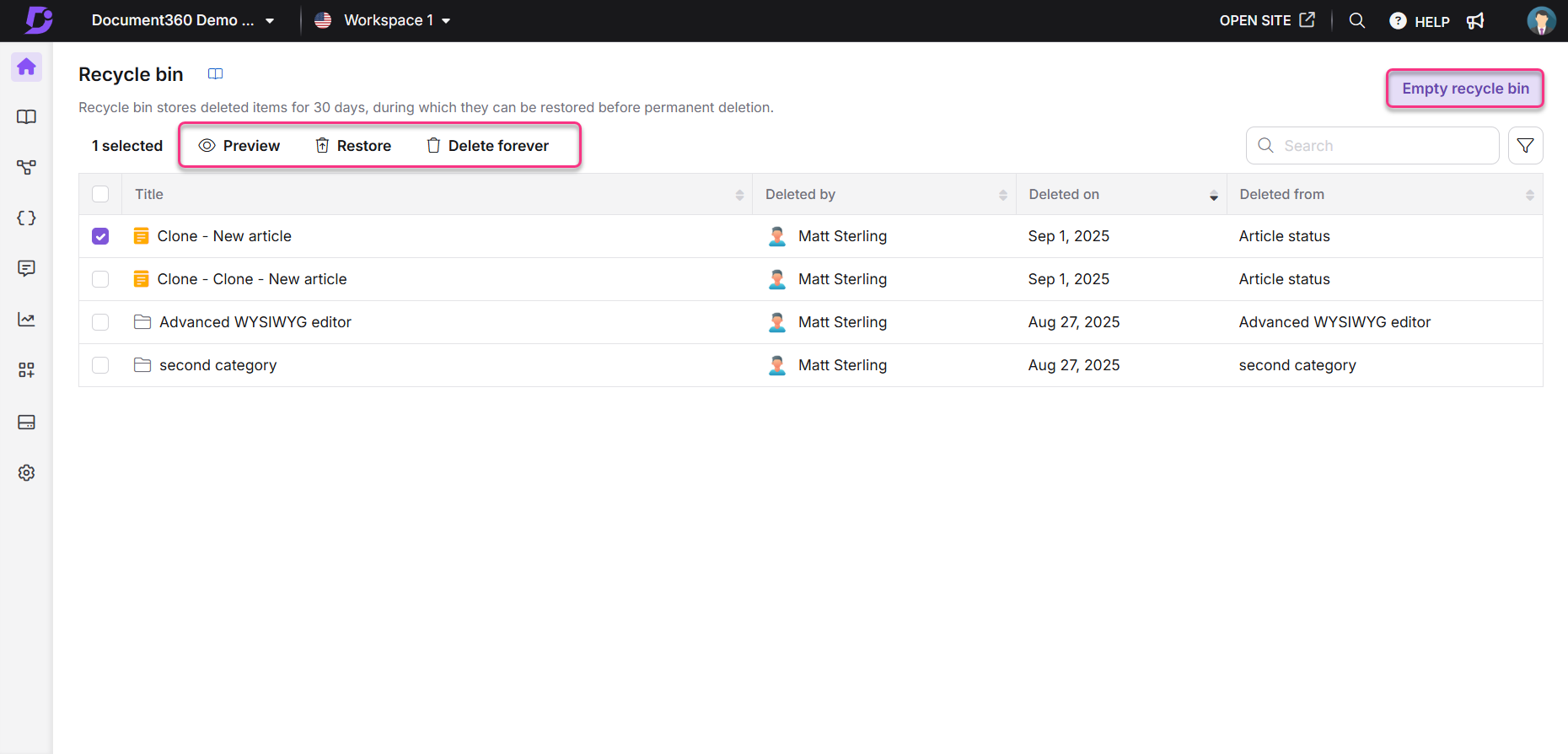
Preview: View the contents of the selected item from the Recycle bin page (only available while selecting individual items).
Restore: Remove the selected item from the Recycle bin and restore it to its original location.
Delete forever: Permanently delete the selected item.
Empty recycle bin: Permanently delete the entire contents of the Recycle bin.
Filters and other features
You also have access to filters and other features on the Recycle bin page for a more streamlined experience:
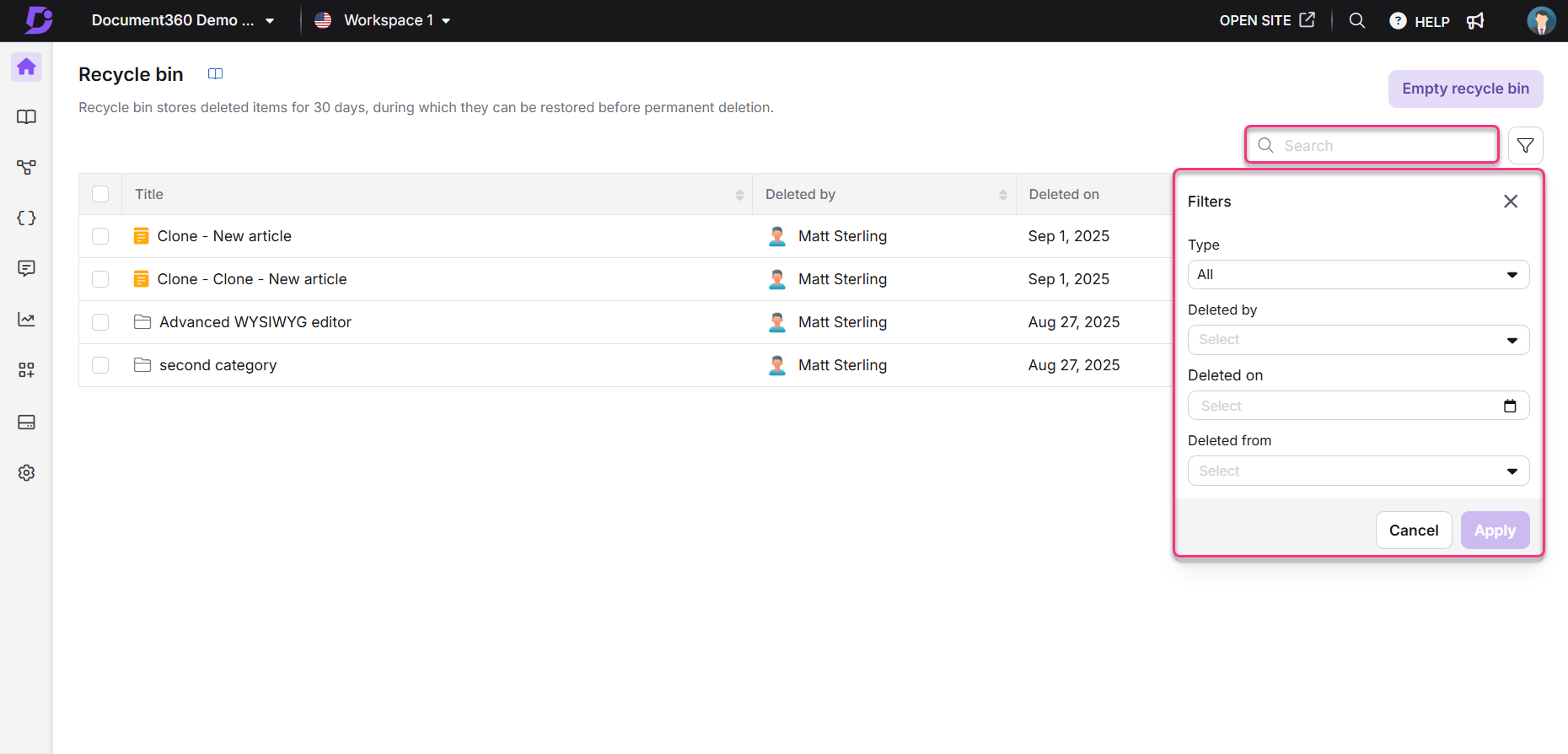
Search bar for quickly locating articles by title.
Pagination controls for navigating through the list.
Article list automatically sorted by deleted date.
Additional details showing the user who deleted the article/category, the deletion date, and the original location of the deleted item.
Filter options to narrow down the list of recent items, including:
Type (All, Article, Category)
Deleted by (filter by user)
Deleted on (filter by date)
Deleted from (filter by original location)