Plans supporting this feature: Professional Business Enterprise
Share articles with external readers using a private link even before publishing the content. This feature allows you to generate a unique link for any article. With this link, you can grant access to the content for users who do not have access to your knowledge base portal or site. You can share these private links with external users outside your Document360 project (team accounts or reader groups) and deactivate or regenerate the links at any time to manage access as per your preferences.
For your information (FYI)
This feature is available exclusively in KB Site 2.0, which is accessible for projects created after June 10th.
Creating a private link
Navigate to the desired article in the Knowledge base portal.
Click on more options () in the category tree next to the article name.
Alternatively, click the More () icon in the article header.
Click the Share link () icon.
In the Share link panel,
a. Click Get shareable link () once you have deleted the pre-existing link to generate a new link.
b. Click Copy () to copy the link to share.
c. You can choose to click Delete link () to delete the existing link.
NOTE
When the user has deleted the article, the link will not display the information of the article in the KB site.
But once it’s recovered from the recycle bin (or) back up and restored, the same link should allow the user to view the content.
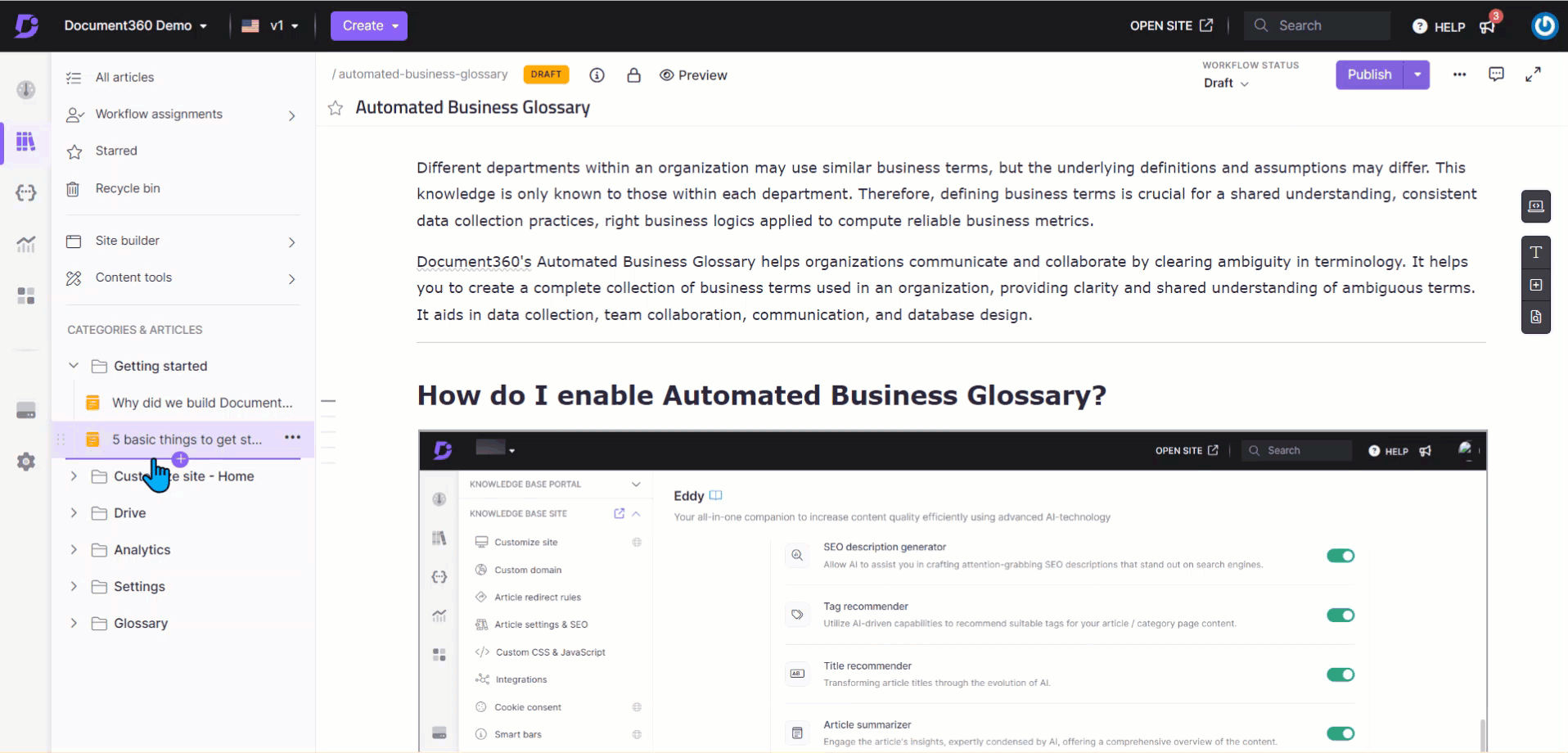
FAQ
What happens if the user deletes the generated link?
The shared private link will be invalid if the user deletes the generated link in the KB portal.
How do I regenerate my shareable link?
After deleting the existing link, navigate to the More () option > Share () icon > click Get shareable link to regenerate it.
How do I share an unpublished article with someone who is not a team account?
In Document360, you can use the Get shareable link feature to share an unpublished article with individuals who are not part of your project’s team account.
Why doesn’t custom CSS or JavaScript appear in the shareable preview link?
Custom CSS is applied in the shareable links. This means any styling changes made using custom CSS, such as font color, spacing, or layout adjustments, will be retained when the article is shared via a preview link. However, custom JavaScript and HTML integrations are still not supported in shareable preview links. These elements remain disabled to ensure consistent performance, security, and behavior when content is accessed externally.
To view the full effect of JavaScript or HTML customizations, you’ll need to publish the article and access it directly from the knowledge base site or use a Sandbox project for testing.
Why can't I access the article or links via a shareable link?
A shareable link grants access only to the specific article for which it was created. Clicking on links to other articles within it will prompt you to log in. To allow access to other linked articles, you will need to generate and share separate shareable links for each.