Plans supporting this feature: Business Enterprise
Postman is an API platform for building and using APIs. Linking your Document360 project with Postman is easy and can be completed in a few minutes. You can use the on-premises or web-based Postman.
NOTE
For more information regarding Postman application, read the following articles.
Linking your Document360 project in Postman
The below steps are based on the on-premises Postman application.
Open the Postman application.
In the My Workspace section, click on the Import button.
An Import popup panel appears.
Enter the below URL in the field.
https://apihub.document360.io/swagger/v2/swagger.json
The Choose how to import your API pop-up will appear with two options.Select the desired option
Postman Collection (default)
OpenAPI 3.0 with a Postman Collection
Click the Import button.
Once the import is done, the action will create a sample request for each endpoint, allowing you to make the request quickly.
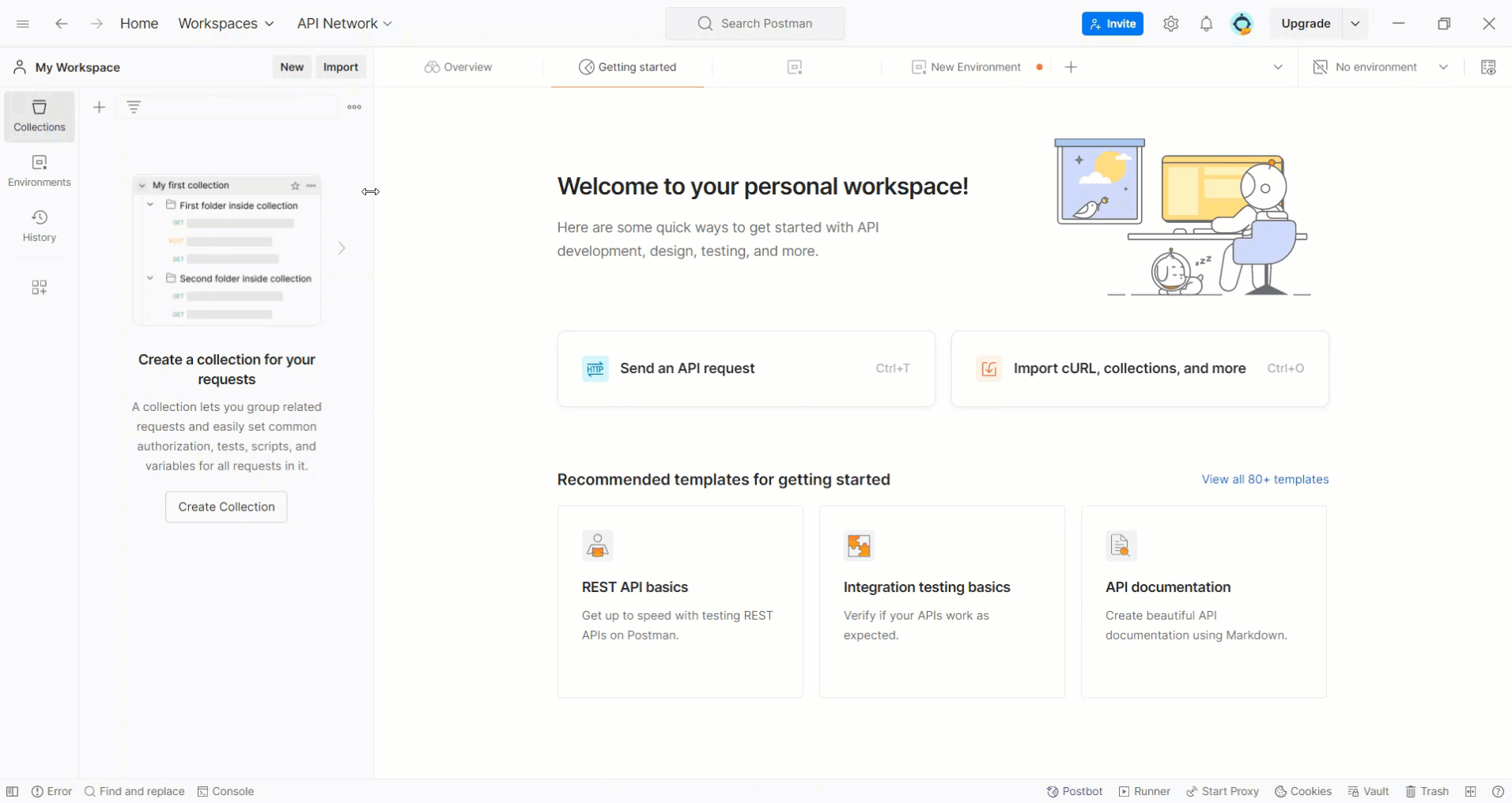
Authentication in Postman - Generating an API token
In the tree view, expand Document360 Customer API.
Under the Authorization tab, set the Auth Type to API Key from the dropdown.
Enter the desired variable in the Key field.
Enter the API token in the Value field. For generating an API token, read the article on Generating token.
NOTE
Generating an API token
Navigate to Settings () in the left navigation bar in the Knowledge base portal.
In the left navigation pane, navigate to Knowledge base portal > API Tokens.
Create the desired API token and copy the token.
(or) Copy the token from an existing token.
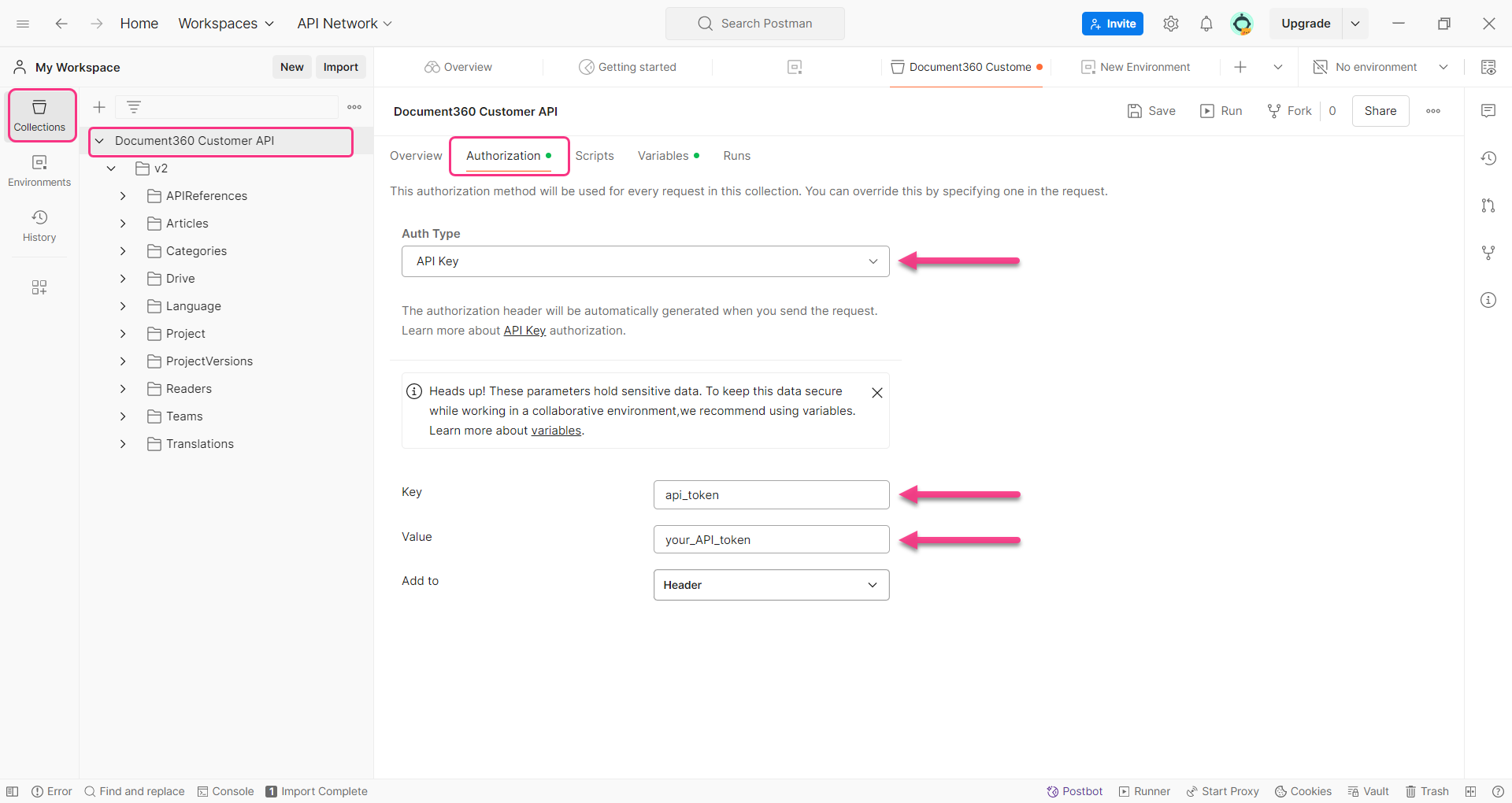
In the left navigation bar, go to Environments.
From the left navigation pane, click on Create Environments.
Under the Variables column, type a variable name, for instance, ‘base_URL,’ and set the Type to default.
Enter
https://apihub.document360.ioin the INITIAL VALUE and CURRENT VALUE fields for the base URL.Click on the Save button.
The project authentication is completed. Now you can easily access all the available endpoints and perform various actions.
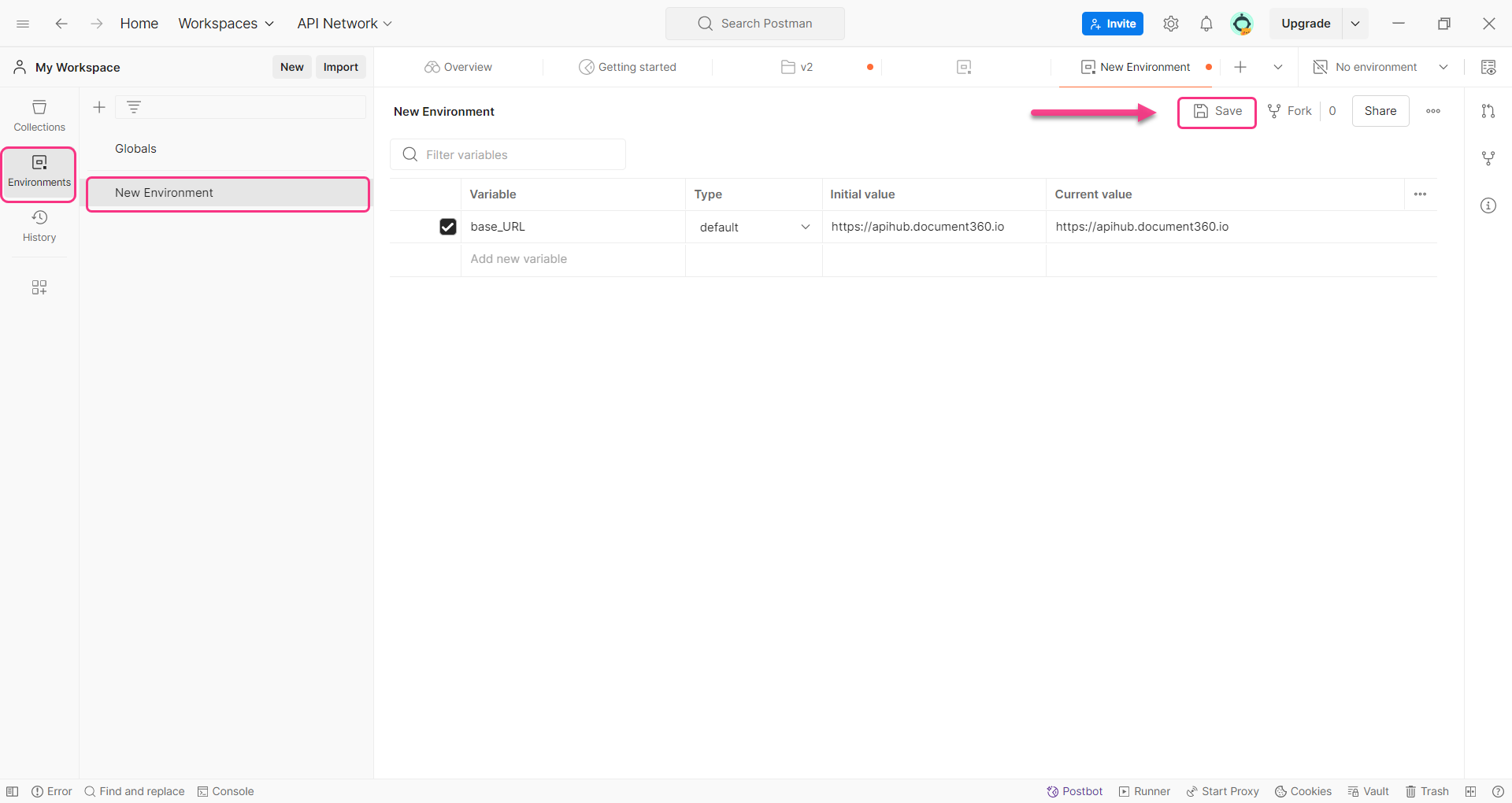
Use cases
With the help of Postman, you can perform various actions in Document360.
Here are a few basic use cases for your reference
FAQ
What should I do if my Postman session ends after refreshing the page?
If your Postman session ends after refreshing the page, you will need to authenticate again. Follow the steps provided in the article to re-authenticate.