Plans supporting this feature: Professional Business Enterprise
The AI writing agent in Document360 is a powerful automation tool designed to help writers generate complete, high-quality documentation with minimal manual input. It uses advanced AI capabilities to generate entire articles, structure content, apply formatting and tone, and even handle SEO metadata, all based on a predefined style guide.
Use case
Writers, especially technical writers, spend significant time creating first drafts involving the effort in gathering input from stakeholders, taking screenshots, and managing SEO, alt text, and tags. This slows down content production and leaves less time for refinement and quality checks. The AI writing agent addresses these challenges by automating initial content creation and handling repetitive tasks. It reduces time to first draft, allowing writers to focus on editing, accuracy, and aligning with brand guidelines, thereby ultimately boosting both productivity and content quality.
Faster drafting: Generate entire articles from a simple prompt or knowledge source.
Custom style guides: Maintain consistent tone, structure, and SEO across articles.
Flexible inputs: Generate content from prompts, files, or knowledge base sources.
Improved quality: Get suggestions for refinements and glossary terms after generation.
Multilingual support: The AI writing agent is available in all languages supported by Eddy AI.
NOTE
The AI writing agent is available only in the Advanced WYSIWYG editor.
For projects where Markdown or WYSIWYG is set as the default editor, the Create with Eddy AI option will appear in the Create menu. Any article created using the writing agent will be generated in the Advanced WYSIWYG editor.
Accessing Eddy AI writing agent
You can launch the AI writing agent using any of the following methods:
Method 1: Using the Create button on the top navigation bar
Method 2: Using the Flywheel () icon
Method 3: Using the More () icon in the Categories & Articles pane
Method 4: Using the Create article button in the Folder/Index type category
Method 5: Using the Slash (
/) command
To create an article using the Create button on the top navigation bar:
Navigate to Documentation () in the left navigation bar in the knowledge base portal.
Click the Create dropdown and select Create with Eddy AI.
The Write Article panel will appear.
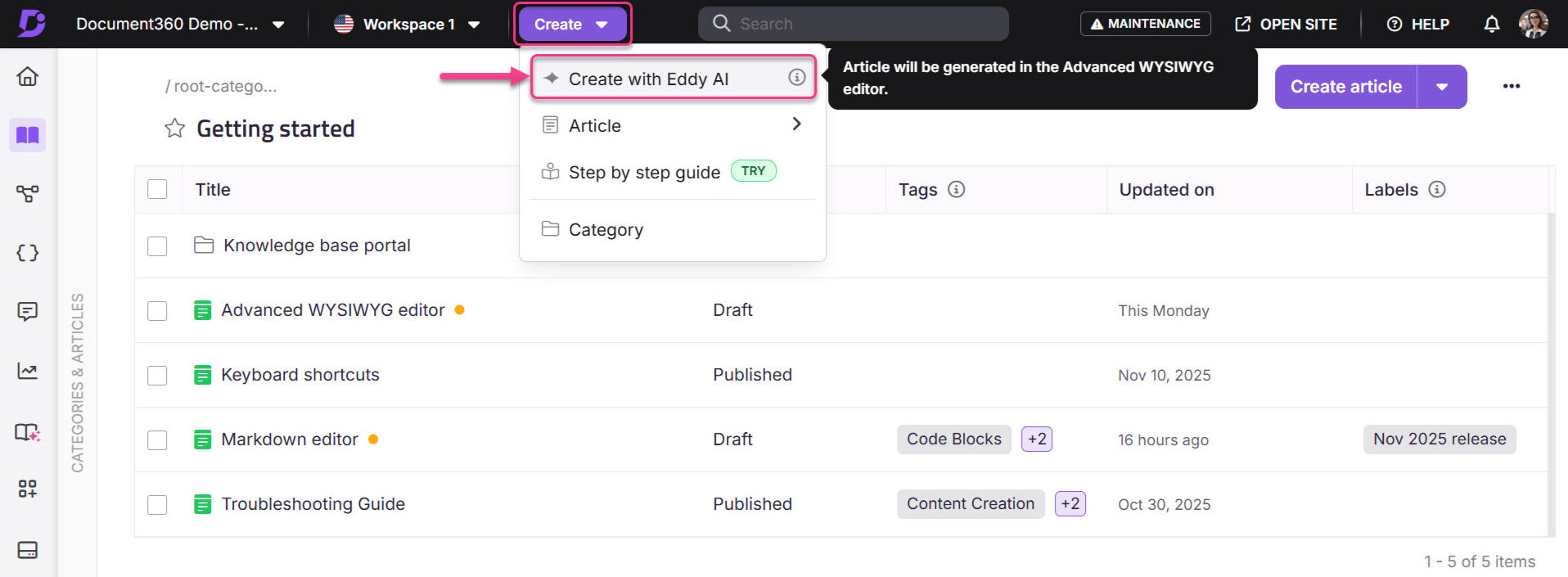
To create an article using the Flywheel () icon:
Navigate to Documentation () in the left navigation bar in the knowledge base portal.
Hover over just below the desired article, and click the Flywheel () icon.
Select Create with Eddy AI.
The Write Article panel will appear.
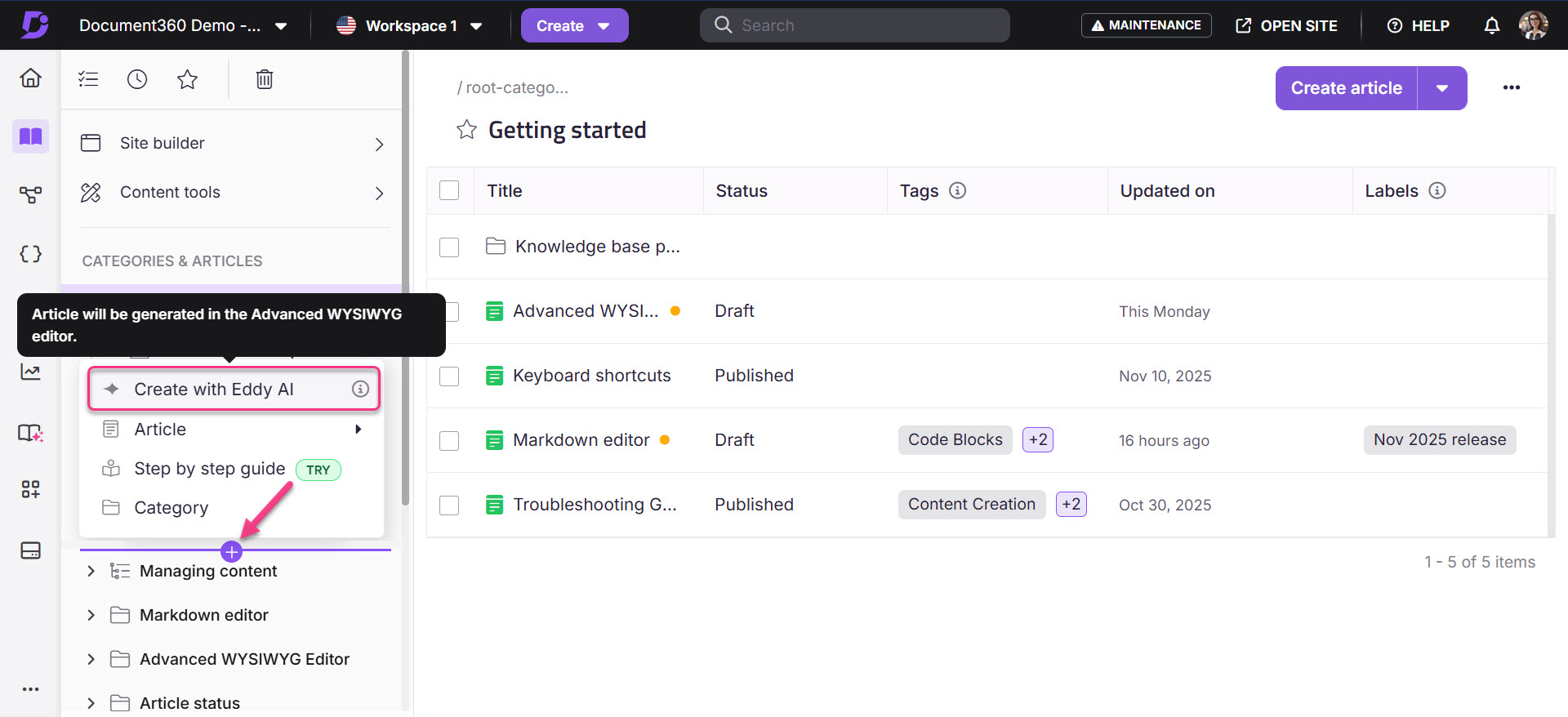
To create an article using the More () icon in the Categories & Articles pane:
Navigate to Documentation () in the left navigation bar in the knowledge base portal.
Hover over the desired category in the Categories & Articles pane, and click the () icon.
Select Create with Eddy AI.
The Write Article panel will appear.
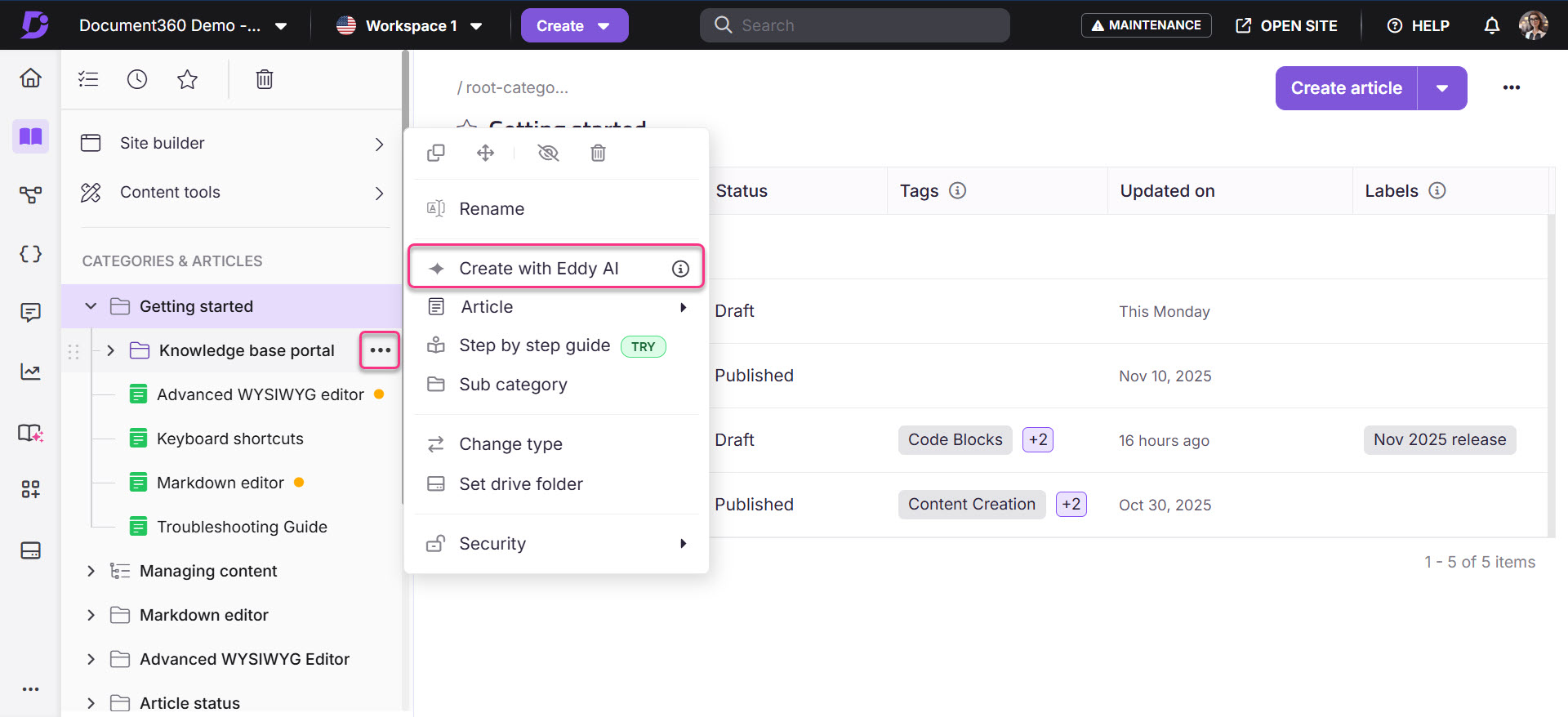
To create an article using the Create button in the Folder/Index type category:
Navigate to Documentation () in the left navigation bar in the knowledge base portal.
Click the desired Folder/Index type category.
Click the Create article dropdown and select Create with Eddy AI.
The Write Article panel will appear.
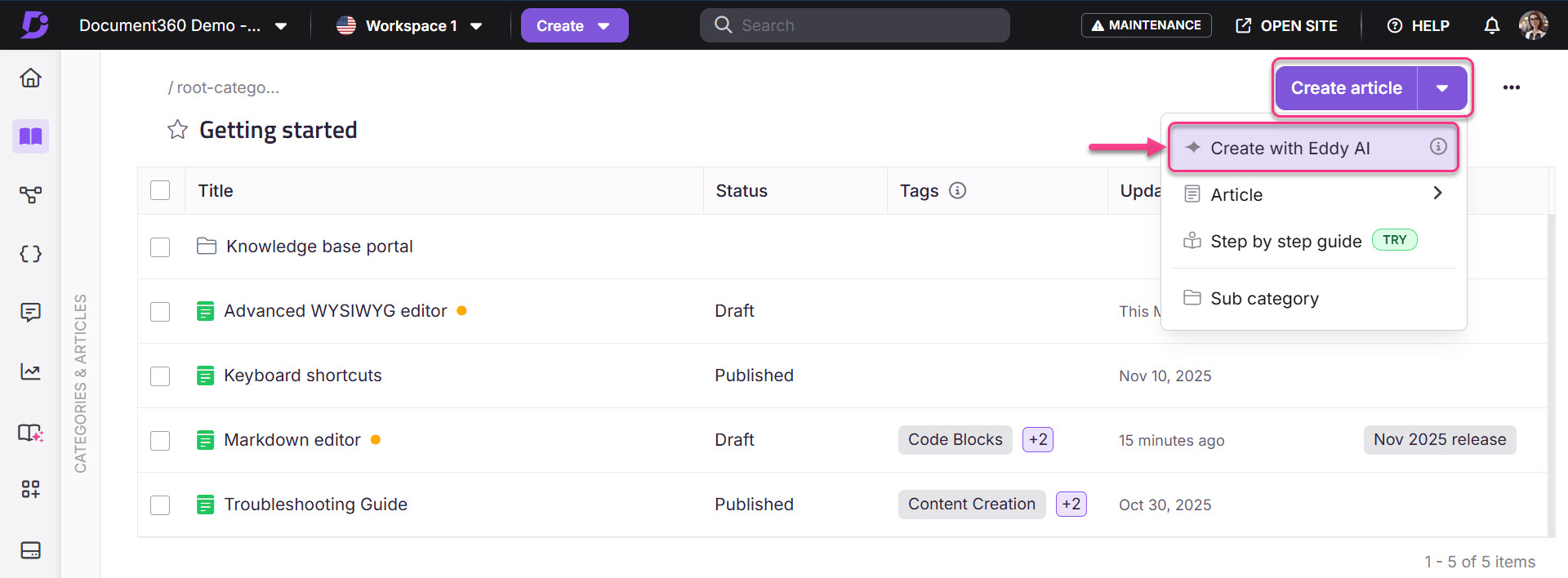
You can also access the AI writing agent from within the editor using the Slash (/) command.

The available options depend on where you use the command:
In an empty article, the Write with prompt option appears.
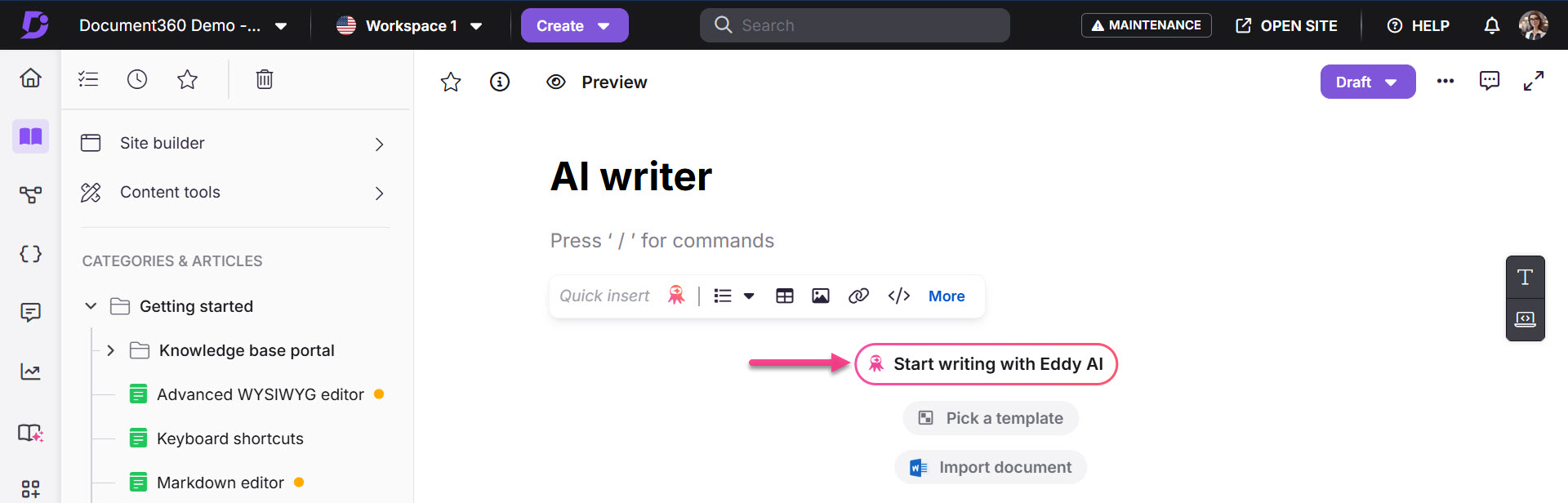
In an article that already contains content, the Continue writing option appears.
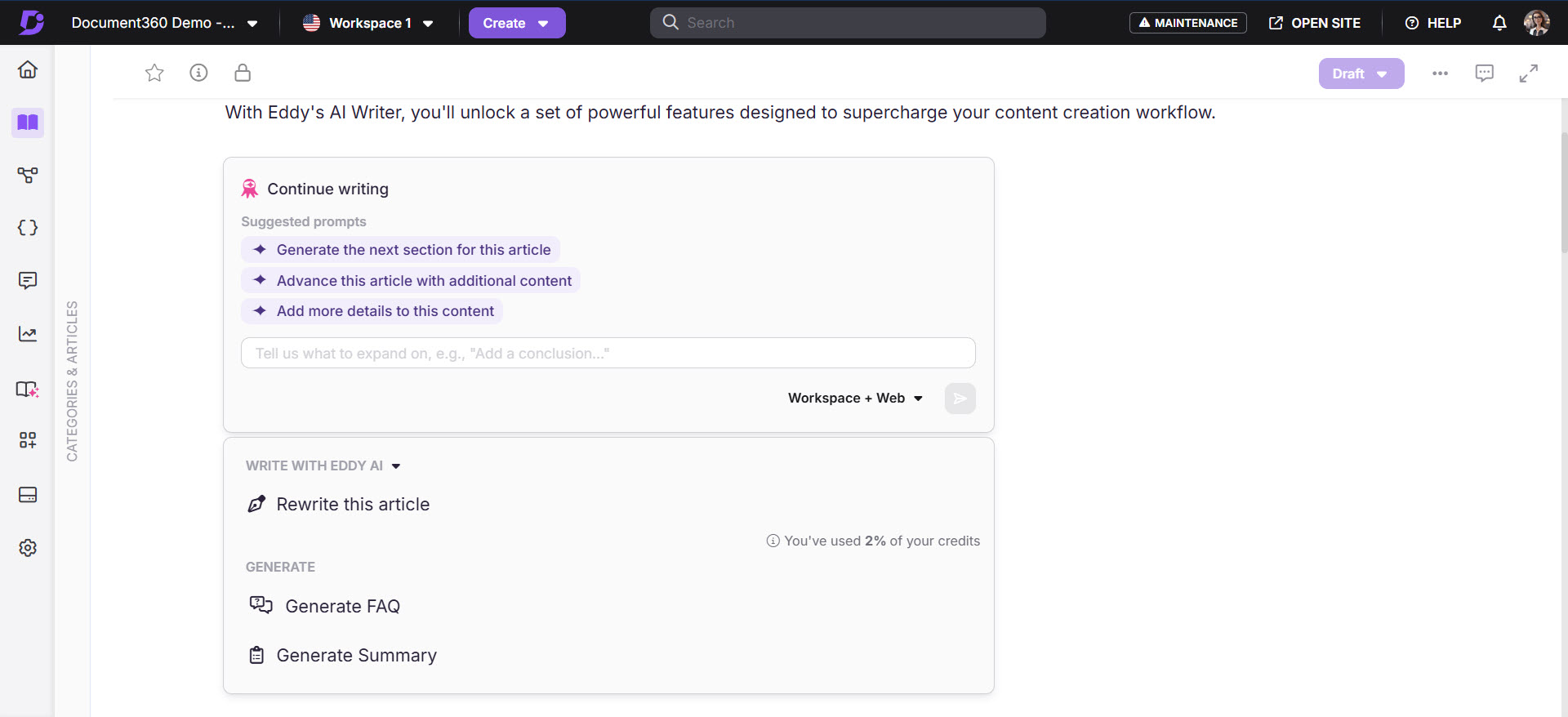
Inside a sentence or table, the outline-drafting mode opens with the placeholder “Add Eddy AI to continue writing for you”, which will help you continue writing content.
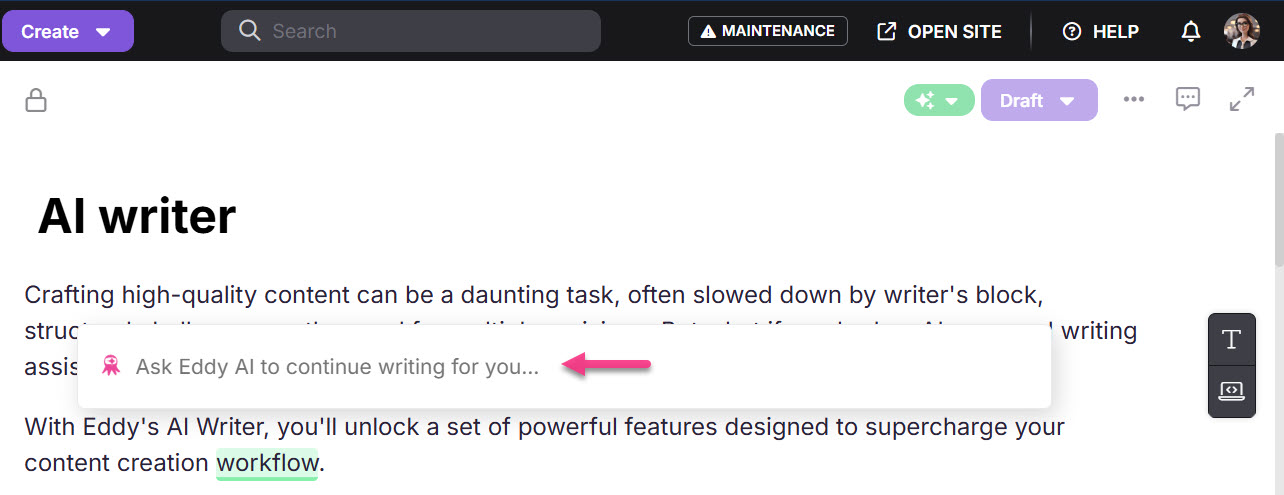
Generating an article using AI writing agent
You can use the AI writing agent in the following ways:
A. Using the write article option
In the Write Article panel, the default option will be Create article using prompt.
Enter your prompt in the text field. The field expands dynamically as you type.
Use clear and concise prompts for better article content.
Click the Workspace + Web dropdown to select the source from which you want Eddy AI to fetch information.
Workspace + Web - This will be selected by default. With this selection, Eddy AI combines information from your workspace and the web.
Workspace - With this selection, Eddy AI fetches content exclusively from your workspace.
Web - With this selection, Eddy AI fetches content only from the web.
Click the Preference () icon to choose style guides and templates.
By default, a system style guide is selected. Refer to the article on Style guide for more information.
NOTE
If your workspace includes only English, the default style guide is the Document360 Style Guide. If your workspace includes multiple languages, the Document360 Global Style Guide is used by default for workspaces that do not have any language-specific style guides.
Use the Style Guide dropdown to select a custom style guide as per your requirement. You can also select None if you do not wish to use any style guide while generating content using the writing agent.
Click Pick a template to choose a template for your article.
The Article from template panel will appear.
Select a template from the list and preview its content in the right-side pane.
You can search for templates using the Template name field.
Click Use this template to structure your article with pre-defined content.
Once done, click the Send () icon and a Create new article panel will open where you can select the category where in you wish to create the article.
Click Create and Eddy AI will start generating the article.
If the title field of the article is left blank, Eddy AI will automatically generate a relevant title based on the provided prompt or content.
You can always manually edit the generated title after content creation.
NOTE
When you switch between different creation modes (for example, from Create article using prompt to Create article from video), the text entered in the prompt field is retained.
B. Create article outline
To generate an article outline with a single prompt or a topic,
In the Write Article panel, click Create article outline from the options listed in the panel.
Enter the prompt or the topic for which you want the article to be about in the field. Eddy AI will generate an initial draft based on the provided input, helping you quickly start your article.
Once done, click the Send () icon and Eddy will start generating the article outline.
NOTE
When you switch between different creation modes (for example, from Create article using prompt to Create article from video), the text entered in the prompt field is retained.
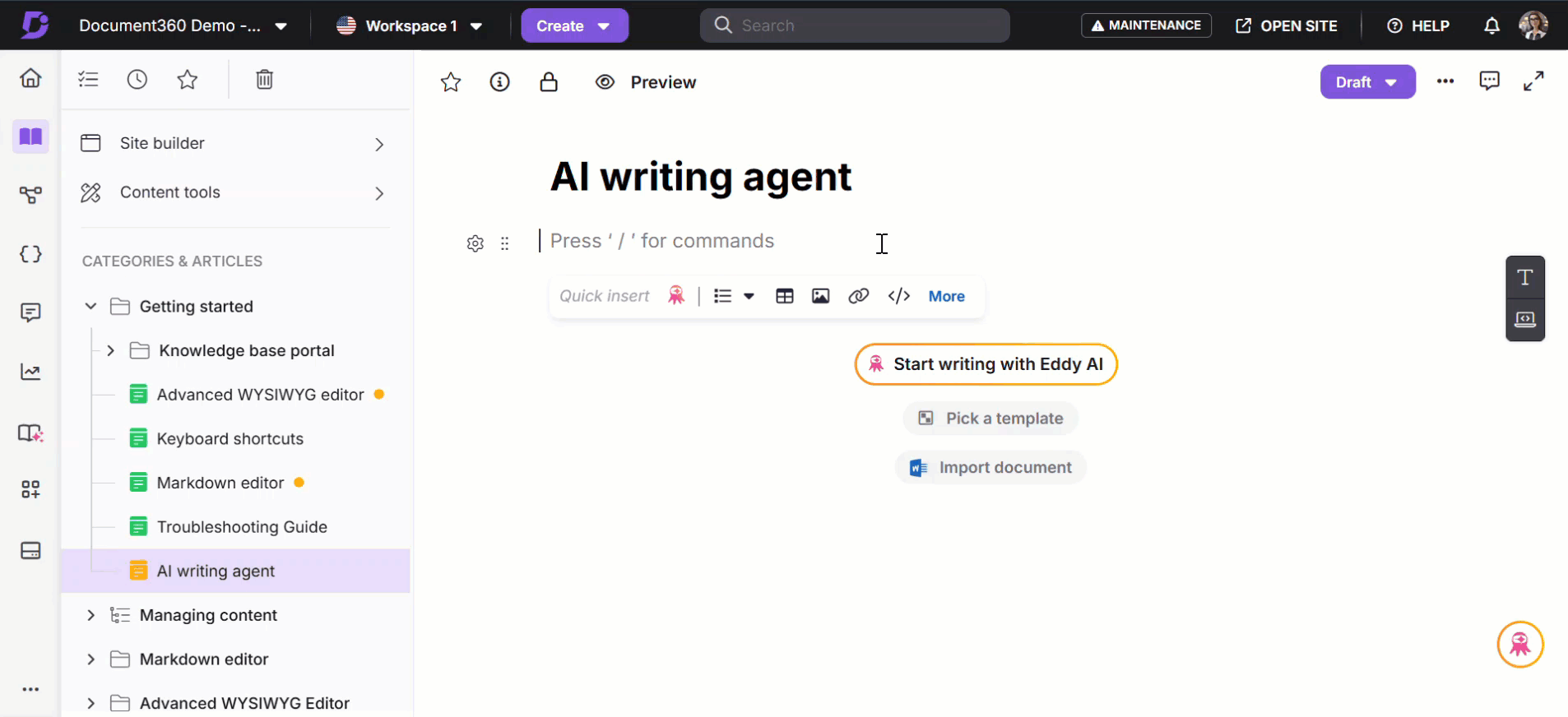
C. Create article from video
To generate an article from any video uploads, such as Microsoft Teams, Zoom, Google Meet recordings, or discussion videos,
In the Write Article panel, click Create article from video from the options listed in the panel.
You have three ways to upload videos:
Choose from Drive - Click to upload a video from the Document360 drive. Select the video from the Drive and click Insert.
Upload from computer - Click to upload a video from your local system storage. Select the video and click Open.
Drag and drop - Drag a video from your local system storage and drop it into the dialog.
NOTE
Supported formats for video uploads are:
The video must be in MP4 format.
The video size must be less than 500 MB.
The minimum resolution of the video must be 320p.
Click the Delete () icon if you wish to remove the upload or enter a new one.
Once you have uploaded the video, the text field becomes active, and you can either select one of the suggested prompts or enter your own to refine Eddy AI’s output.
NOTE
When you switch between different creation modes (for example, from Create article using prompt to Create article from video), the text entered in the prompt field is retained.
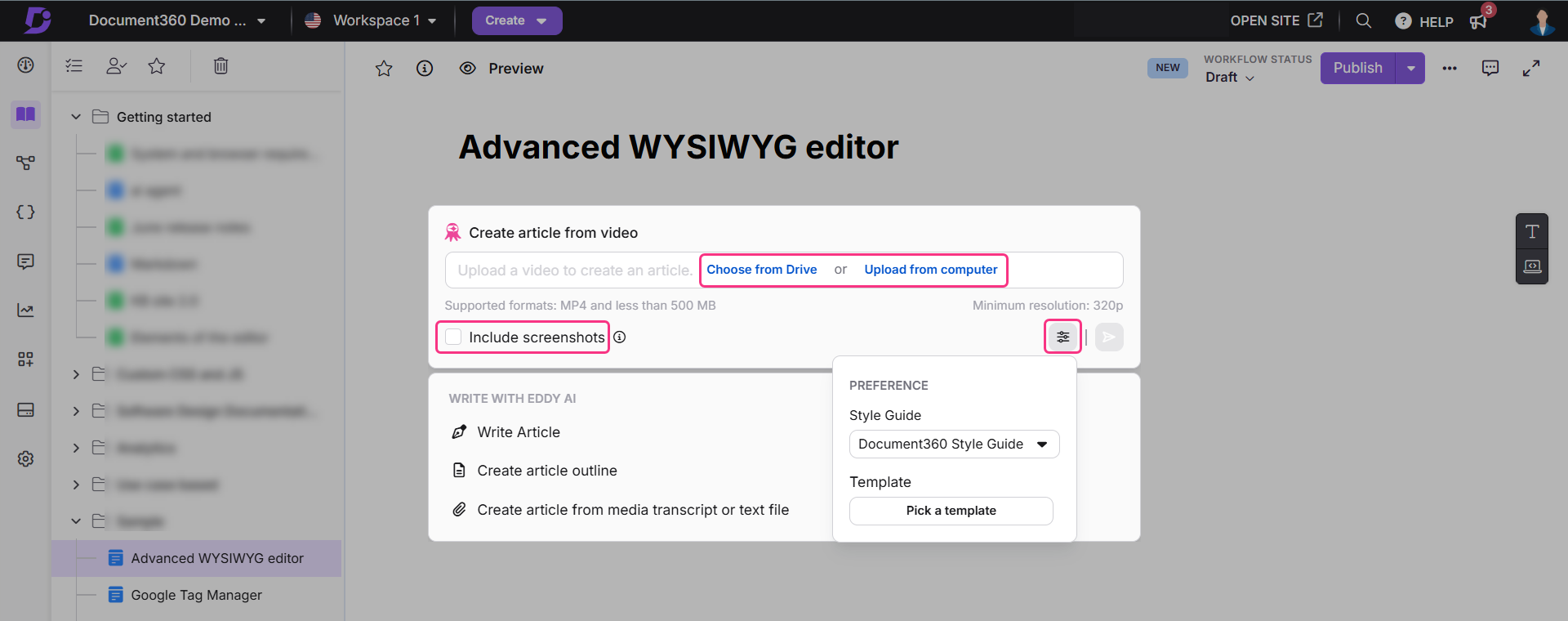
NOTE
YouTube videos are not supported due to API restrictions.
Include screenshots from video in article
This option allows you to create a how-to-article including images from the video that you upload. Eddy AI will extract and capture screenshots based on the clicks in the video and generate an article flow with images, offering a clearer and more visual picture of the article.
By default, the Include screenshots checkbox will be unchecked. In that case,
You can select a template and style guide for article generation using the Preference () icon.
The article will be generated in text format without including any screenshots.
NOTE
If your workspace includes only English, the default style guide is the Document360 Style Guide. If your workspace includes multiple languages, the Document360 Global Style Guide is used by default for workspaces that do not have any language-specific style guides.
If the Include screenshots checkbox is checked,
The AI generates a how-to article with relevant screenshots auto-extracted from the video.
You cannot choose a template or style guide. A default structure will be applied to generate the article.
Once done, click the Send () icon and Eddy will start generating the article outline.
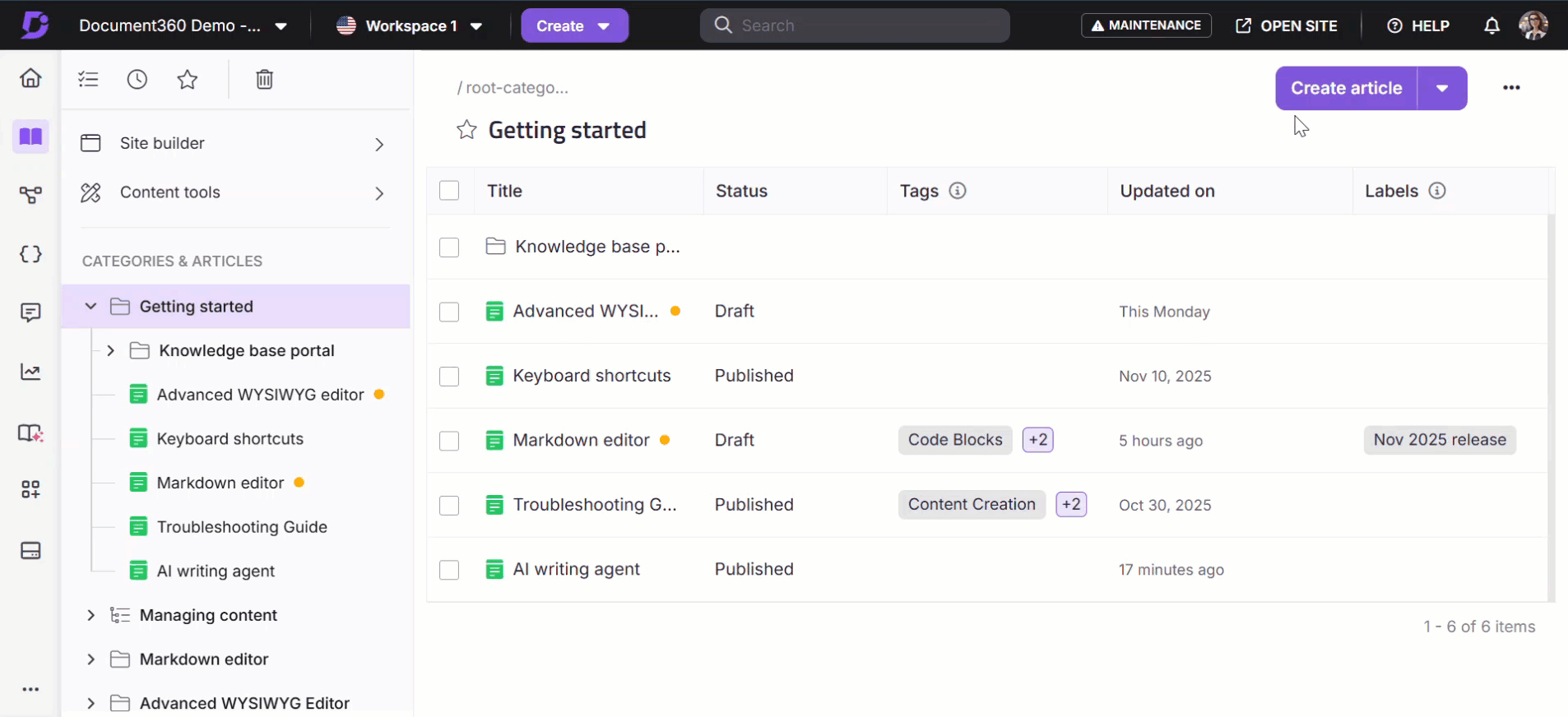
NOTE
To generate an article with screenshots, the video length must be within 10 minutes. To generate an article without screenshots, the video length must be within 30 minutes. If the video exceeds this limit, an error message will appear during upload.
The uploaded video must have clear, audible audio and visible screen interactions to ensure smooth article creation.
The images from the accepted article suggestion by Eddy will be saved to the drive.
Videos uploaded from the local storage will not be saved or stored in the Drive.
D. Create article from media transcript, audio, or text file
To generate an article from any file uploads, such as text files, audio files, or Word documents,
In the Write Article panel, click Create article from audio, transcript, or text file from the options listed in the panel.
You have three ways to upload files:
Choose from Drive - Click to upload a file from the Document360 drive. Select the file from Drive, then click Insert.
Upload from computer - Click to upload a file from your local system storage. Select the file and click Open.
Drag and drop - Drag the file from your local system storage and drop it into the dialog.
NOTE
Supported formats for file uploads are:
.txt – Text-based scripts or notes
.mp3 – Audio recordings (e.g., customer calls, webinars)
.doc or .docx - word documents
Click the Delete () icon to remove the upload or enter a new one.
Once you have uploaded the file, the text field becomes active, and you can either select one of the suggested prompts or enter your own to refine Eddy AI’s output. It will convert your file content into a structured article.
You can select a template and style guide for article generation using the Preference () icon.
NOTE
If your workspace includes only English, the default style guide is the Document360 Style Guide. If your workspace includes multiple languages, the Document360 Global Style Guide is used by default for workspaces that do not have any language-specific style guides.
Once done, click the Send () icon and Eddy will start generating the article outline.
NOTE
When you switch between different creation modes (for example, from Create article using prompt to Create article from video), the text entered in the prompt field is retained.

NOTE
Files uploaded from the local storage will not be saved or stored in the Drive.
Note that you won’t be able to interact with the editor during generation. You may switch to different sections of the portal or browser tabs, and in that case, a notification will inform you when the content is ready.
Post-generation actions on the article
Once Eddy AI has generated an article in one of the ways based on your inputs, you can revise the content and decide to accept or discard the response using the confirmation panel available at the end of the article.
In the Write Article edit panel, click Keep it if you wish to accept and retain the Eddy AI generated response.
Or, click Discard if you do not want to accept the response and return to the prompt entry panel.
Click Modify response to find more options on modifying the article to tailor it to your needs. The options are:
Make longer
Make shorter
Improve it
Change tone - Professional, Friendly, Casual, Straightforward, or Confident
Convert speech - Direct to indirect or Indirect to direct
Change voice - Active voice or Passive voice
If you wish to refine the tone or voice, or style of writing in the generated response, use the text field to enter the prompt.
For example, “sound more professional” or “make it instructional“.
Click the Send () icon, and Eddy will alter the response based on your prompt.
All the responses generated can be viewed in the editor using the back () and forward () arrows. The number of responses generated for the article will be displayed alongside.
Click the Like () icon if you're satisfied with the Eddy AI generated response, or click the Dislike () icon if you're not. This helps provide feedback to improve future responses.
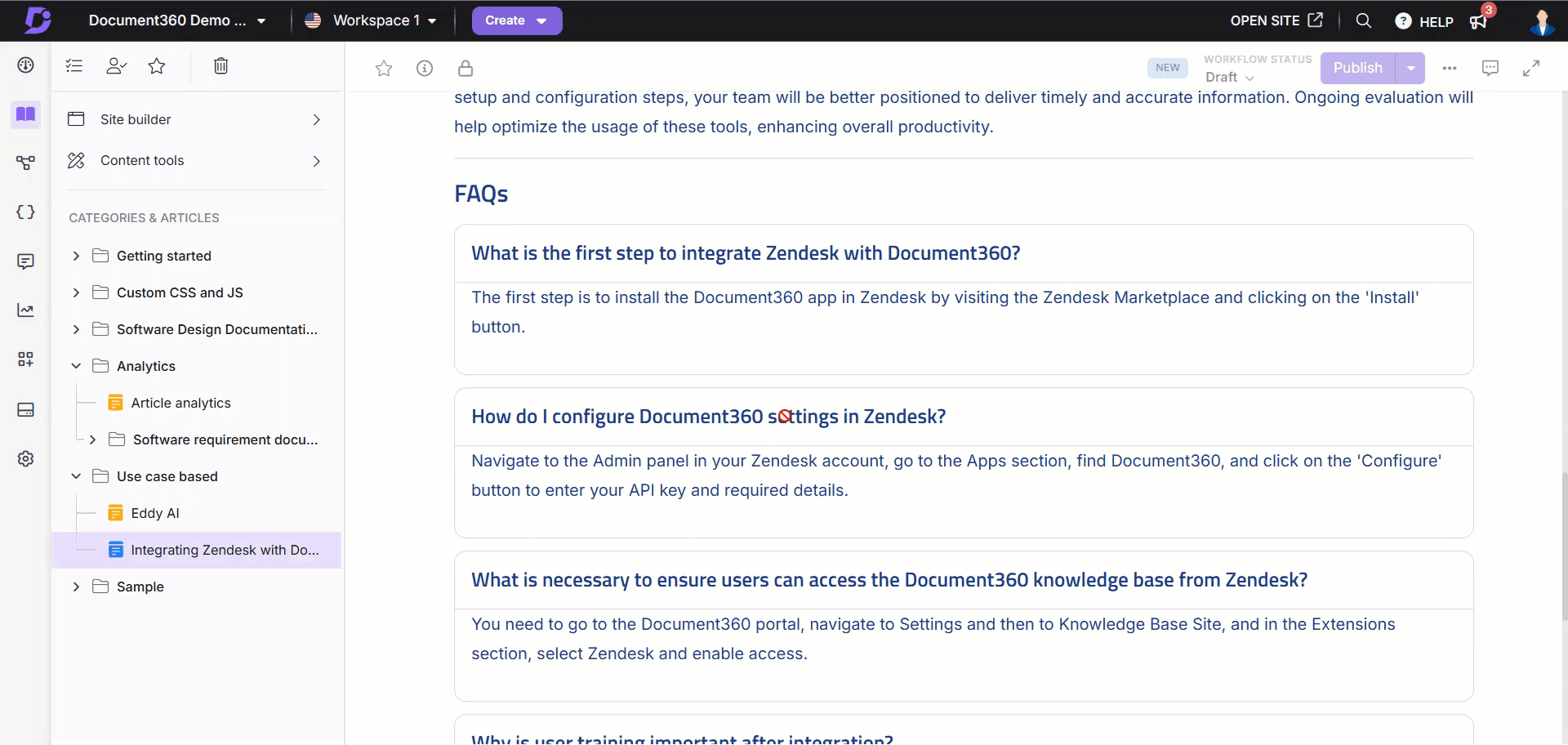
NOTE
You can regenerate an article up to 10 times. Refinement options are subject to project-level credit limits. Contact Document360 support for credits related query.
Once you accept the Eddy AI generated response using the Keep it option, you will see the Eddy AI menu at the bottom right. Click to view the options below:
Continue writing
Rewrite article
Generate FAQ
Generate summary
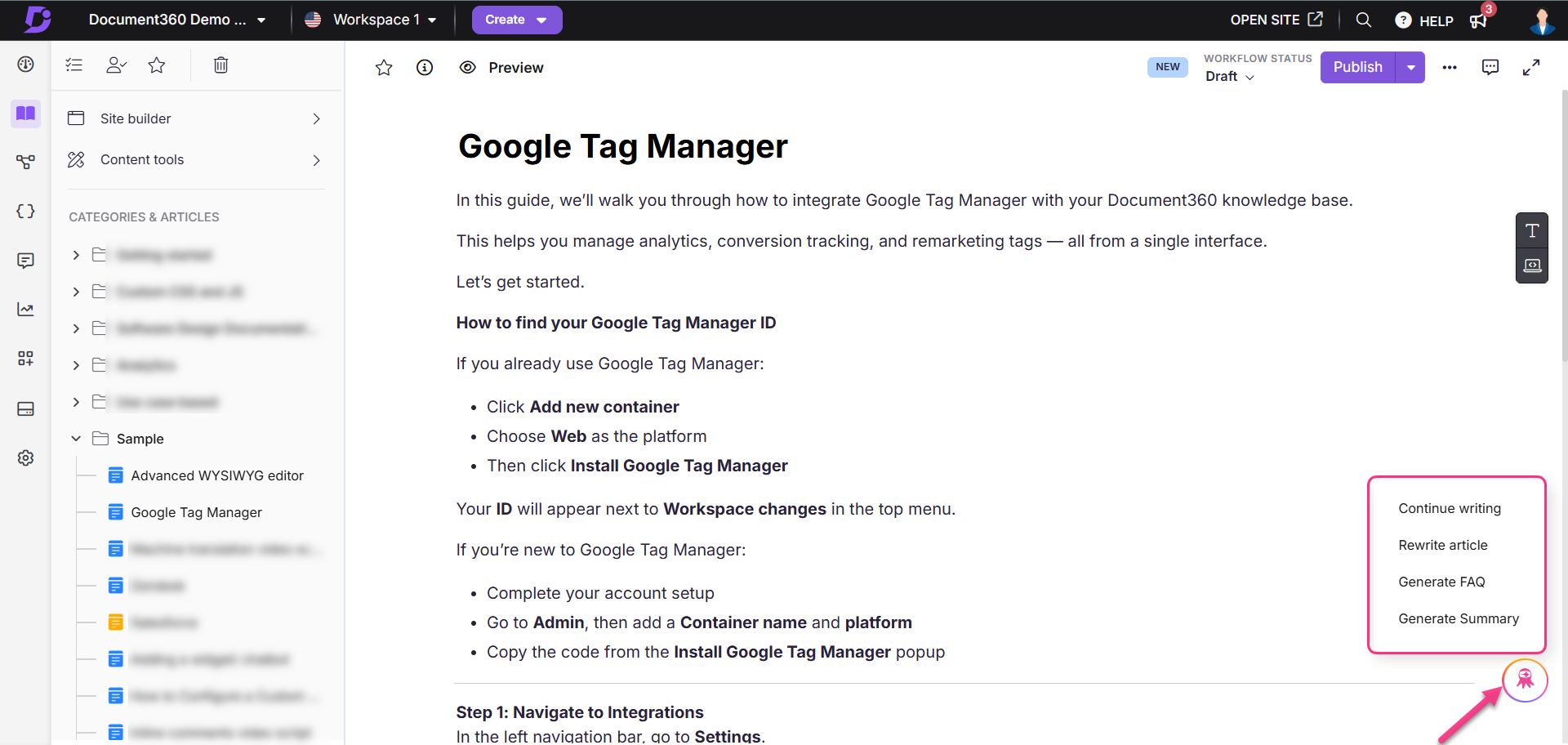
Continue writing
If you have a short introduction or a draft line ready for the article, Eddy AI will help you continue the article content with the draft as a reference.
Click the Eddy AI menu and select Continue writing.
The Write Article panel will open. Select one of the suggested prompts or enter your own, based on which Eddy AI will expand the contents of the article.
Click the Workspace + Web dropdown to select the source from which you want Eddy AI to fetch information.
Workspace + Web - This will be selected by default. With this selection, Eddy AI combines information from your workspace and the web.
Workspace - With this selection, Eddy AI fetches content exclusively from your workspace.
Web - With this selection, Eddy AI fetches content only from the web.
Once done, click the Send () icon and Eddy will continue writing the article.
NOTE
A minimum of 10 words in the article is required for Eddy to continue writing the article.
The Continue writing option is not supported for articles more than 3000 word count.
Once the article is generated, you can accept the response by clicking the Keep it option in the confirmation panel.
Or, click Discard if you do not want to accept the generated response. The response will be deleted, and the original draft content will be retained.
Click Modify response to find more options on modifying the generated article to tailor it to your needs.

Rewrite article
Once the Writing agent initially generates an article, Eddy AI will help you rewrite the article if you wish to write on a different topic or if you have any changes in the input prompt.
Click the Eddy AI menu and select Rewrite article.
The Write Article panel will open. Select one of the suggested prompts or enter your own, based on which Eddy AI will rewrite the article.
Click the Preference () icon to change and choose templates.
Once done, click the Send () icon and Eddy will rewrite the article.
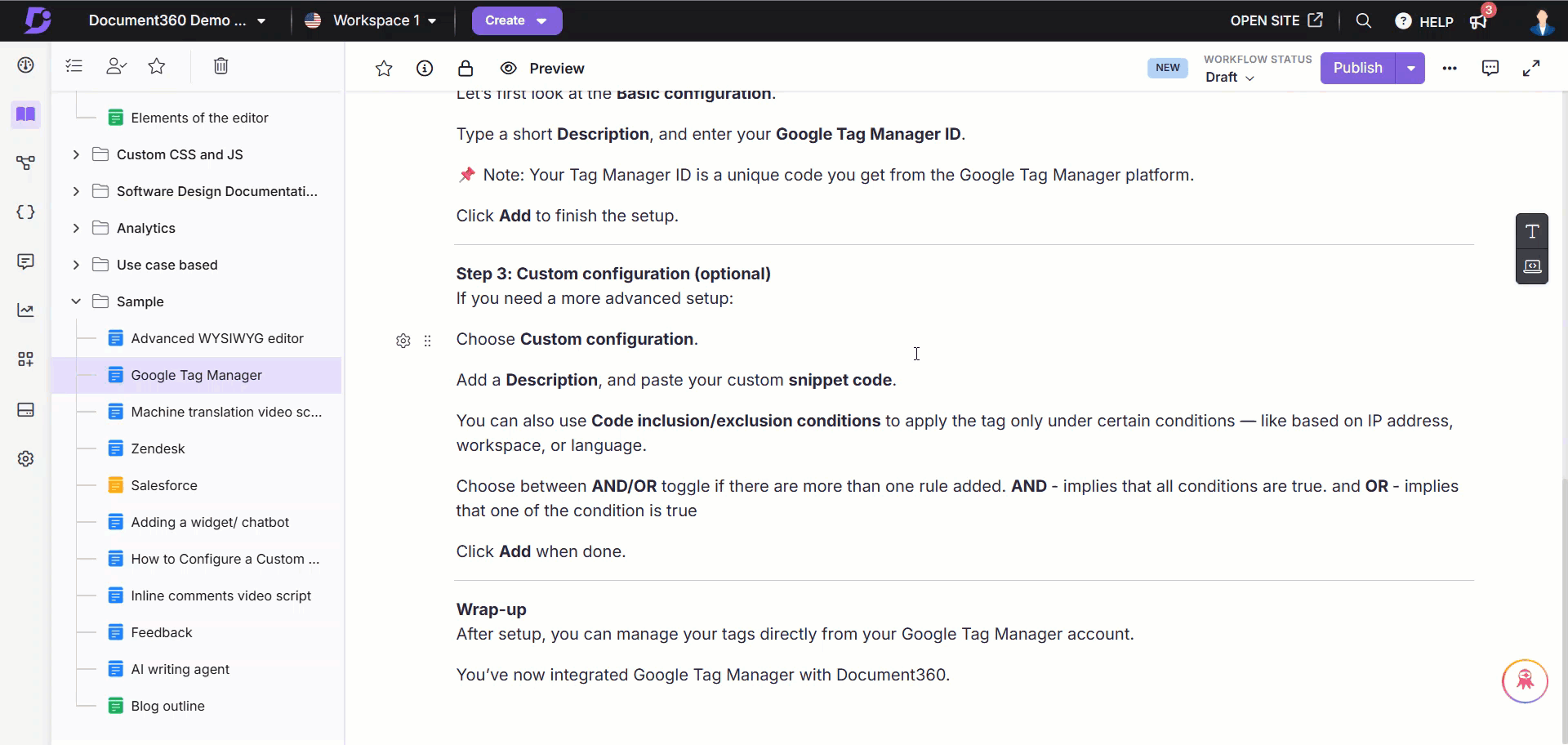
NOTE
A minimum of 150 words in the article content is required for Eddy to rewrite the article.
The Rewrite article option is not supported for articles more than 3000 word count.
Generate FAQ
Once the Writing agent generates the article, Eddy AI can help you generate FAQs based on the article content.
Click the Eddy AI menu and select Generate FAQ. Eddy will generate FAQs based on the article content.
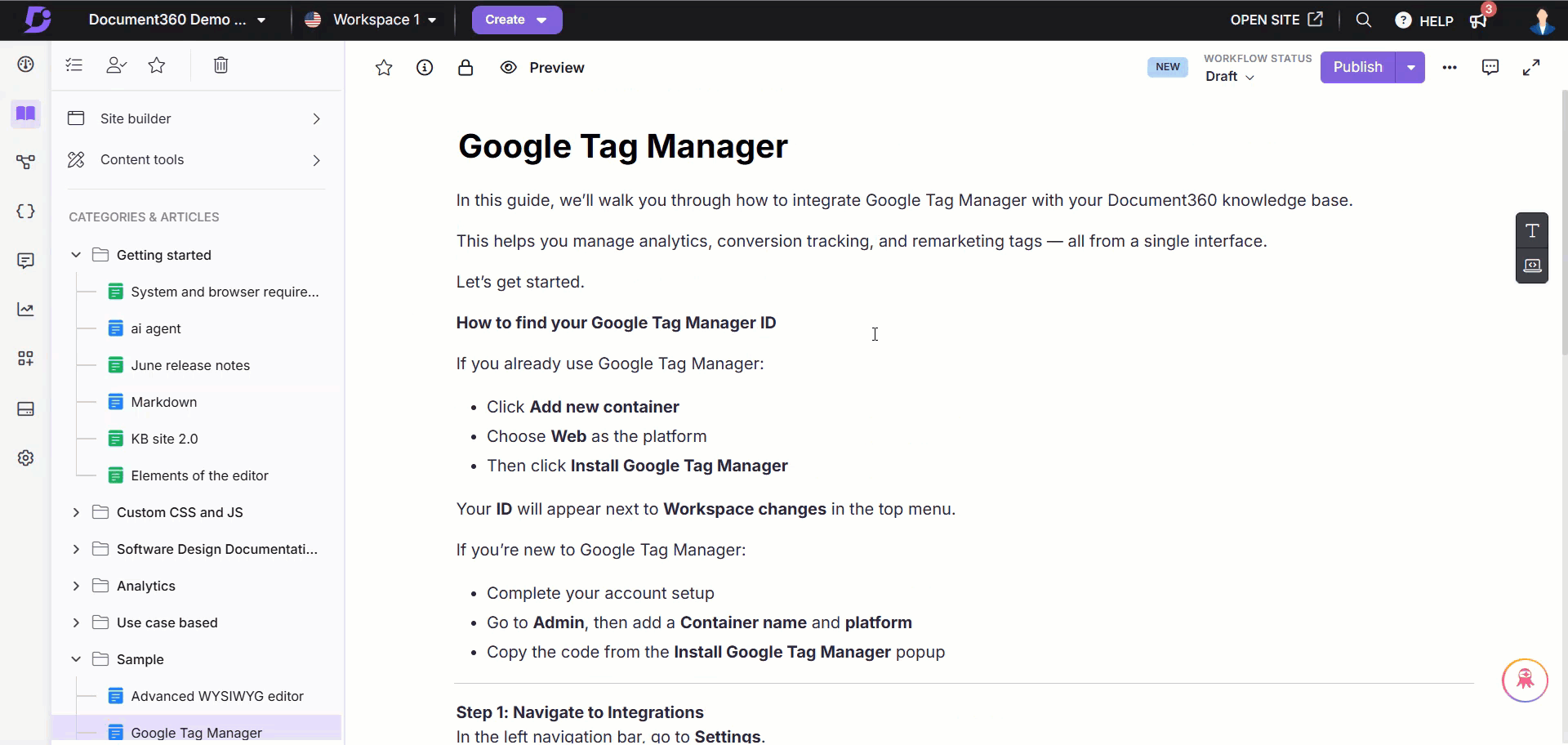
NOTE
A minimum of 150 words in the article is required for Eddy AI to generate FAQs.
The Generate FAQ option is not supported for articles more than 3000 word count.
The Generate FAQ option will create the number of FAQs specified in the Style Guide. If no number is defined and no FAQ context is mentioned, it will generate a minimum of five FAQs by default.
Generate summary
Once the Writing agent generates the article, Eddy AI can help you generate a summary of the article's content. This is useful when working with lengthy knowledge base articles, customer call transcripts, or complex technical instructions. By summarizing large text blocks, you can improve content readability without losing key information.
Click the Eddy AI menu and select Generate summary. Eddy will generate an article summary based on the article content at the end of the article.
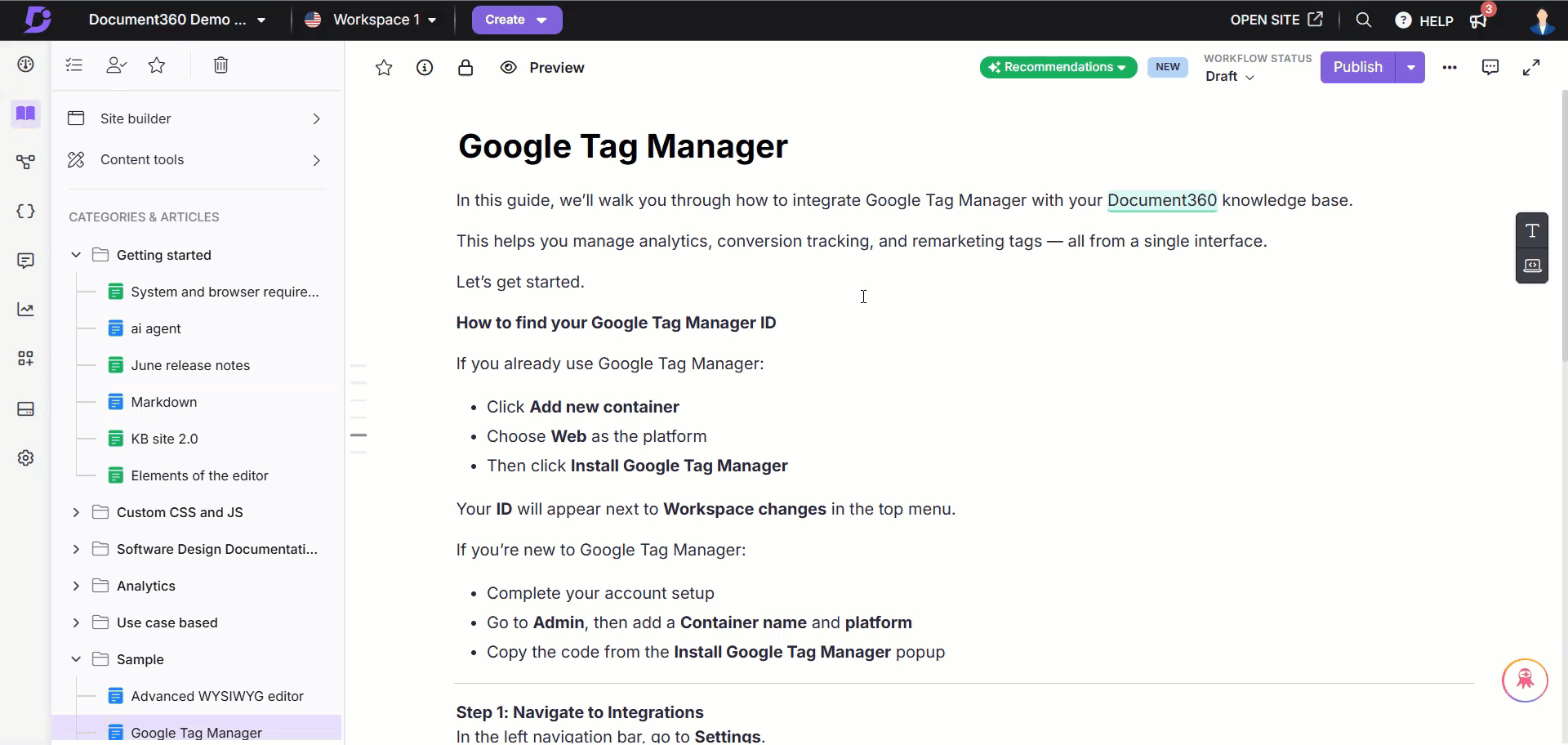
NOTE
A minimum of 150 words in the article is required for Eddy to generate article summary.
The original content is not altered unless you explicitly choose to replace it with the summary.
Credit usage and limits
Following are the credit limits based on your plan. Credits are reset at the beginning of every month, and unused credits will not roll over to the next cycle.
Plan | Credits per month |
|---|---|
Trial | 30 credits |
Professional | 10 credits |
Business | 25 credits |
Enterprise | 50 credits |
Each AI writing agent operation consumes a certain number of credits depending on the type of action performed.
Operation | Credits deducted per article generation |
|---|---|
Write article using MP3 (30 mins) | 10 |
Write article using MP4 (10 mins) with up to 40 input images | 10 |
Write article using Transcript (TXT/DOCX) | 5 |
Continue, Rewrite, Outline creation, and Refine | 1 |
Write article using prompt | 1 |
As credits are consumed, the AI writing agent displays the remaining percentage within the editor:
Below 80%: An info icon shows remaining credits.
Above 80%: A warning will appear prompting you to purchase additional credits.
NOTE
If you don’t have sufficient credits, certain operations (for example, writing from video or audio) will be disabled. The Enter button becomes inactive for restricted operations, and you can switch to other modes instead.
100% usage: A red banner will appear indicating that all credits are used. The Enter button will remain disabled.
If you wish to purchase additional credits, click on the support button. Our team will reach out to you with the next steps.
On 80%, 90%, and 100% usage, notification emails are triggered (if alerts are enabled).
Video tutorial
FAQ
How many tags does the AI writing agent create when generating an article? Can we add more?
The AI writing agent will create a maximum of 10 tags when generating an article, irrespective of the limit mentioned in the style guides. However, you can manually add tags to your article from the More () article options in the editor.
Can the AI writing agent apply formatting and customize fonts in the generated article?
The Eddy AI writing agent can apply basic text formatting, such as bold or italics, when specified in the prompt. However, it does not support font customizations like changing the font type, font size, or font color.
Is there a limit to how much I can use the AI writing agent?
Yes. Your usage is limited based on the credit allocation of your current plan. If you need additional credits, contact support@document360.com to upgrade or purchase more.