Plans supporting this feature: Professional Business Enterprise
A style guide is a document that outlines the rules for writing, formatting, and presenting content in a consistent and professional manner. It typically includes guidelines on tone of voice, grammar, punctuation, structure, SEO, and tagging conventions. They can range from simple dos and don’ts to detailed templates for how articles should be structured.
The Document360 style guide module combines traditional editorial standards with AI-driven capabilities, enabling you to define how AI-generated articles should be written to match your organization’s style and tone. This is especially useful when multiple writers contribute to the same knowledge base or when a single writer works on content across different time frames. By enforcing a consistent set of guidelines, the style guide ensures uniformity in voice, tone, and structure across all documentation. The style guide serves as a control center for setting expectations around:
Content depth and structure
Tone and language style
SEO metadata (title, description)
Tags and FAQ generation
NOTE
Only Admins and Owners have access to manage the Style guide module.
Creating a style guide
NOTE
For Business and Professional plans: Maximum two style guides can be added per language per project
For Enterprise plans: 10 style guides can be added per language per project
To create and access style guides,
Navigate to Settings () in the left navigation bar of your Knowledge base portal.
In the left navigation pane, navigate to AI features > Style guide.
Click Create style guide.
Enter the Name and Description of the style guide in the respective fields.
Enter the Content of the style guide in the field. A maximum of 3000 characters is supported.
Apply basic formatting to your style guide content using the options available. If needed, you can also clear all formatting with a single action.
Use the Undo () and Redo () options if you wish to revert any changes.
Once you have designed the style guide, click Save.
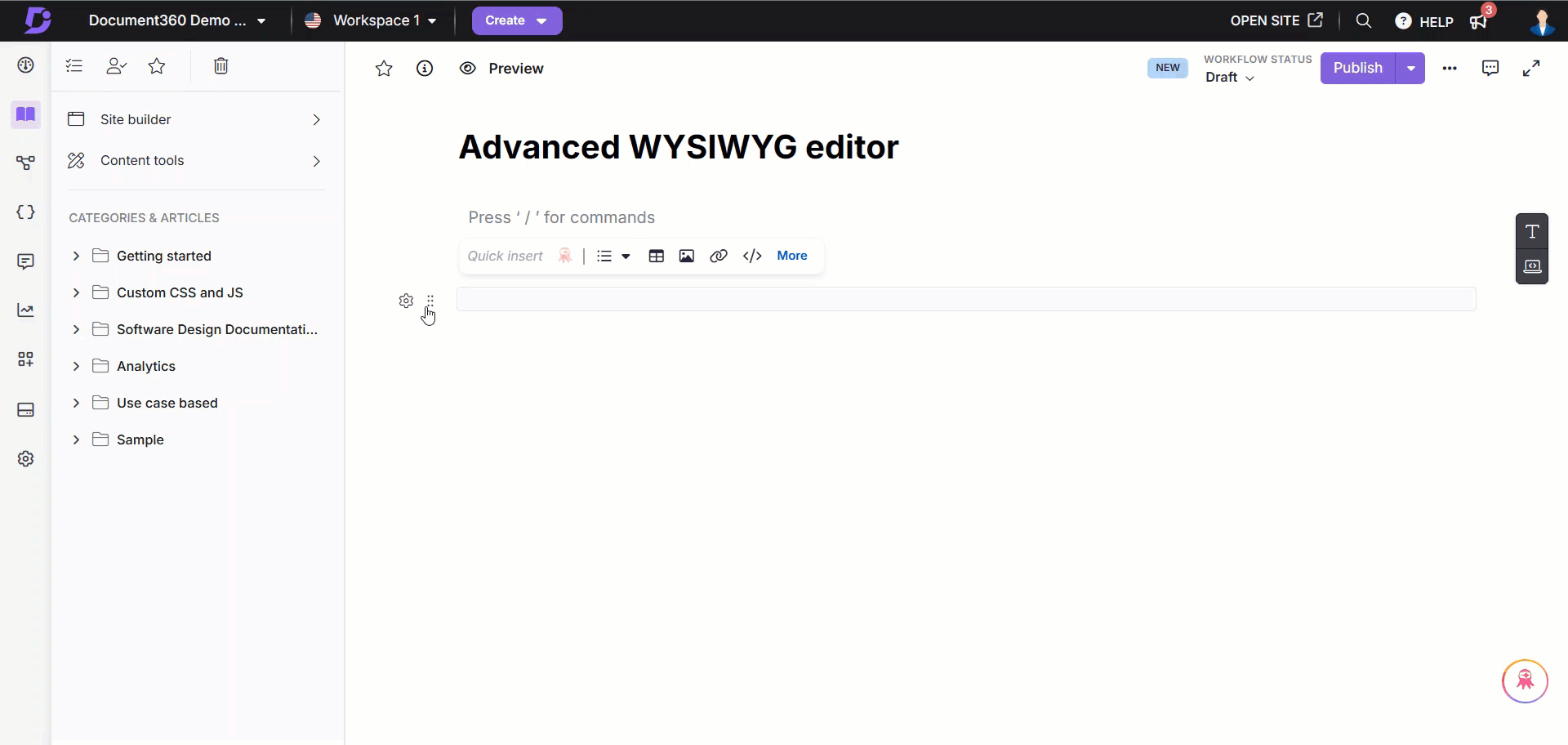
Accessing the style guide
The Style guide overview page will display the list of style guides that you have created and used. The following information will be displayed:
Name of the style guide
Description of the style guide
Language of the style guide
Created on (Date of creation)
Pre-defined guides, namely the Document360 Style Guide (default), the Document360 Global Style Guide (default), and the Essential Microsoft Style Guide, will already be provided when you create a project. These are based on predefined rules for formatting, SEO, tagging, and customizable writing standards.
NOTE
Default style guide selection
If your workspace includes only English, the default style guide is the Document360 Style Guide.
If your workspace includes multiple languages, the Document360 Global Style Guide is used by default for workspaces that do not have any language-specific style guides.
Language-specific guides
When you create the first style guide for a specific language, it is automatically set as the default style guide for that language.
If multiple style guides exist for the same language, the style guide that was created first remains the default unless you manually change the default selection.
How defaults affect content
For each article, the default style guide for that article’s language is applied during content generation. If no language-specific style guide exists for that language, the Document360 Global Style Guide is used.
The default style guide controls the writing rules that are applied. If the default style guide is configured for a different authoring language than the workspace language, the generated content follows the style guide. For example, if you are working in the Spanish workspace but the default style guide for Spanish specifies English as the writing language (with English grammar, spelling, and wording), the generated content will be produced in English instead of Spanish.
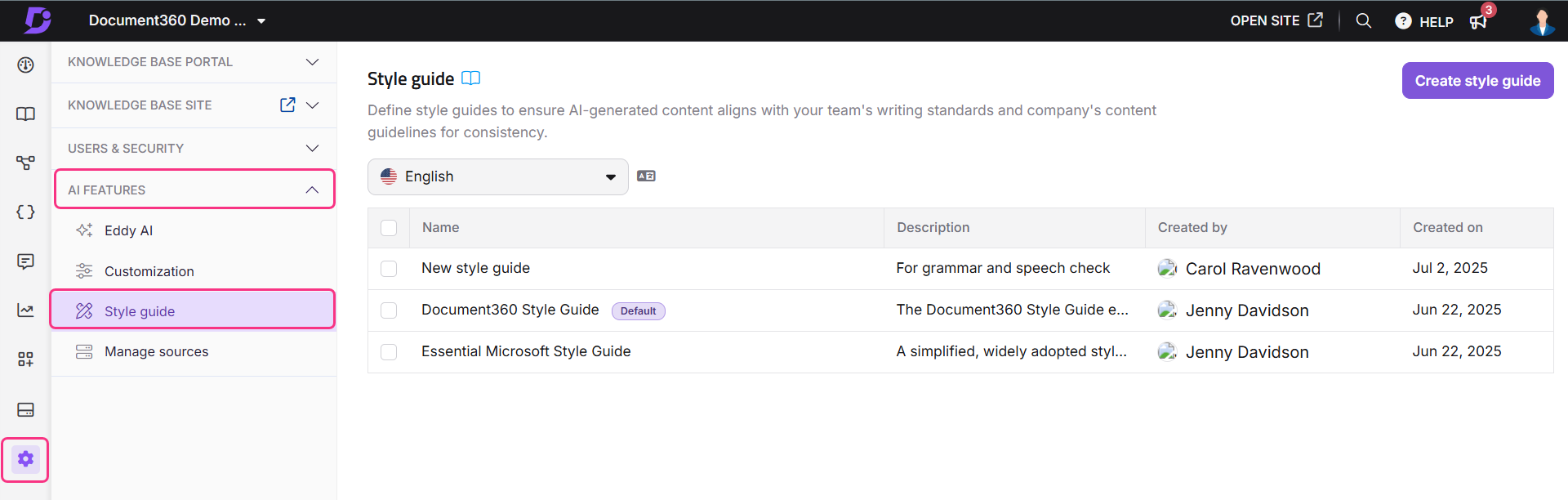
Editing the style guide
To edit a style guide,
Hover over a default or a created style guide.
Click Edit () to make any modifications to the style guide and click Save.
Click Clone () to create a duplicate of the style guide. Make necessary updates and save it.
Click the More () icon to find the following options:
Set as default - Click to set the style guide as the default guide. This will be disabled for the already set default guide.
Delete - Click Delete and confirm deletion in the prompt to delete the style guide.
To bulk delete style guides, select the checkboxes of the style guides and click Delete.
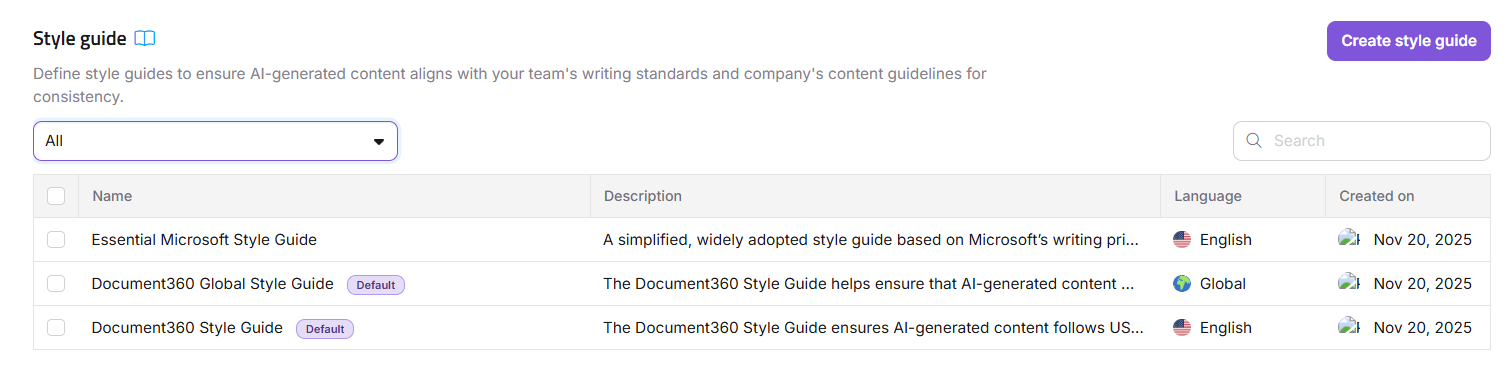
FAQ
Is it possible to delete a default style guide?
No, a default style guide cannot be deleted.
Where can I use the style guide while using the AI writing agent?
You can use the style guide when generating an article with the AI writing agent through the Article Writer panel. Click the Preference () icon to select your preferred style guide. By default, a system style guide is selected that you would have uploaded in the style guide settings. You can choose a different custom style guide from the Style Guide dropdown based on your requirements. You can set style guide preferences only in the following cases:
When creating a new article
When generating an article from a video without including screenshots
When generating an article from media transcripts or a text file
How does the Global Style Guide work in multilingual projects?
The Global Style Guide is used as the default style guide for any language supported by Eddy AI that does not have its own language-specific style guide. In multilingual workspaces, it provides a consistent set of writing and formatting rules for those languages until a dedicated style guide is created. Once a language-specific style guide exists for a language, that style guide becomes the default for that language.
Can I create language-specific style guides?
Yes. You can create separate style guides for all languages supported by Eddy AI. Translation support is not built in, but you can manually author style guides in these languages. When a language-specific guide exists, the AI writing agent automatically uses it when generating content in that language.
Can I create articles without applying a style guide?
Yes. You can generate articles with the AI writing agent without selecting any style guide. In such cases, the AI writing agent applies default formatting and structure to the generated content.