Plans supporting this feature: Professional Business Enterprise
Conditional content blocks provide a powerful way to tailor the user experience by showing or hiding specific content based on predefined conditions. Whether you want to target users based on parameters like IP address, country, device type, reader groups, workspace, or specific dates, conditional content blocks ensure that your readers only see what’s relevant to them.
This feature helps streamline content management for large, diverse audiences and improves user engagement by delivering personalized content.
For instance, use conditional content to show region-specific pricing for customers in different countries or provide different support information based on whether the user is on a desktop or mobile device.
NOTE
Set up conditional content blocks
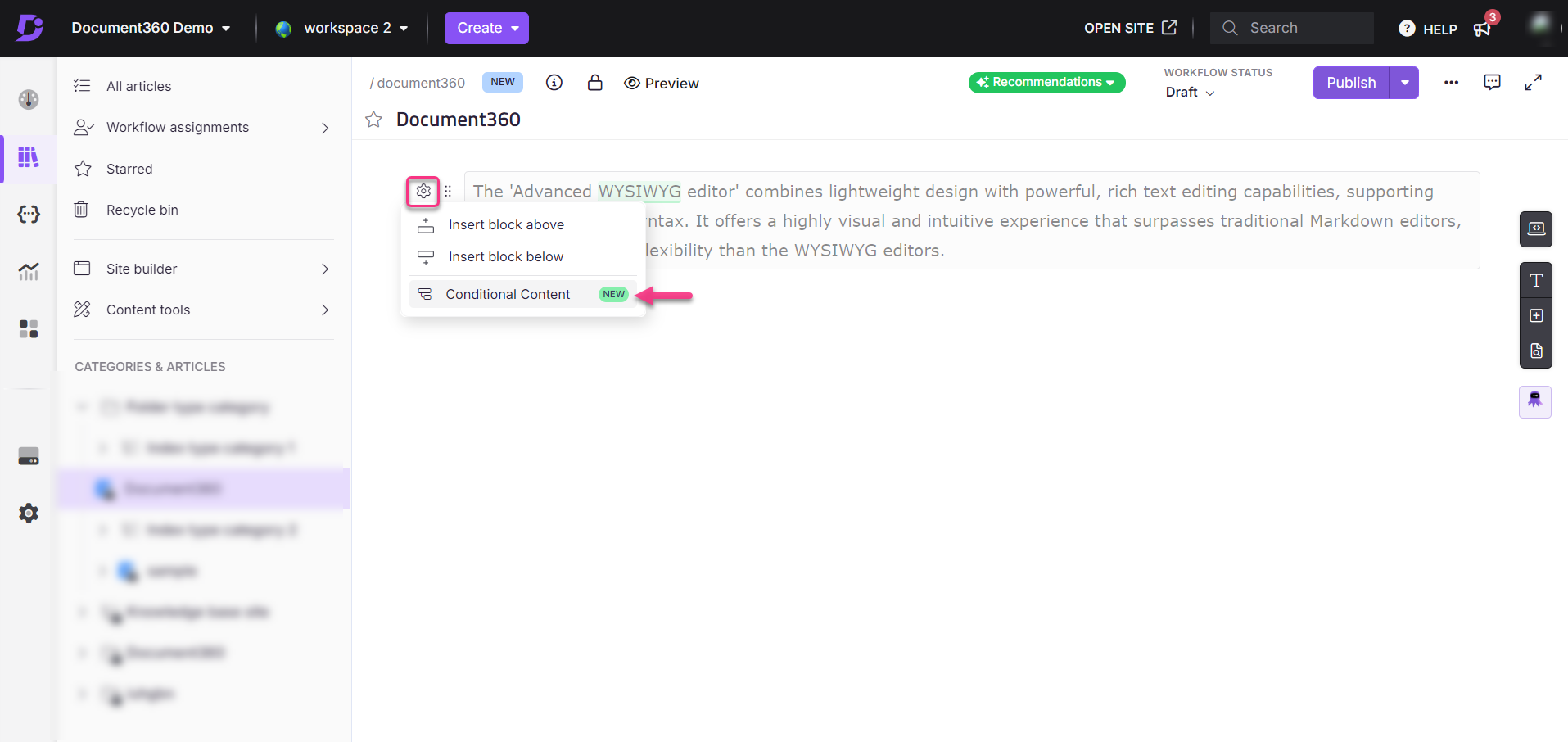
To set up conditional content blocks, follow the steps below:
Navigate to the desired article in the Advanced WYSIWYG editor within the Knowledge base portal.
Hover over the content block and click the Settings () icon on the left.
Select Conditional Content.
The Conditional content panel will appear.
Turn on the Enable toggle to activate the conditional content.
In the Visibility section, choose:
Show: To display content when the condition is met.
Hide: To hide content when the condition is met.
NOTE
When you select Show, the content will be visible only to users who meet the condition. When you select Hide, the content will be hidden from users who meet the condition.
Use the AND operator when all conditions need to be met, and the OR operator if any single condition should trigger the visibility rule.
Click + Add to create a new condition.
In the Parameter dropdown menu, select the desired parameter, such as country, date, device type, workspace, reader groups, IP address.
Enter the relevant value for each parameter:
Parameter | Conditions | Example 1 | Example 2 |
|---|---|---|---|
Country | Equals, Not equals, In, Not in | If condition is Equals and value is India, only readers from India will see the content. | If condition is Not in and value is USA, readers from all countries except the USA will see the content. |
Date | After, Before, Between | If condition is Before and date is October 1, 2024, only readers accessing before that date will see the content. | If condition is Between and range is September 1, 2024, to October 1, 2024, the content will be visible during that time. |
Device | Equals, Not equals, In, Not in | If condition is Equals and value is Mobile, only users on mobile devices will see the content. | If condition is Not in and value is Desktop, the content will be hidden from desktop users but visible on mobile/tablet. |
Workspace | Equals, Not equals, In, Not in | If condition is Equals and value is Marketing workspace, only content in that workspace will be visible. | If condition is Not in and value is Sales workspace, the content will be hidden from users in the Sales workspace. |
Reader groups | Equals, Not equals, In, Not in | If condition is Equals and value is Admins, only users in the Admin group will see the content. | If condition is Not in and value is Editors, the content will be hidden from editors but visible to other groups. |
IP address | Equals, Not equals, Range, In, Not in | If condition is Equals and value is 192.168.1.1, only users from that IP address will see the content. | If condition is Range and range is 192.168.1.1 to 192.168.1.100, users within that IP range will see the content. |
NOTE
Workspace parameter will appear only if you have multiple workspaces.
For parameters with conditions like In or Not in, you can select multiple values from the dropdown. For example, if the parameter is Country, condition is In or Not in, you can select multiple countries in the Value dropdown.
Once you have set the condition for your content, click Save for reuse to save the condition.
NOTE
The Save for reuse is especially useful in large knowledge bases where similar conditions apply across multiple articles. For instance, a Country equals India condition can be saved and reused for all India-specific content, saving time and effort.
Enter a name for your condition and click the () icon.
Click Save to apply the condition, which will then be reflected on the Knowledge base site.
Click Save as to save the condition for future use, enter the condition name and click the () icon.
To remove a condition, click Remove Condition within the selected block.
Once done, click Apply.
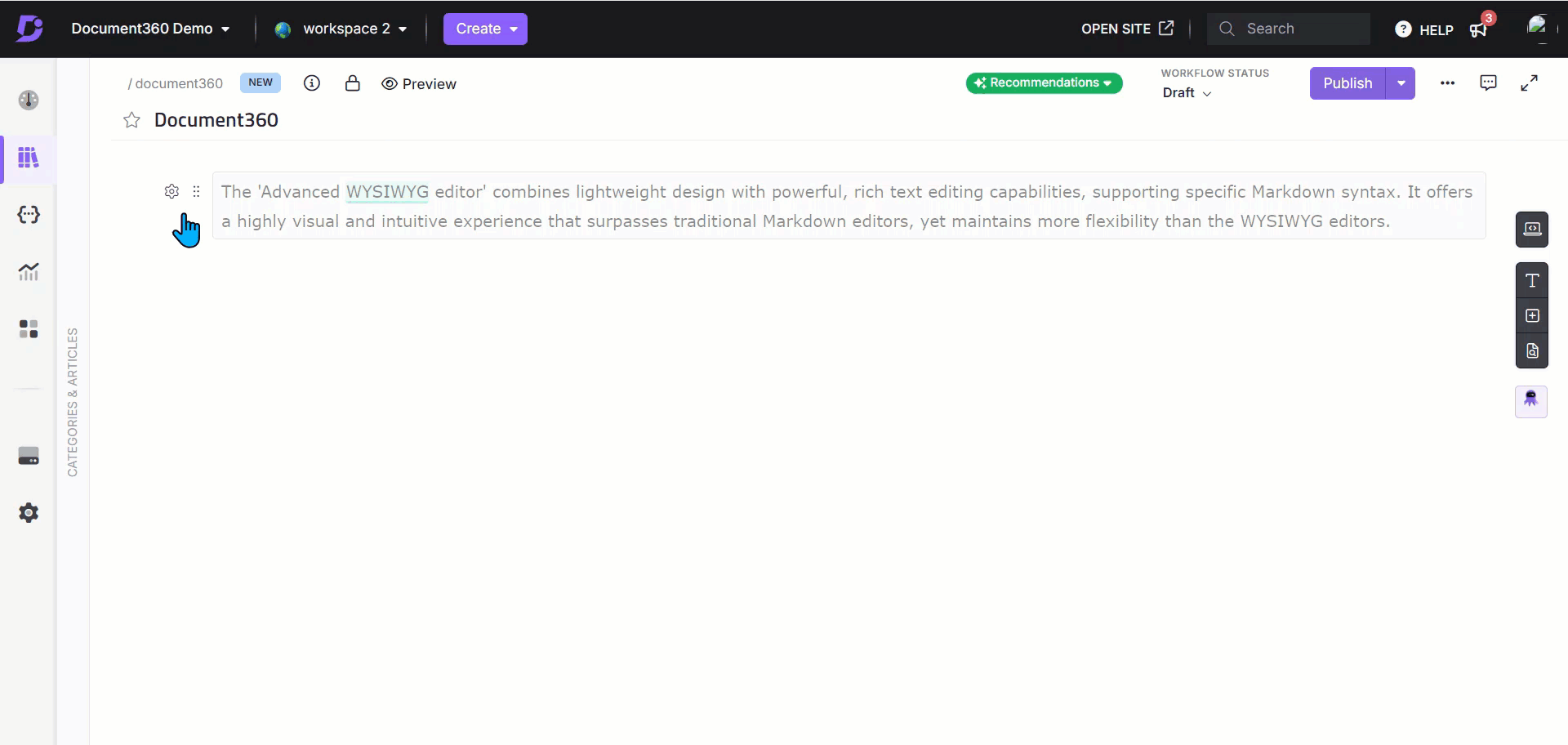
FAQs
What are conditional content blocks?
Conditional content blocks allow you to display specific content only when certain conditions are met, based on parameters like IP address, country, device type, reader groups, workspace, or specific dates.
Can I create multiple conditions for a single article?
Yes, you can create up to 25 conditions per article.
Will the conditions remain intact if I move an article to a different workspace?
Yes, the conditions will move along with the article to the new workspace.
Can I edit conditions after publishing?
To edit content conditions after publishing, fork the published article version. Once forked, you can modify the conditions as needed.
If an article is translated into multiple languages, does conditional content apply to all languages?
Yes, the conditions set on a content block will apply across all translated versions of the article. However, if different visibility rules are needed for different languages, you will need to apply conditions specifically for each translation.
What happens if no conditions are met?
If no conditions are met, the content block will behave according to the default visibility rules. By default, the block will be visible to all users unless explicitly set to Hide for all conditions.
If I change the project type from Private to Public, what happens to the conditions?
If your project type changes from Private to Public, any conditions using parameters like IP address or Reader groups (which are only applicable in private/mixed projects) will be automatically deactivated, and those parameters will no longer be available for selection.
What happens to conditional content if I clone a article?
If you clone a article that contains conditional content blocks, all the conditions will be copied over as they are. You can then edit the conditions in the duplicated article if needed.
Can I apply multiple "Or" conditions?
Yes, you can apply multiple OR conditions. For example, if you want to show content to users in either India or USA, you can set the condition Country equals India OR Country equals USA. The content will be visible to users from either country.
Can conditions be time-bound?
Yes, conditions can be time-bound by using the Date parameter. For example, if you want content to be visible only between specific dates, you can set the condition Date between Dec 1, 2024, and Dec 10, 2024. The content will automatically stop being visible after Dec 10, 2024.
What happens if I delete a reader group that is part of a condition?
If a reader group that is part of a conditional content block is deleted, the condition associated with that group will no longer be applied.
Can I apply conditions based on the user's session (e.g., logged-in vs. logged-out users)?
At this time, conditional content does not apply directly to user session status (logged-in or logged-out).
If I move an article with conditional content between workspaces, do the conditions still apply?
Yes, the conditional content blocks and their conditions will move along with the article when it is transferred between workspaces. However, you should verify that the conditions are still relevant in the new workspace.
How do conditions affect articles that have multiple versions (e.g., published and draft versions)?
Conditional content settings are version-specific. If you fork an article to create a new version, the conditions set in the original version will carry over to the new version. You can then edit the conditions in the new version as needed.
Is there a limit to the number of conditions I can apply to a single block?
Yes, you can apply up to 25 conditions per article. However, for performance and clarity, it is recommended to limit the number of complex conditions to ensure that content loads efficiently and is easy to manage.