Plans supporting this feature:Enterprise
Maintaining consistent and unique content across a growing knowledge base can be challenging. Over time, similar or identical content often appear in multiple articles, making updates time-consuming and potentially leading to inconsistent information.
To simplify this process, Document360 introduces the Duplicate content detection feature, an intelligent system that identifies and reports duplicate content across your entire project. This helps you detect, review, and manage repeated information efficiently.
When a user initiates a scan, Eddy AI analyzes all articles within the project, comparing content one-to-one instead of breaking sentences midway. Once the scan completes, a detailed report highlights duplicated content and suggests creating snippets for reuse, ensuring consistency and easy future updates.
NOTE
Duplicate content detection currently supports English content only.
Users can perform up to four manual scans per month. Once this limit is reached, the scan option will be disabled until the next month.
Enabling Duplicate content detection
To enable the feature:
In the Knowledge base portal, navigate to Settings () > AI Settings > Eddy AI.
Scroll down to the AI Premium suite accordion.
Turn on the Duplicate content detection toggle.
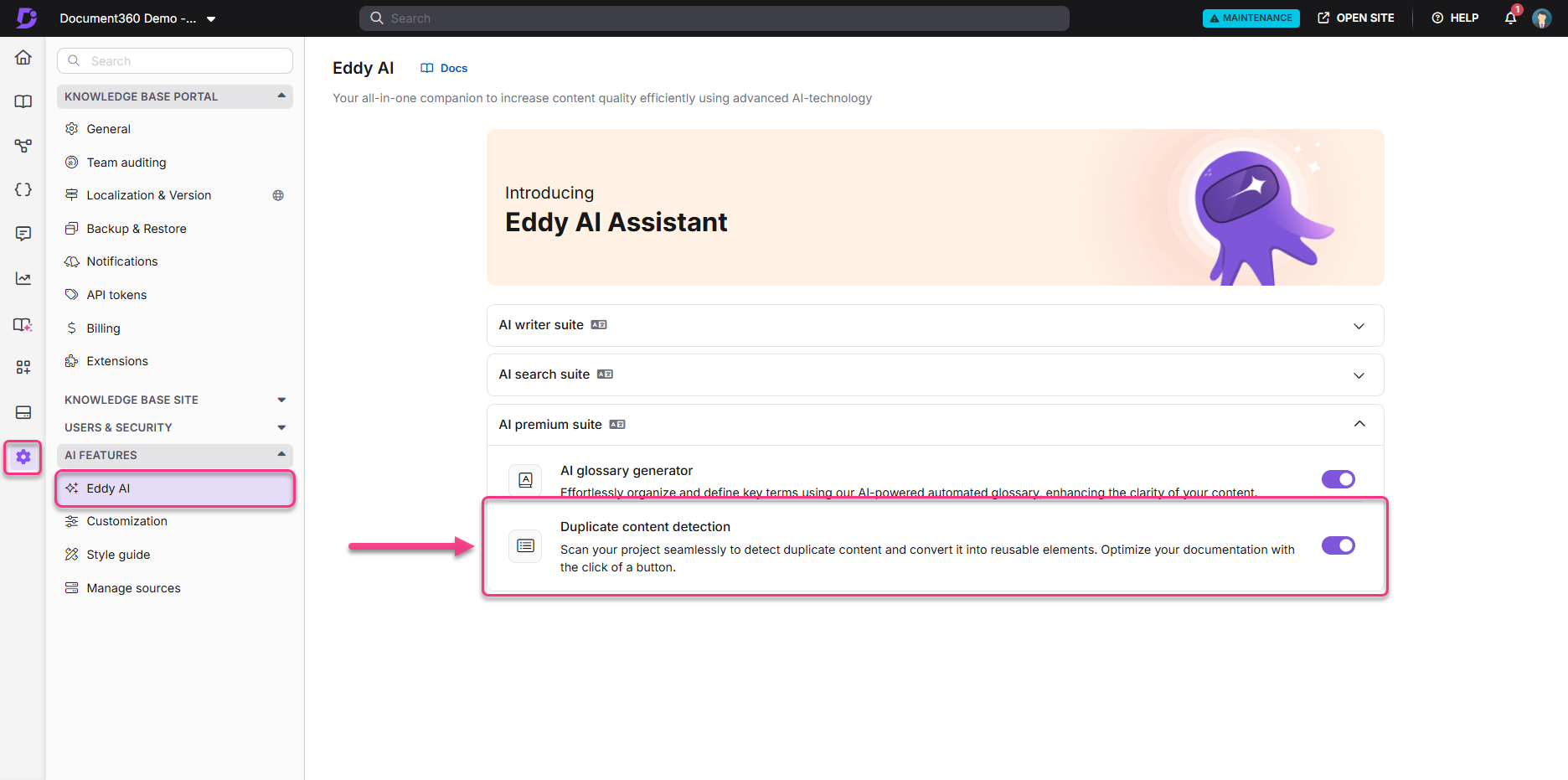
Once enabled, you can initiate scans and view reports through the Snippets or Knowledge pulse page.
Accessing the Duplicate content report
You can access the Duplicate content report in two ways:
Method 1: From the Snippets page
Method 2: From the Knowledge pulse page
Navigate to Documentation () > Content tools > Snippets.
On the Snippets page, locate the Duplicate content detection banner at the top.
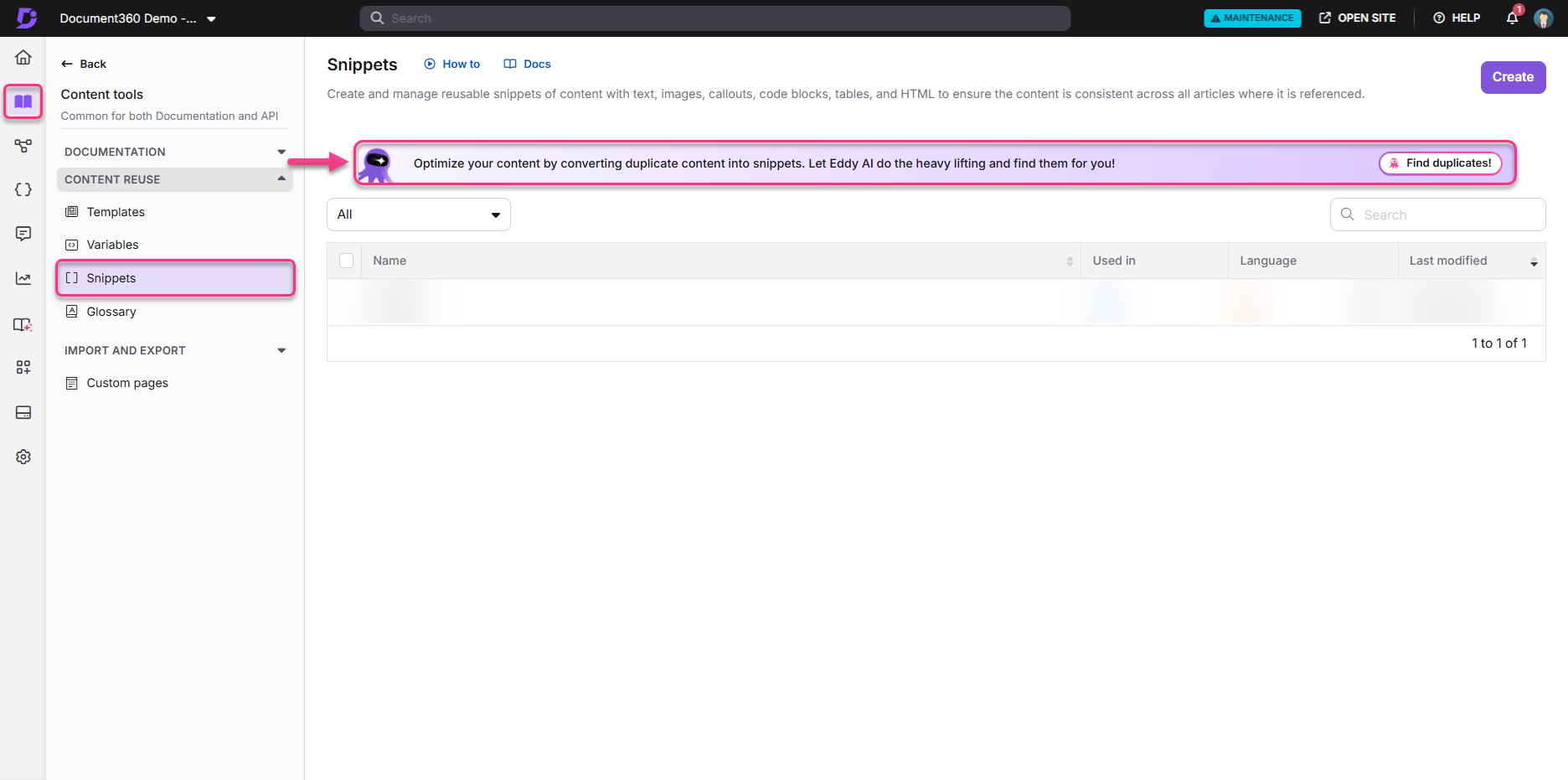
Click Find duplicates to start the detection process (on first use).
Once scanned, the total number of duplicate content instances will appear.
If a previous scan exists, click Scan again to rescan the project.Click Review suggestion to open the duplicate content report.
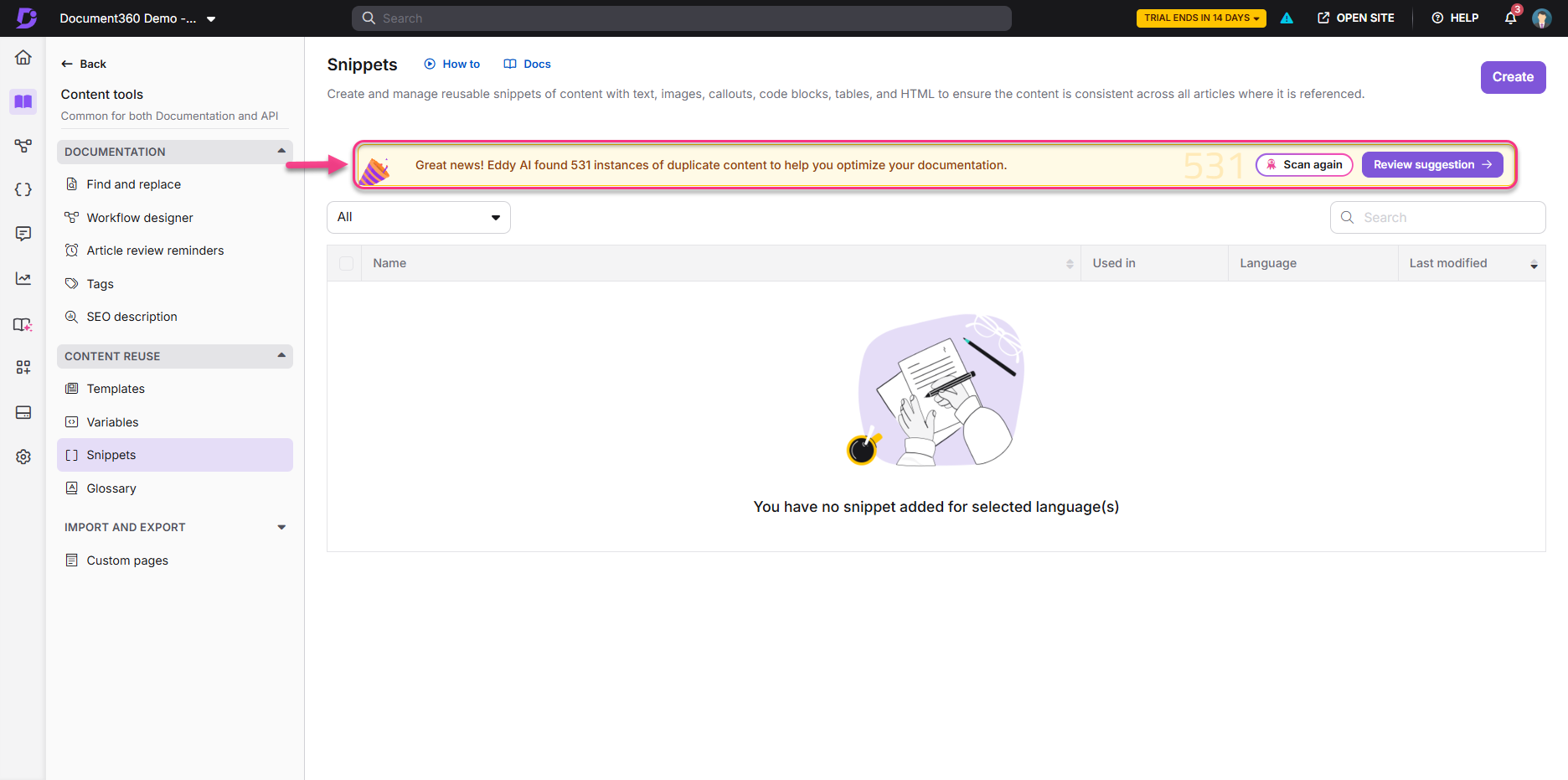
In the Knowledge base portal, click the Knowledge pulse (
) icon in the left navigation bar.
In the Duplicate content detection section, click Scan now to initiate scanning.
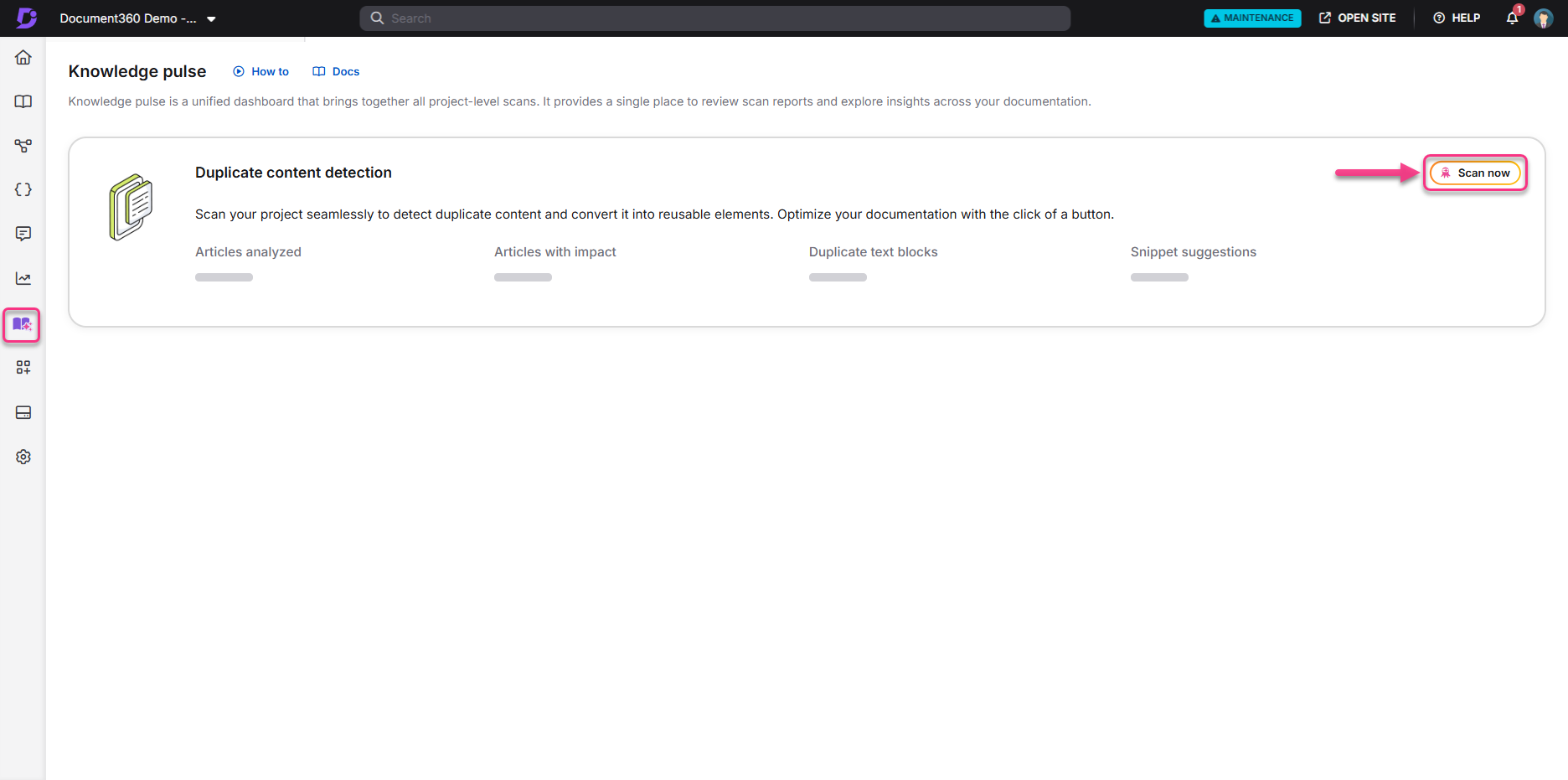
Once completed, you can view:
Number of articles analyzed
Number of impacted articles
Number of duplicate text blocks identified
Number of snippet suggestions generated
Last scan date
Next scheduled scan date
Click Scan again to rerun detection or View report to open the detailed results.
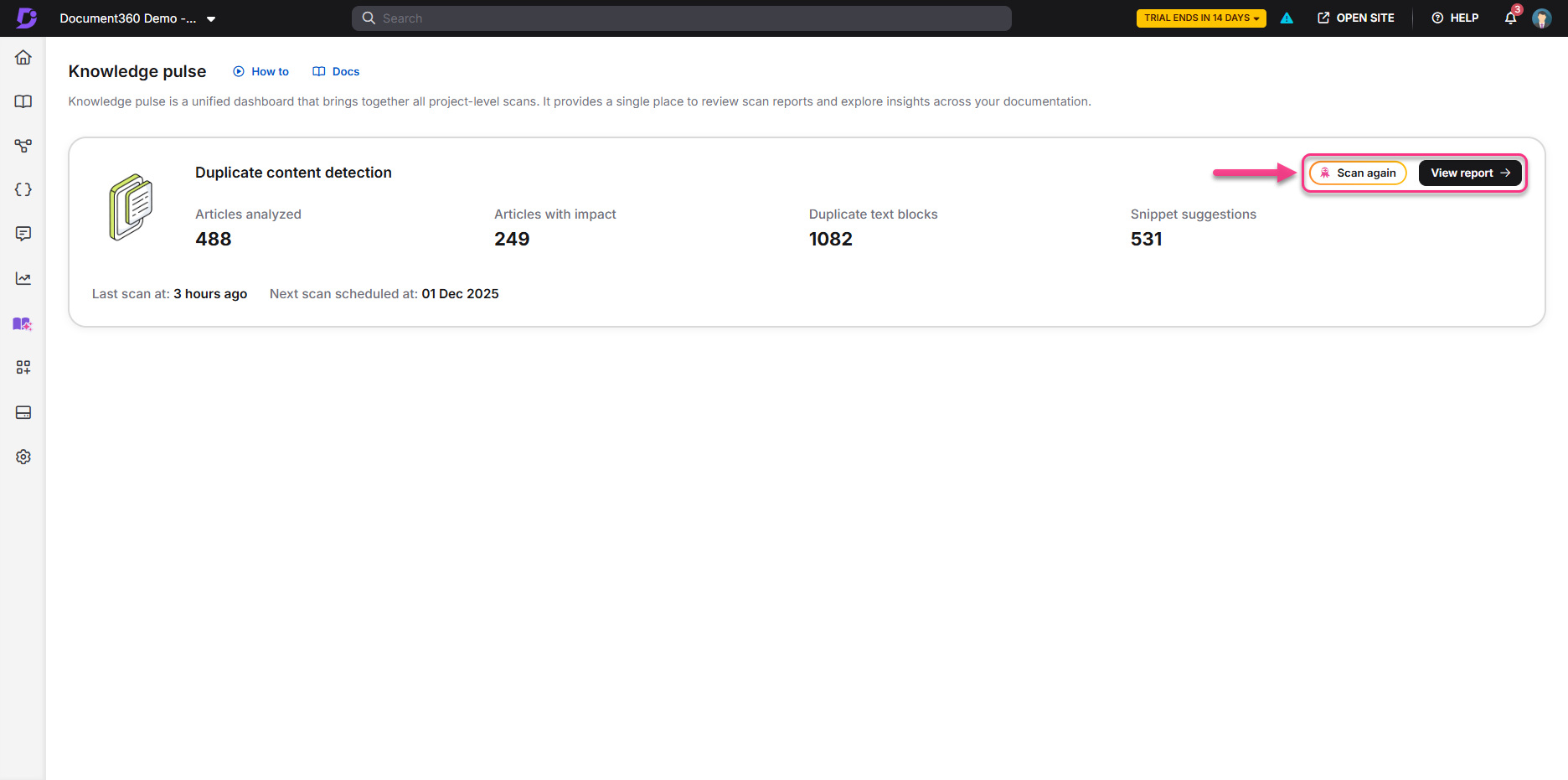
Working with the Duplicate content detection report
The Duplicate content detection report includes two tabs:
Duplicates identified: Displays the list of detected duplicate paragraphs.
Ignored duplicates: Displays the duplicates you’ve manually chosen to ignore.
Duplicates identified Tab
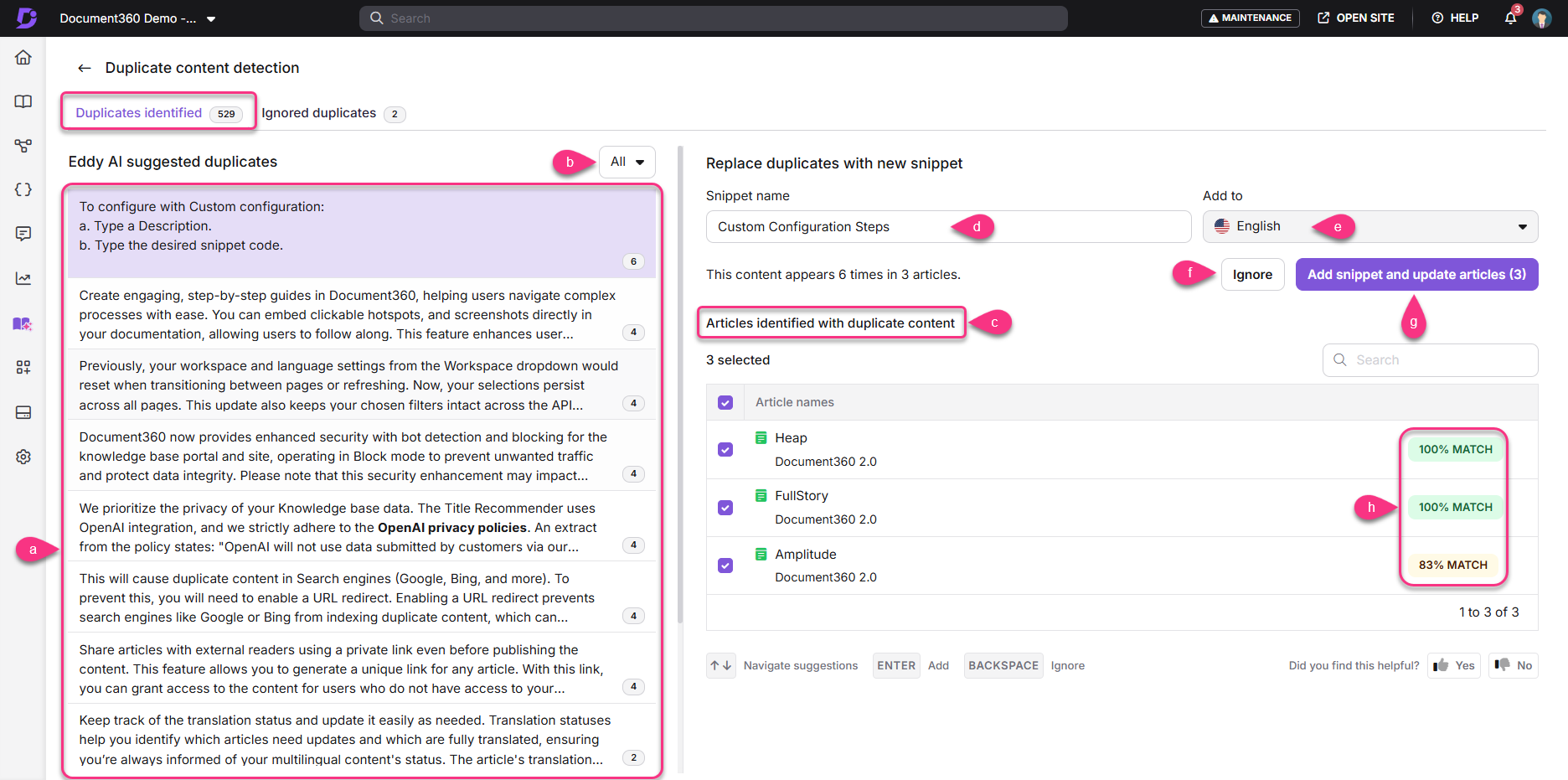
The left panel lists all duplicates suggested by Eddy AI.
Use the filter dropdown to sort by All, New, or Existing snippet suggestions.
Each duplicate displays the number of occurrences across your project (for example, “This content appears 16 times in 10 articles”).
The latest version of the article is always used for comparison.
Click any suggested duplicate to view details in the right panel. Here you can,
Edit the suggested snippet name.
View or confirm the language (set to English by default).
Click Ignore to move the duplicate content to the Ignored duplicates tab.
Click Add snippet & update articles to replace the duplicate content in all the listed articles.
View the percentage match for each duplicate content.
NOTE
A snippet is recommended only if its match score is 80% or higher.
Weightage Score = [(Vector Score × 70%) + (ROUGE Score × 30%)] ÷ 100
Snippet suggestions are listed in descending order based on the number of times the duplicate appears.
Editing generated content
Click the Edit () icon next to the desired generated content.
In the Edit snippet suggestion dialog, edit the suggested snippet and apply formatting using the available tools.
Click Update to save changes.
When you edit the suggested content, the duplicate match percentage recalculates automatically based on the edits. Even if the score drops below 80%, the updated percentage remains visible for comparison. The list of suggestions itself does not refresh based on the new percentage; it continues to reflect the original matches identified before editing.
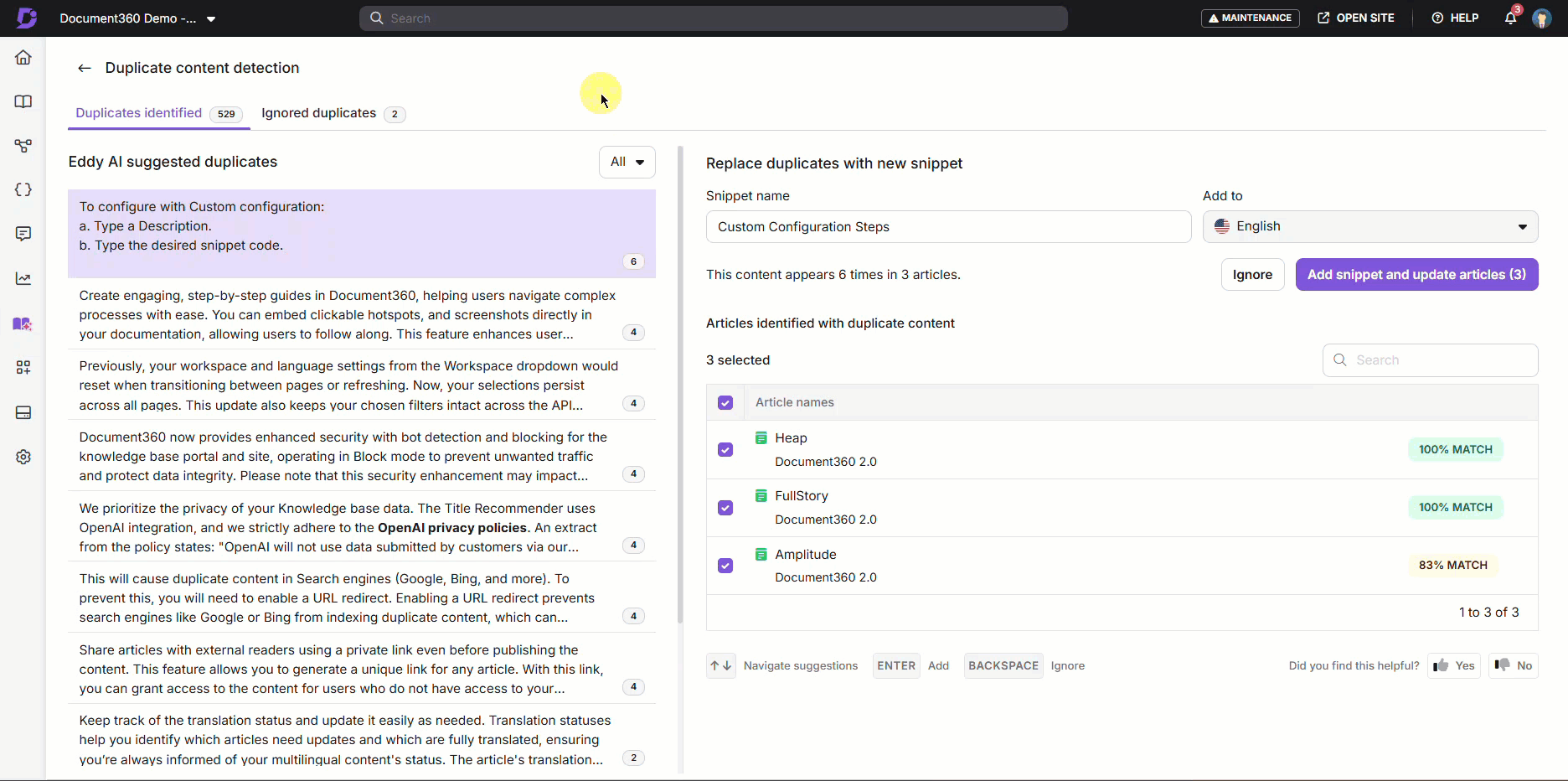
Viewing article versions and comparison
Navigate to the Duplicate content detection page, where you can locate the Articles identified with duplicate content section.
Hover over an article and click the icon to view article details.
Click Preview to compare the original and generated content.
The preview uses a unified split view for all editor types. The left side shows the original article content, and the right side shows the updated version with the snippet applied. Deleted text is highlighted in red, added text in green, and formatting changes in blue. On the right side, the inserted snippet is also outlined with a dotted rectangle so you can clearly see the content that will replace the duplicate text.
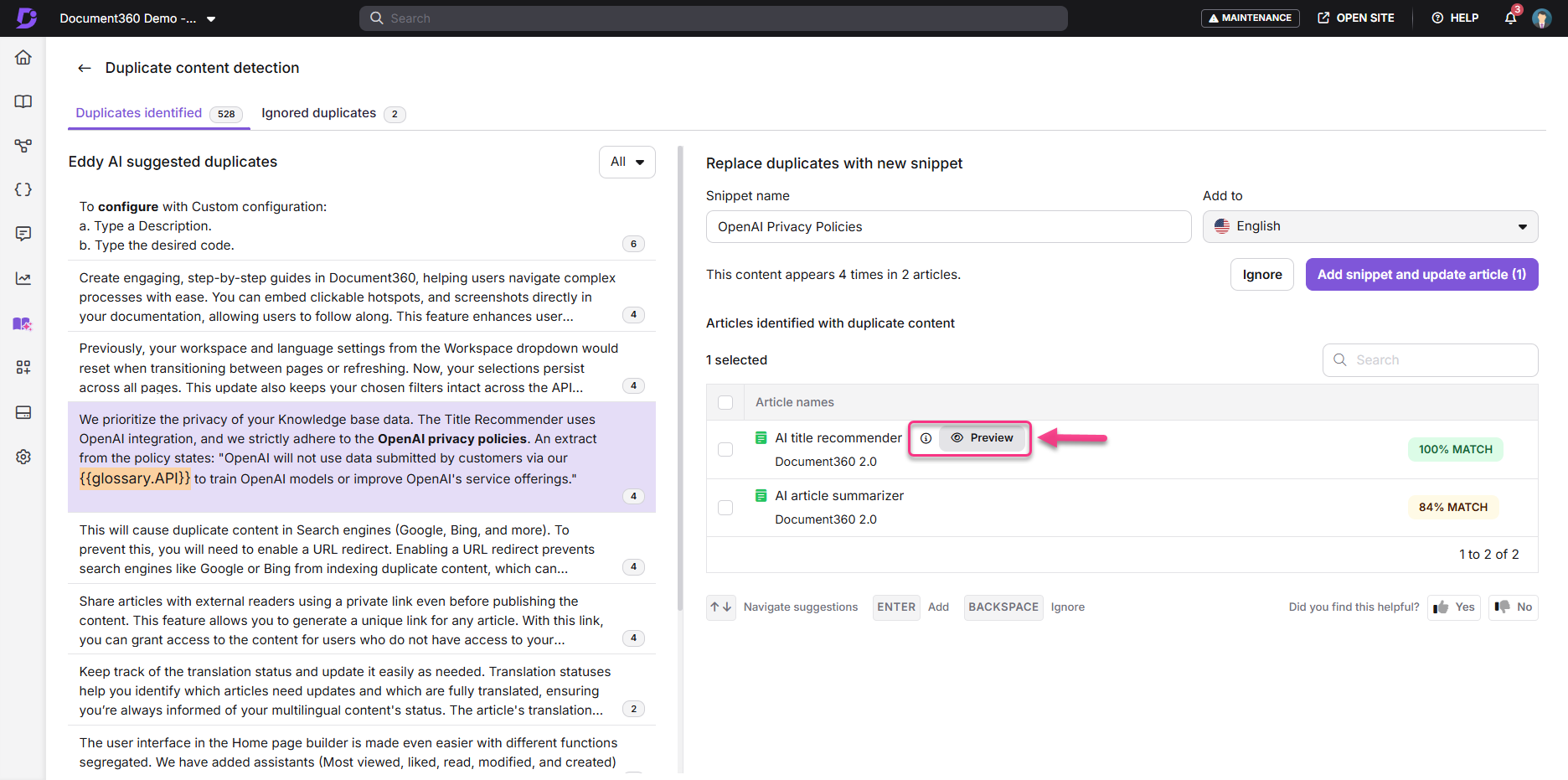
Use Next and Prev to navigate between the previews of article suggestions. If you don’t want the suggested content to be replaced with a snippet for a specific article, uncheck the Article selected for update checkbox.
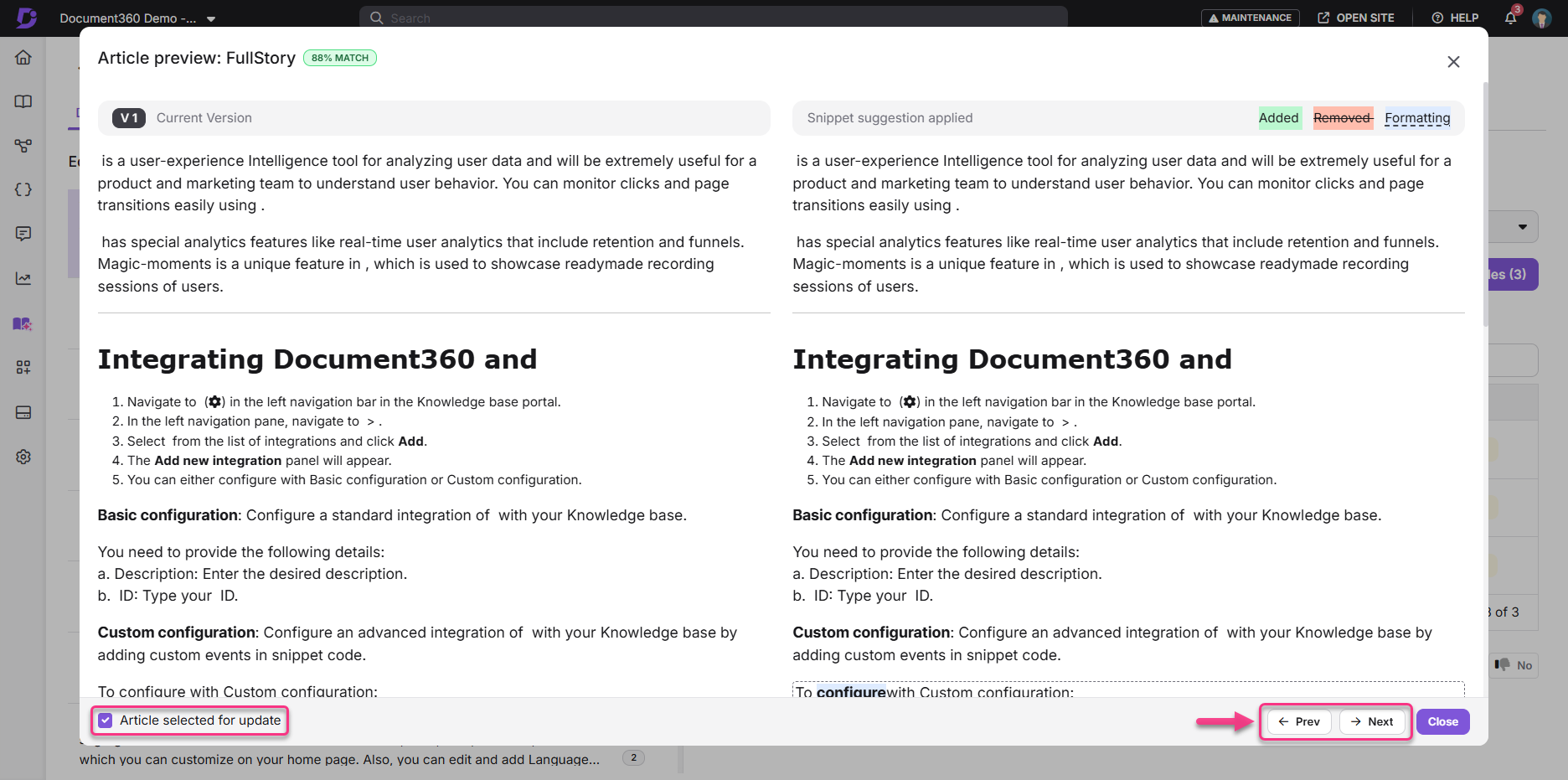
NOTE
If an article or snippet was modified since the last scan, the preview will show: “Looks like the snippet/article was updated since the last scan. Please rescan to get the latest results.”
Adding the snippet
Verify the content and select the articles to which you want to apply the snippet.
Click Add snippet & update articles.
Click Proceed in the Add snippet & update articles dialog.
A toaster message appears: “Snippet added, and articles updated successfully.”
Ignored duplicates tab
The Ignored duplicates tab lists duplicate content for which you selected the Ignore option.
The Duplicates identified and Ignored duplicates tab are similar. The Ignored duplicates tab has two differences:
Ignored suggestions cannot be edited.
Each entry includes a Move to open list option to restore the suggestion for review.
Ignored suggestions persist even after a new scan. If the list of impacted articles changes in a future scan, the entry in the Ignored duplicates tab is updated to reflect the new article list.
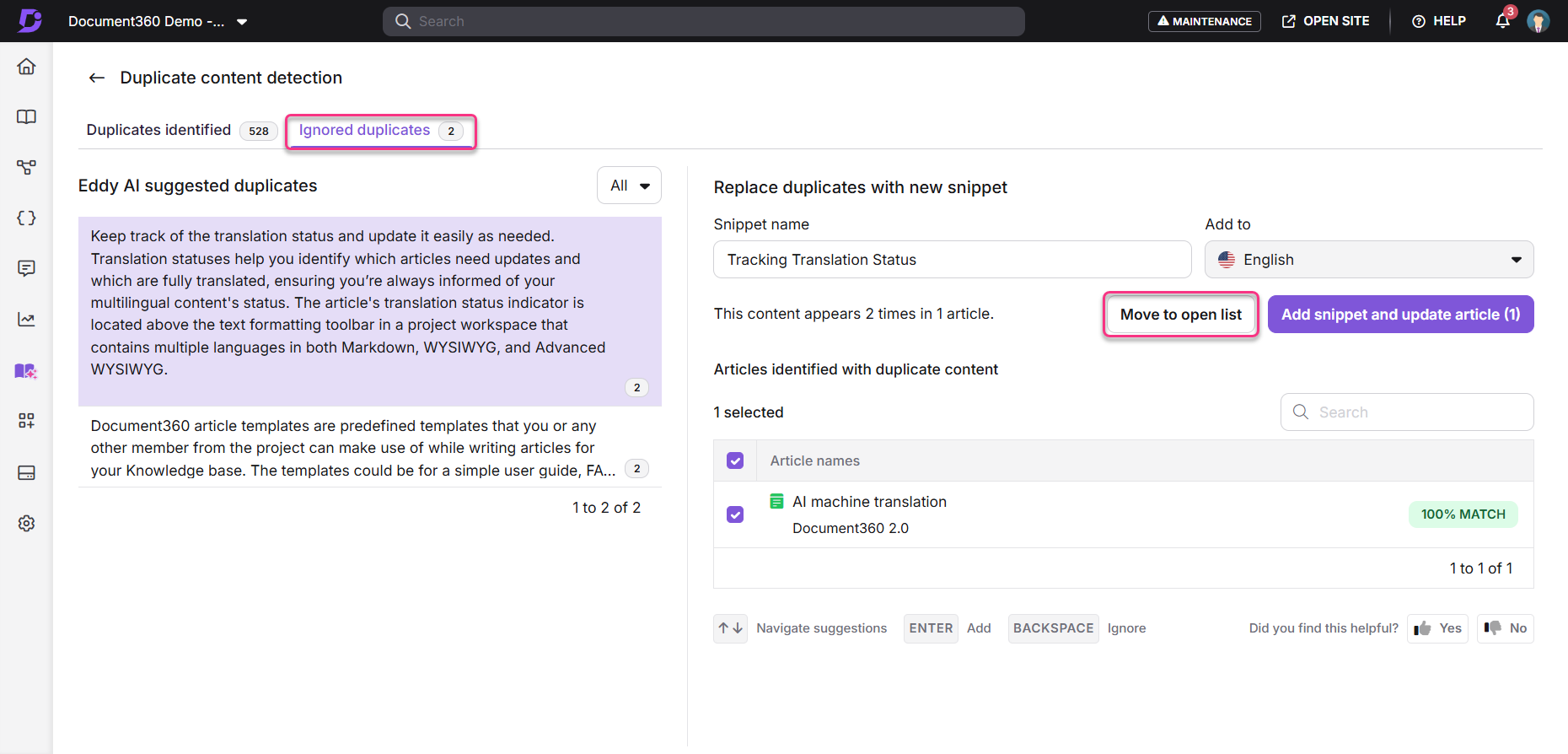
FAQ
In Duplicate content detection, what type of content does the system analyze?
The system analyzes only plain text paragraphs from articles. Paragraphs must be simple text blocks to qualify for duplicate detection.
The following content types are ignored:
Lists
Media elements (images, videos, GIFs)
Tables
Callouts
Content that contains hyperlinks
Accordions
FAQs
Tabs
Conditional content
Paragraphs that contain variables
Paragraphs longer than 4000 characters
Paragraphs containing less than 50 characters/3 sentences
These elements are excluded to ensure duplicate detection focuses only on comparable text-based content. Additionally, Step-by-step guides, Decision trees, and Custom pages are excluded from the duplicate content detection scan.
What happens if a paragraph contains variables?
Paragraphs containing variables are excluded from duplication detection.
Who can run the duplicate detection scan?
Only users with update access to the Content reuse module can initiate scans.
What if I don’t have access to certain articles?
Articles that you don’t have access to will not appear in the duplicate list.
What happens if the detected content already exists as a snippet?
Eddy AI will still identify it as duplicate content.
The existing snippet content becomes the primary content.
An existing snippet tag is added against the suggestions.
The match percentage is recalculated against this snippet.
Duplicate content in other articles is replaced with the existing snippet.
Editing the snippet must be done in the Snippets module, not in the duplicate content detection report.
If the snippet has changed since the last scan, the message “Looks like the snippet was updated since the last scan. Please rescan to get the latest results.” will appear in the preview.
What happens if a snippet or an article is deleted after the scan?
If the snippet is deleted, attempting to update any article using that snippet fails. The message “Update failed” appears, and the suggestion is removed from the list.
If an article included in the scan is later deleted, it no longer appears in the list of impacted articles. However, the occurrence count (for example, “This content appears 6 times in 3 articles”) still reflects the original scan results. The number of selectable articles is reduced because the deleted article cannot be updated.
How does the system handle edited content after the last scan?
If an article is updated after scanning:
The system shows the message: “Looks like the article was updated since the last scan. The suggested duplicate content is no longer found. Please rescan to get the latest results.”
The article is deselected and disabled by default during preview.
If you attempt to update content without previewing, you’ll see: “Snippet added: X articles updated, Y failed.”
What is the maximum and minimum word limit for scanning duplicate content?
The system can scan a maximum of 4000 characters and a minimum of 50 characters per paragraph during the duplicate content detection process.
What happens to inline comments when duplicate content is converted into a snippet?
When duplicate content is identified and converted into a snippet, any inline comments present within that content will be deleted. However, these deleted comments will still be available in the resolved section of the Inline comments panel for reference purposes.
What happens to glossary definitions when duplicate content is converted into a snippet?
If the duplicate content contains a glossary term, the glossary definition associated with that term is removed during snippet replacement. The term itself remains in the article, but its definition will no longer appear. You will be informed about this during the update confirmation.
Which editor will open when editing suggested content in the Duplicate Content Detection page?
The editor used depends on the editor types of the impacted articles and the suggested snippet:
If all impacted articles, the suggested snippet, and the project’s default editor are in Markdown, the snippet opens in the Markdown editor, and the created snippet will also be in Markdown.
If any one of these uses either WYSIWYG/Advanced WYSIWYG editor, the snippet opens in the Advanced WYSIWYG editor, and the created snippet will be in Advanced WYSIWYG.
How does duplicate content detection affect the article’s status?
When a snippet is created and added, the duplicate content in all selected articles is replaced with that snippet. The formatting is retained from the article where this duplicate content first appeared.
For draft articles, the changes are applied within the same version (unless the draft is locked).
For published articles, the content is updated, and the article is automatically republished.
A note titled “Published through Snippets” is added to the version history. Team auditing also records the snippet addition and the list of articles updated through this module.
Do cloned articles appear in the duplicate content scan?
Yes. The scan runs at the project level, so cloned articles, whether they are created within the same workspace or across different workspaces, are treated as separate articles. Any duplicate content in the cloned version will appear as a separate entry in the scan results.