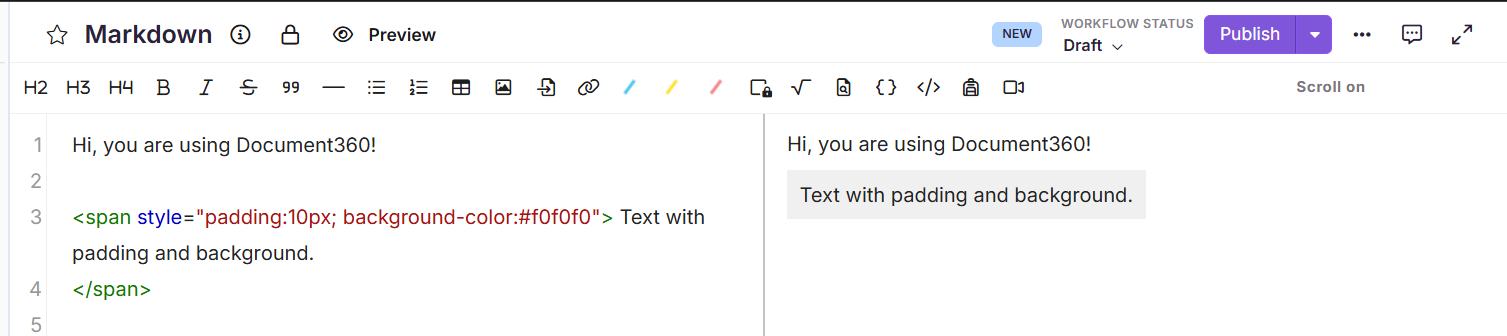Plans supporting this feature: Professional Business Enterprise
Markdown doesn't have a built-in way to customize the font size, colors and spacing. You can use the HTML tags provided in this article as a workaround to achieve this effect.
Customizing text color
To change the color of a text in the Markdown editor,
Navigate to the desired article in the Knowledge base portal.
Use the below HTML code snippet:
<span style="color:red">
Text content
</span>NOTE
The
<span>tag is an HTML element, and thestyleattribute is used to apply inline CSS for styling, in this case, setting the text color to red. Markdown does not natively support custom inline styles (like text color) without extensions.
Replace “Text content” with your desired text.
Replace the color as per your requirements.
Outcome
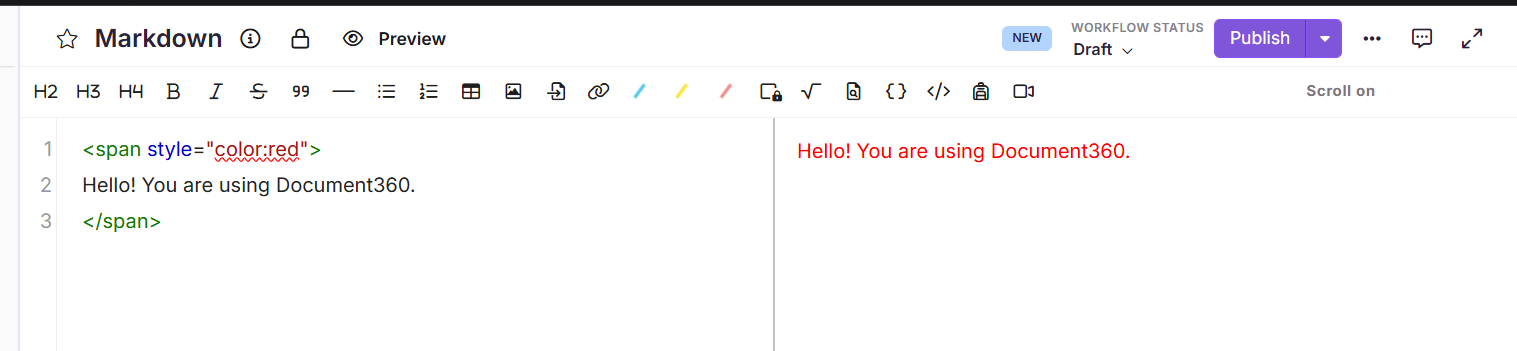
Customizing text size
To change the size of a text in the Markdown editor,
Navigate to the desired article in the Knowledge base portal.
Use the below code snippet:
<span style="font-size:18px">
This text is larger than normal.
</span>Replace “This text is larger than normal.” with your desired text.
Replace the font size as per your requirements.
Outcome

Customizing text padding and background
To set text padding and background,
Navigate to the desired article in the Knowledge base portal.
Use the below code snippet:
<span style="padding:10px;background-color:#f0f0f0">
Text with padding and background.
</span>Replace “Text with padding and background.” with your desired text.
Replace the padding pixel and the background color as per your requirements.
Outcome