Plans supporting this feature: Professional Business Enterprise
Document360 supports migration from 100+ Knowledge base platforms. Document360 provides migration support as an add-on in all plans.
Migrating documentation from one knowledge base platform to another can be tricky and overwhelming. With Document360, however, it is a simple process.
The Document360 migration team has helped customers migrate from other platforms, such as Zendesk, Freshdesk, HelpDocs, WordPress, KnowledgeOwl, GitHub, Intercom, Drift, Confluence, and many more.
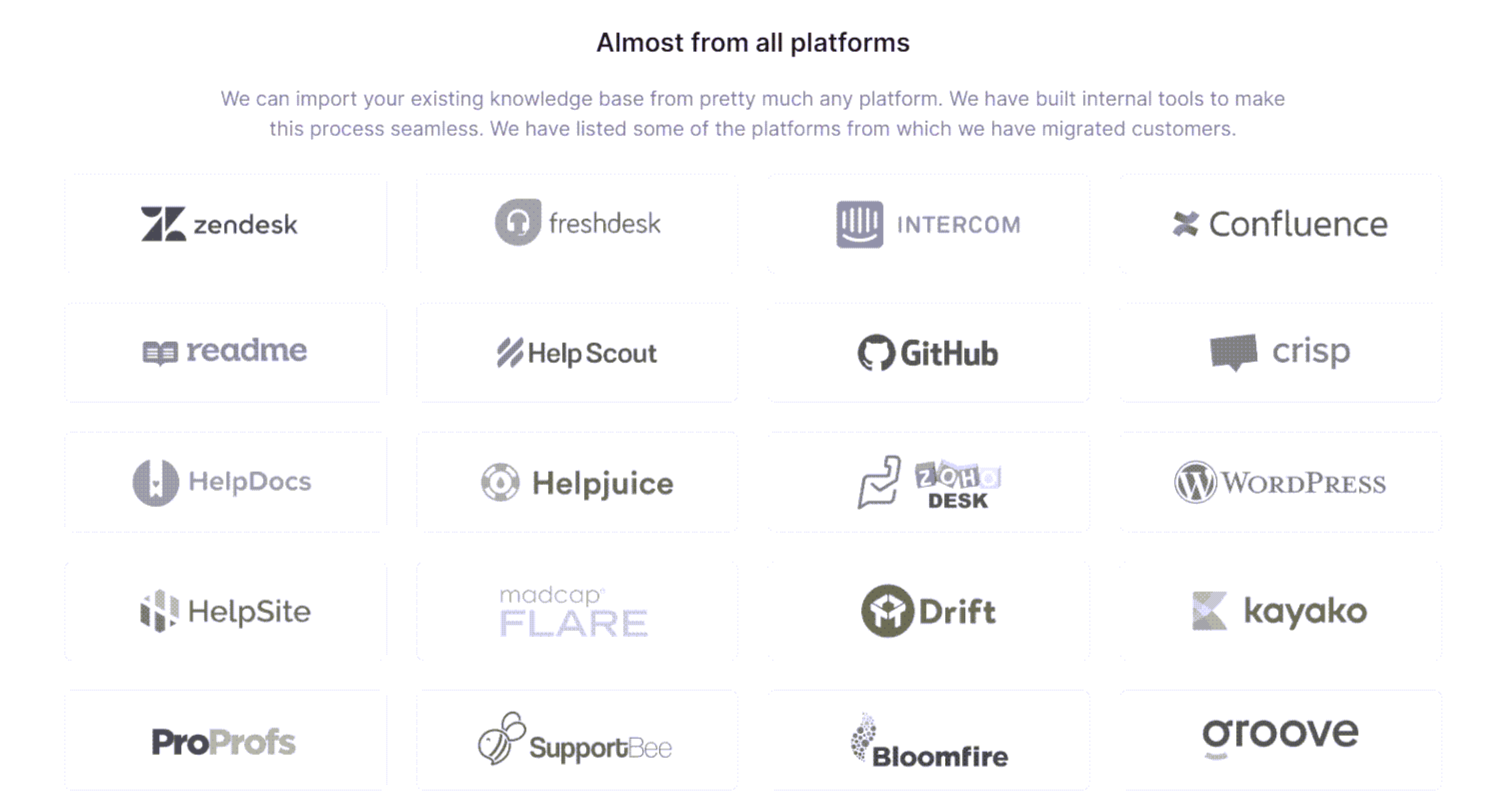
Initiating a migration request
The Migration page on our website provides the latest information on migration to Document360. You can initiate a migration request from the website through the Migration request form.
If you're currently using a trial version of Document360, follow these steps to migrate your existing knowledge base content to Document360.
Navigate to Documentation () in the left navigation bar in the Knowledge base portal.
In the left navigation pane, navigate to Content tools > Import & Export > Migrate content.
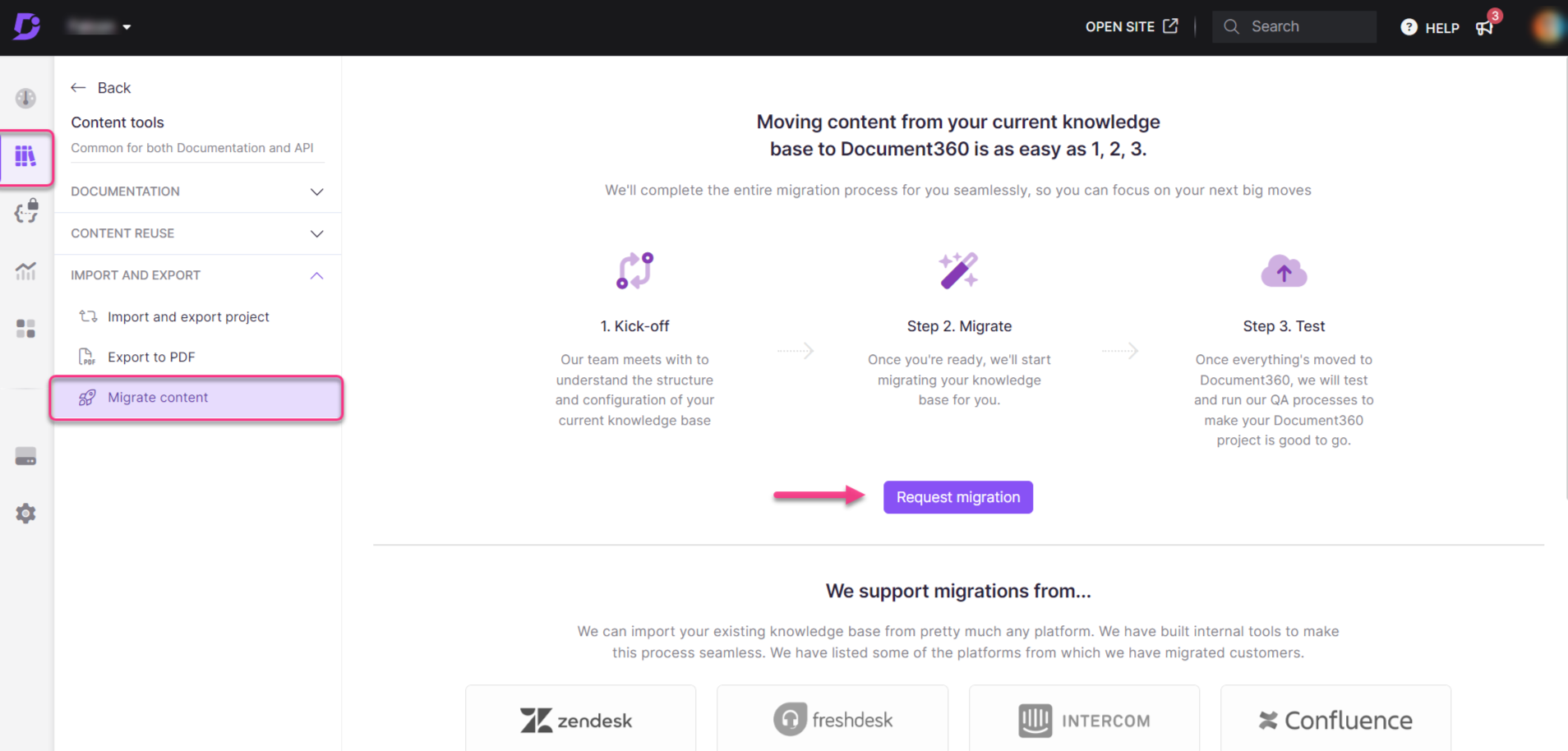
Click the Initiate migration button, and a dialog appears.
Enter the hyperlink to your existing external knowledge base or product documentation site in the External knowledge base link field.
This refers to the link at which your content is currently hosted.
For example, docs.yourcompany.comEnter the knowledge base platform used in the Current platform field.
This refers to the platform currently hosting your documentation.
For example, Zendesk, Intercom, Confluence, etc.Click the Submit button.
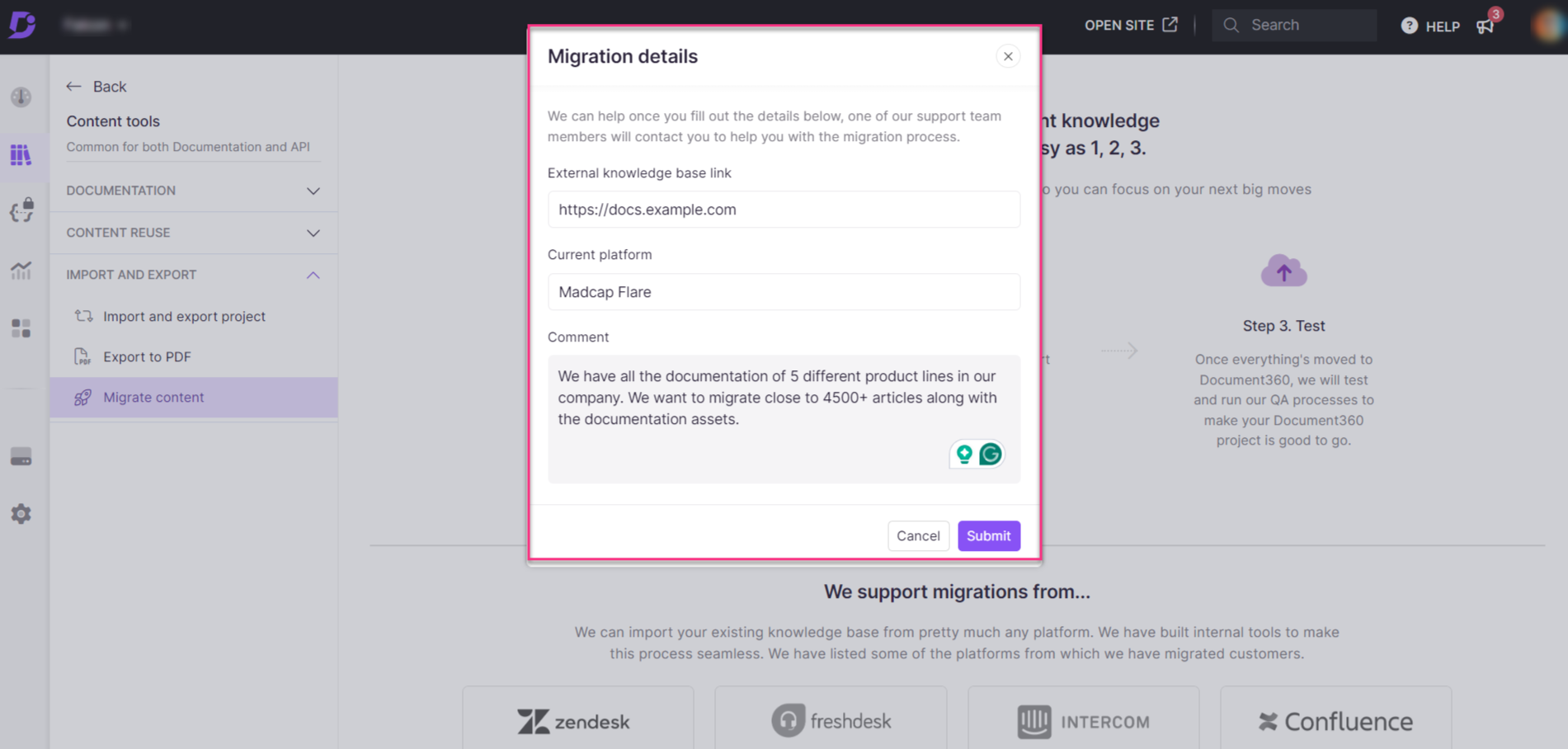
Once you submit the information, one of Document360's migration experts will contact you to help with the migration process.
Document360 migration - What happens next?
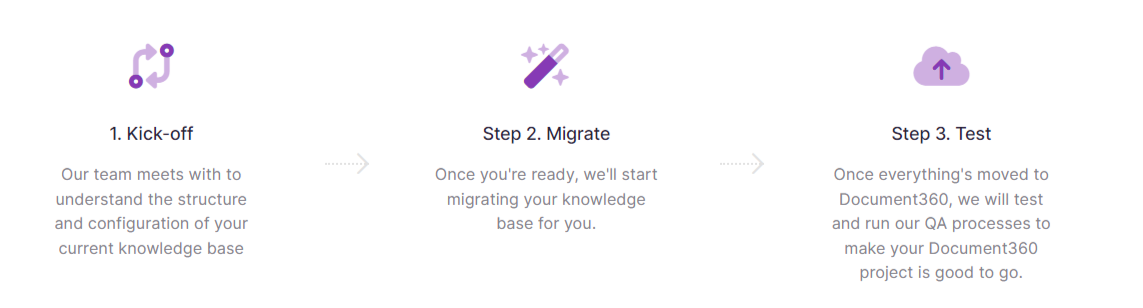
Step 1: Kick-off
Document360's migration expert will contact you to understand your current knowledge base system and provide an estimate. We can migrate from pretty much any existing knowledge base system or platform.
Step 2: Migrate
The migration team then uses automated tools and manual processes to migrate your knowledge base. This will be an iterative process with regular updates and sync-ups.
Step 3: Test
We perform a thorough QA (Quality Assurance) process, set redirection rules, and make sure your new Document360 knowledge base is live without losing any of your existing SEO (Search Engine Optimization) traffic.
To set up a redirect rule for the subfolder URL path
When you migrate from another platform to Document360, you must set up a redirect rule at the subfolder level. This will enable any URLs from your previous platform to redirect to documentation in your current knowledge base in Document360.
Follow the steps below to set up a redirect rule for the subfolder URL path:
Go to Settings > Knowledge base site > Article redirect rules > New redirect.
Select the Redirect type as Replace with.
Enter the old subfolder path in the Source path field.
Enter the subfolder path you want to redirect to in the Destination URL field.
Click Save.
For example, you want to redirect the subfolder path
/help/customer/to/docs/en/in the URLshttps://docs.churn360.com/help/customer/article_slug.
Enter
/help/customer/in the Source path field.Enter
/docs/en/in the Destination URL field.With the above redirect rule, all the URLs with subfolder path
/help/customer/in the configured knowledge base domain (https://docs.churn360.com/) will be redirected to the subfolder path/docs/en.
FAQ
Why should I set up a redirect rule when I change the subfolder path?
Your readers would have bookmarked the articles in your old knowledge base, and your articles would be backlinked in internal and external articles as references. So, when you do not set up a redirect rule for these URLs, it will lead to a 404 error page. 404 error pages play a negative role in Google's search index, pulling down search results and mainly causing a bad reader experience.