Plans supporting this feature: Professional Business Enterprise
Enhance your IT service management with Document360 knowledge base integration for Freshservice. This powerful combination allows your IT support team to effortlessly access and share knowledge base articles during ticket resolution, all without leaving the Freshservice interface.
Additionally, support agents can contribute to the knowledge base by creating new articles directly from Freshservice.
Basic configuration steps
Follow these steps to set up the Document360 integration with Freshservice:
Navigate to Settings () in the left navigation bar in the Knowledge base portal.
In the left navigation pane, navigate to Knowledge base portal > Extensions.
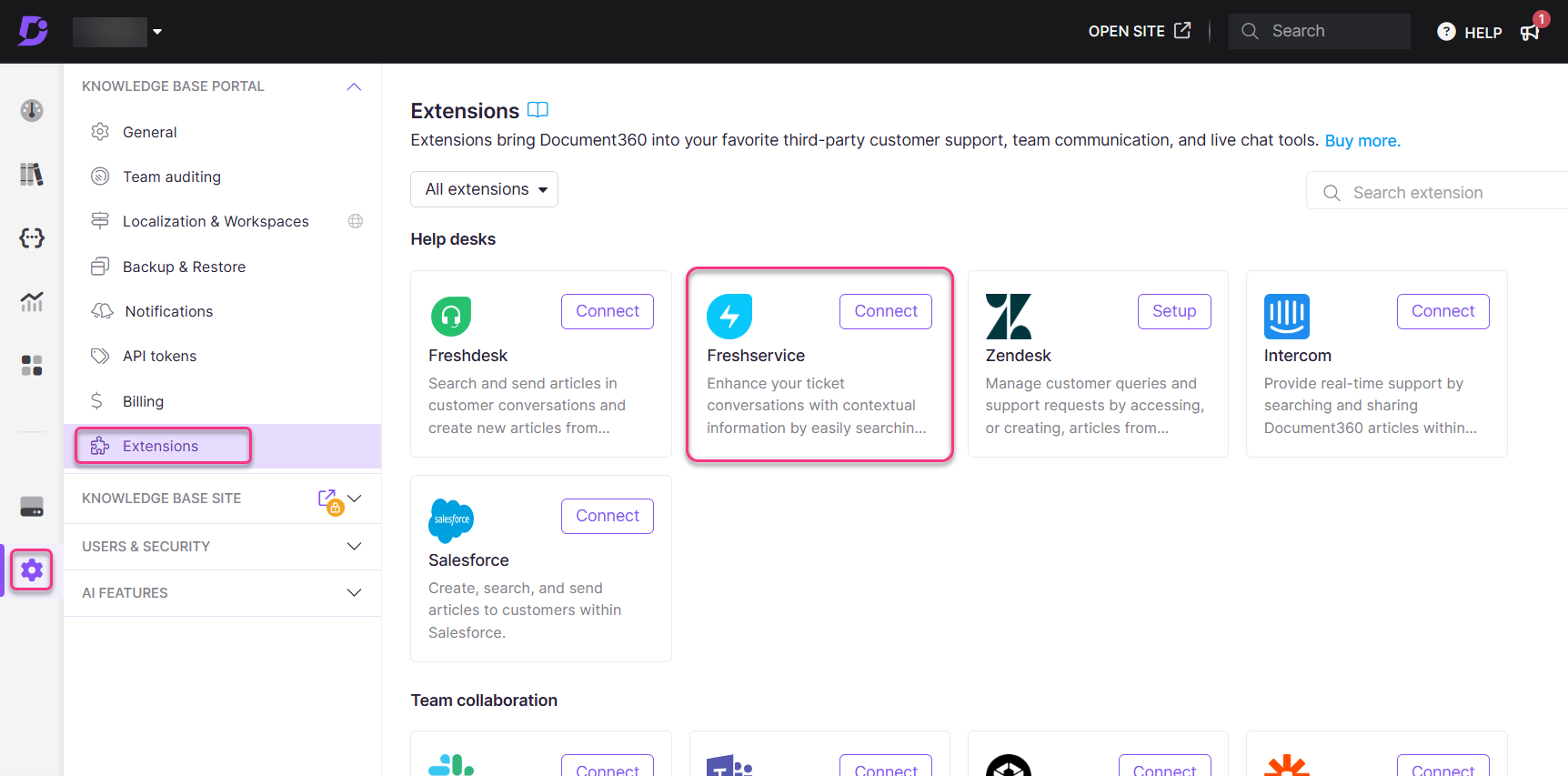
Locate Freshservice in the Help desks section.
Click Connect to generate an API token.
Copy the generated API token.
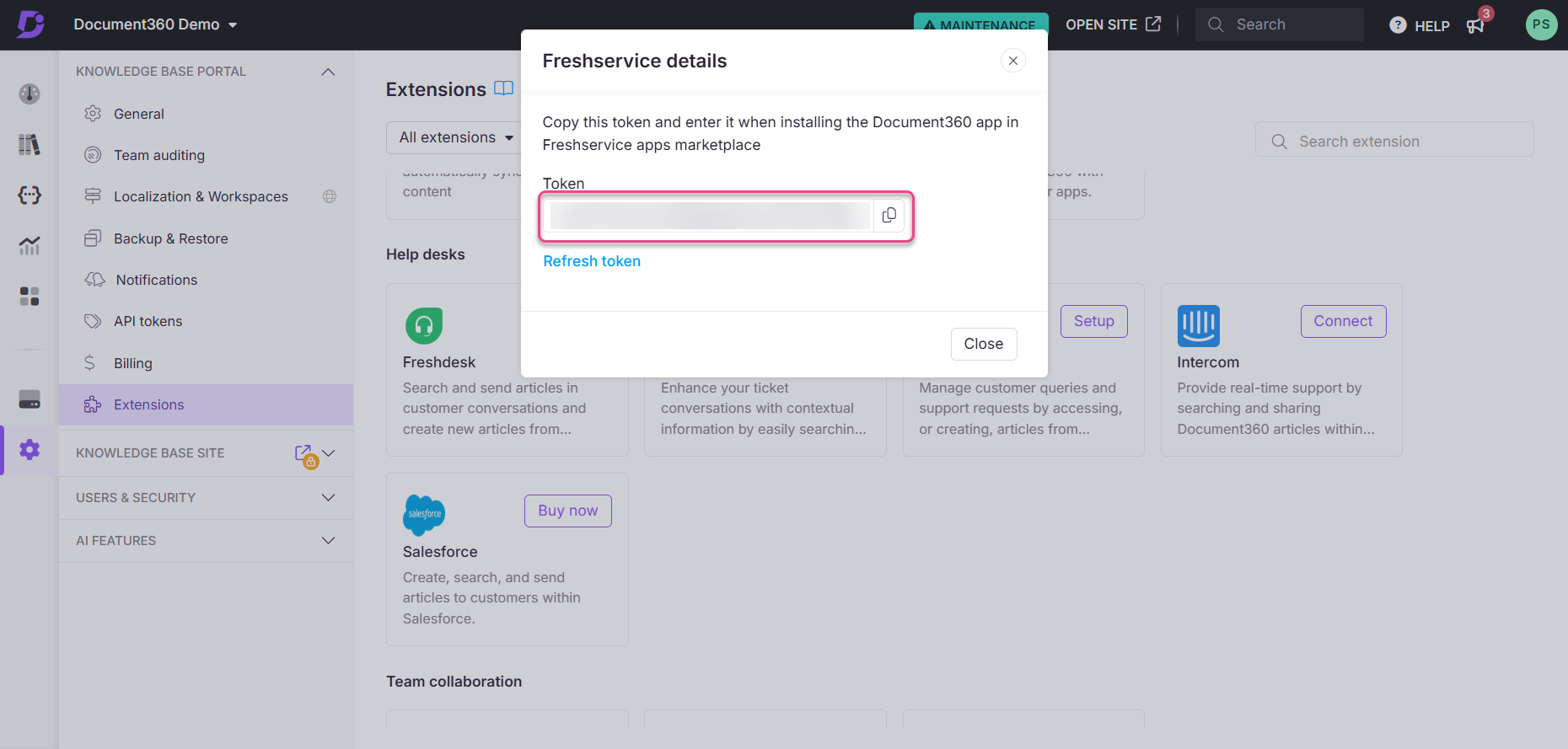
To create a new token, use the Refresh token option.
Log in to your Freshservice account.
Navigate to Admin > Automated & Productivity > Apps.
In the Apps marketplace, search for Document360.
Paste the copied API token and click Install.
You can integrate multiple Document360 knowledge bases by repeating this process with different API keys.
Feature highlights
Search and share articles
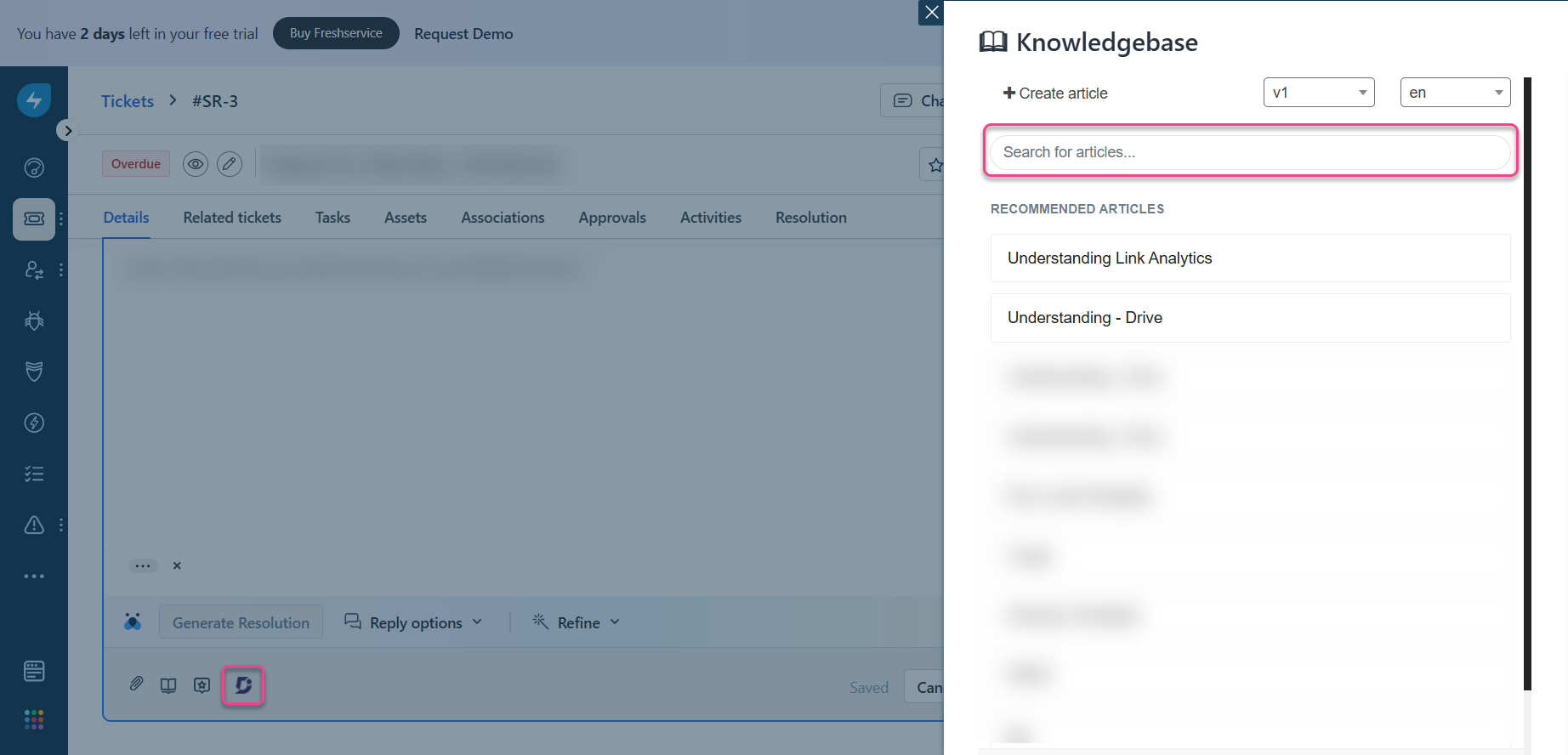
Once integrated, Document360's knowledge base becomes a powerful tool for resolving IT service requests:
When responding to a ticket, locate the Document360 icon in the response toolbar.
Click the icon to open the knowledge base sidebar.
Choose the relevant workspace and language.
Use the search bar to find articles or browse the auto-suggested articles based on the ticket title.
Hover over an article to reveal two options:
+Link: Adds the article URL to your response.
+Content: Pastes the full article content into your response.
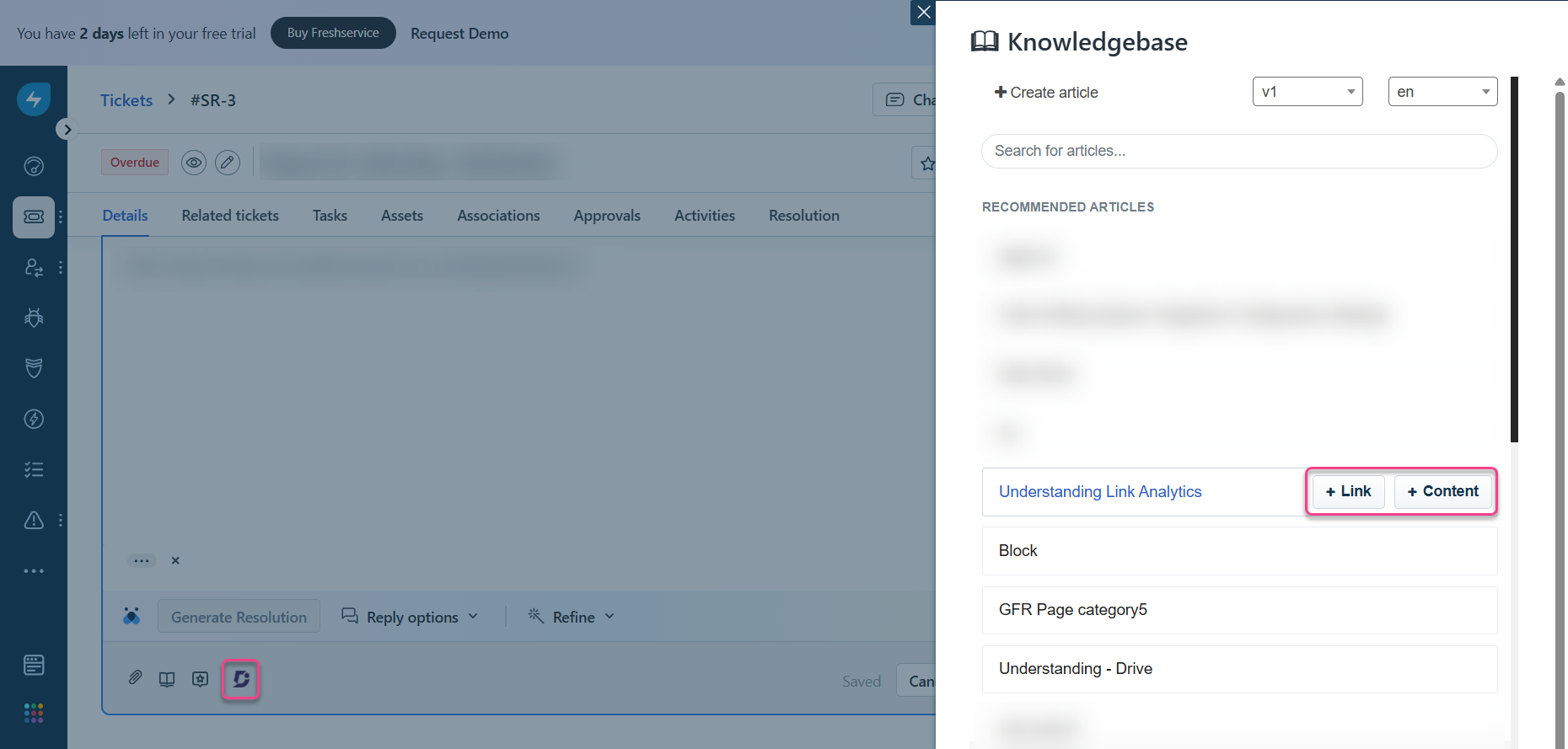
Automated article search
Apart from the regular search, to make things convenient, Freshservice will automatically search the knowledge base using the ticket title and return matching articles under Recommended articles as soon as you click on the Document360 icon.
Create articles for knowledge base from Freshservice
You can add articles to your knowledge base directly from Freshservice:
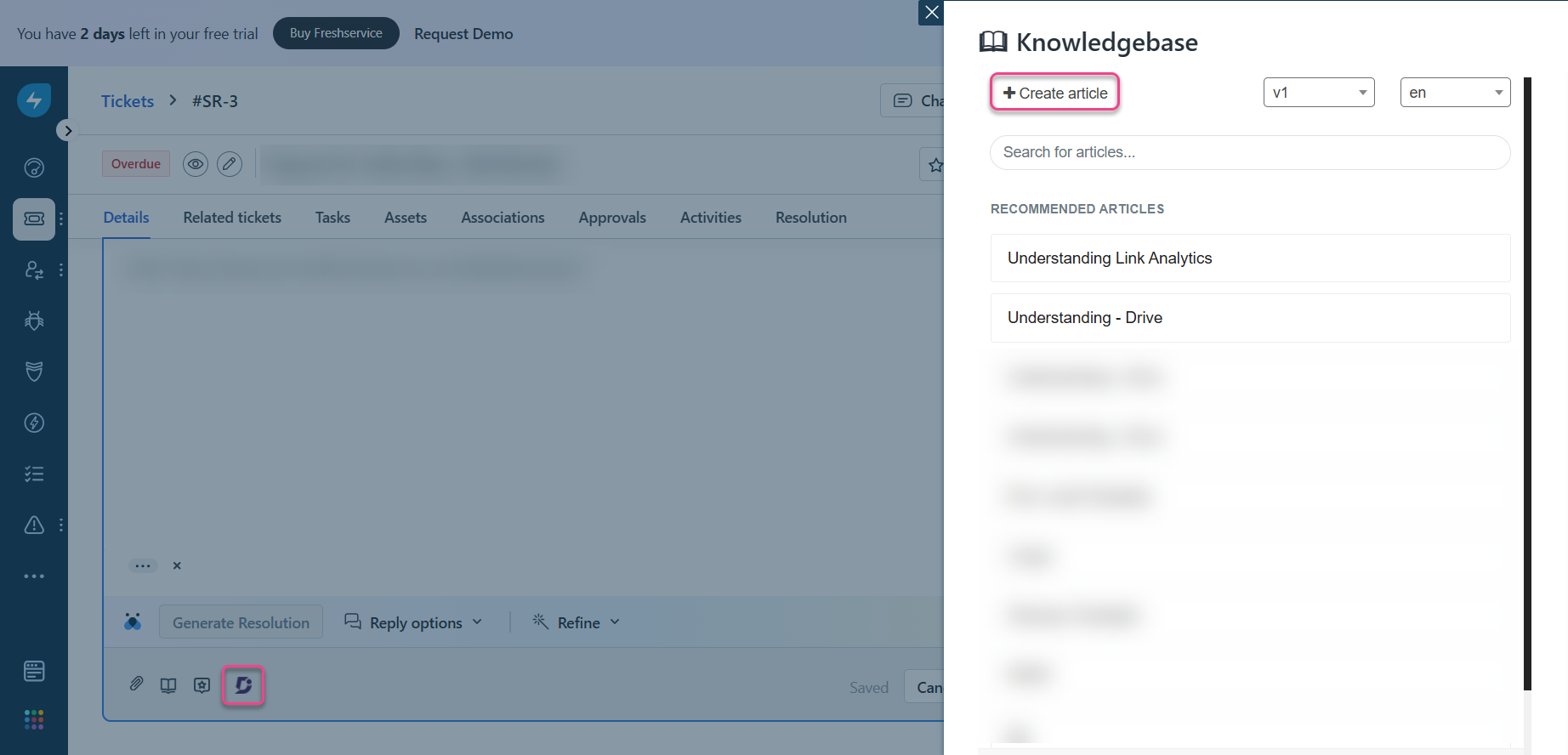
Click the Document360 icon in the ticket response area.
In the sidebar, select +Create article.
Choose the appropriate workspace and language.
Provide a title and select a category for the new article.
Use the built-in editor to craft your article:
Basic formatting options: H2, H3, Bold, Italic, Numbered List, Bullet List.
Insert features: Code blocks, Hyperlinks, Images.
Toggle between edit and preview modes.
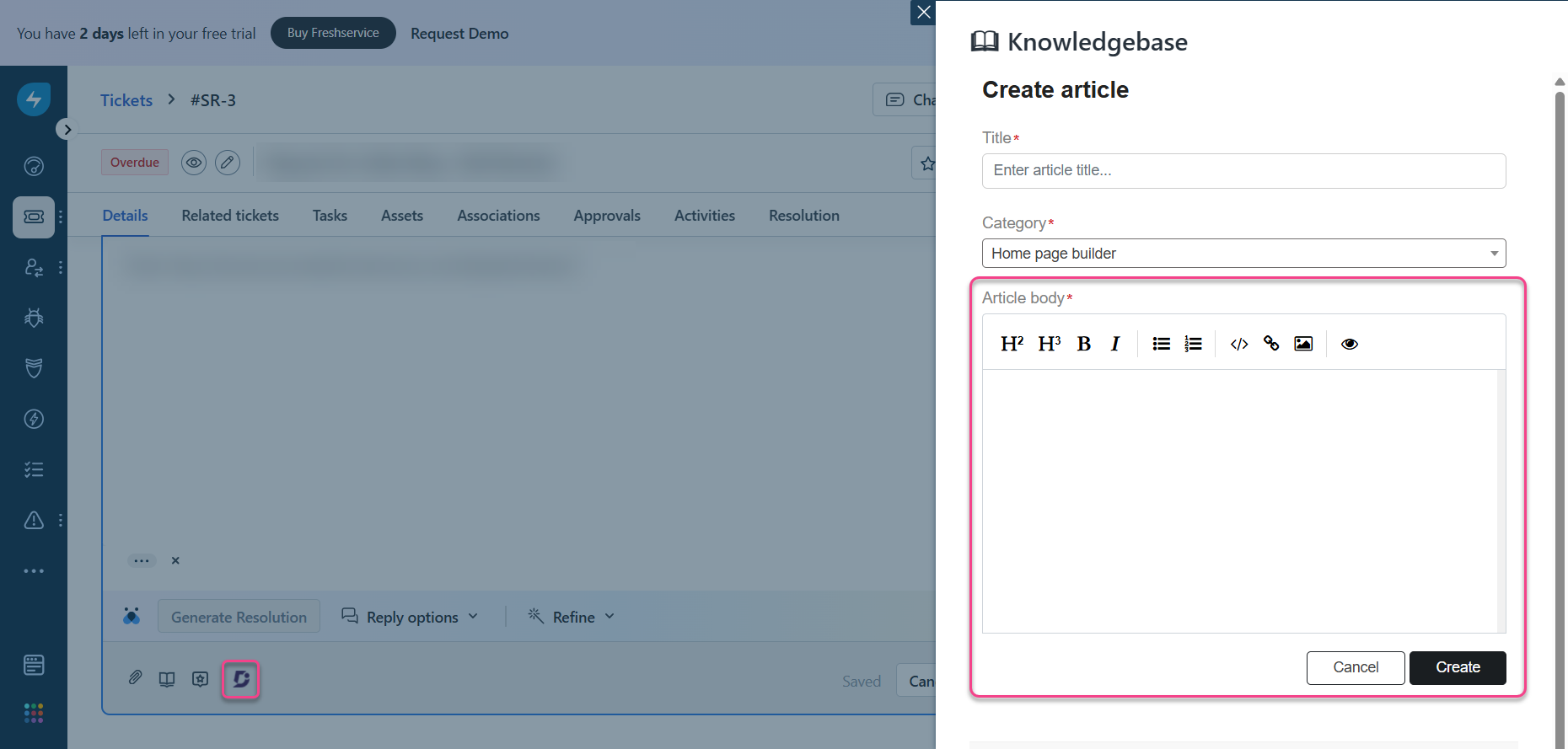
After completing the article, click the Publish button to add it to your knowledge base.
NOTE
New categories cannot be created from Freshservice. Articles can only be added to existing categories.