Plans supporting this feature: Professional Business Enterprise
Tables are an essential tool for organizing and presenting data in a clear, structured format. Whether you're comparing features, listing options, or summarizing information, tables enhance content readability and make complex data easier to understand.
To create tables in the Markdown editor,
Navigate to the desired article in the Knowledge base portal (Markdown editor).
Click the Insert table () icon available in the editor toolbar.
An interactive layout appears, allowing you to drag and select the desired number of rows and columns for your table.
You can add up to a maximum of 10 columns and 15 rows (10 × 15).
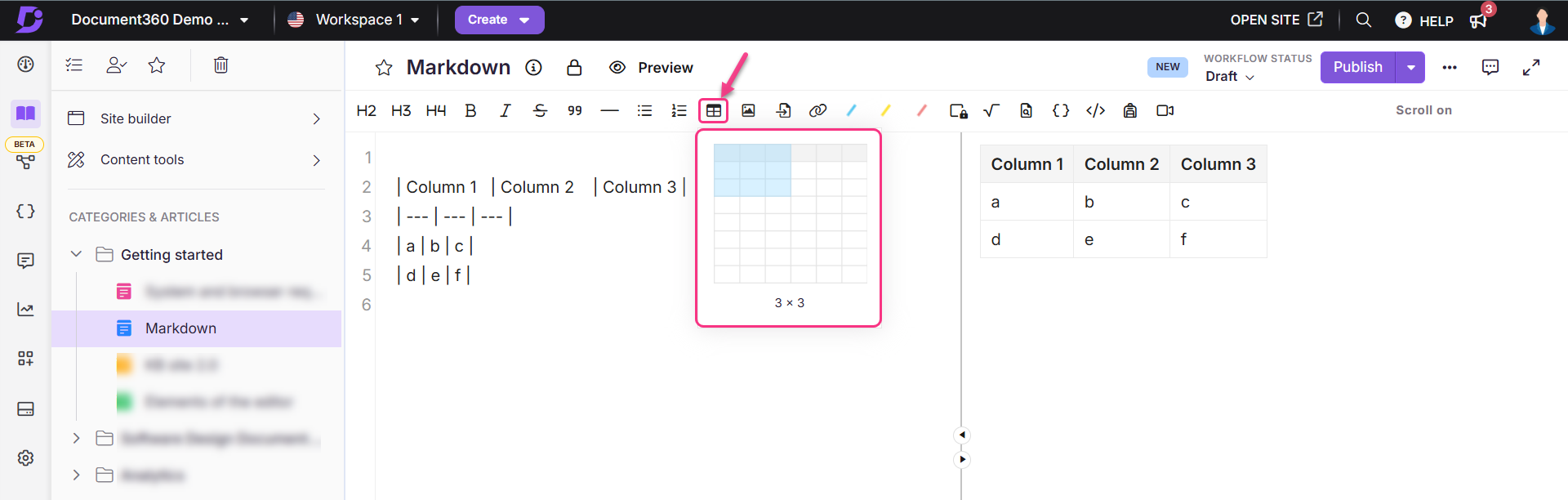
To add additional rows or expand columns, move to a new line below the table and enter the cell content using vertical pipes (
|) to separate each column. Each new line represents a row, and the number of pipes determines the number of columns.For example,
| Basic | Yes | Limited | Like | Pro | Yes | Full | Dislike
Alternatively, to manually create a table in the Markdown editor,
Insert vertical pipes
|and hyphens-in the editor to define the table layout.Align the text content within the cells using colons
::---for left:---:for center---:for right
Sample code
| Column 1 | Column 2 | Column 3 |
|:-------- |:--------:| --------:|
| Left | Center | Right |Outcome
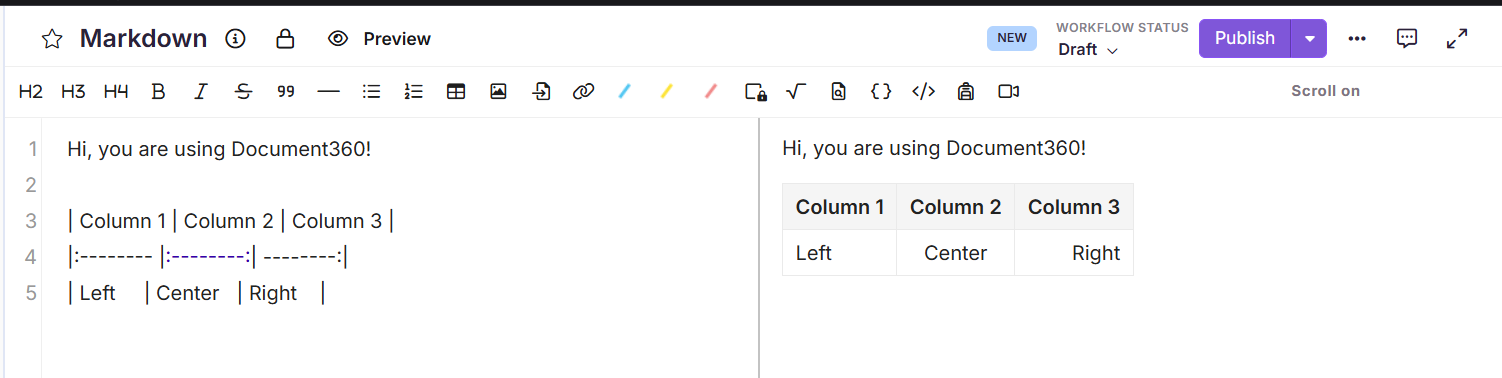
FAQ
Can I create a table in Markdown without a header row?
No, Markdown does not support tables without a header row. In standard Markdown syntax, a header row is mandatory and must be followed by a separator line using dashes (---). If you try to create a table without it, the content will not be rendered as a table.
However, if you want to create a table without a header, you can do so by using the following HTML syntax as a workaround.
<table>
<tr>
<td>Row 1</td>
<td>Value 1</td>
</tr>
<tr>
<td>Row 2</td>
<td>Value 2</td>
</tr>
</table>Output:
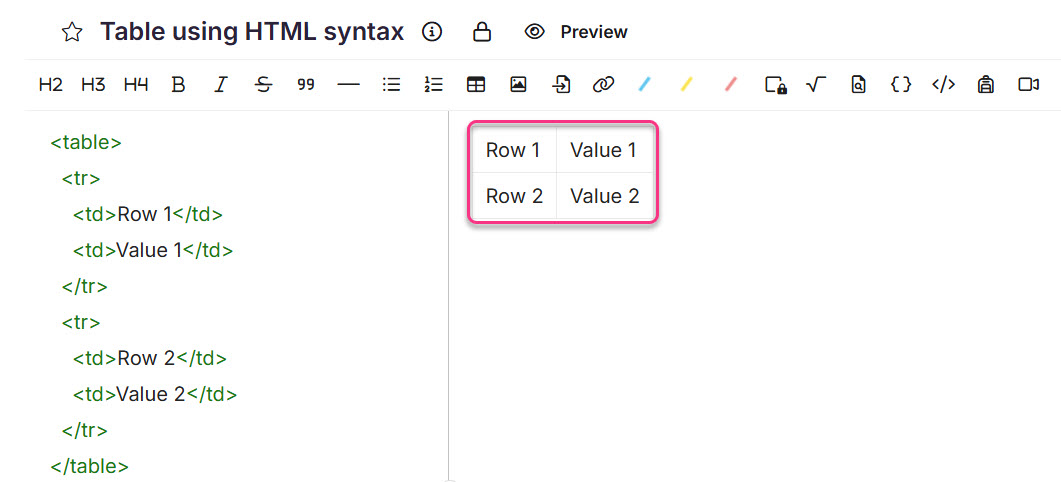
You can add more rows and columns as required, following the same structure.