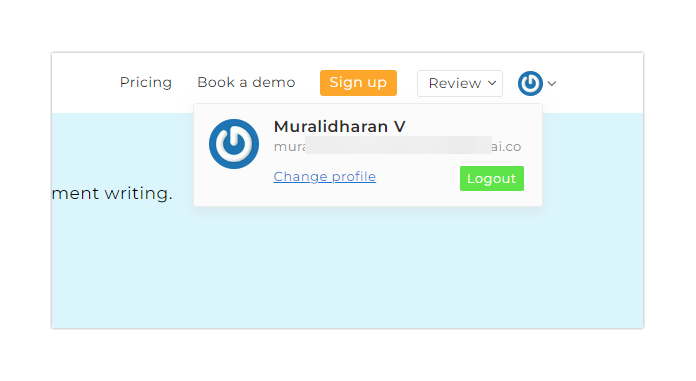Plans supporting this feature: Business Enterprise
In some cases, you would want to restrict the readers from changing the password. Utilize the below workaround in such scenarios.
Solution
Navigate to Settings (
) > Knowledge base site > Customize site > Custom CSS & JavaScript in the Knowledge base portal. Paste the below code snippet in the CSS tab.
header .header_top .user-dropdown-content .user-detail .portal-link a, header .header_top .user-dropdown-content .user-detail .portal-link .changePassword{
display:none;
} .nav-bar-profile button.dropdown-item:nth-of-type(2) {
display: none !important;
}Click Save.
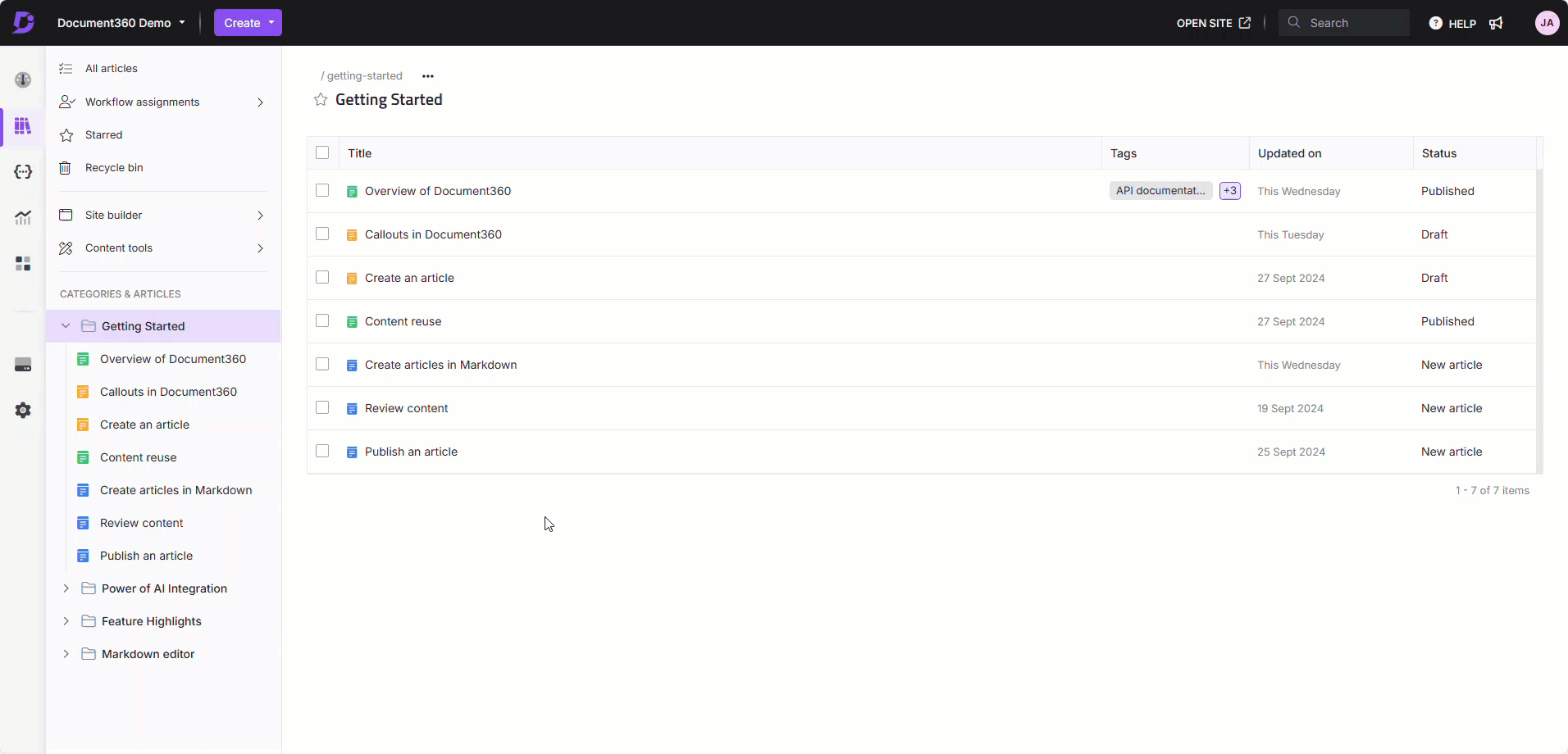
NOTE
This change applies to all the readers.
Outcome
Before
The change password option was available for the readers.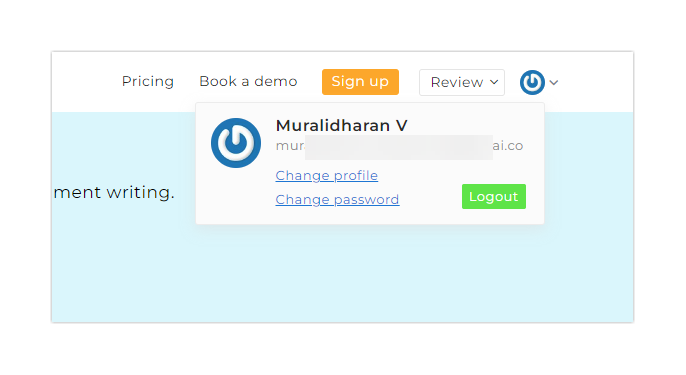
After
The change password option has been removed for the readers.