Plans supporting this feature: Professional Business Enterprise
In the Document360 Knowledge base site, users can like or dislike an article or page category, providing valuable feedback to improve content quality. Users can perform this action multiple times if needed.
Imagine a reader is viewing an article on your knowledge base site about creating and managing categories for organizing content. The instructions are helpful, but the reader notices that one step is missing a screenshot, which would make the process clearer. The reader can click the dislike () icon to submit feedback, explaining that adding a screenshot for step 3 would improve the article.
This feedback process allows readers to directly contribute to enhancing the Knowledge base, ensuring it remains helpful and accurate for everyone.
NOTE
The undo likes and dislikes feature is supported only in KB Site 2.0 projects. If you’d like to migrate your project to KB Site 2.0, please read the article on KB site 2.0 Migration.
Liking or Disliking an article
To like an article:
Navigate to the desired article on the knowledge base site.
Scroll down to the end of the article and click the like () icon to like the article.
The Leave a feedback panel will appear.
Optionally, enter your feedback in the provided space.
Select the Notify me about updates checkbox and enter your email address if you wish to be notified of updates related to your feedback.
NOTE
For public projects, readers must manually enter their email addresses, while for private and mixed projects, the Email field is automatically prefilled for logged in users with their email addresses.
Click Submit.
To dislike an article,
Click the dislike () icon.
The Help us to improve this article panel will appear.
Select an existing feedback option or click Others to provide custom feedback.
If required, select the Notify me about updates checkbox and enter your email to receive notifications.
Click Submit.
To undo your action, click the like () or dislike () icon again.
NOTE
When a user clicks Dislike, they must either select one of the predefined reasons or enter feedback in the text box and click Submit. The dislike will only be recorded if one of these actions is completed.
If the user selects the Others option from the predefined reasons, providing written feedback is mandatory.
Similarly, readers can like or dislike articles in the Knowledge base widget.
In the Public Knowledge base site, you can undo like () or dislike () actions within 30 days unless you clear your browser cache, which deletes saved data and prevents reversal.
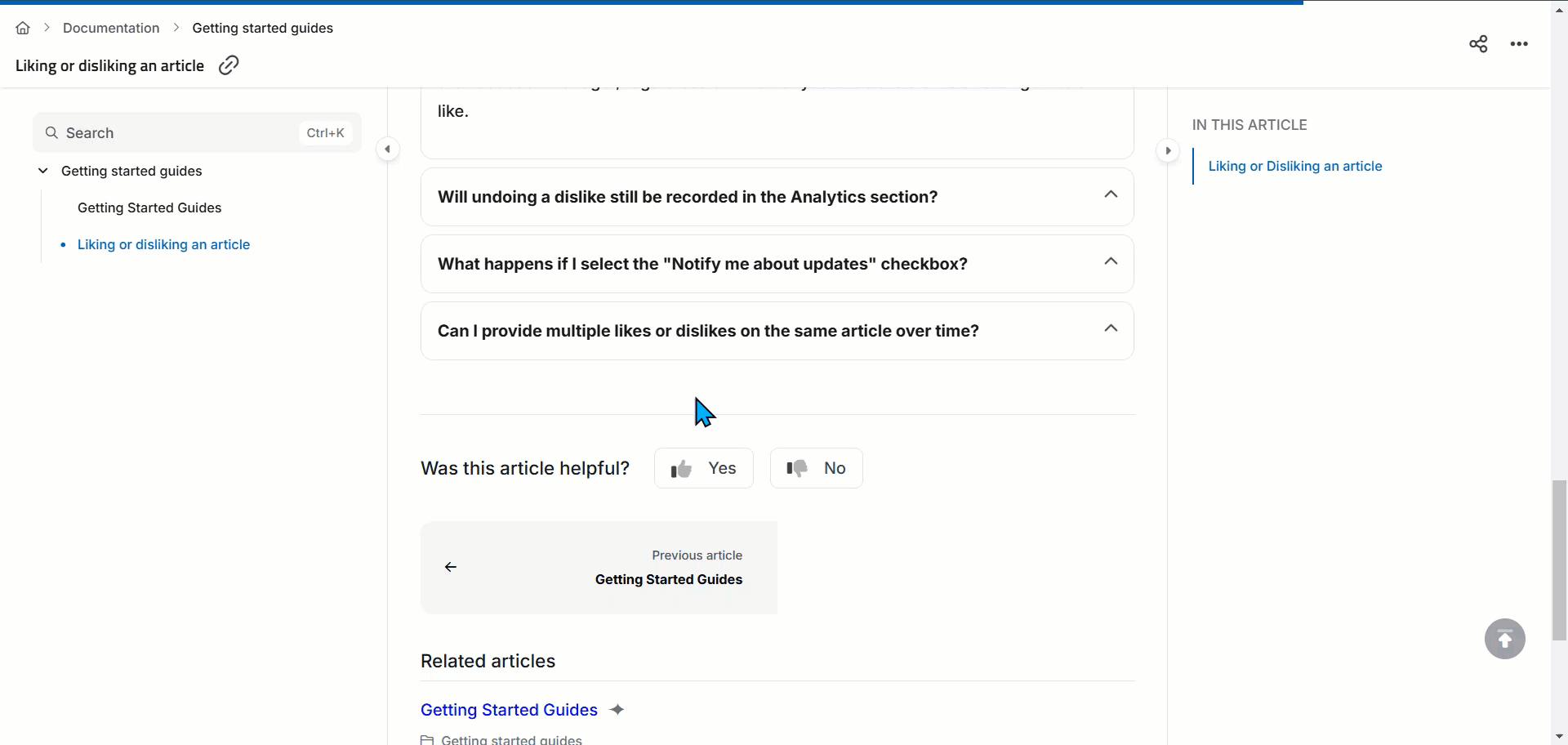
Troubleshooting
Issue in submitting article feedback
Possible causes for this issue are content security policy restrictions, network or firewall issues, browser extensions, caching conflicts, or temporary server issues. These factors may block feedback submission or prevent actions like liking, disliking, or commenting on an article.
Steps to resolve:
Check if you can Like or Dislike the article.
Ensure that you can enter comments in the feedback text area.
Try clicking the Submit button to see if the feedback is recorded.
Determine whether the issue occurs for a single article or all articles.
Inspect for Errors:
Open the browser's developer console (Right-click > Inspect > Console tab).
Look for any Console errors related to the Content Security Policy (CSP).
Capture a screenshot of the error message.
Open the Network tab in the browser’s developer tools.
Reproduce the issue and export the Network log as a HAR file.
If the issue persists after following these steps, please contact the Document360 support team for further assistance: Contact Document360 Support
Provide the following details:
Console error screenshots
HAR file with Network logs
Screen recording of the issue
FAQs
What happens if I click dislike (), provide feedback, and then undo the dislike? What will happen to my feedback in the Feedback manager?
If you undo a dislike after submitting feedback, the following will occur in the Feedback manager in the Knowledge base portal:
If the feedback is in an open state, it will be deleted.
If the feedback is assigned to a team member or in any other state, it will be marked as Removed, indicating that the feedback is no longer active.
Will undoing a dislike still be recorded in the Analytics section?
No, once you undo a dislike, the action is canceled and will not be recorded in the Analytics () section. This ensures that only active interactions are captured for analysis.
What happens if I select the "Notify me about updates" checkbox?
If you select Notify me about updates and provide your email, the designated team handling feedback can respond in the Knowledge base portal, and you’ll be notified of any replies related to your feedback.
Can I provide multiple likes or dislikes on the same article over time?
You cannot give multiple likes and dislikes on the same article. However, you can change your feedback by simply clicking the opposite button (like or dislike) to switch your feedback status. If you've already left comments, these will remain associated with the new feedback type.