We’re here with our May 2021 updates. Unlike the previous release we don’t have any entirely new features per se. But we have a bunch of exciting enhancements and key performance improvements coming your way.
Enhancements
1. Export team members and readers as a CSV file
Now you can export team member or reader list to a CSV file(Spreadsheet) with a click of a button.
Reader export
In case of a private project, (Settings → Access & Security → Access → Readers), you can find the Export readers icon next to the Add readers and Import readers buttons.
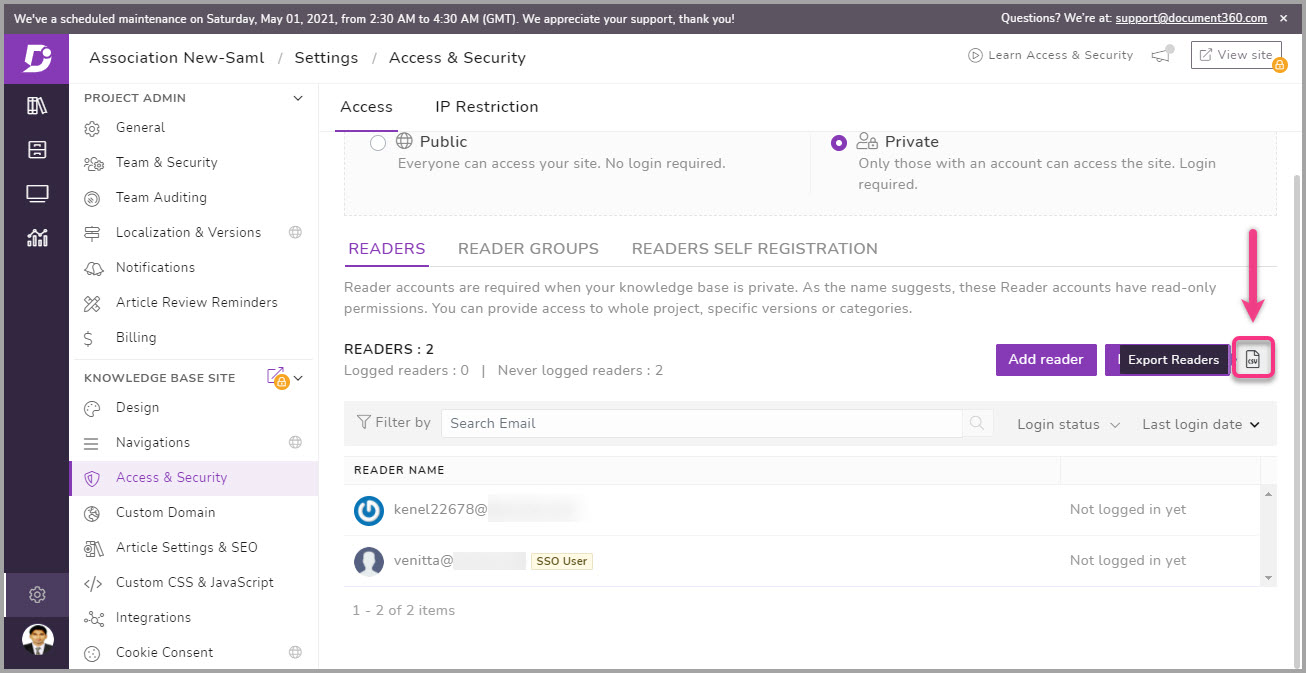
Team member export
Similarly, if you want to export team member details (Setting → Team & Security → Team members) you can find the Export team member icon next to the Add team member and Import team member buttons.
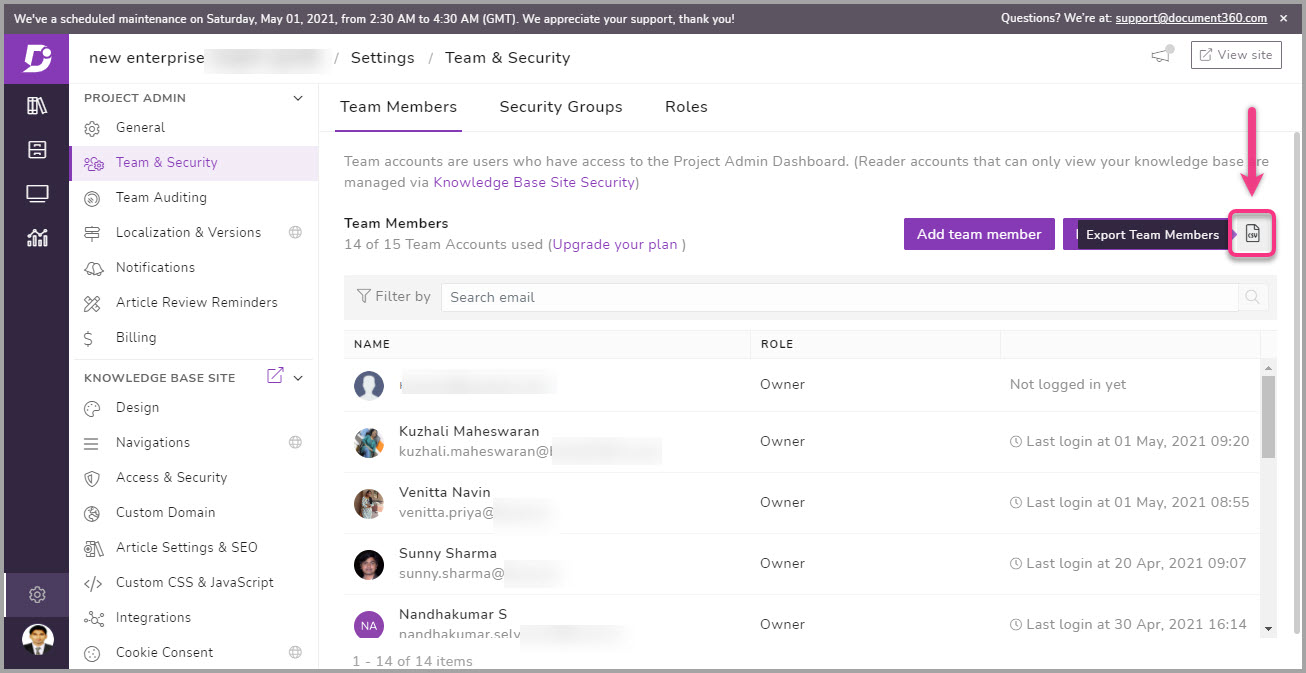
Click on the export icon; the CSV file will be generated and available to save in your local storage.
2. Automatic review reminder
Now you can add automatic review reminder for article/page at a project level. You can set the number of days before the newly published article/category page is up for a review reminder. You can set from 1 to 365 days from the date of publish. You can change this option in Settings → Project admin → General → Documentation → Review reminder.
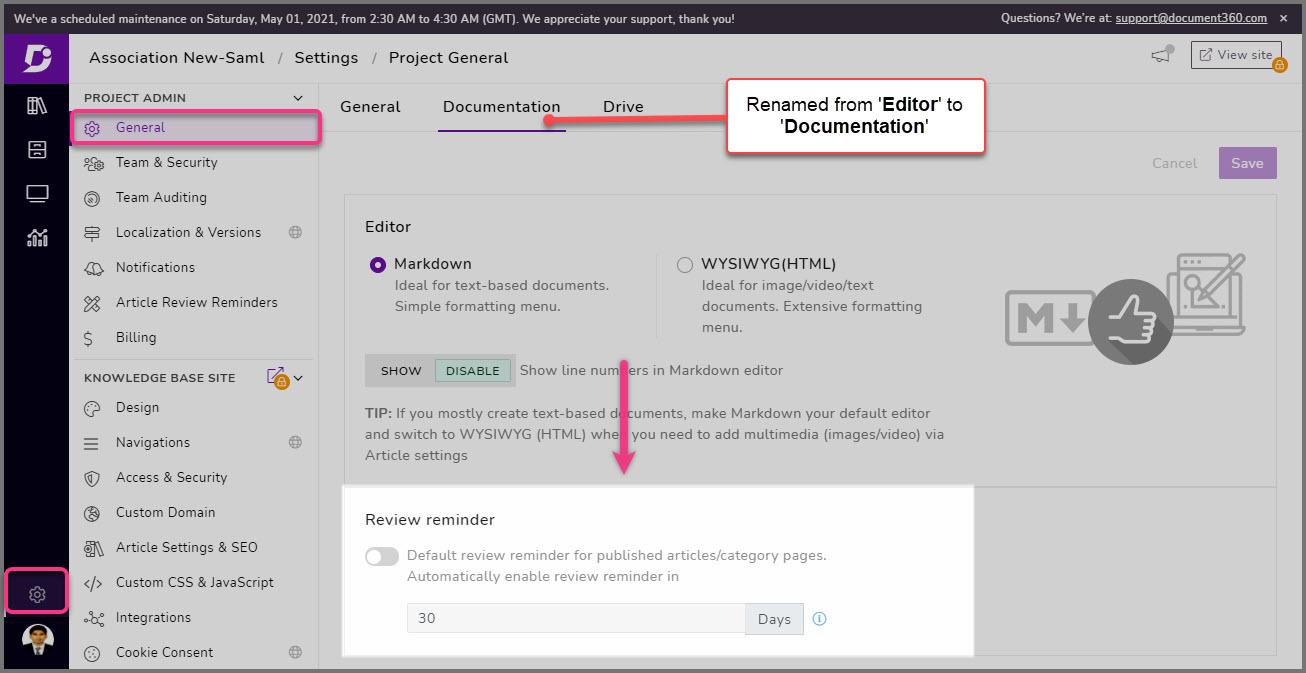
3. Mark as deprecated
Earlier you had the option ‘Mark as deprecated’ (for outdated or obsolete content) at a version level on your project. Now you can use the same function at an article/page level, where in the article/page would appear with the ‘Deprecated’ public status indicator. Also, you can show custom description or reason for the deprecation and the link to a newer version of the article/page at the top.
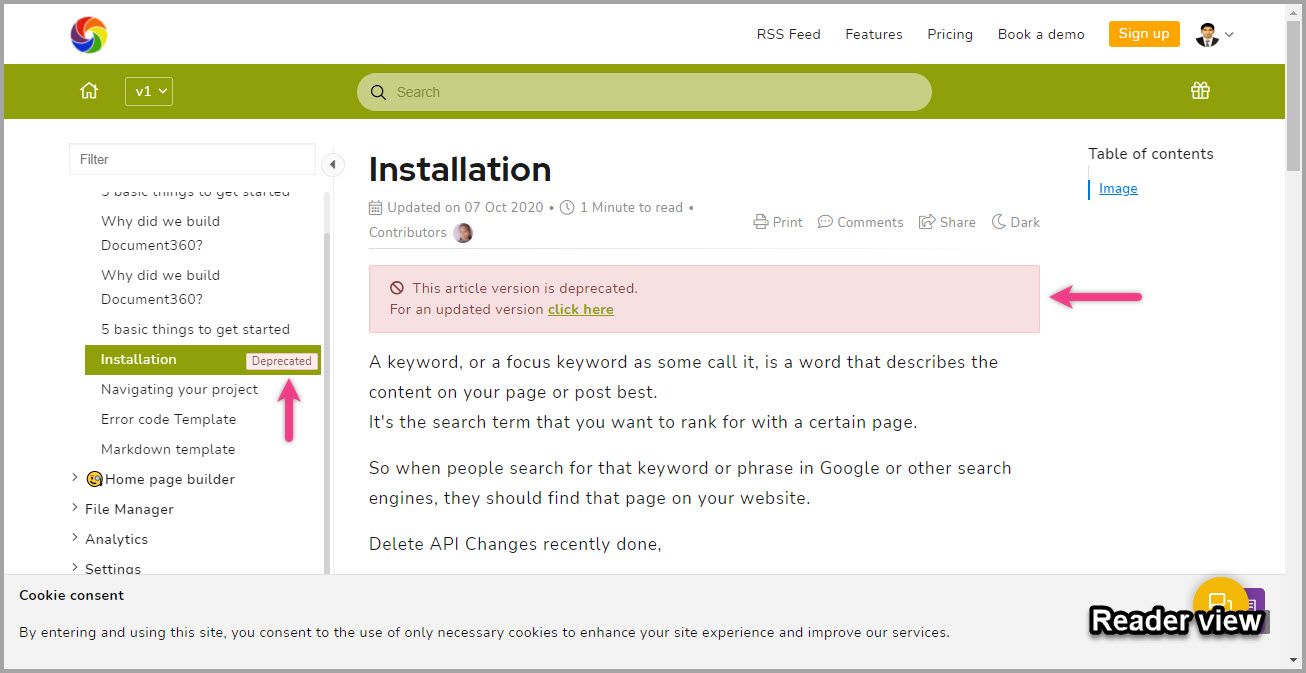
You can access this option under the Mark as deprecated section in the right side article settings menu.
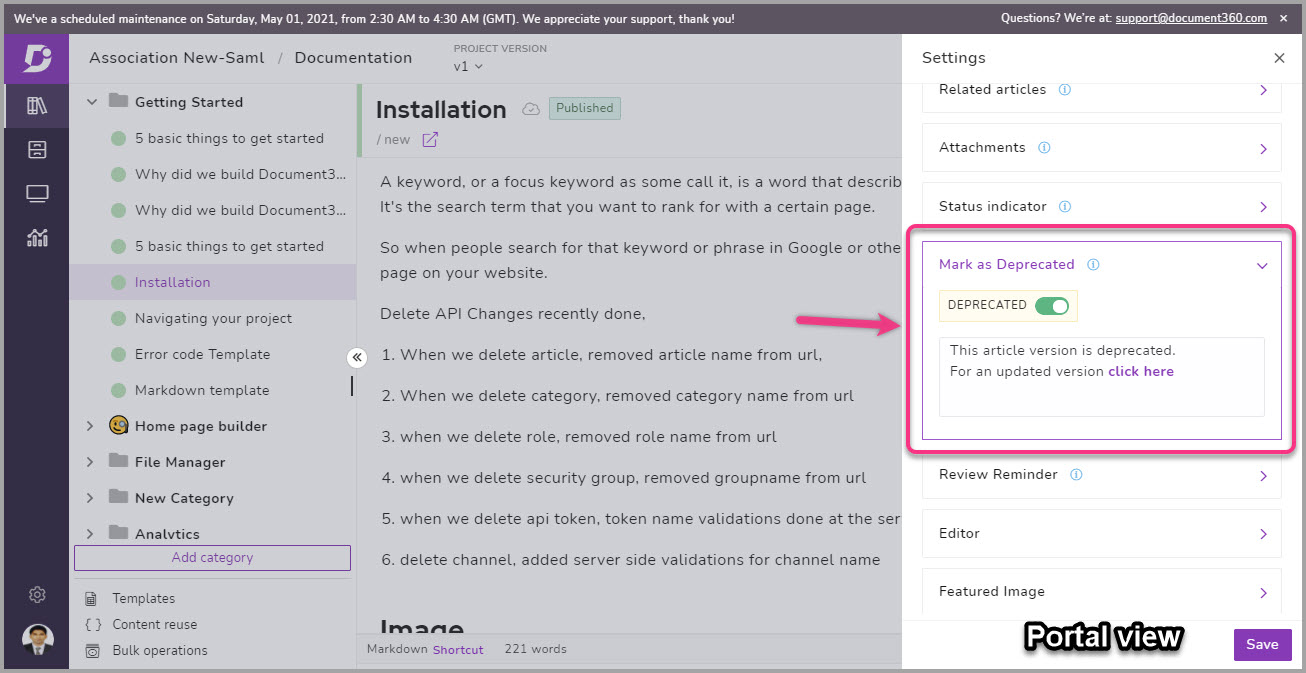
4. Disable feedback in article/page level
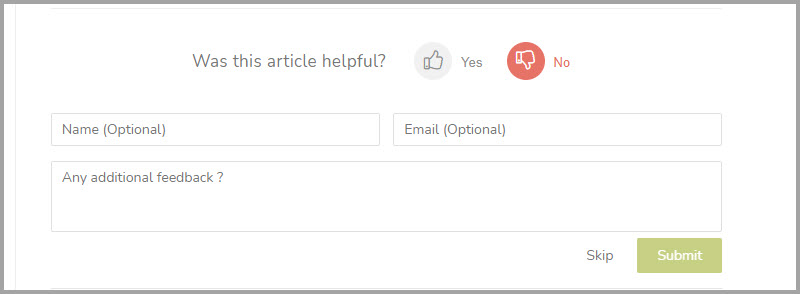
Earlier we had a global project setting for article/page feedback where in you can just enable/disable feedback for the entire project (Settings → Article Settings & SEO → Article settings → Article bottom). As an enhancement to this feature, you have the option of disabling feedback for individual article/page in the article settings. At the same time if you have disabled feedback at project level, you cannot enable feedback for individual articles/pages.
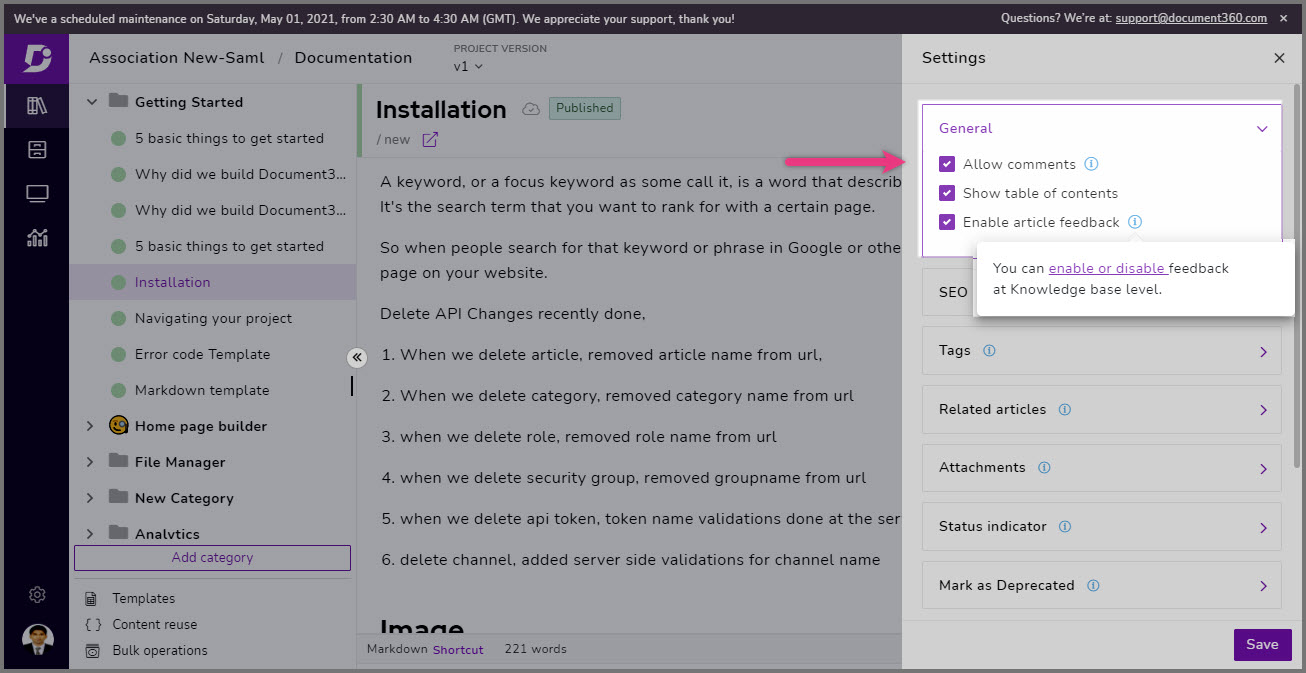
5. Bulk delete on article/category versions
Earlier you could only delete one article/page version at a time in view history. Now you can select multiple versions the article/page has been forked from and do a bulk delete. This action would be logged in your Team audit and a notification would also be sent to the admin/owner.
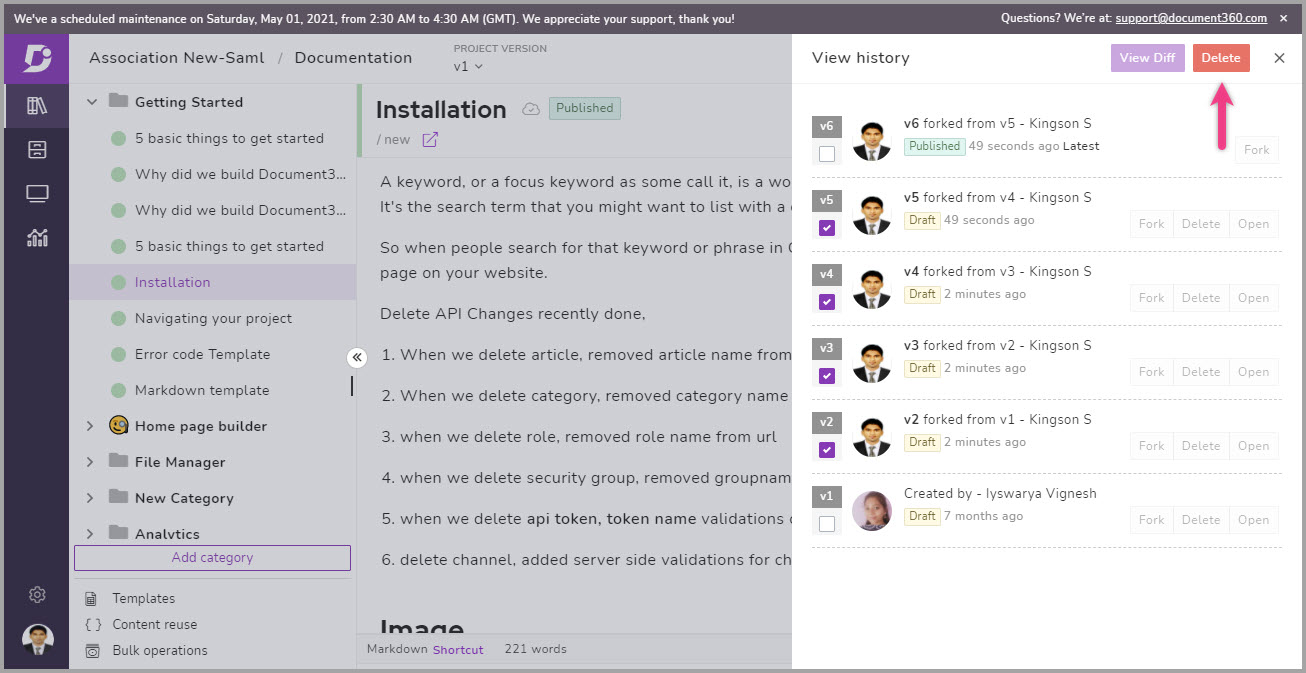
6. Filter assistant content
Now you can control and choose what knowledge base content you want to show/hide in your Knowledge base assistant. Earlier all the versions, languages, categories, articles were shown to the readers when you activate the Knowledge base assistant in your project or elsewhere.
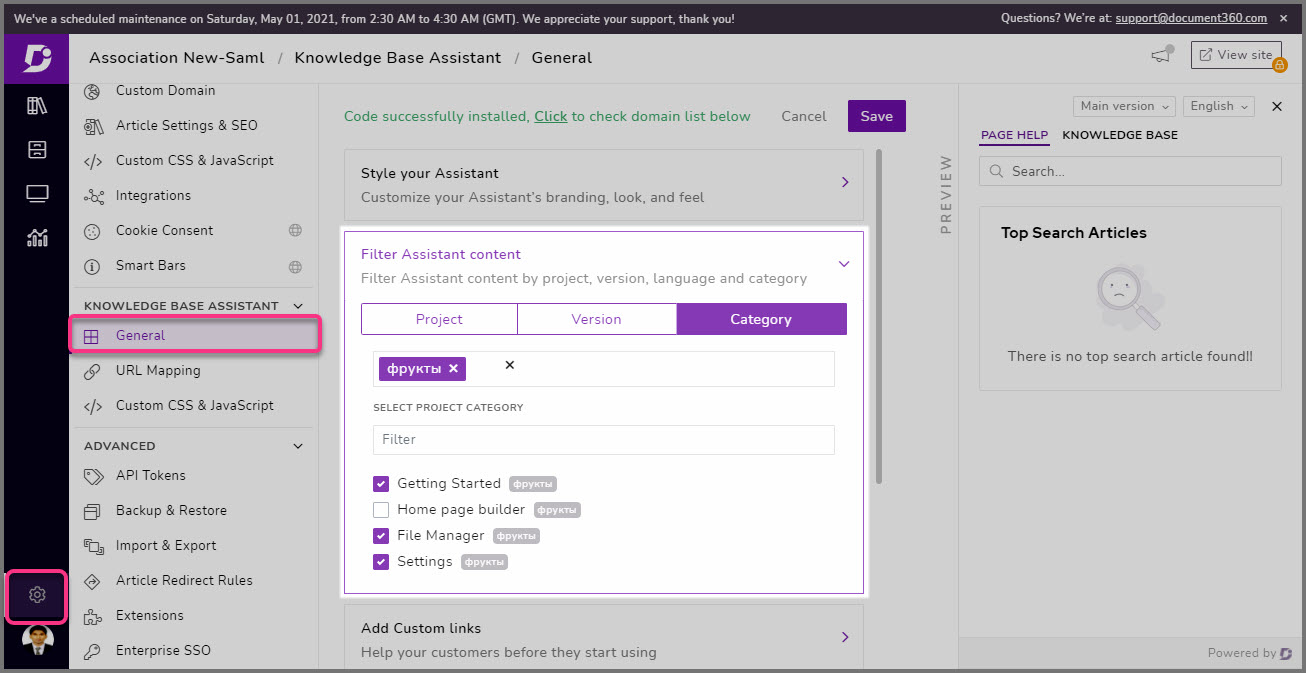
Go to (Settings → Knowledge base assistant → General → Filter assistant content). Here you can choose version level, language level, or even category level restriction of content to access and display on your assistant assistant.
7. Content reuse – UI enhancements
We have brought a quick access button for Content reuse in the documentation editor. You can find the new Content reuse button along with the Templates and Bulk operations button on the left. Also, the UI of the content reuse window has also been improved. You can notice the language selection has been moved on the top as a drop-down.
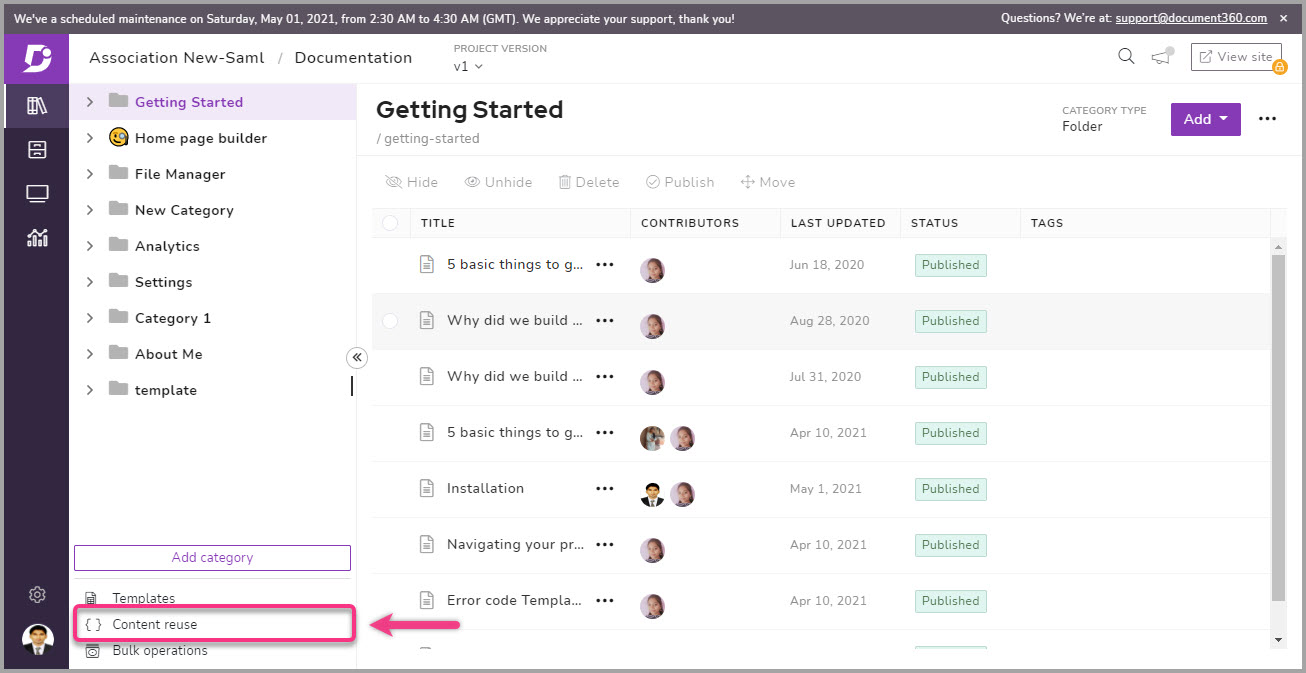
8. Restricting selective domains for Reader self-registration
For private projects you can allow/block specific domains from being used at the time of reader self-registration. You can do this by adding the domain name in (Settings → Access & Security → Access → Reader self registration → Add domain) and choosing Allow/Block.
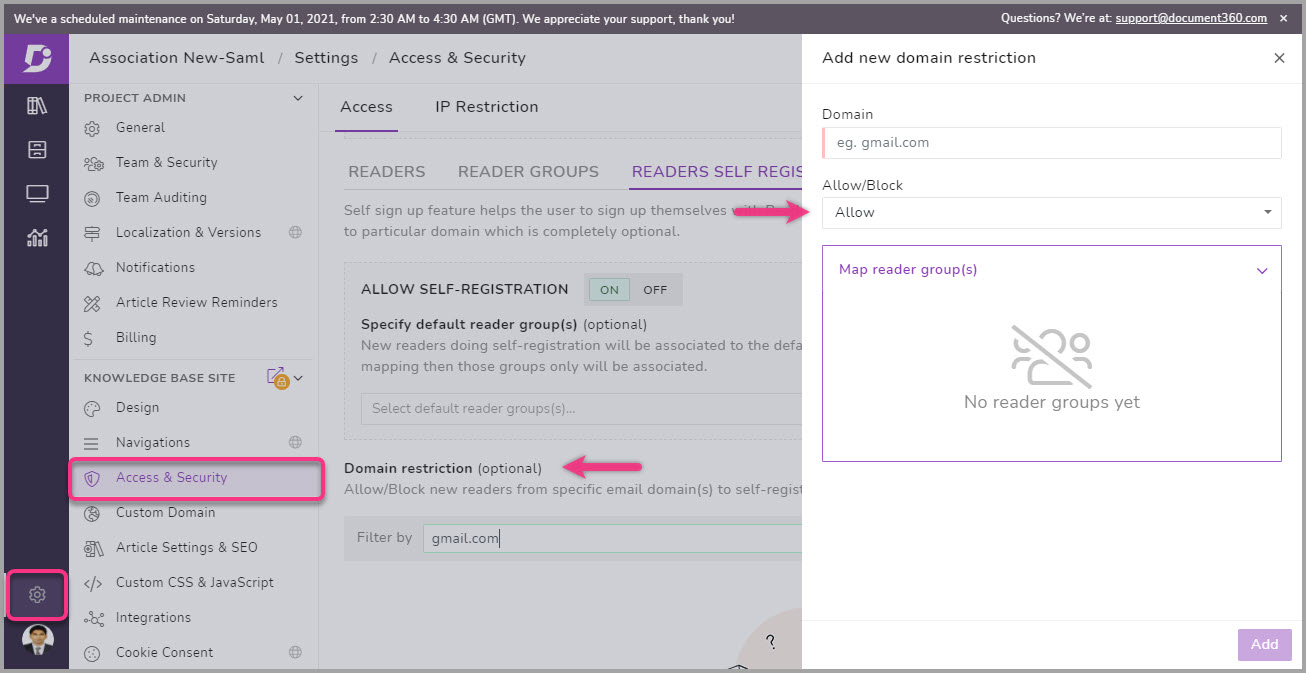
Improvements
Overall performance, working, and design improvements
Notification setting for article feedback and self-signup events
A more granular level Team audit log for IP restriction event
Now you can add a comment when you publish new or forked articles
In documentation editor, we have improved the insert link option. We have added a separate field for search and display text
Earlier we used static key for article or file search. As a security improvement we have adopted dynamic key for search