New features
1. Shared articles
This feature is added to Document360 based on popular customer requests. The Shared article feature lets you display one article in multiple categories. The shared articles are termed as References.
Use the ••• More option next to the article, select Also display in, choose the category/subcategory, and click on the Share button. You can choose multiple categories when you share an article. (This is one of four ways you can access the 'Also display in' option)
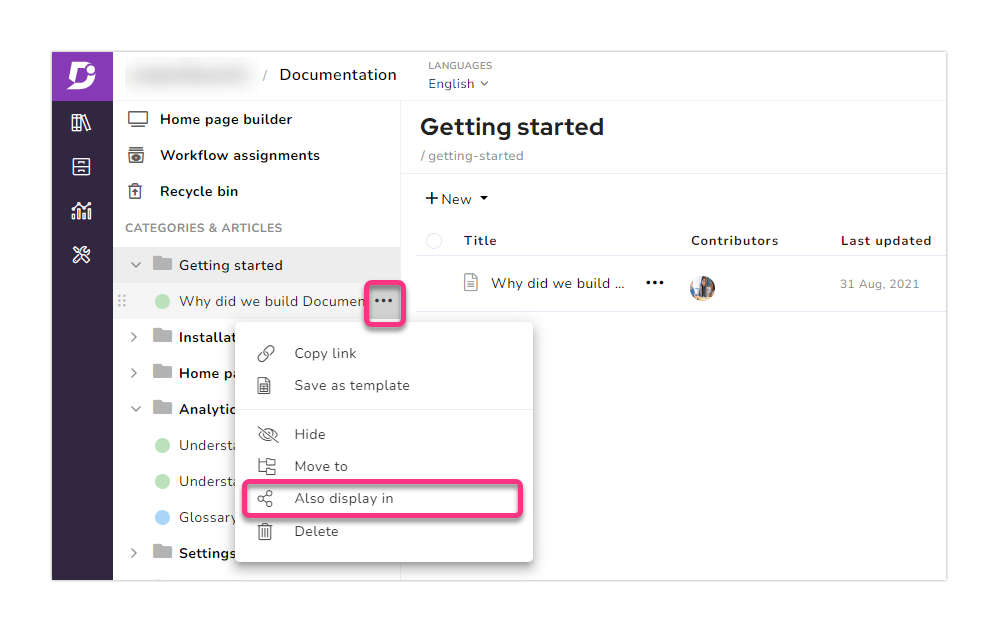
The shared article feature can also be accessed when creating a new article. Select the Link existing in the Add article module. Select an article from the Select article search bar, and click on the Create button.

The article would be referenced in the selected category/subcategory and can be identified with the shared icon displayed next to it.
Original article & Referenced article
The original article serves as a primary copy, and all the changes to content and settings would reflect across all the shared copies(references).
Click on the View references icon on the right in the editor to view the linked instances.
You can navigate to the shared article or remove the reference(stop sharing) in the selected category
This referenced article does not have any edit capabilities. Except for the article slug, all the other elements are linked to the original article.
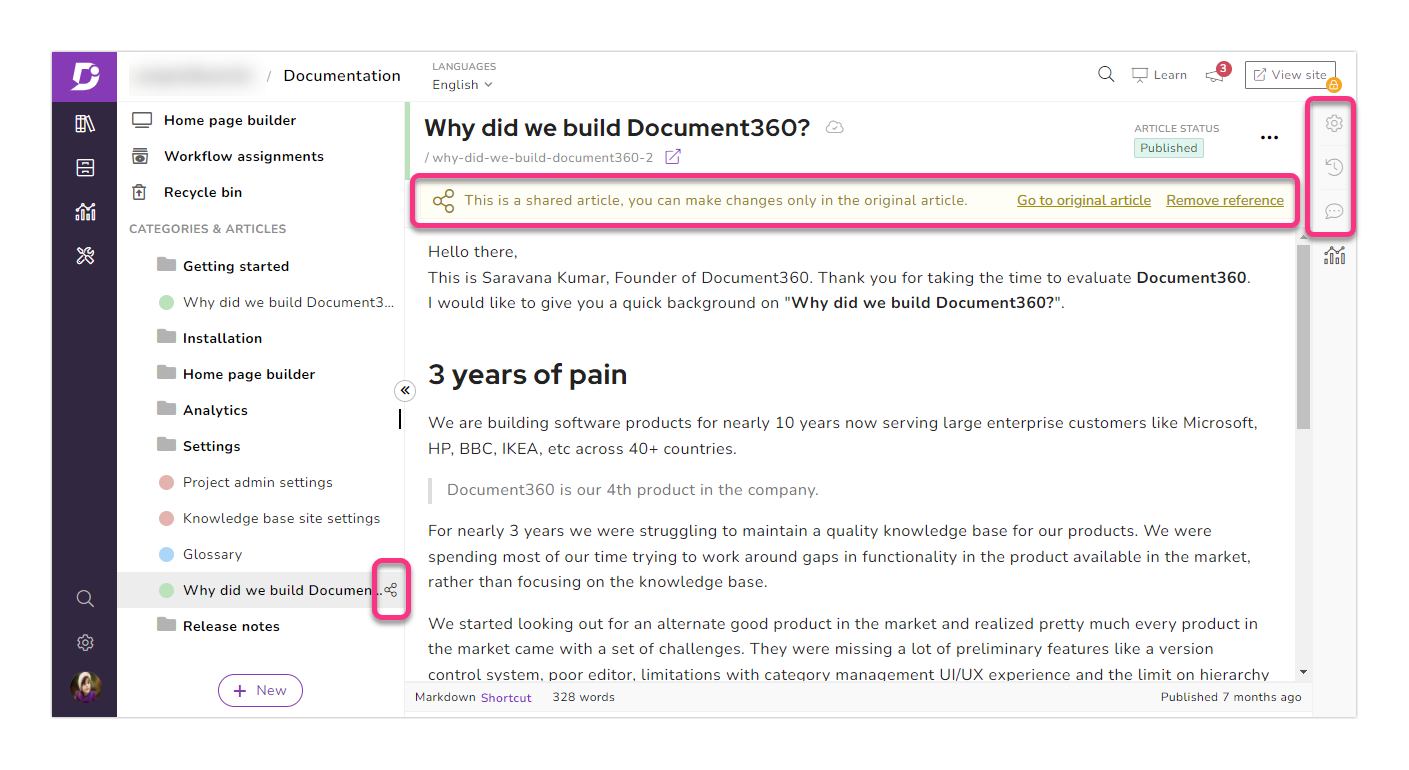
2. Cloning articles
Create a clone article of an existing article from your project's respective version and language.
Select the Copy existing in the Add article module. Select an article from the Select article search bar, edit the title, and click on the Create button.
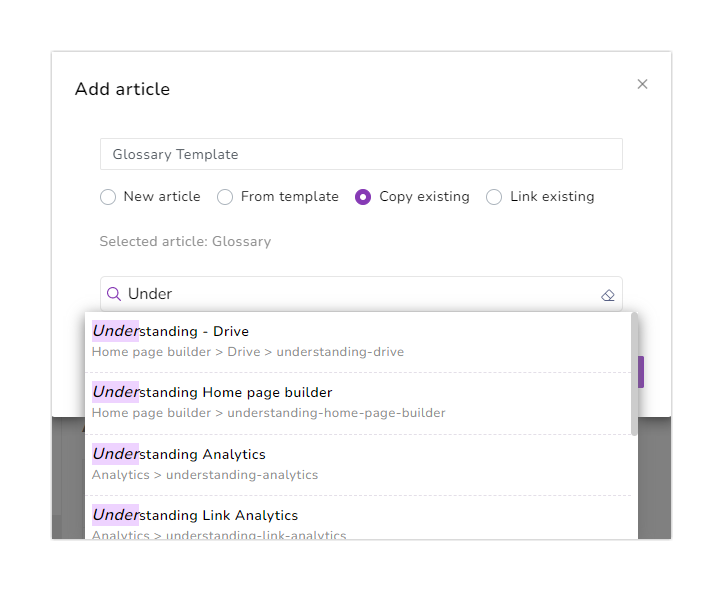
Your clone article will be added to the respective category/subcategory with a new article indicator (light-blue dot) to show that it has not been published.
Enhancements
1. Intercom extension
There are two notable enhancements to the Intercom extension feature.
When you share an article link to the customer in the chat response, the customer can open and read the Document360 article inside their messenger window. Earlier, the article would navigate and open in the knowledge base site
Create an article from the Intercom, and the article is added to the selected category as a draft
2. Internal links in the new version
When you create a new version in your project using an existing version as a base version, you can find a new selection, Internal links - New(default) or Existing.
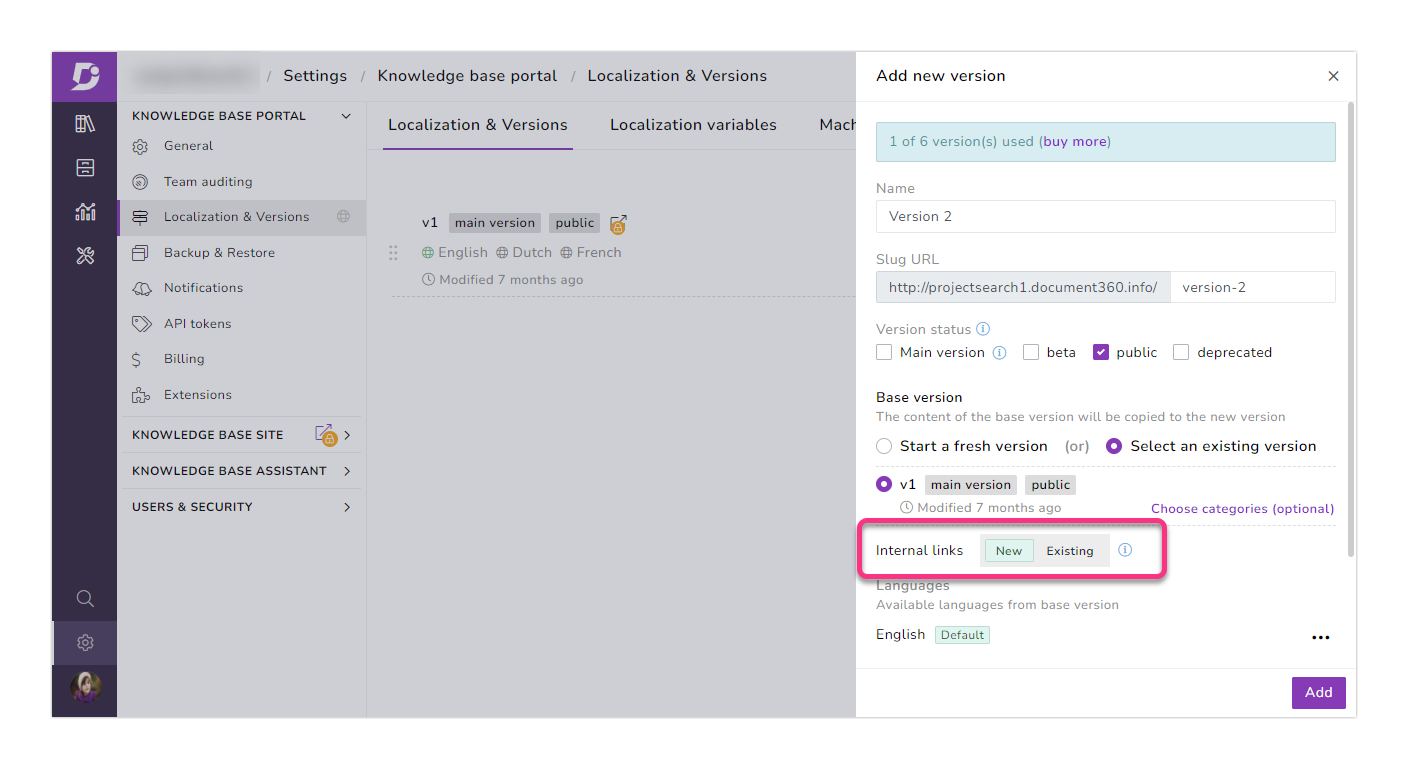
If you select New, all the internal article links would be altered to point to the newly created version of the article
For example, /v2/docs/Installation would be changed to v3/docs/Installation)
If you select Existing, all the internal article links in the new version would still point to the base version's article
3. Knowledge base assistant
Now, you can add a category page and category index in Single and List actions for a URL mapping in the Knowledge base assistant. Previously, you could add only articles in these actions. This improvement allows you to display categories in your knowledge base assistant.
4. Analytics
We are now capturing the analytics data of category pages and category index under the Leading categories metric in the Performance analytics page. The index and pages can be identified with the View in knowledge base icon next to them
Link validation at a Category page level has been introduced with this release
In the Team accounts page in Analytics, we have included the category pages in the Most viewed articles and Articles created sections. The pages can be identified by a folder icon next to them
We have added a new column Feedback status on Analytics's Feedback page. This section displays a percentage bar for each article/category page comparing the likes (green) to dislikes (red).
5. Users & Security
Bulk select and add is now available while adding team accounts or readers to their respective groups. Earlier, only one account could be selected and added at a time
For new or invited SSO team accounts and readers (also applies for regular Document360 users), the invited by and date/time information can be viewed. Click on the respective accounts in the Team accounts or Readers page in User & Security
Improvements
UI/UX improvements
The Add article module in the documentation editor has been redesigned to accommodate the clone article and shared article feature
We have added two new fields in the mobile version of the Sign up page. The subdomain and project access type(Public/Private/Mixed) can be added at the time of sign up
Similar to articles, the likes, dislikes, and feedback option is now available on the Category page
Other improvements
Project version name's character limit has been extended from 20 to 30 characters
Previous and Next buttons at the article bottom can now be localized in the selected languages (Settings → Localization & versions → Localization variables → Article bottom)
In the header section of the Home page builder, we have extended the ability to add article slugs in the Custom URL selection
Minor performance, bug fixes, and security improvement can also be observed in the knowledge base portal and site