New Features
1. Bookmark link in an article
Interlinking inside the article content was not directly available in the Document360 editors. With this release portal, users can search for and add links to the heading from the same article.
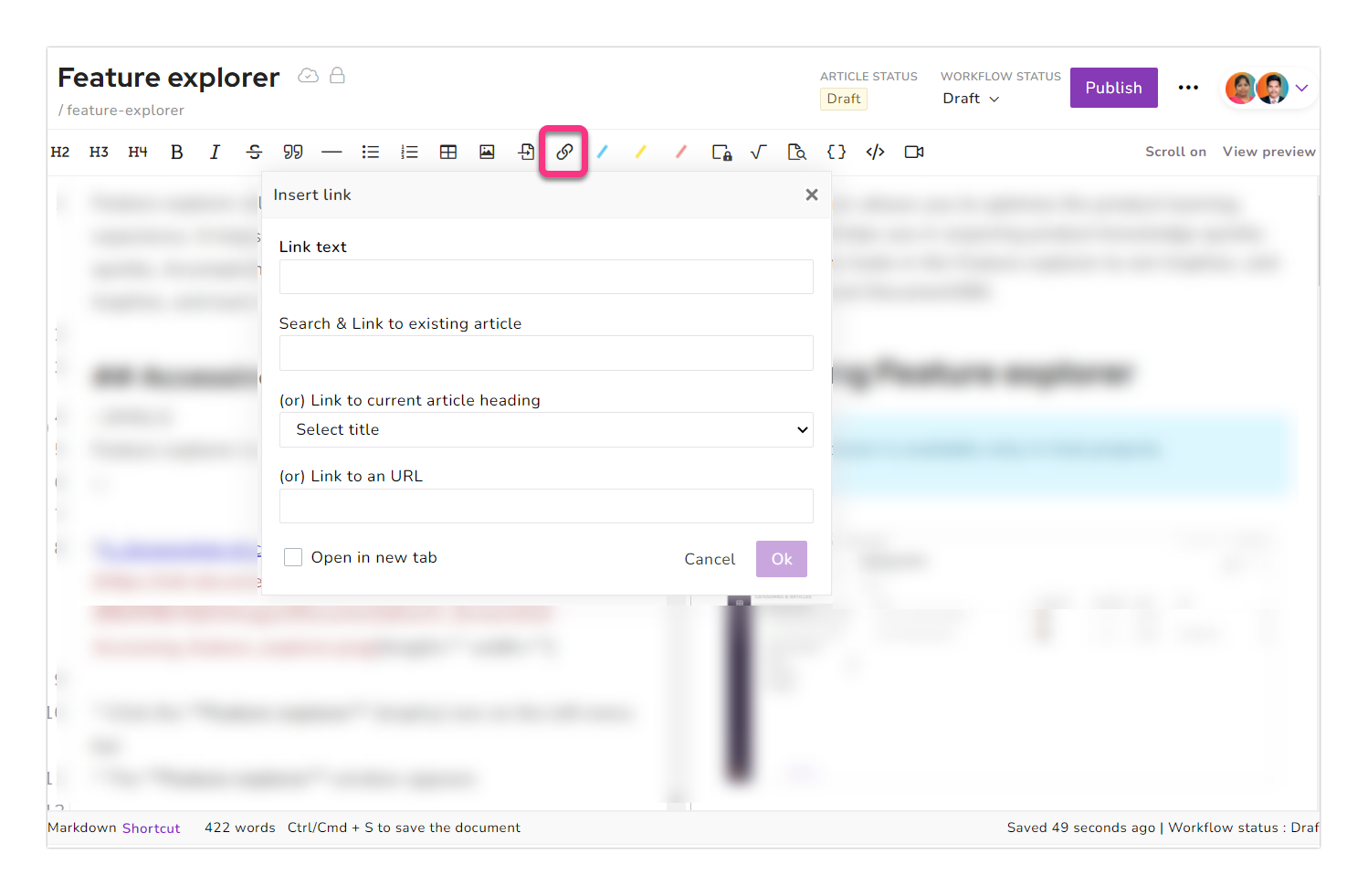
Just click on the hyperlink tool in either of the editors (Markdown or WYSIWYG) and scroll down the overlay to find link to current article heading. Click on the dropdown and select from the Heading tags available in the article. The slug URL would be added to the Destination URL at the top, type in the Link text and click on Ok.
2. Home page builder Themes
Earlier users must choose the default home page builder template or write their custom CSS to customize the home page for their Document360 knowledge base. We have added three new pre-built home page themes that can be applied and customized easily.
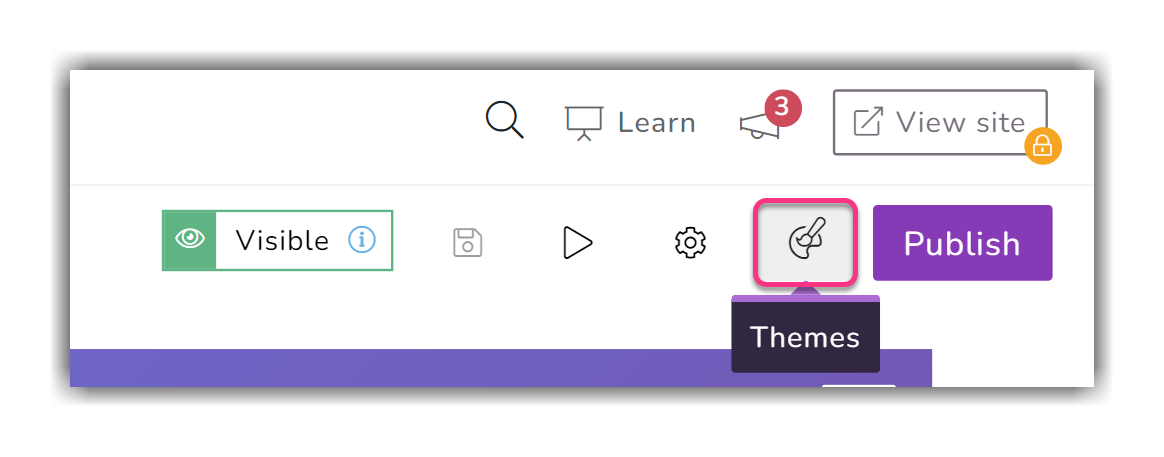
You can preview the home page theme on its look and feel. If you are unsatisfied with the theme, click the discard button, and the home page will be reverted to the previously published version.
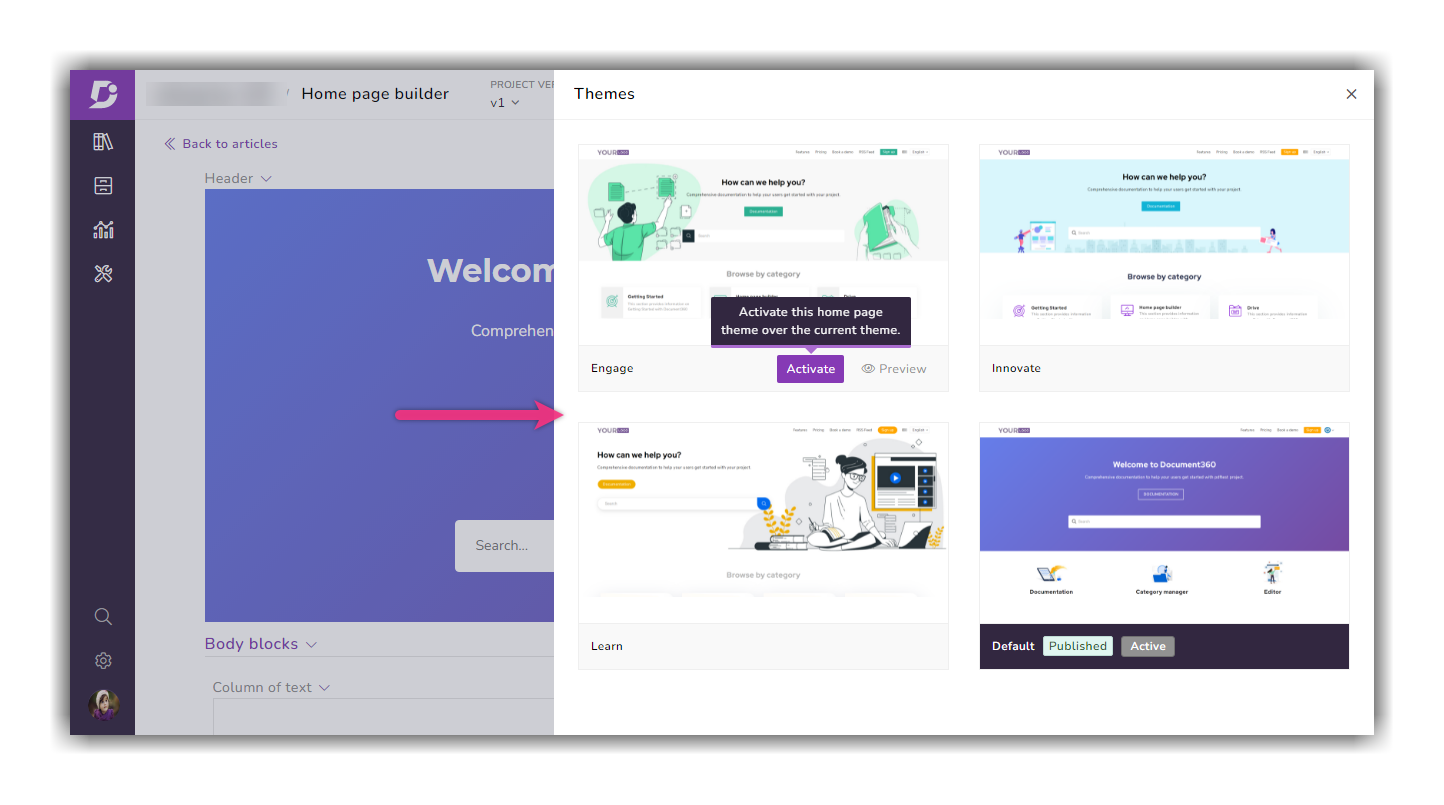
3. Full portal search for Tags, Users, and Settings.
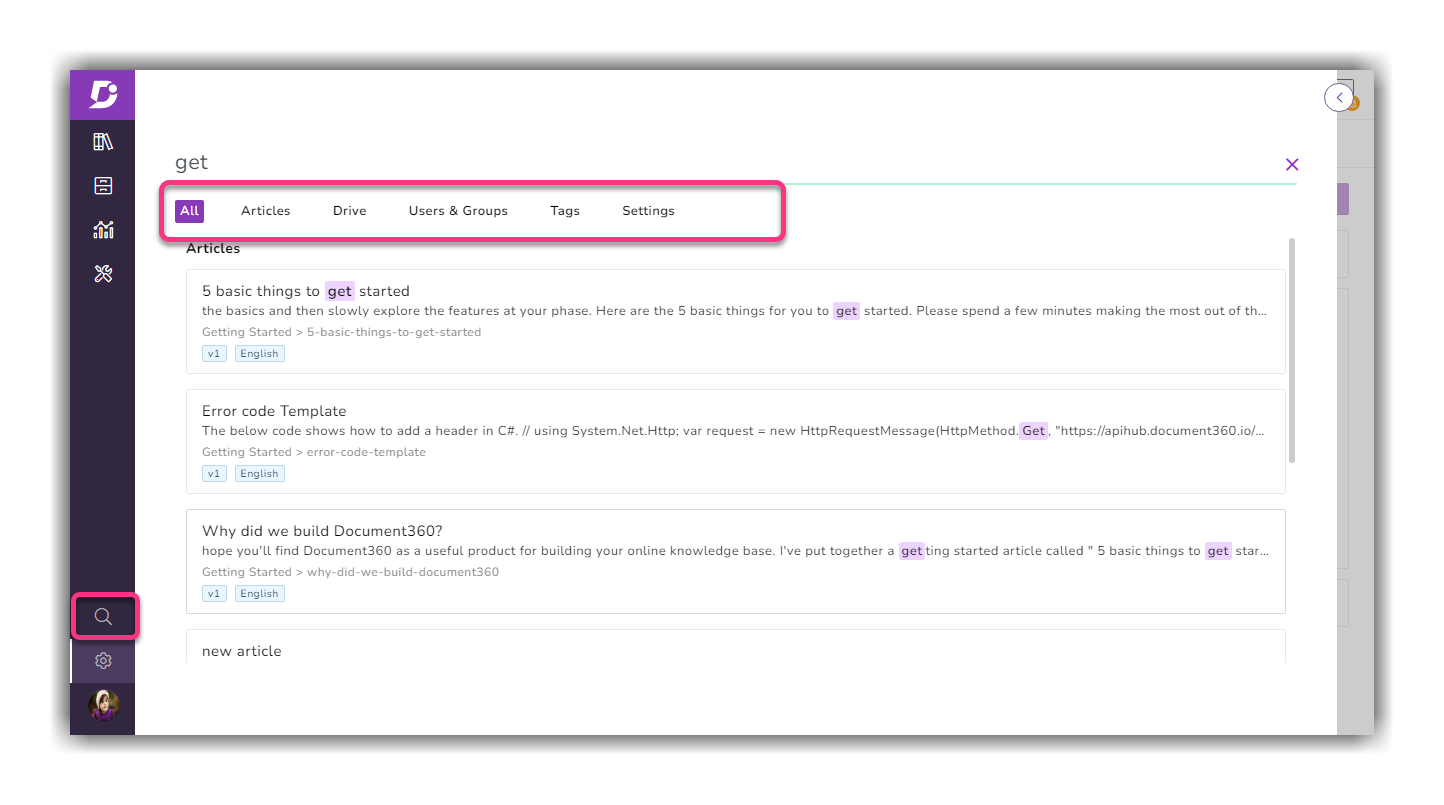
We have introduced a full portal search across All, Tags, Users & Groups, and Settings in addition to the existing Article and Drive tabs. This page can be accessed by clicking on the 'search' icon on the left main menu bar or the top bar search in the knowledge base portal. Another major update to this feature is that items from the recycle bin also appear in the search results.
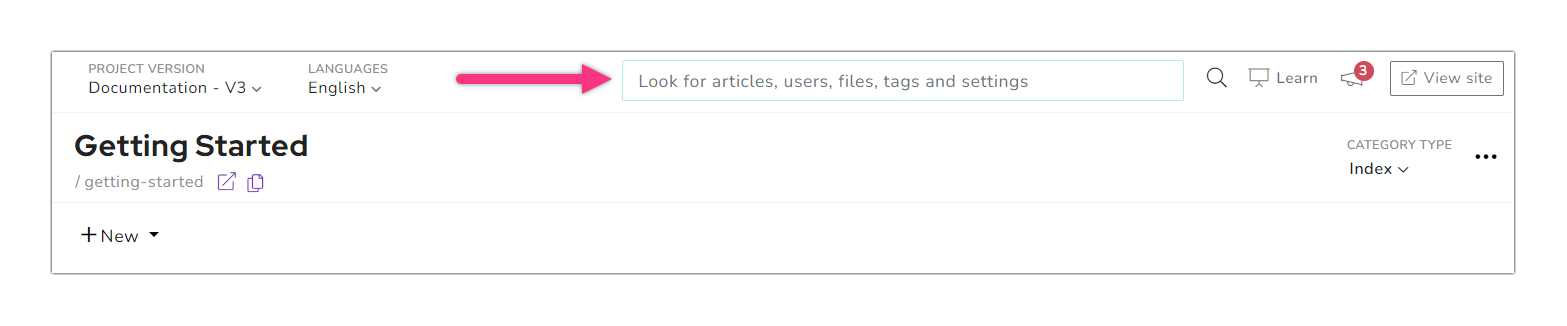
If you use the top bar search from anywhere in the knowledge base portal, a maximum of five results would be displayed in the dropdown.
Enhancement
1. Billing
Multicurrency support
We have introduced the multicurrency payment option to help customers avoid additional international transaction fees and currency conversion charges. Choose your convenient currency to pay for your Document360 subscriptions. You can pay your subscription bills in USD (United States dollar), GBP (Pound sterling), EUR (Euro), or AUD (Australian dollar).
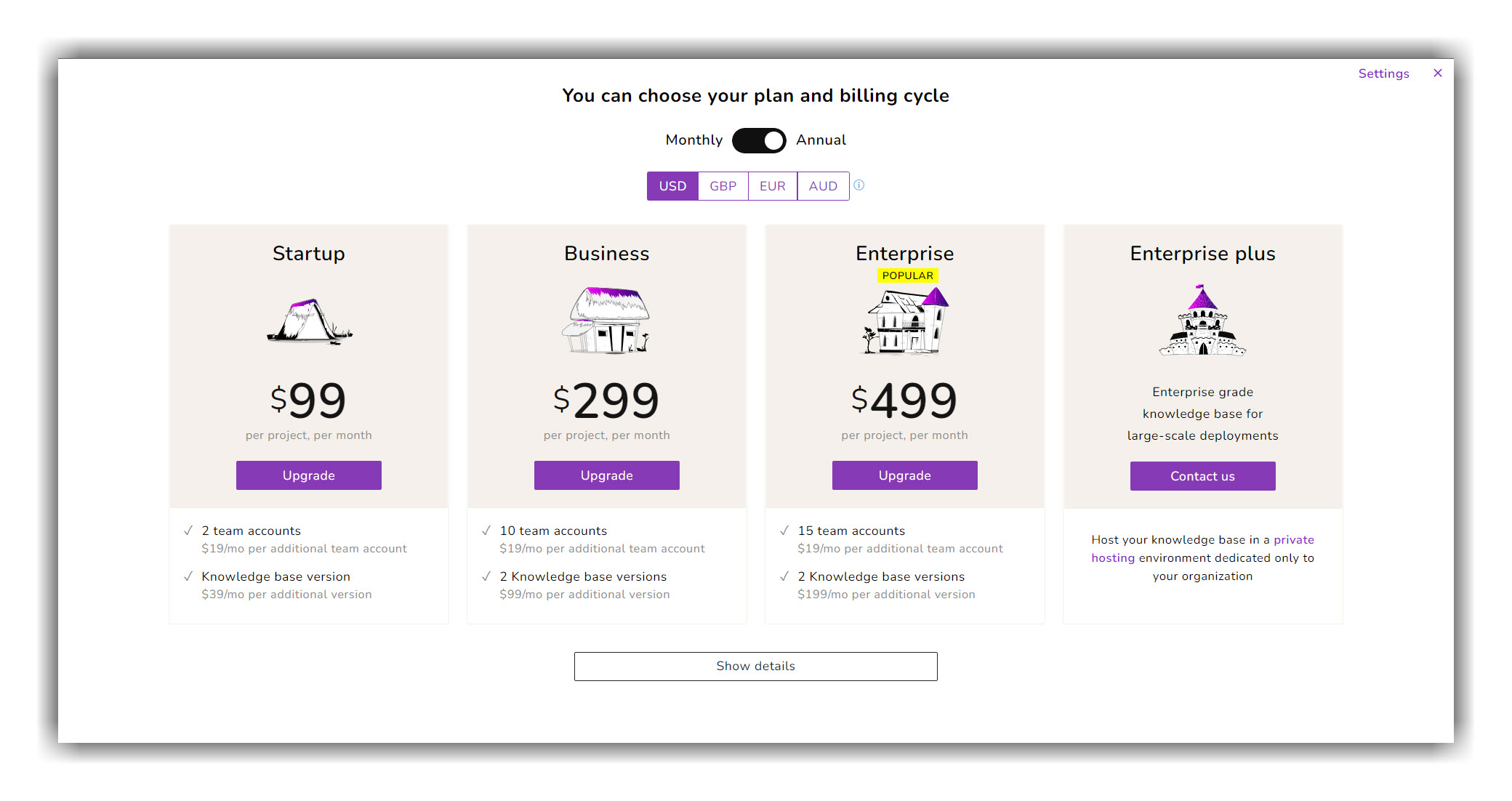
For example, say you own a UK-based credit card, and you want to pay in USD instead of GBP because it's cheaper based on the currency conversion rate. You can choose USD as your currency, but the bank might impose an additional transaction fee for currency conversion on your credit card.
Best practices Add-on
We have introduced a one-time add-on that provides expert help setting up and managing your knowledge base. Our experts will assist you in configuring your knowledge base and guide you in best practices.
Read more →
2. Links status
The link limit has been defined for each pricing tier (For example, the Business tier gets 5000 links). If the limit is exceeded, the validation would only be performed for the available limit (old links would be prioritized, and newer links would be excluded). The extra links that exceed the limit are not validated. Article level validation is also not possible for those links.
For example, your total link limit is 10000, but the total links count in your project is 10500. Only the first 10000 links are validated when you perform the links validation. The recently added 500 links are not validated.
To validate all the links in your project, contact our support team support team to increase the limit.
3. Zapier integration
Users can now choose to publish the articles created with the integration. Earlier, only the main version could be selected to add or append an article. With the latest update, users can choose any available version and language to manage articles.
Read more →
4. Export to PDF
Design template
Users can now disable hyperlinks in the exported PDF in the design template. Also, you can now choose the table of contents(TOC) to display the Heading (H2, H3, H4) tags in the exported PDF.
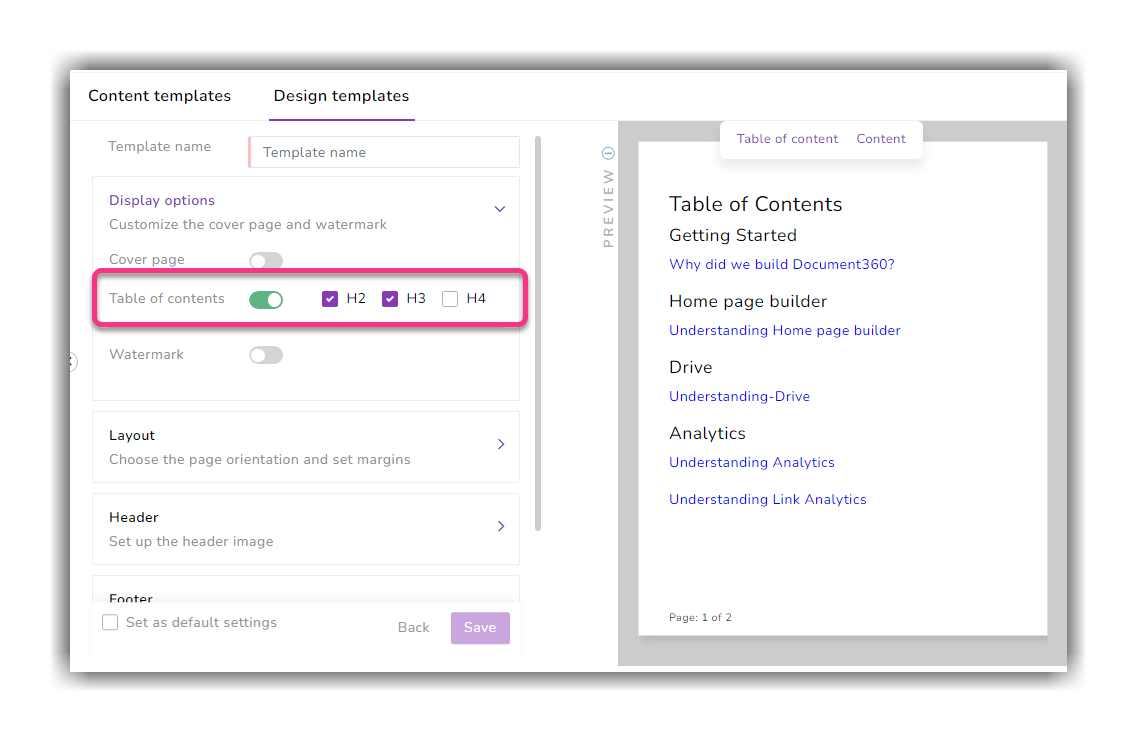
Article/category page export
Earlier, only published articles/category pages could be exported. With the new update, new and draft articles/category pages would be exported as individual articles.
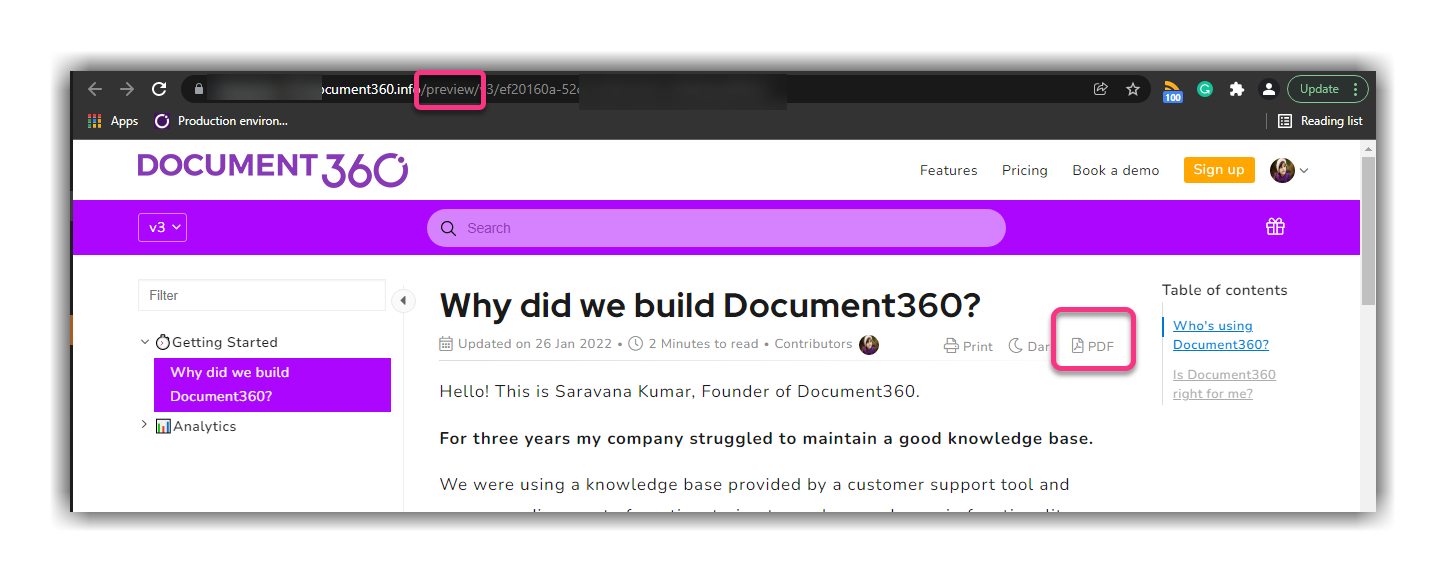
5. Custom article status indicator
Now you can add a custom status indicator for your article. This status is visible on the knowledge base site.
For example, you want to show the reader that an article is for a feature in your product that is still in beta-testing. You can add the custom status indicator as Beta.
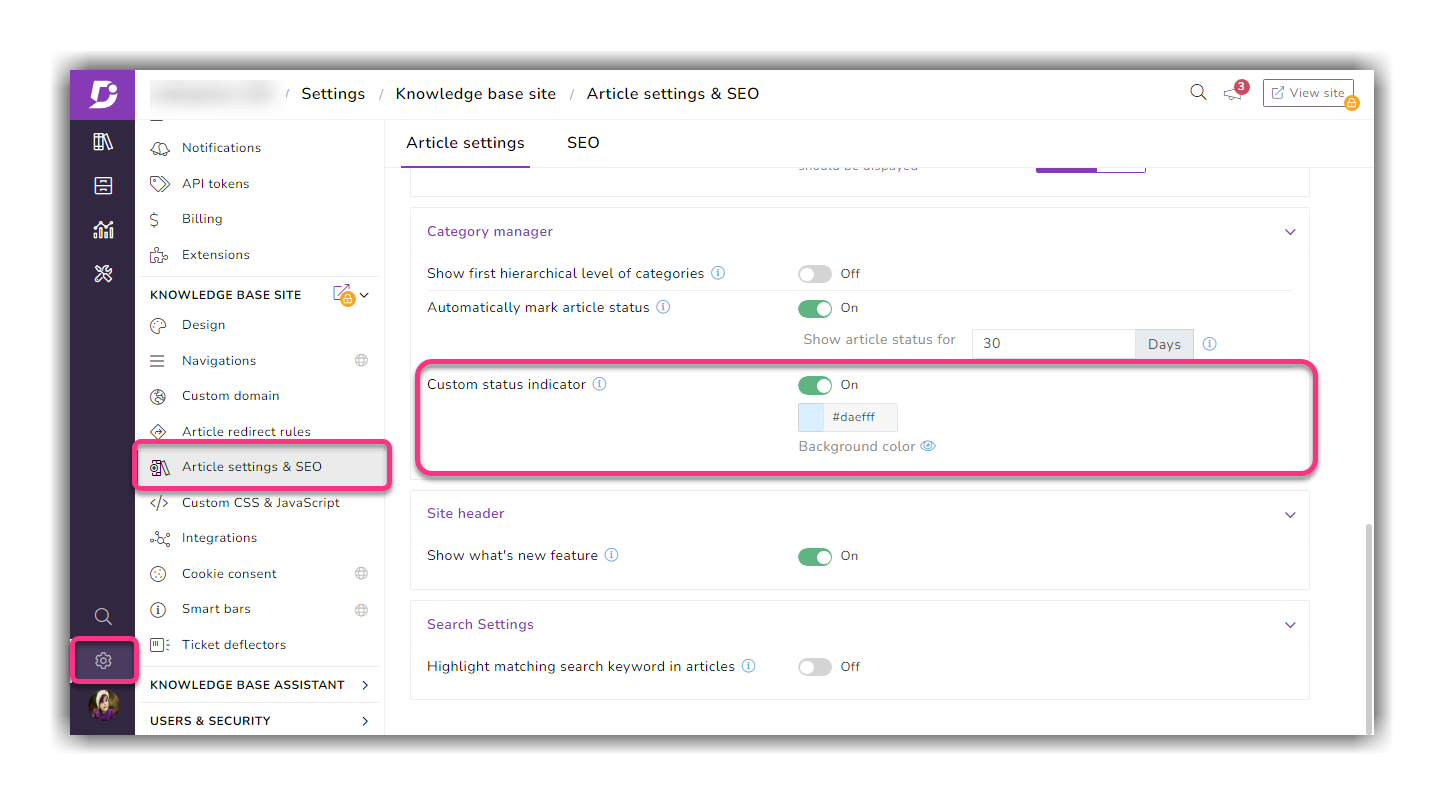
The custom status indicator is enabled by default. You can enable/disable it as per your requirements. Go to Settings → Knowledge base site → Article settings & SEO → Article settings (tab) → Category manager → Custom status indicator.
Use the toggle switch to enable or disable the custom status indicator. Use the background color picker or HEX code to choose any custom color.
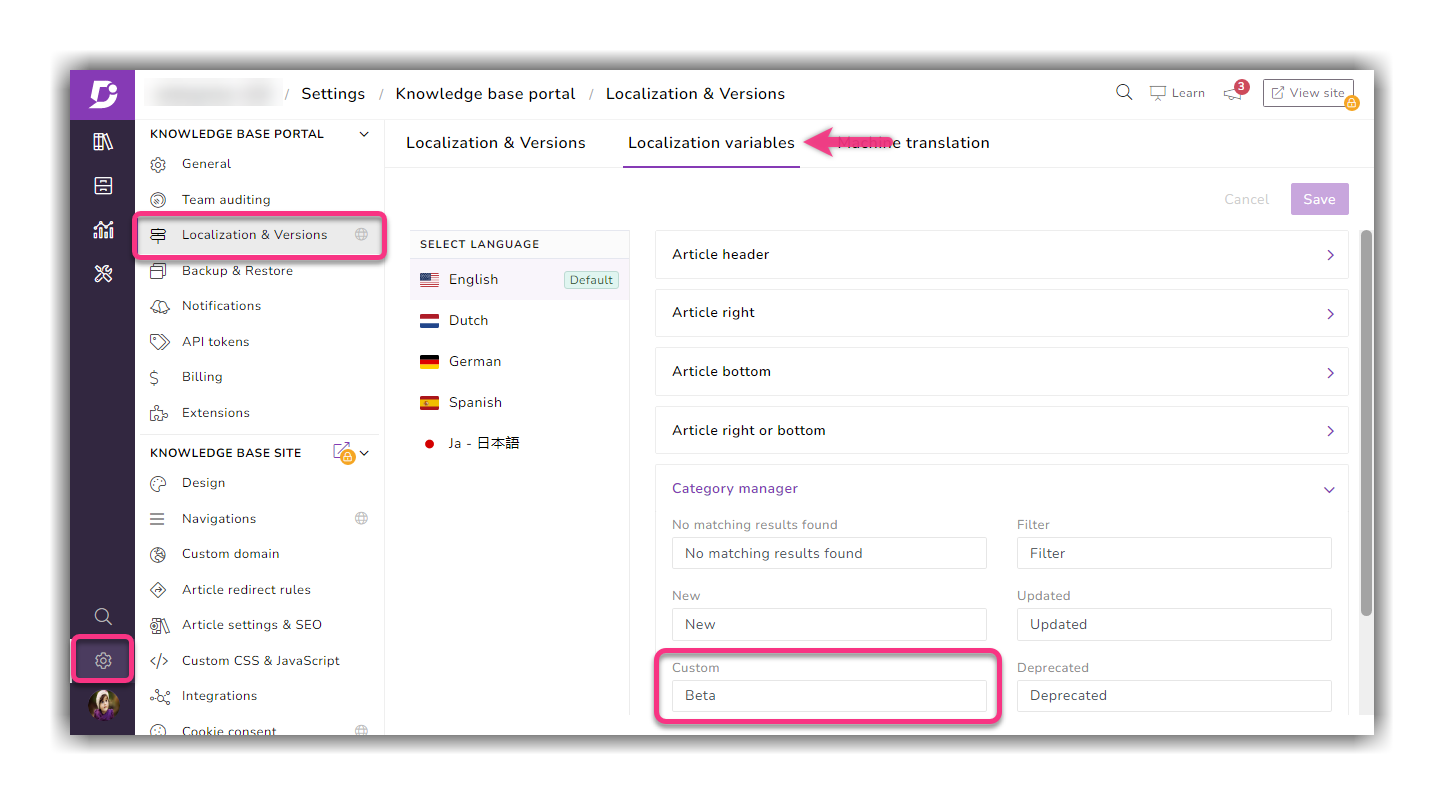
To change the custom status indicator text in the available languages, go to Setting → Localization & versions → Localization variables → Category manager. Type the text for each available article status indicator in the respective language.
To set the custom status indicator in individual articles/category pages, go to article/category page settings in the documentation editor or via bulk operations.
Improvements
'Text' has been added to code blocks in both the Markdown and the WYSIWYG editors
Minor performance, bug fixes, and security improvement can also be observed in the knowledge base portal and site