As your documentation needs grow, upgrading your Document360 plan can provide you with more tools and capabilities to enhance your knowledge base. This article will help you understand the benefits of each upgrade path, allowing you to choose the best plan for your needs.
NOTE
Only users with the Owner portal role or team accounts assigned View and Update permissions for Billing & invoice can access and make changes to the plan.
You can upgrade your plan from
NOTE
When you upgrade your subscription, a prorated cost for the remainder of your current billing cycle will be charged. For legacy plans, any applicable prorated cost of the current plan will be added as credits. Upon renewal, your invoice will reflect the new subscription price.
Upgrading your plan
To upgrade your subscription plan,
Navigate to Settings () in the left navigation bar in the Knowledge base portal.
In the left navigation pane, navigate to Knowledge base portal > Billing, where the My plan tab is selected by default.
Click Change plan to view the various plans available in Document360.
The available plans in Document360 are:
Professional
Business
Enterprise
NOTE
When you upgrade from the trial version, you will be taken to Pricing page after clicking on Billing. To upgrade from trial version, see upgrading from trial version.
Scroll down to the Compare plans and features section to view a detailed comparison of all plans and features.
Once you’ve selected your preferred plan, click the Let’s talk button.
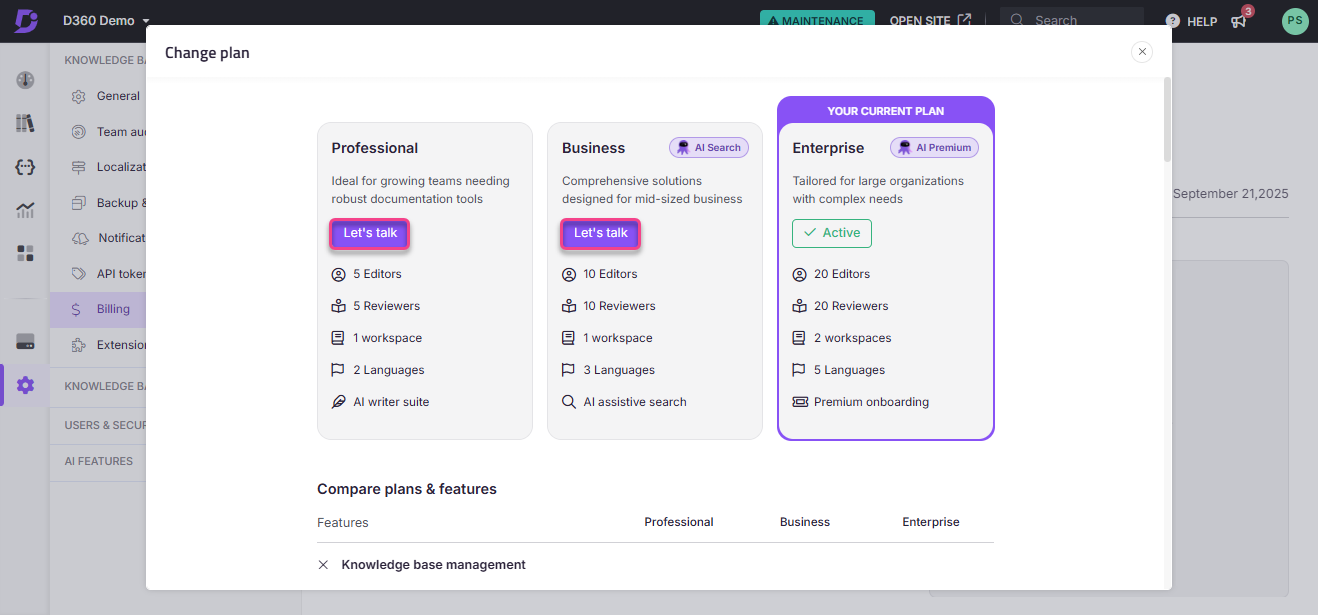
The Document360 sales team will contact you to assist with upgrading your plan.
Plan comparison
The comparison of features and extra benefits you receive while upgrading your plan are detailed in this section.
Professional to Business
The Business plan offers more advanced features to improve your workflow, get deeper insights, and enhance the user experience.
Enhanced storage and team collaboration
Feature | Professional | Business | Benefits of Business Plan |
|---|---|---|---|
Storage | More storage | Double your storage capacity, allowing for more extensive documentation. | |
Team Access | Team accounts | More team accounts | Gain expanded team access, supporting larger collaboration efforts. |
Advanced workflow and content management
Feature | Professional | Business | Benefits of Business Plan |
|---|---|---|---|
Workflow Designer | Use custom workflows to manage documentation from creation to publishing. | ||
Ticket Deflector | Improve customer support by directing users to relevant documentation. | ||
Backup & Restore | Gain easy data backup and recovery options to keep your content safe. |
Deeper insights and integration
Feature | Professional | Business | Benefits of Business Plan |
|---|---|---|---|
Advanced Analytics | Basic analytics | Advanced analytics | Unlock deeper insights into content usage and performance with advanced analytics. |
Public API | Leverage easier integration of Document360 with other tools via public API. |
Enhanced AI and search capabilities
Feature | Professional | Business | Benefits of Business Plan |
|---|---|---|---|
AI Credits | Eddy AI Search credits available | Enhanced content discovery with more AI search credits for better accuracy. |
Premium features
Feature | Professional | Business | Benefits of Business Plan |
|---|---|---|---|
Custom Branding | Personalize your knowledge base to align with your brand's guidelines and identity. | ||
Premium Support | Receive faster and more dedicated support from the Document360 team when needed. | ||
Security & Audit logs | Ensure the safety of your data with regular security checks and audits. | ||
Custom Email Domain | Use your own email domain for all communications, enhancing professionalism and trust. |
Business to Enterprise
The Enterprise plan is for large organizations with complex documentation needs. It offers the most comprehensive tools and support.
Maximum storage and team access
Feature | Business | Enterprise | Benefits of Enterprise Plan |
|---|---|---|---|
Maximum Storage | More storage | Increased storage for extensive documentation and media. | |
Team Collaboration | Team accounts | More team accounts | Enhanced collaboration capabilities for larger teams. |
Exclusive advanced features
Feature | Business | Enterprise | Benefits of Enterprise Plan |
|---|---|---|---|
Sandbox Environment | Test new ideas in a secure environment without impacting your live knowledge base. | ||
IP Restrictions | Control access to your knowledge base based on user location for enhanced security. | ||
Regular Health Checks | Routine performance checks to ensure your system operates smoothly. |
Comprehensive AI tools
Feature | Business | Enterprise | Benefits of Enterprise Plan |
|---|---|---|---|
AI Capabilities | Limited | Full suite | Access all Eddy AI features, including premium support for AI Writer and Search. |
AI Credits | Eddy AI Search credits available monthly | More Eddy AI Search credits available monthly | Enhanced content discovery with more AI search credits for better accuracy. |
Each upgrade gives you more tools to manage your documentation as your needs grow. For a comprehensive list of features available, check out the Document360 pricing page. If you're not sure which plan is right for you, our support team is always here to help. You can contact us via email, live chat, or phone for prompt assistance.
Professional to Enterprise
You will receive all the features available in the Business as well as the Enterprise plans when you upgrade from Professional to Enterprise plan.
Upgrading for users on legacy pricing plans
As of 31st August 2024, we have revised our pricing structure. If you are on a legacy pricing plan—meaning you subscribed before this date—you will not be able to change your plan directly through the portal. Upgrading requires assistance from our support team.
Here’s how you can proceed:
Navigate to the Billing page.
Select Change plan.
On the Change plan page, click the Let’s talk button next to the required plan.
Click Raise Request on the confirmatory pop-up.
This will trigger an email request to our support team. They will review your request and guide you through the upgrade process within two working days. They will also handle the transition to the new plan, ensuring a smooth experience.
NOTE
If you need further assistance or have specific questions about your legacy plan, you can always reach out to our support team via email, live chat, or phone.
Upgrading for users on legacy free plan
As of November 2024, the Free plan for Document360 has been discontinued. If you were on the Free plan prior to November 2024, you will continue to have access to the Free plan. If you wish to upgrade to one of Document360’s higher tier plans, follow the below steps:
Navigate to Settings () in the left navigation bar in the Knowledge base portal.
In the left navigation pane, navigate to Knowledge base portal > Billing, where the My plan tab is selected by default.
Click Change plan to view the various plans available in Document360.
Scroll down to the Compare plans and features section to view a detailed comparison of all plans and features.
Once you’ve selected your preferred plan, click the Let’s talk button.
The Document360 sales team will contact you to assist with upgrading your plan.
FAQs
What benefits do I get when upgrading to a higher plan?
Upgrading to a higher plan provides access to additional features, increased storage, enhanced support, and other premium benefits. You can view the full list of features available in each plan on our pricing page.
How will my billing change if I upgrade my plan?
When you upgrade, your billing will adjust to reflect the new plan’s pricing. You’ll be charged either immediately or at the end of your current billing cycle, depending on your billing preferences and company policy.
Can I try out the higher plan before committing to an upgrade?
Yes, we offer a trial period for all plans. This allows you to experience the features of the new plan before making a long-term commitment. Check our website or contact support for more details on trial availability.
What happens to my current data and settings when I upgrade?
Your current data and settings will be preserved during the upgrade. You will retain access to all existing projects and configurations, and any new features of the upgraded plan will be seamlessly integrated.
Are there any setup steps required after upgrading?
Generally, no additional setup is required after upgrading. However, some advanced features may need configuration. We provide guidance and support to help you set up and utilize the new features effectively.
Will I receive a prorated credit for my current plan if I upgrade mid-cycle?
Yes, you will receive a prorated credit for the unused portion of your current plan. This credit will be applied to your new plan’s billing, reducing the amount you need to pay.
Can I upgrade to a higher plan at any time during my billing cycle?
Yes, you can upgrade to a higher plan at any time during your billing cycle. Your new plan’s features will be available immediately, and the billing adjustment will be made according to your current billing cycle.
What if I decide to downgrade after upgrading?
If you decide to downgrade after upgrading, you can do so through your account settings. Keep in mind that downgrading may result in losing access to certain features, and you may be subject to different billing terms. For more information, read the extensive article on downgrade your plan.