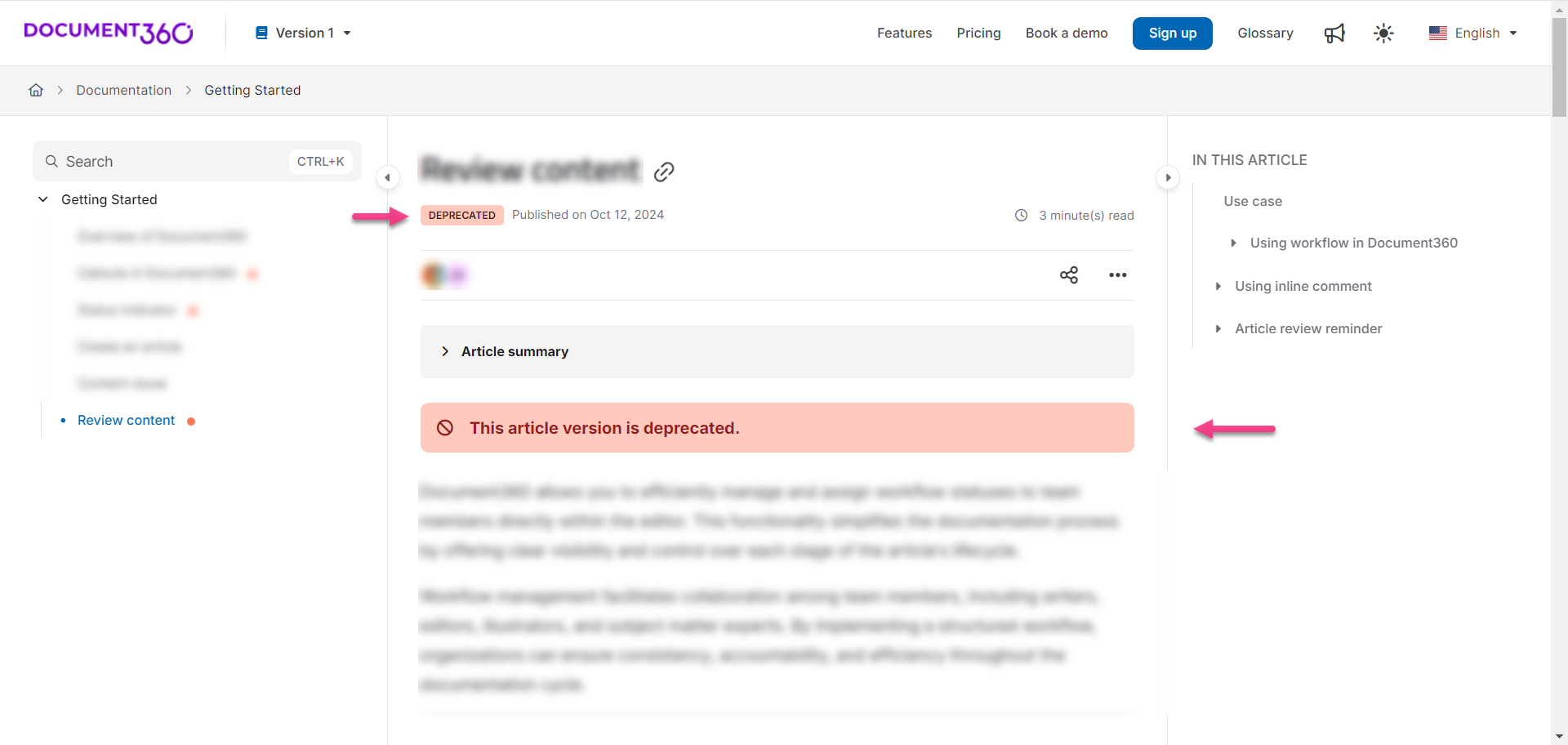Pläne, die diese Funktion unterstützen: Professional Business Enterprise
Was ist ein veralteter Artikel?
Im Kontext einer Wissensdatenbank wird ein veralteter Artikel als veraltet gekennzeichnet und ist für den Leser möglicherweise nicht mehr relevant oder wertvoll. Sie wird in der Regel durch aktuellere Informationen ersetzt. Artikel können aus verschiedenen Gründen als veraltet markiert werden, z. B. wenn das Kernthema entfernt, nicht mehr verwendet, geändert oder durch ein anderes Konzept ersetzt wird.
Wenn beispielsweise eine Produktfunktion entfernt oder erheblich geändert wird, können Sie den zugehörigen Artikel als veraltet markieren. Dies hilft den Lesern, veraltete Informationen zu vermeiden und leitet sie auf aktualisierte Ressourcen oder neuere Artikel weiter.
Als veraltet markieren
Zuvor war die Option Als veraltet markieren auf Arbeitsbereichsebene verfügbar. Jetzt ist diese Funktion auf Artikel- oder Seitenkategorieebene verfügbar, wo der Artikel das Status-Tag "Veraltet" anzeigt. Darüber hinaus können Sie eine benutzerdefinierte Deprecation-Meldung bereitstellen, in der der Grund für die Deprecation erläutert wird, und ggf. Hyperlinks zu alternativen oder aktualisierten Versionen des Artikels/der Seite einfügen.
Markieren eines Artikels als veraltet
Navigieren Sie im Knowledge base portalzu dem Artikel (veröffentlicht oder unveröffentlicht) .
Klicken Sie auf das Symbol Mehr (•••) in der Beitragsüberschrift und wählen Sie Weitere Artikeloptionen aus.
Wählen Sie im Bereich Artikeleinstellungen die Registerkarte Als veraltet markieren aus.
Aktivieren Sie den Schalter Veraltet.
Geben Sie den Grund für die Ablehnung des Artikels in das Textfeld ein. Diese Meldung ist optional und wird auf der Wissensdatenbank-Website angezeigt.
Verwenden Sie grundlegende Textformatierungsoptionen wie Fett (), Kursiv () und Unterstrichen () oder fügen Sie bei Bedarf Hyperlinks () hinzu.
Wenn Sie fertig sind, klicken Sie auf Speichern.
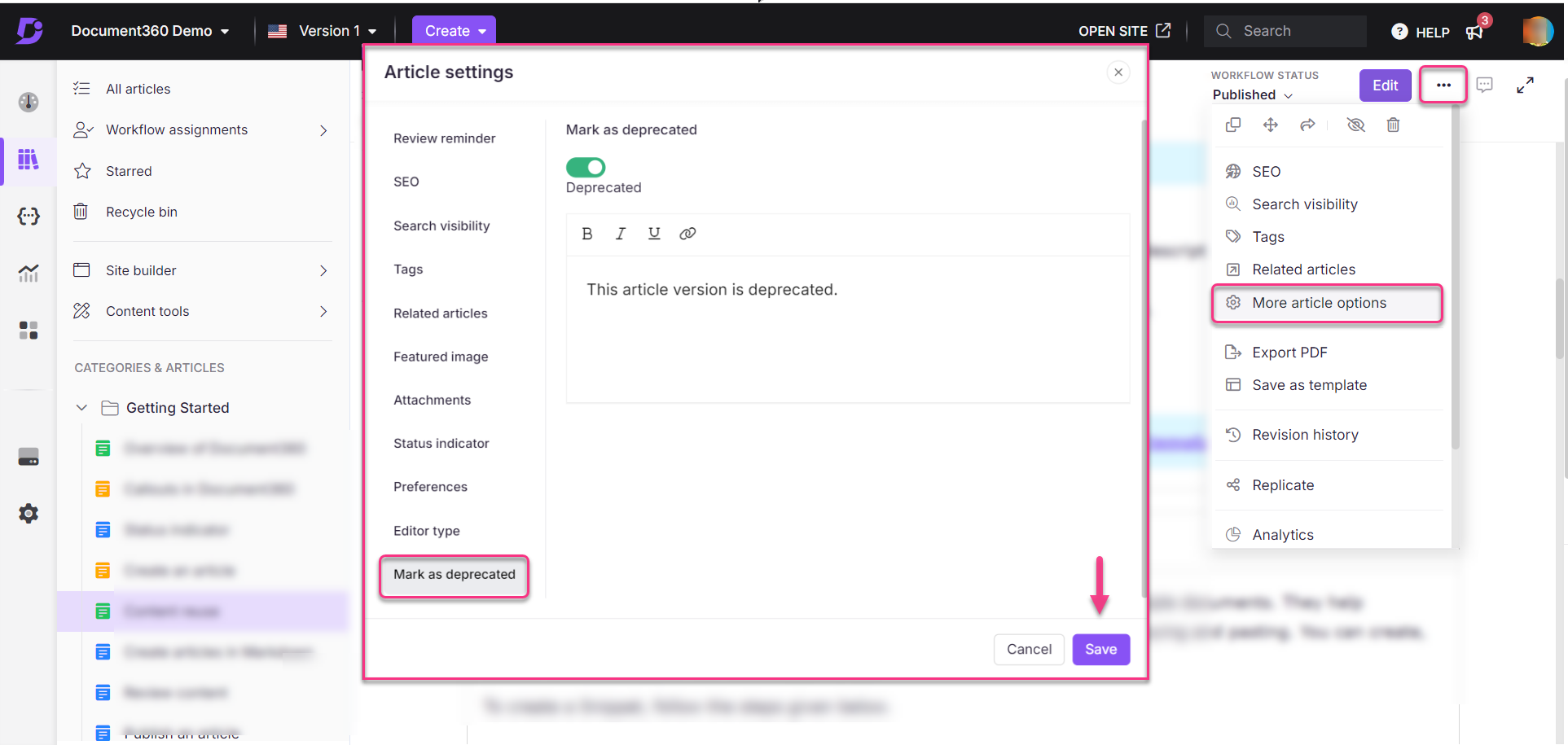
Markieren mehrerer Artikel als veraltet
Um mehrere Beiträge in einer Instanz als veraltet zu markieren, führen Sie die folgenden Schritte aus:
Navigieren Sie in der linken Navigationsleiste des Wissensdatenbank-Portals zu Dokumentation ().
Klicken Sie im linken Navigationsbereich auf Alle Beiträge.
Eine Liste aller Artikel wird auf der Seite Alle Artikel angezeigt.
Wählen Sie die Artikel aus, die Sie als veraltet markieren möchten.
Klicken Sie auf das Symbol Mehr (•••) und wählen Sie Veraltet aus.
Standardmäßig ist der Schalter Veraltet aktiviert.
Geben Sie die Deprecation-Meldung in das Textfeld ein.
Wenn Sie fertig sind, klicken Sie auf Übernehmen.
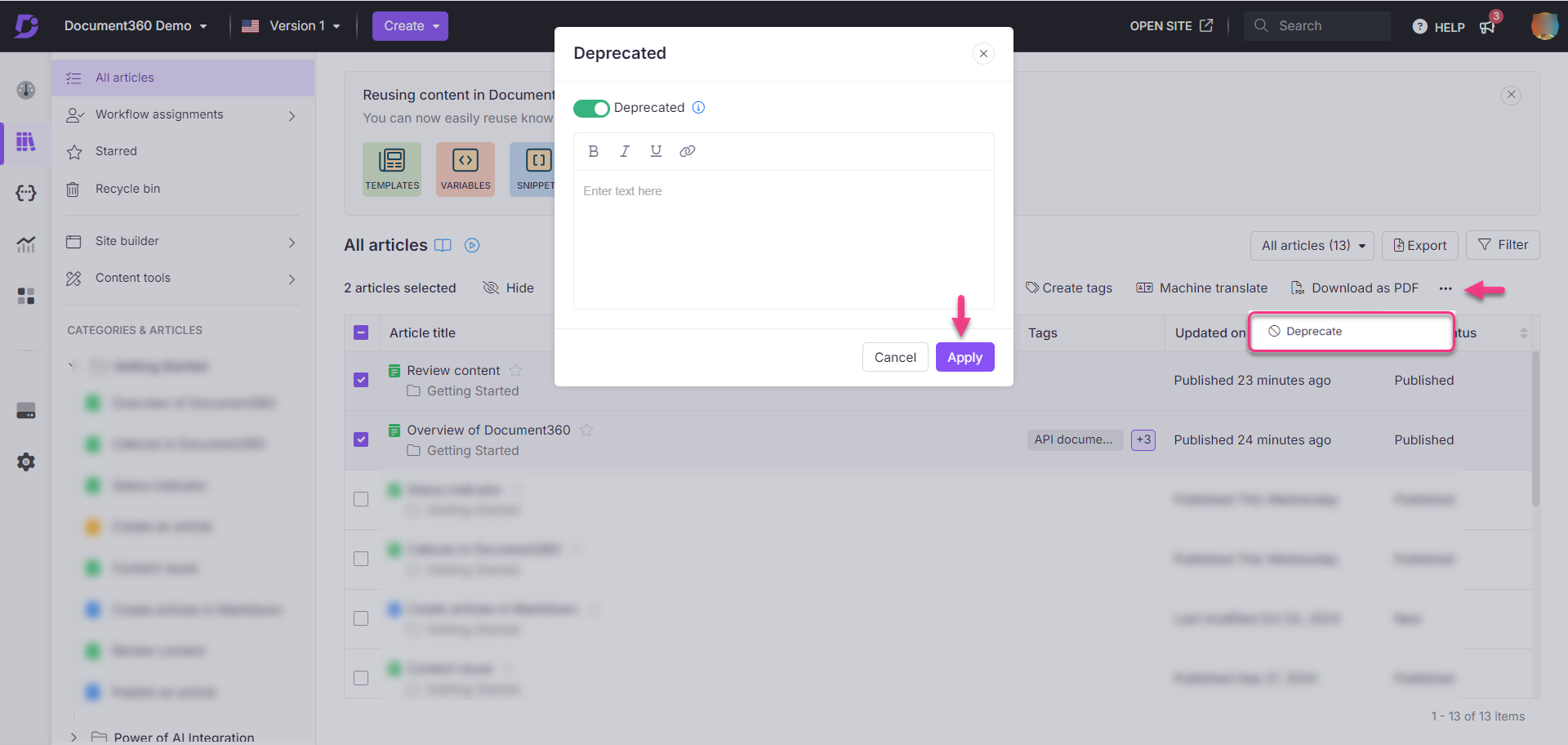
Ansicht der Wissensdatenbank-Site
Auf der Wissensdatenbank-Website wird für einen veralteten Artikel ein Deprecated-Tag und eine Meldung oben in einem hervorgehobenen Format mit dem folgenden Symbol angezeigt.