Plans supporting this feature: Professional Business Enterprise
Videos help simplify complex concepts better than text alone. They make it easier for users to understand instructions, tutorials, and detailed processes. Videos capture attention and keep users engaged longer than plain text. In Document360, you can use the Insert video and Insert file options in the toolbar to add videos to the article and category pages.
Insert a video in the Markdown editor
You can insert a video in the Markdown editor in two ways:
Method 1: To insert a video by URL.
Method 2: To insert a video available in the Drive.
To insert a video using the Insert video method:
Navigate to the desired article in the Markdown editor.
Click the Insert video () icon.
The Insert video panel will appear.
Paste the video URL (YouTube, Wistia, and Vimeo) in the first text field.
Give an alternative text for the video in the Alt Text field.
Click OK.
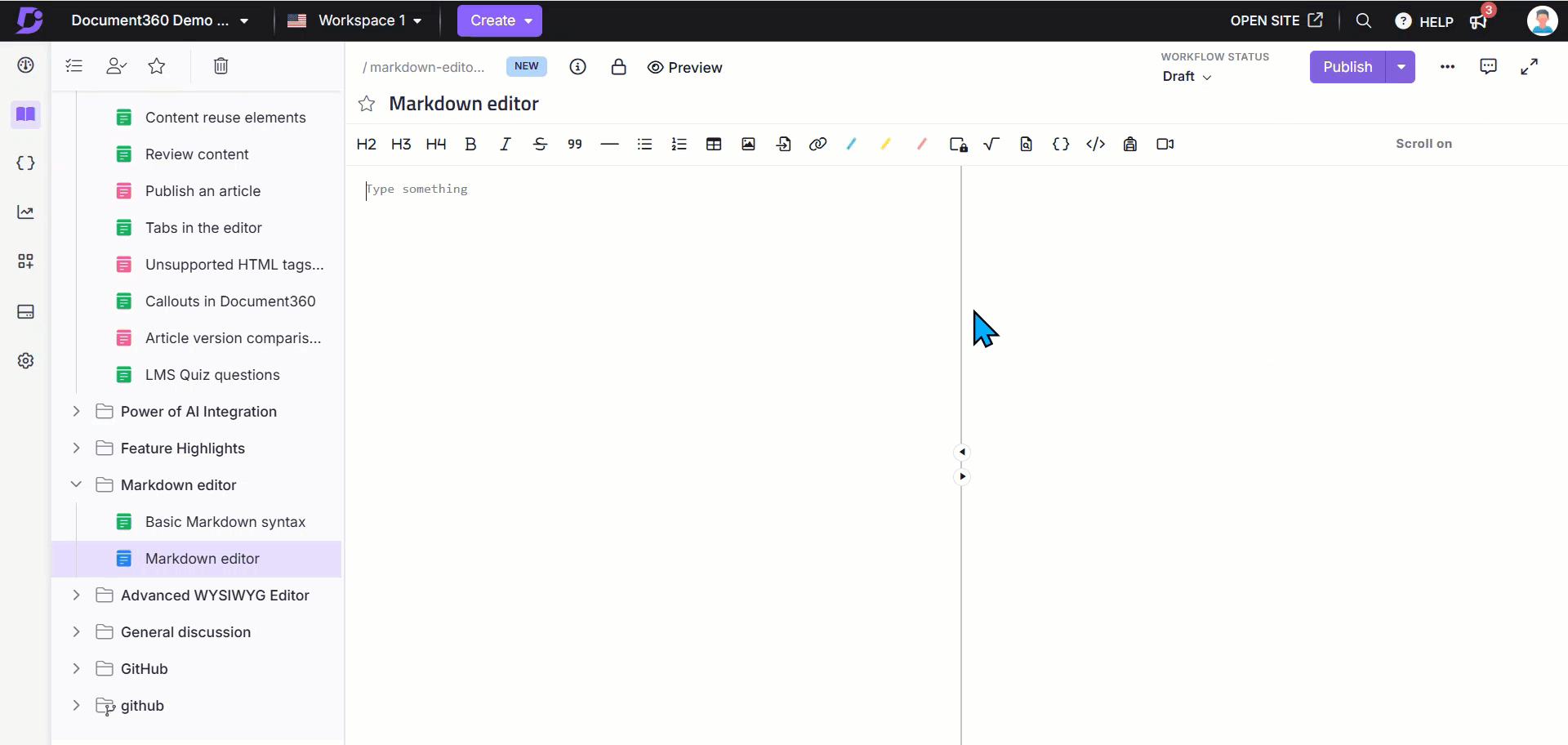
To insert a video using the Insert file method:
Navigate to the desired article in the Markdown editor.
Click the Insert file () icon.
Select the desired video from the Drive and click Insert.
Update the desired pixel height and width.
NOTE
Similarly, you can add videos to the WYSIWYG editor.
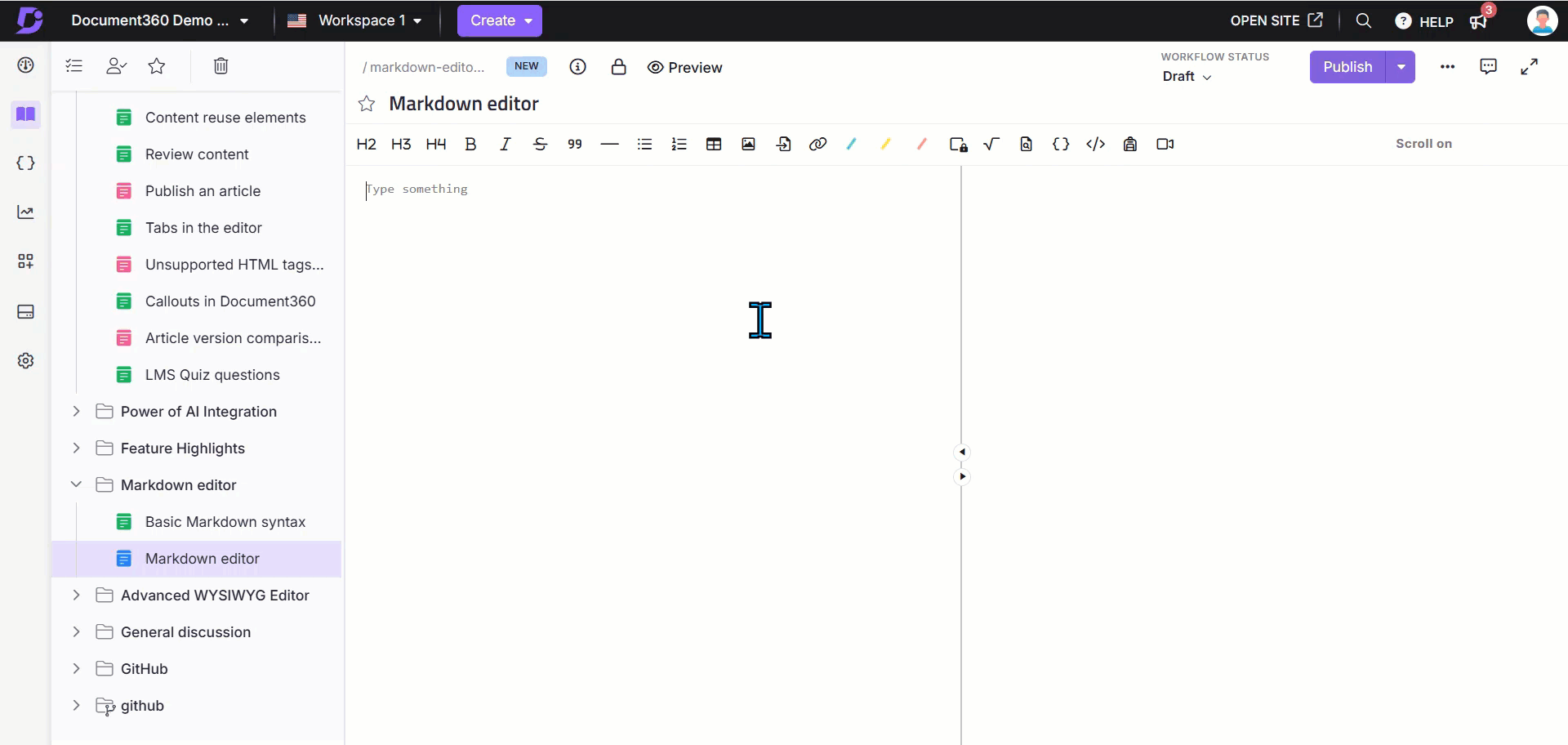
Insert a video in the Advanced WYSIWYG editor
To insert a video in the Advanced WYSIWYG editor:
Navigate to the desired article in the Advanced WYSIWYG editor.
Use the
/videoSlash command and select Video.The Insert video panel will appear, providing multiple options to add a video:
Embed URL:
Enter video URL: Self-hosted video URL from platforms such as Wistia, YouTube, Vimeo, and more. Update the desired pixel height and width in the editor.
Enter embed URL: The URL available on Video hosting platforms.
Embed code: The embed code snippet is available with the video on specific platforms such as Wistia, YouTube, Vimeo, and more.
Drive: Choose the desired video from the drive.
Once the video is uploaded, a preview will appear.
Troubleshooting
This section provides a solution to any issue you may encounter when embedding videos in Document360 articles.
Unable to insert Vimeo video using the provided embed code
Error: When attempting to insert a Vimeo video, the embed code may not work if it contains unsupported tags such as <div> and <script>. Document360 only supports the <iframe> tag for embedding videos.
Steps to resolve:
To successfully insert a Vimeo video, follow these steps:
Remove unsupported tags: Keep only the
<iframe>tag from the Vimeo embed code.Set position to "relative": Adjust the position setting to ensure the video is responsive and displays correctly.
Before (unsupported code):
<div style="padding:56.25% 0 0 0;position:relative;">
<iframe src="https://player.vimeo.com/video/1053359488?badge=0&autopause=0&player_id=0&app_id=58479"
frameborder="0" allow="autoplay; fullscreen; picture-in-picture; clipboard-write; encrypted-media"
style="position:absolute;top:0;left:0;width:100%;height:100%;"
title="Document360-Microsoft-Customer-Story"></iframe>
</div>
<script src="https://player.vimeo.com/api/player.js"></script>After (supported code):
<iframe src="https://player.vimeo.com/video/1053359488?badge=0&autopause=0&player_id=0&app_id=58479"
frameborder="0" allow="autoplay; fullscreen; picture-in-picture; clipboard-write; encrypted-media"
style="position:relative;width:100%;height:100%;"
title="Document360-Microsoft-Customer-Story"></iframe>FAQs
Does Document360 search inside video captions?
No, video captions will not be fetched in the search results.
Can Document360 detect broken video links in the articles?
Yes, Document360 can detect broken video links in articles using the link analytics feature. This feature validates your project's links, including media files, videos, and images. For more information, read the article on Link status.
Is there a way to filter articles that contain embedded videos?
Currently, there isn't a built-in option to filter articles based on embedded videos. You'll need to manually edit the articles to identify and modify the embedded video code as required.