Plans supporting this feature: Professional Business Enterprise
Every Article and Category page has a Discussion feed, where you can converse, tag(mention), and collaborate with Team accounts regardless of the roles on your project. Peer reviews, approvals, and conversations can be discussed within the portal using the Discussion feed.
Accessing the discussion feed
Navigate to the desired article in the Knowledge base portal, and click on the Discussion feed () in the article header.
NOTE
In Markdown and WYSIWYG editor, this section is termed as Discussion, and in Advanced WYSIWYG editor, it is termed as Comments.
The Discussion panel appears with the history of conversations (if any).
You can type your comments/messages in the text box at the bottom right and hit the Send icon.
It would be posted as a bubble in the feed with a time stamp and profile name.
NOTE
There is no character limit cap for the comments field.
Tag/mention team members in the discussion
By using @, you can tag any team account from your project.
Choose the intended team account by clicking on their profile.
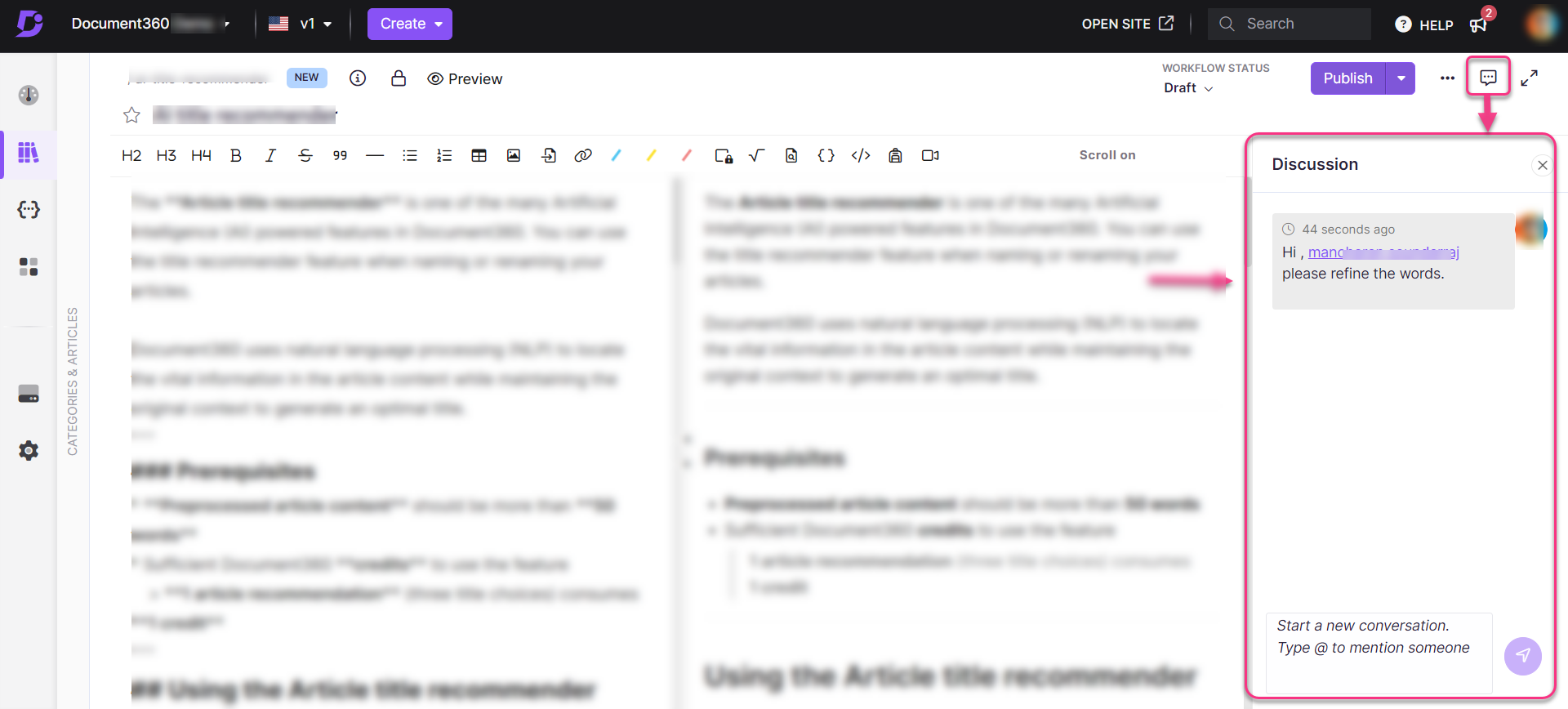
NOTE
When you tag or mention a team account, an email notification is sent to their address. The email includes:
The name of the team account
The article name and link to the article
The language and version
The comment or message
A login button to your Knowledge base portal
Delete from feed
You can delete the comment/message you've posted previously in the feed.
Hover your mouse pointer over the message bubble, and a Delete () icon appears. Click on it, and the message is removed.
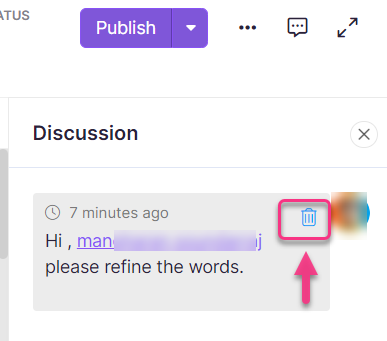
NOTE
Only you can delete your comment or message.
If you accidentally delete or need to restore a removed message, click the Undo option in the deleted bubble. The discussion bubble is restored in the feed.
Once the article is published, Discussion feed will be turned off.
FAQs
How can I add comments in the discussion feed, and how does it work in the Advanced WYSIWYG editor?
You can add comments in the discussion feed using Markdown or the WYSIWYG editor. You can add inline comments in the Advanced WYSIWYG editor, which will be displayed here. For more information, read the article on Reviewing an article using Inline comments.
Why is the discussion feed/comment section inactive?
Once the article is published, you can't add comments directly (the Discussion feed/comment section will be inactive). However, you can click Edit and add comments to the discussion feed.