NOTE
Only the team account with Owner access can access the billing section.
To change the payment information,
Navigate to Settings () in the left navigation bar in the Knowledge base portal.
In the left navigation pane, navigate to Knowledge base portal > Billing.
Click the Payment information tab.
Below the Credit card tile, you can change the payment and billing address.
Here, you can view the primary card.
Click Add another card, to add a second card for billing.
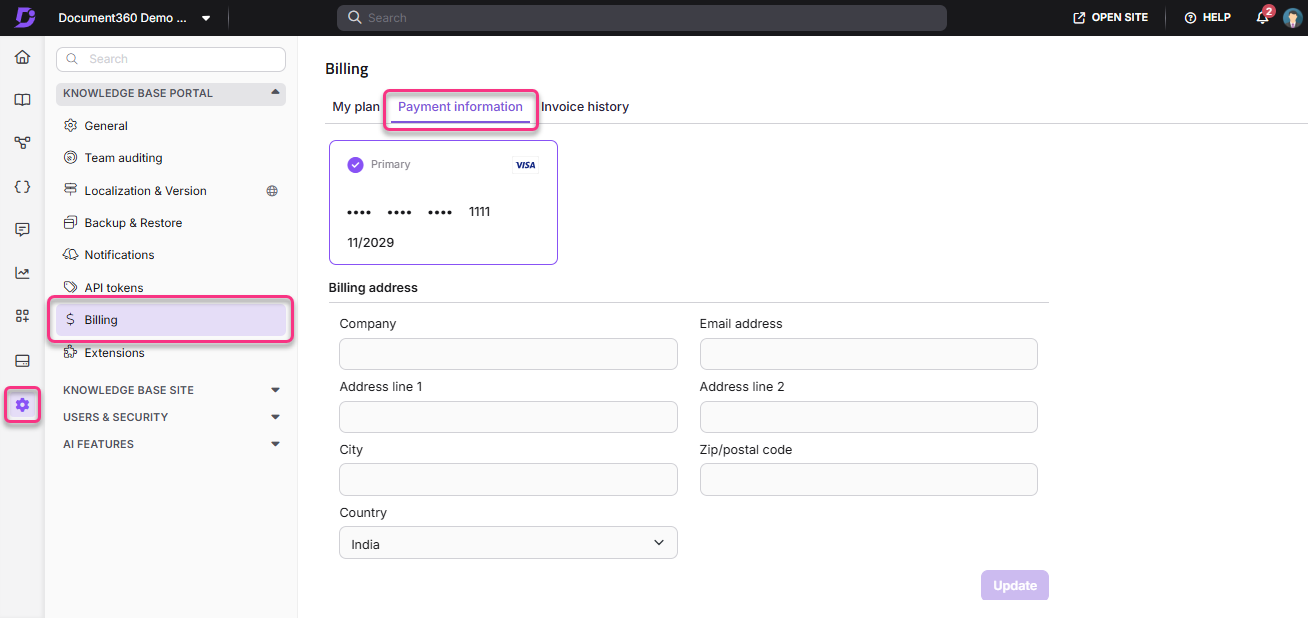
NOTE
The primary card is used for billing purposes. If the primary card runs out of funds or expires, the second card will be used for renewal.
FAQ
How can I delete my primary payment card in the billing section?
You cannot delete your primary card, but you can edit it. Secondary cards can also be edited and deleted.
How can I delete my secondary card in the billing section?
To delete a secondary card:
Navigate to Settings () in the left navigation bar in the Knowledge base portal.
In the left navigation pane, navigate to Knowledge base portal > Billing.
Click the Payment information tab.
Hover over your secondary card.
Click the Delete icon, then confirm by clicking Delete in the confirmation dialog.
How can I set my secondary card as my primary card?
To set a secondary card as your primary card:
Navigate to Settings () in the left navigation bar in the Knowledge base portal.
In the left navigation pane, navigate to Knowledge base portal > Billing.
Click the Payment information tab.
Hover over your secondary card.
Select the Set as primary radio button. A confirmation dialog will appear.
Click Make Primary to switch your secondary card to the primary card.
How do I edit my primary card?
To edit your primary card:
Navigate to Settings () in the left navigation bar in the Knowledge base portal.
In the left navigation pane, navigate to Knowledge base portal > Billing.
Click the Payment information tab.
Hover over your primary card.
Click the Edit icon to update the card details.
After making the changes, click Update to save them.