Plans supporting this feature: Professional Business Enterprise
You can embed Google Forms inside your Knowledge base article using the Embed HTML code block.
Embedding Google Forms
Go to the Google Forms page and log in with your Google account.
You can create a new form or choose from any existing one.
Select the form you want to embed in your article.
Click the Send button at the top.
The Send form panel will appear.
Select the <> tab to get the Embed HTML code.
Click Copy to copy the iframe src link.
Head back to your desired article in the Knowledge base portal.
In the Markdown editor, paste the iframe's src link directly into the article.
In the Advanced WYSIWYG editor, click the Code view () icon and paste the iframe src link.
The form will appear in your article.
After publishing, readers can interact with the form to enter data, take surveys, provide feedback, or for any other purpose.
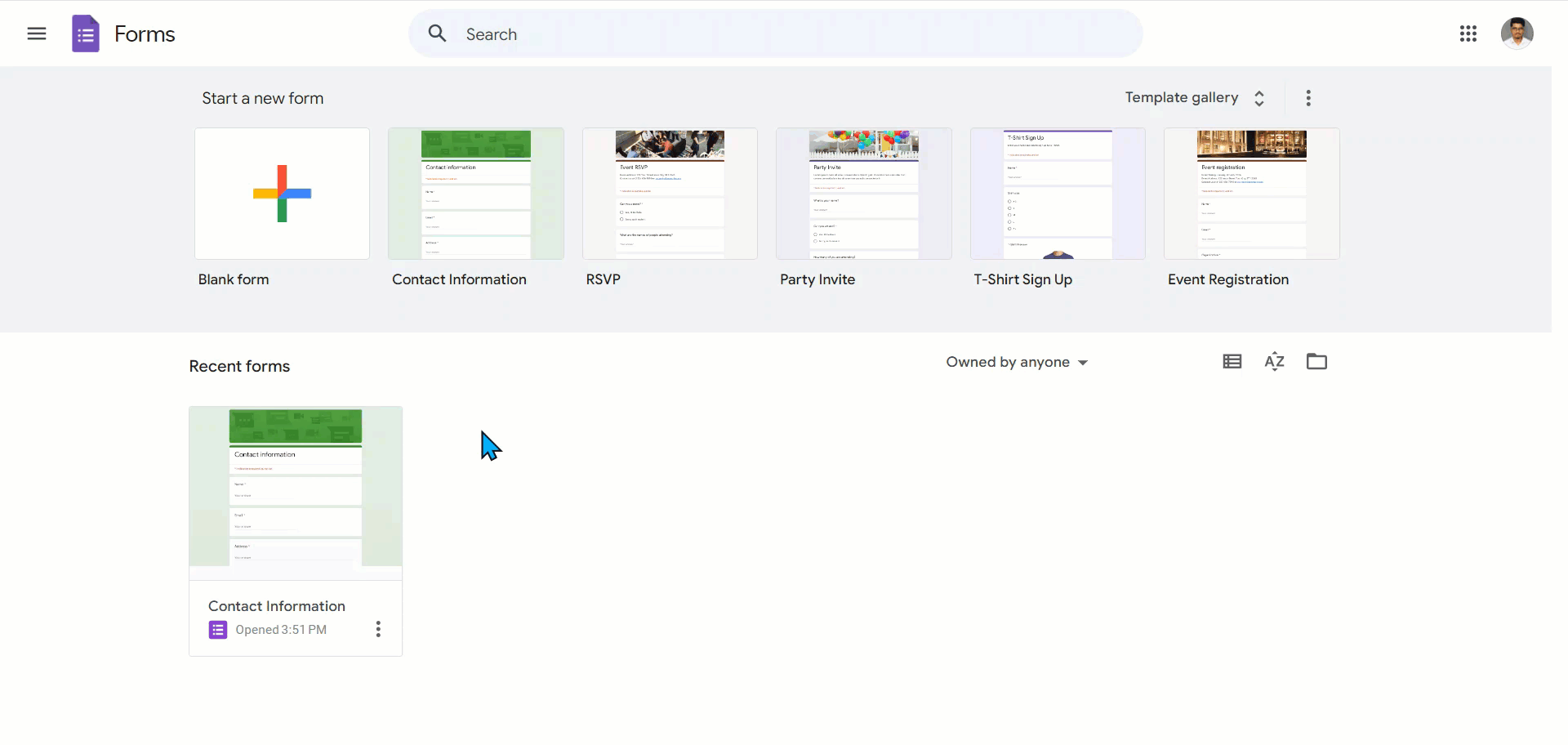
Knowledge base site view
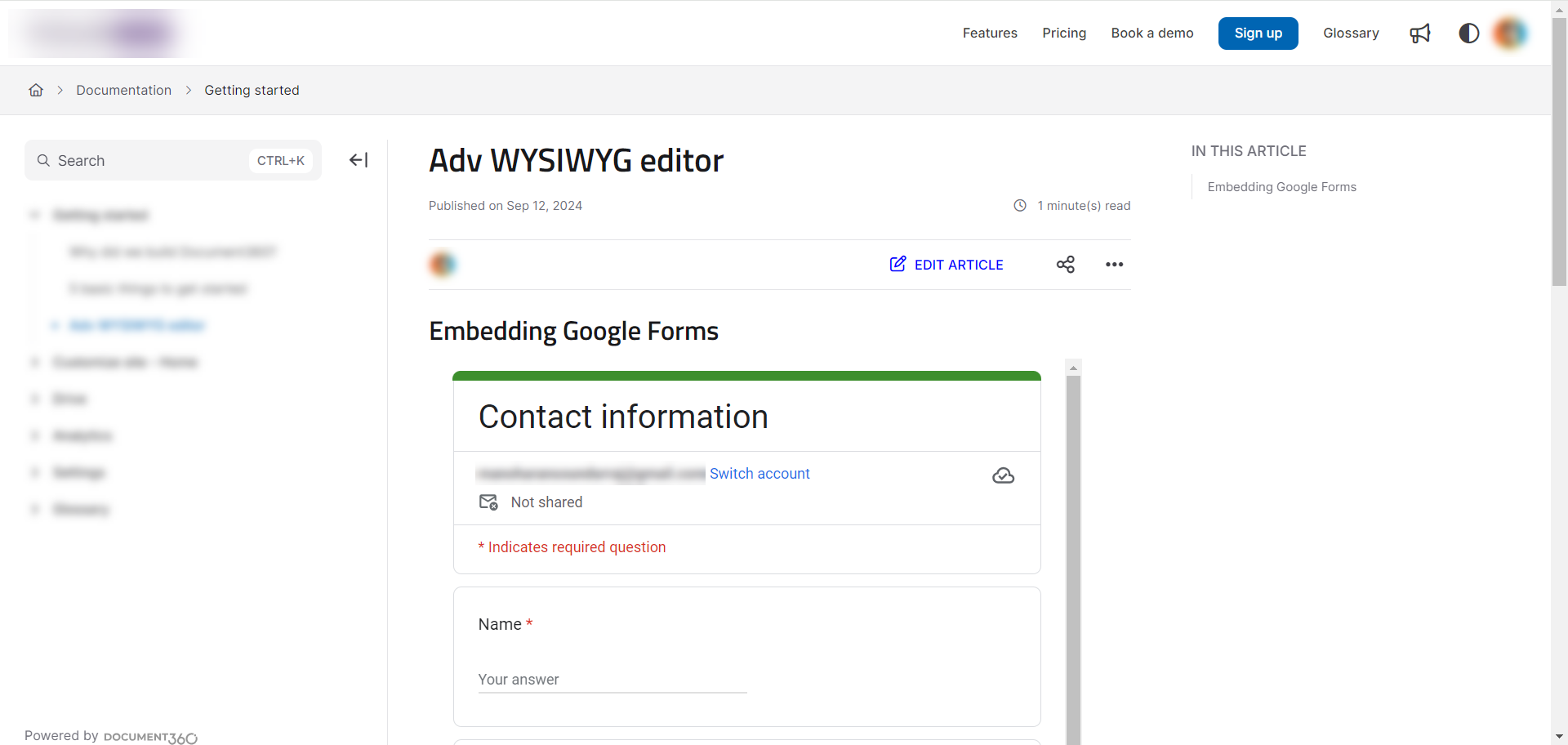
FAQs
How can I embed a Google form in my Knowledge base article?
You can embed a Google form using the Embed HTML code block in your article.
What steps are involved in embedding a Google form?
The steps include creating or selecting a form, copying the Embed HTML code, and pasting it into your article.
Can readers interact with the embedded Google form after publishing?
Yes, readers can interact with the form for data entry, surveys, feedback, or other purposes.