Plans supporting this feature: Business Enterprise
Freshchat is a modern messaging software designed for sales and customer engagement teams to communicate effectively with website visitors. It enables businesses to deploy AI-powered chatbots with seamless integration features.
The platform supports integration with popular communication channels, including WhatsApp, Apple Business Chat, Facebook Messenger, and LINE. This allows you to provide a unified messaging experience across your website and mobile app.
Key Features of Freshchat:
One inbox: Consolidate messages from different communication platforms into a single inbox, making it easy to manage conversations.
Self-Service with AI Bots: Empower customers with AI-driven chatbots to find answers independently, reducing response times and improving efficiency.
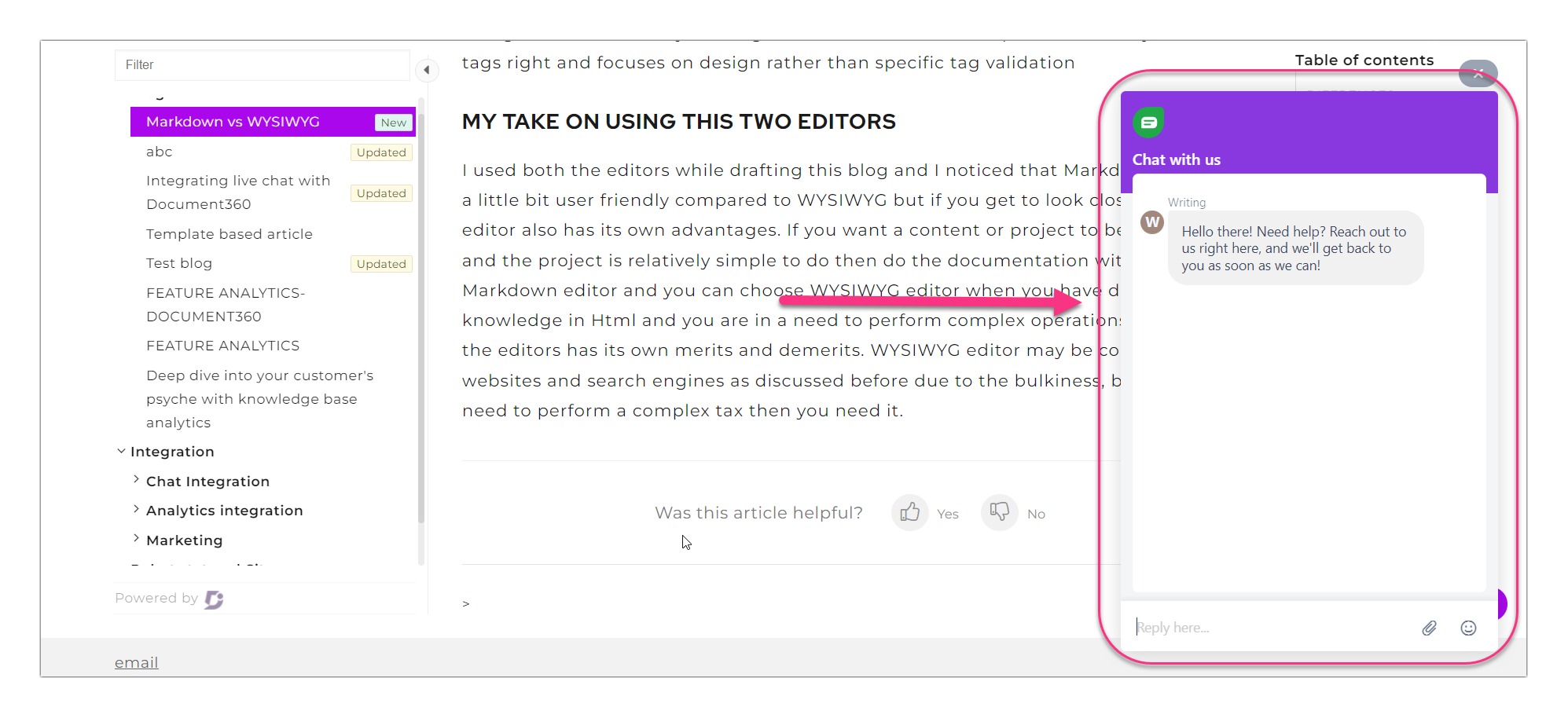
Integrating Document360 and Freshchat
To integrate Freshchat and Document360, follow the steps below:
Navigate to Settings () in the left navigation bar in the Knowledge base portal.
In the left navigation pane, navigate to Knowledge base site > Integrations.
Select Freshchat from the list of integrations and click Add. The Add new integration panel will appear.
Add a Description and enter your Freshchat Token.
NOTE
The Freshchat Token is a unique code snippet obtained from the Freshchat application, which is necessary for integrating Freshchat with Document360 in the Knowledge Base portal.
If required, you can use the Code inclusion/exclusion conditions feature to insert the code based on certain conditions such as the IP address, Workspace, and Language.
Once done, click Add.
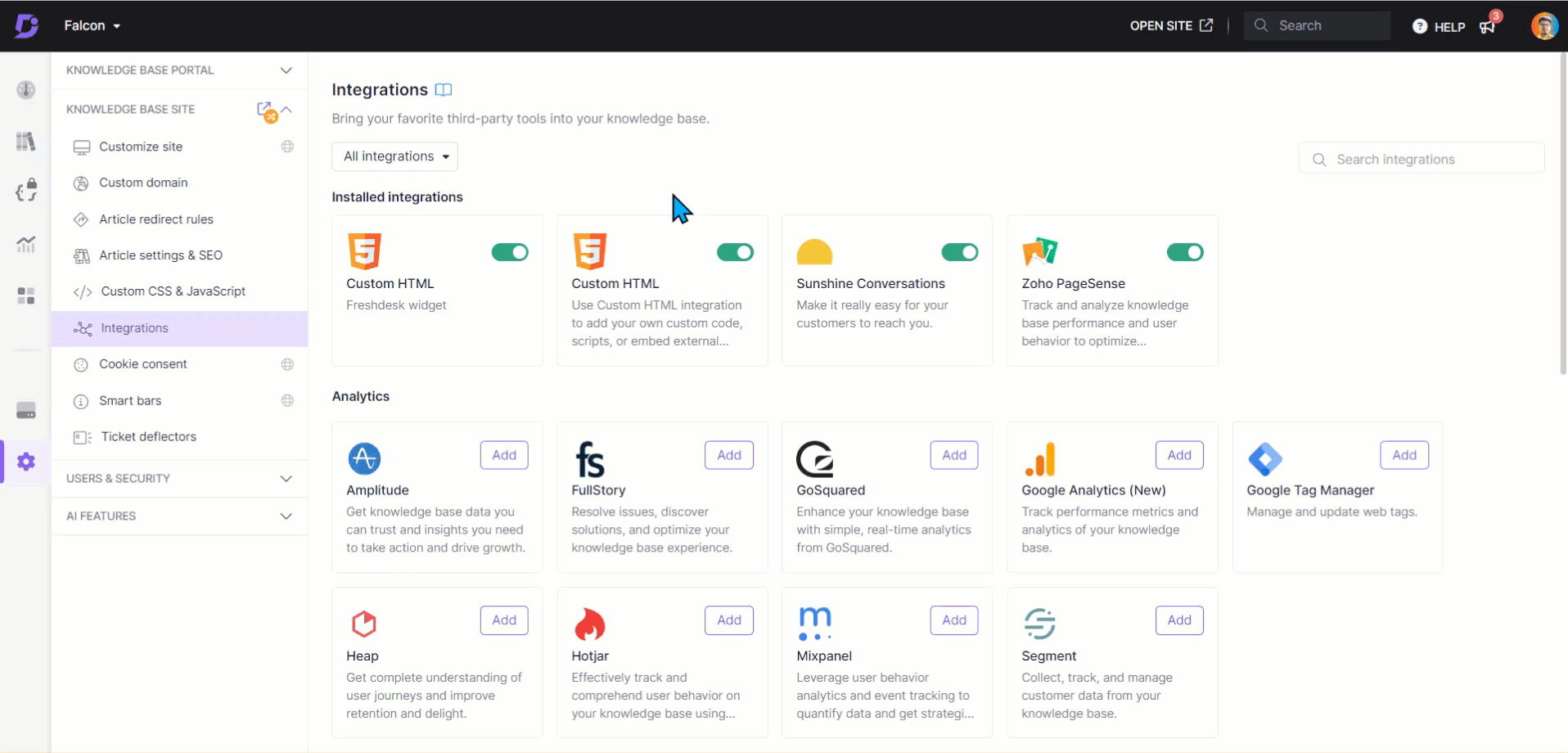
Obtaining the Freshchat Token
To obtain the Freshchat token,
Log in to your Freshchat dashboard.
Navigate to Settings > Admin settings.
Select the Configuration and Workflows section and scroll down to Workflows.
Select Web Chat Settings > Integration Settings.
Under the Web messenger section, find and copy the token. This token will be required to integrate Freshchat with other platforms.
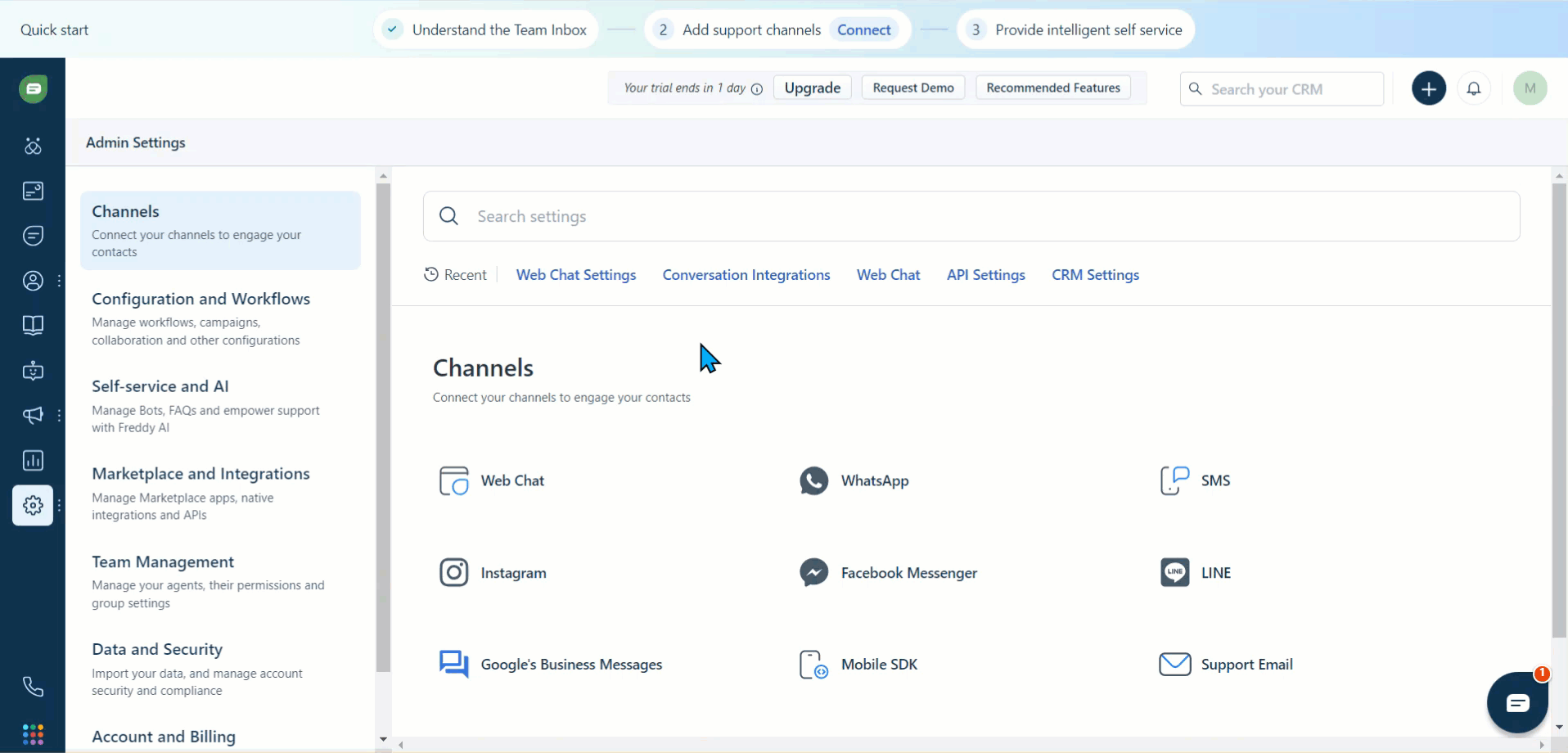
After completing the Freshchat integration with your Document360 knowledge base, open your Freshdesk account interface to view and reply to your users.