Plans supporting this feature: Business Enterprise
Crisp is a shared inbox platform that centralizes all your customer conversations, providing a seamless solution for instant online communication. It enables your team to efficiently handle multiple customer interactions simultaneously while maintaining high customer satisfaction.
Key features of Crisp include:
Cost Efficiency: A single agent can manage multiple conversations at the same time, reducing operational costs.
Predefined Answers: Set automated responses to common customer queries to save time and improve consistency.
Enhanced Communication Tools: Empower your interactions with customers by adding images, buttons, and GIFs to your messages.
Integrating Document360 and Crisp
To integrate Crisp and Document360,
Navigate to Settings () in the left navigation bar in the Knowledge base portal.
In the left navigation pane, navigate to Knowledge base site > Integrations.
Select Crisp from the list of integrations and click Add. The Add new integration panel appears.
Add a Description and enter your Crisp website ID.
NOTE
The Crisp website ID is a unique code snippet obtained from the Crisp application. This ID is necessary for integrating Crisp and Document360 in the Knowledge Base portal.
If required, you can use the Code inclusion/exclusion conditions feature to insert the code based on certain conditions such as the IP address, Workspace, and Language.
Once done, click Add.
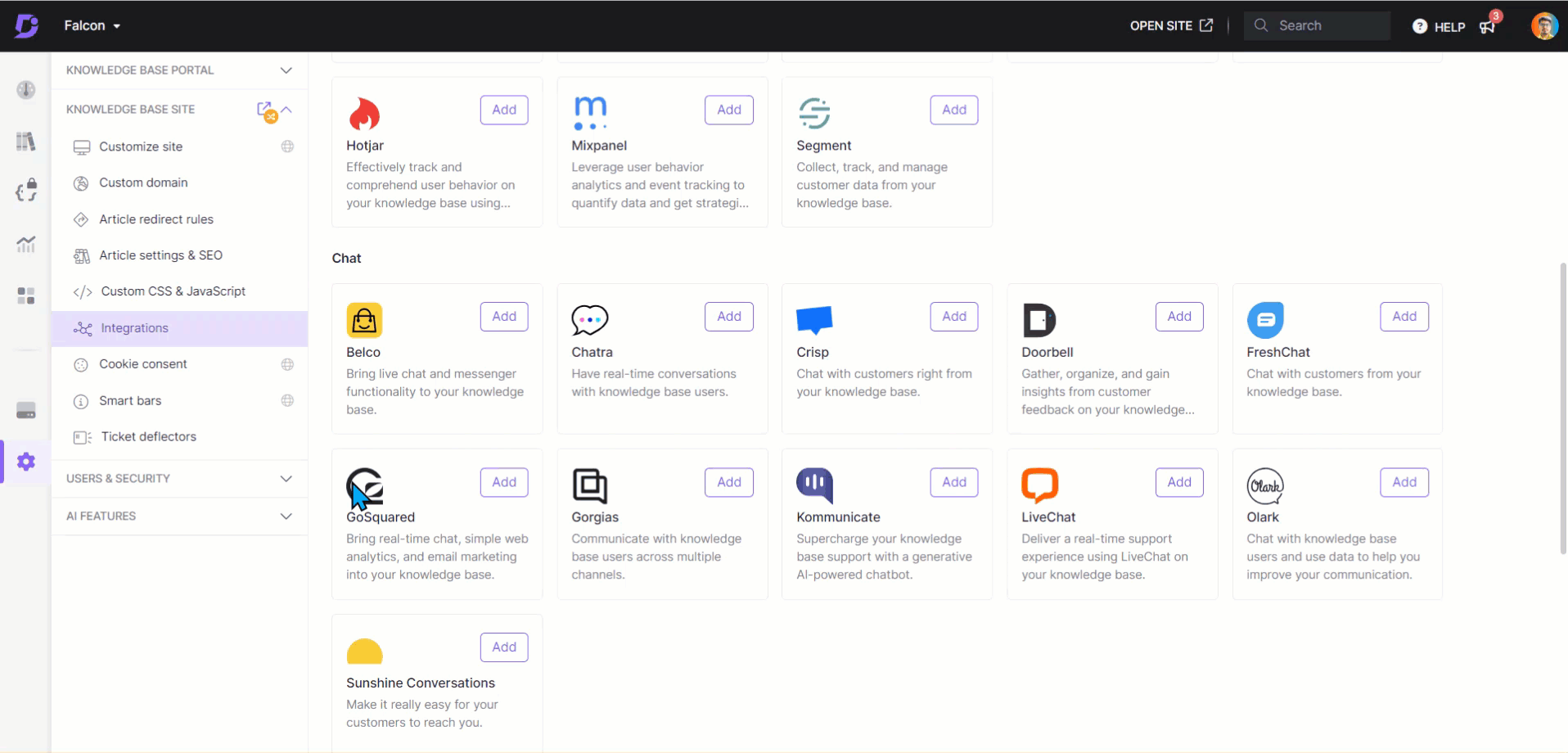
How do I get the Crisp Website ID?
For an existing customer in Crisp:
Open your Crisp dashboard.
Click Settings > Website Settings.
Copy the Website ID from the Setup Instructions section.
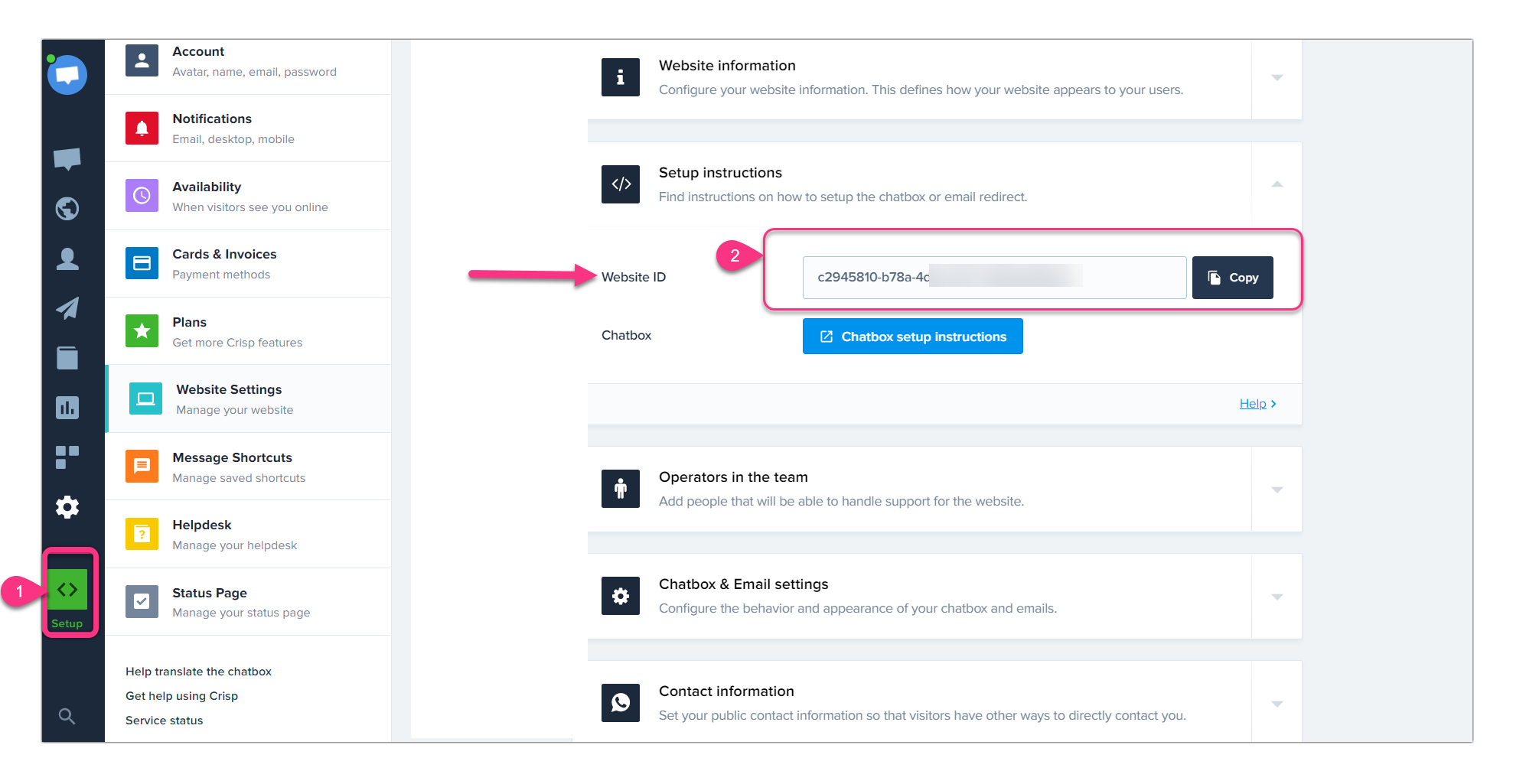
For a new customer in Crisp:
Obtain your Crisp Website ID during the Crisp account installation process. This ID is essential for completing the integration.
Follow the Crisp integration steps within your Document360 Knowledge base portal.
Once the integration is complete, open your Crisp account interface to view and respond to chats from your users seamlessly.
NOTE
You can integrate Crisp if you want a chatbot with in-built email campaigns and a reliable mobile application.